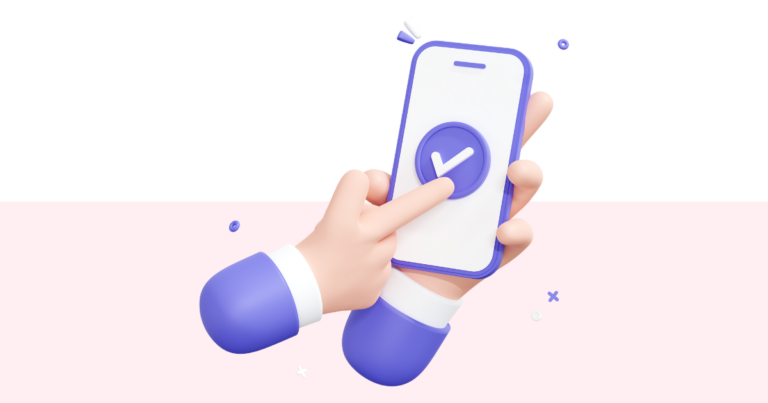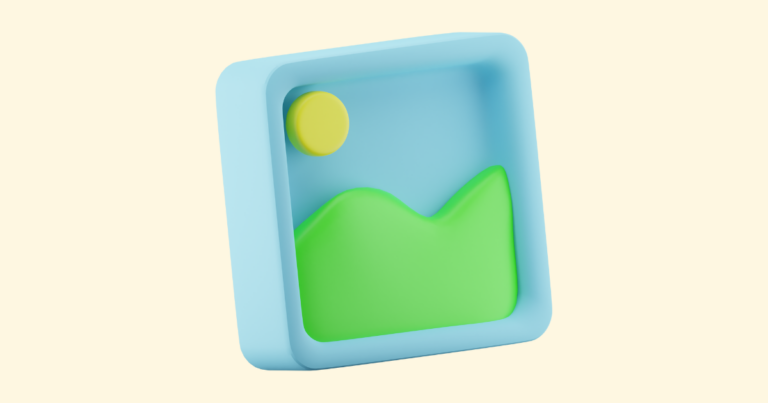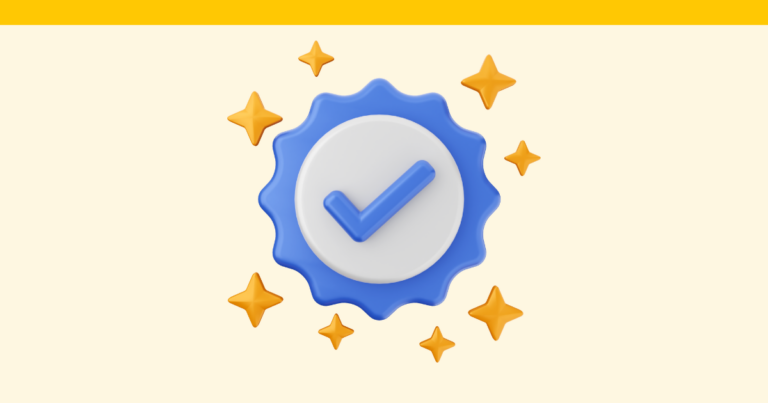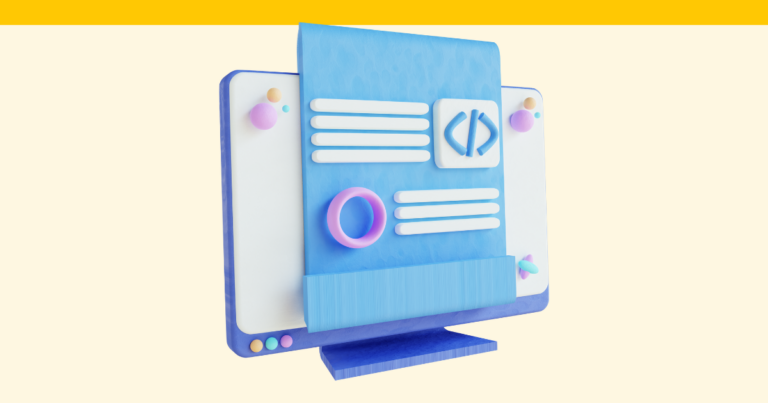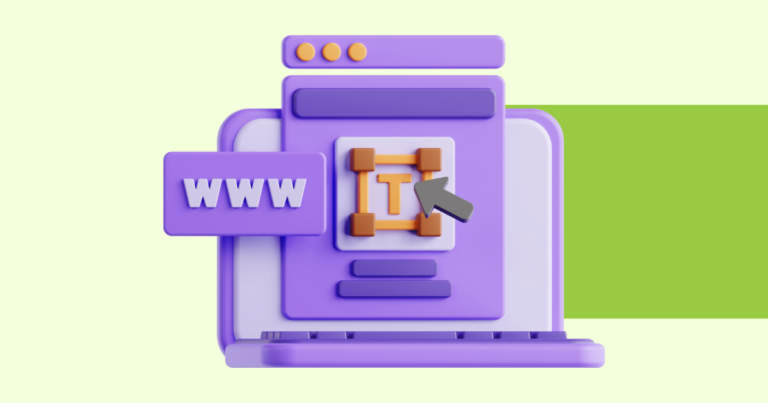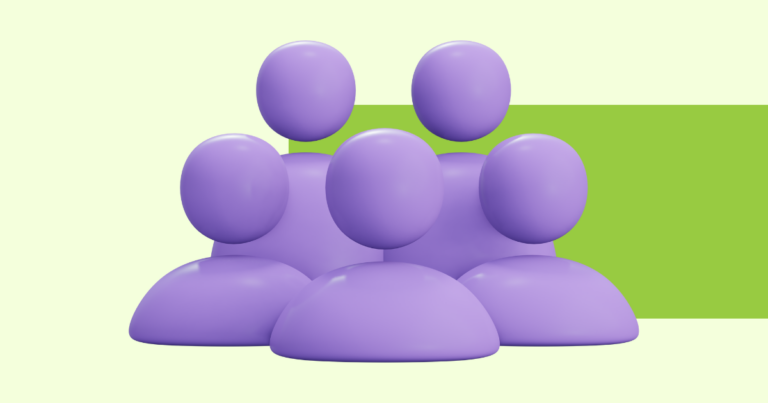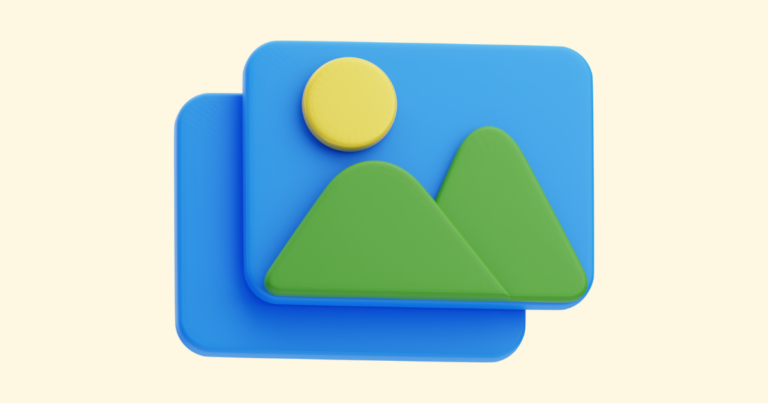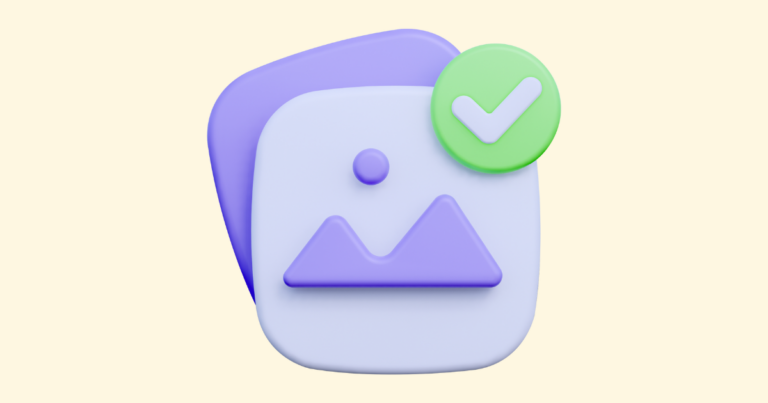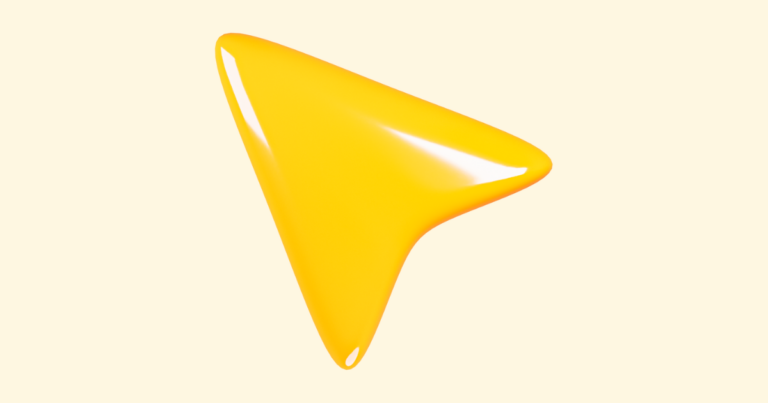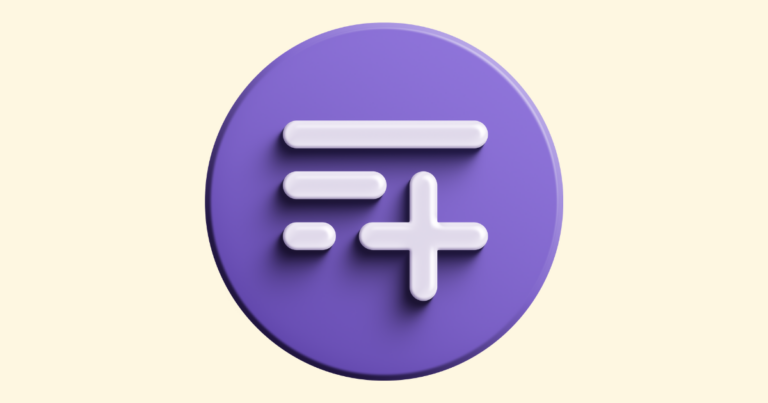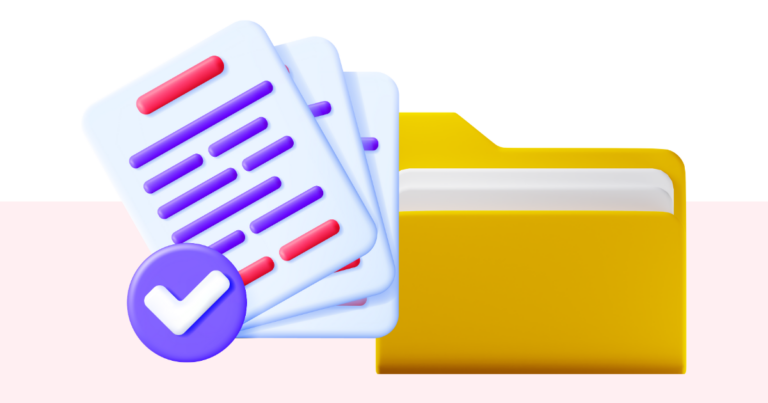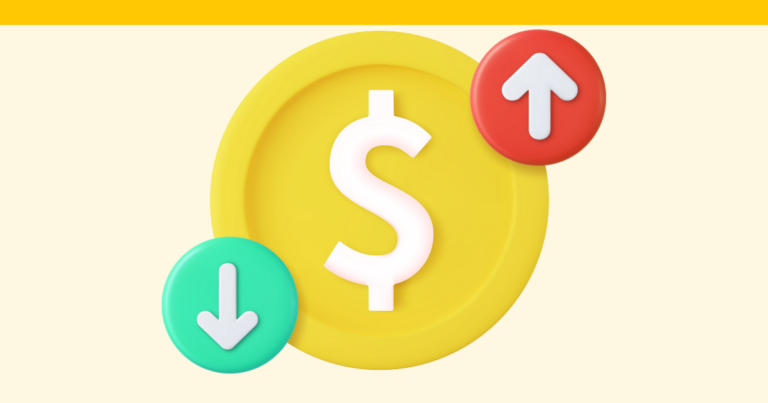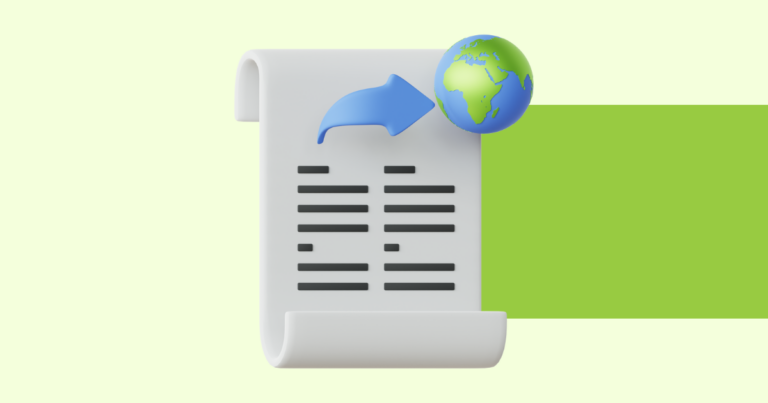How to Connect Pagewheel to Your Email Service Provider (ESP) with Zapier
We make it easy for you to connect Pagewheel to your email service provider, such as Mailchimp, ConvertKit, or MailerLite, through Zapier. Zapier then handles the process of automatically adding new customer email addresses to your subscription list, saving you time and effort. Preparing to Use Automation Before you can begin, there are a few…