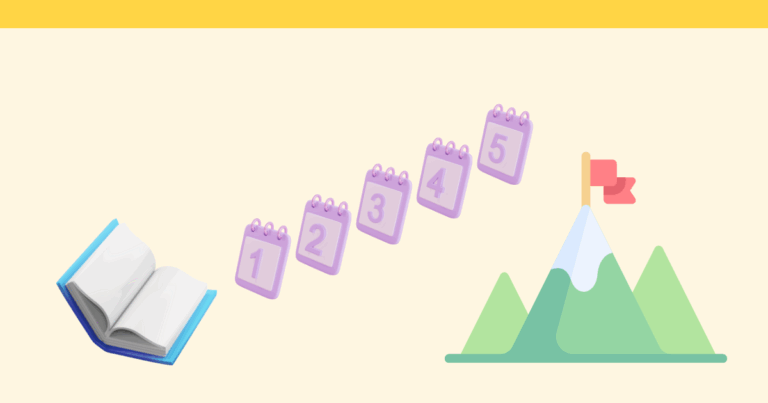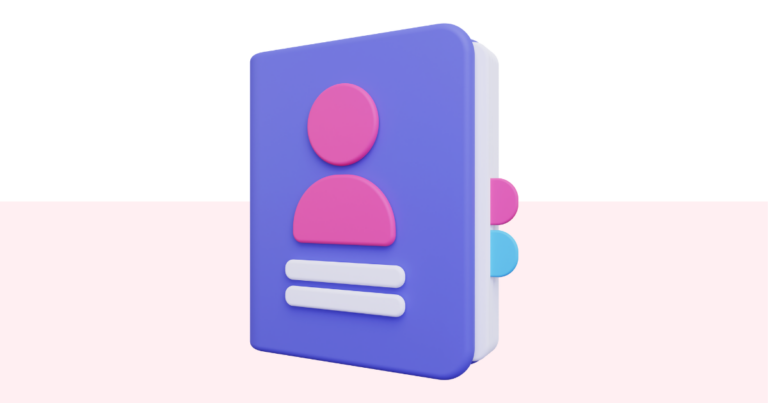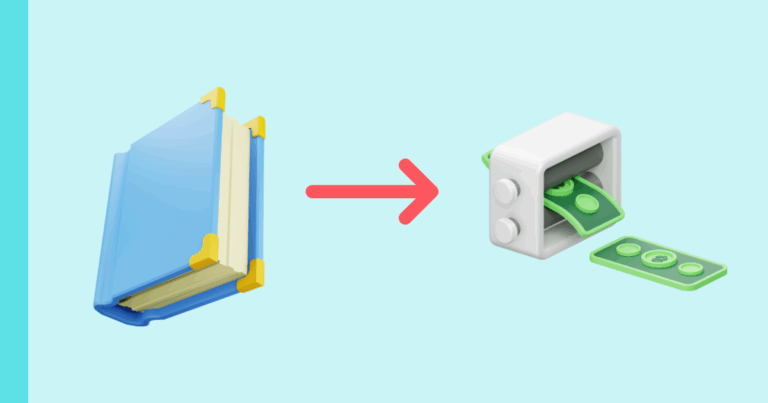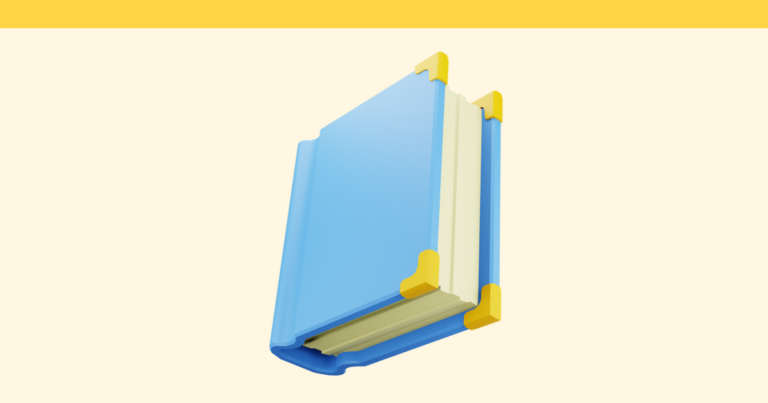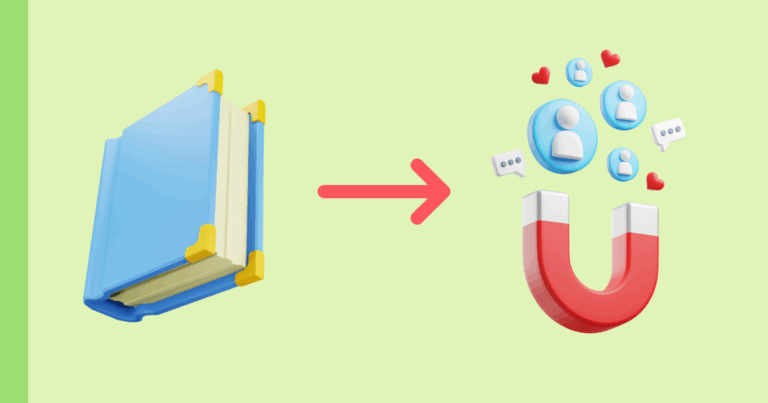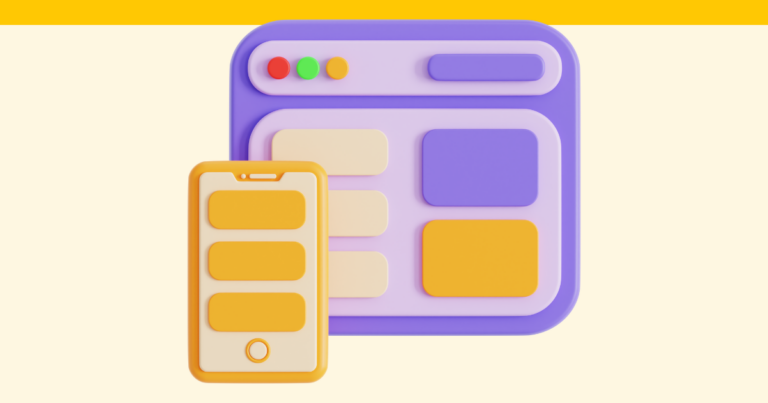How to Write a Book That Builds Your Business
If you’ve ever thought, “Should I write a book for my business?” — this is your answer. Follow these detailed steps to craft a high-impact nonfiction book that builds trust, generates leads, shortens sales cycles, and positions you as the expert your audience is searching for. You don’t need a bestseller. You need a business…