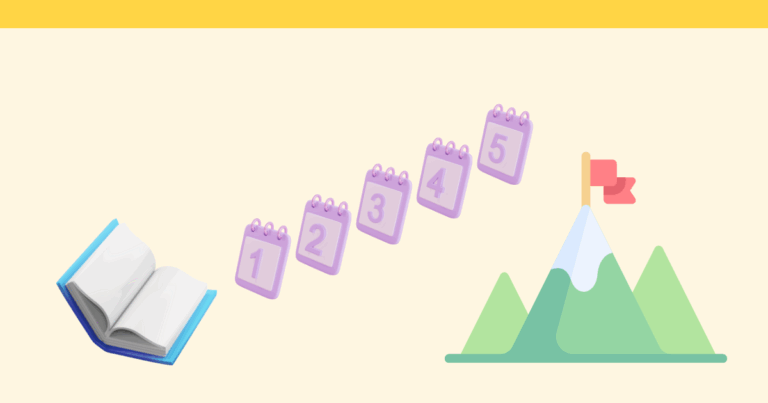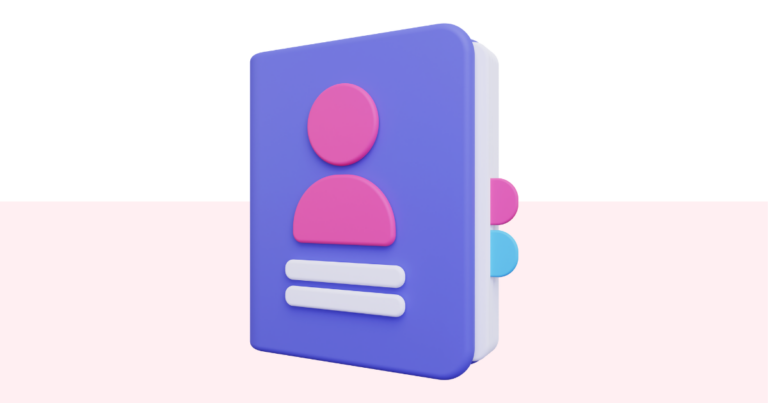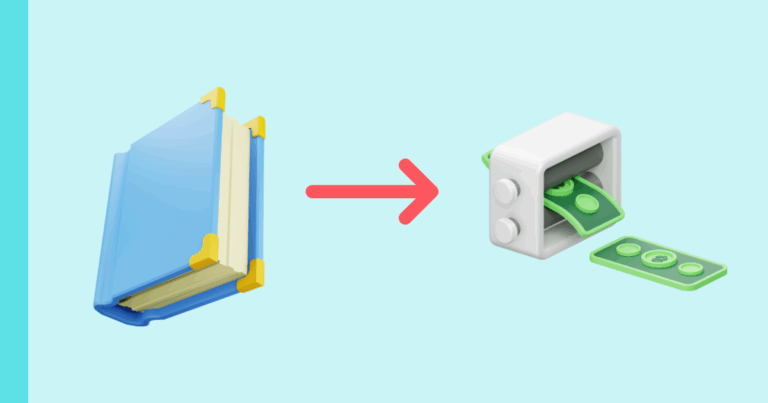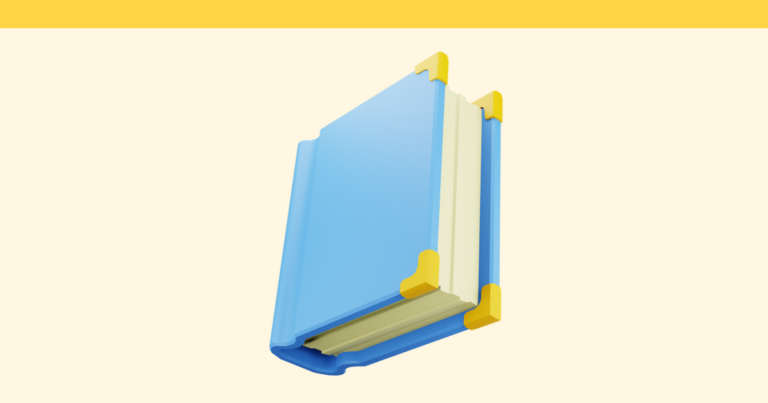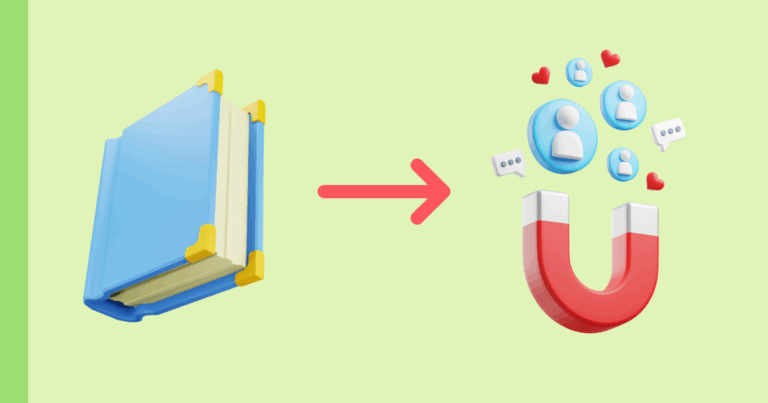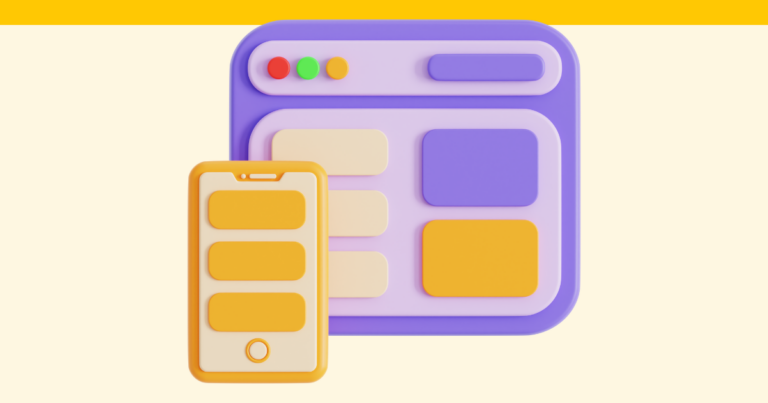Steal These Pagewheel Example Offers for Your Own Account
Ever wished you could peek inside someone else’s Pagewheel setup to see how they built their product or sales page? Now you can! We’ve rounded up all the example offers we’ve created for our customers — and turned them into shareable templates you can import straight into your own Pagewheel account. Just click any link…