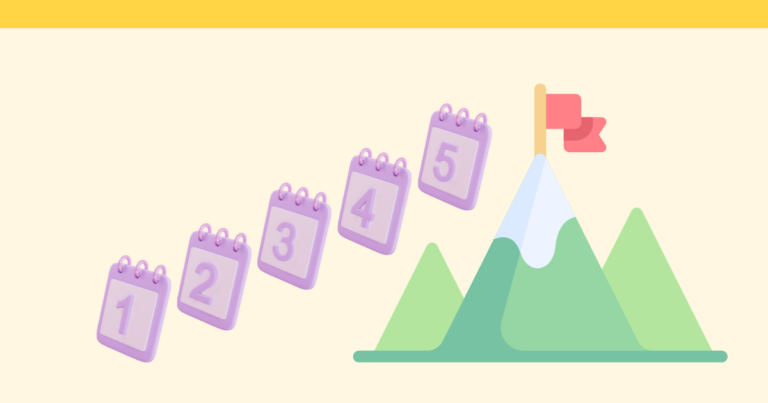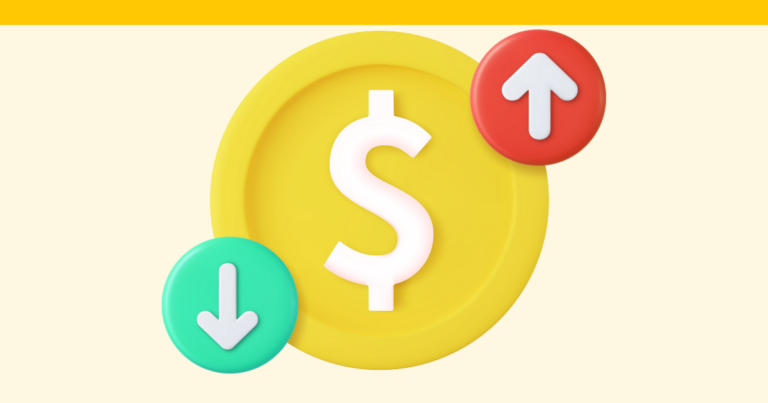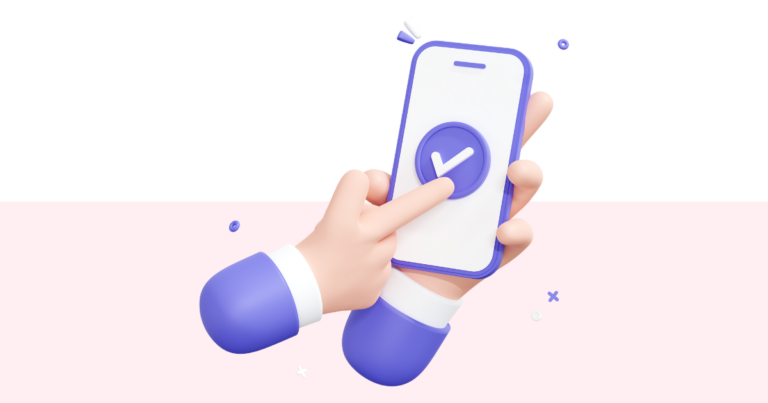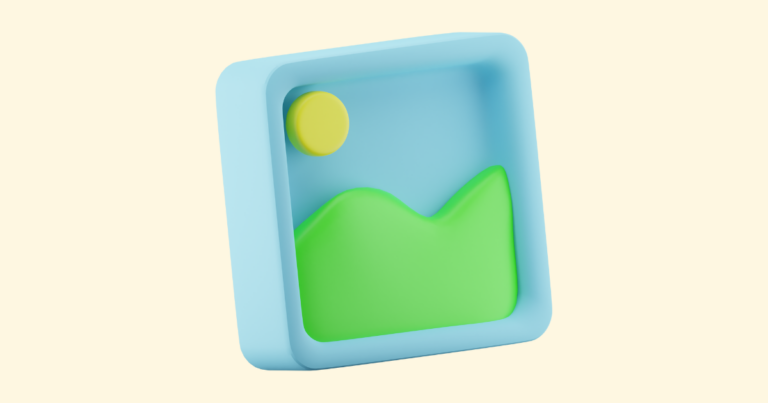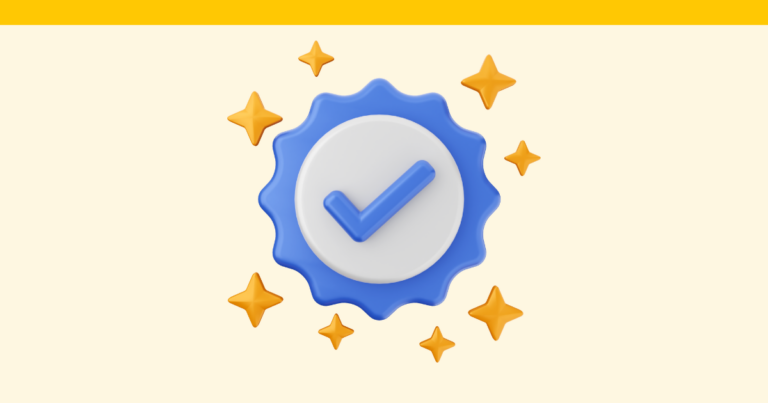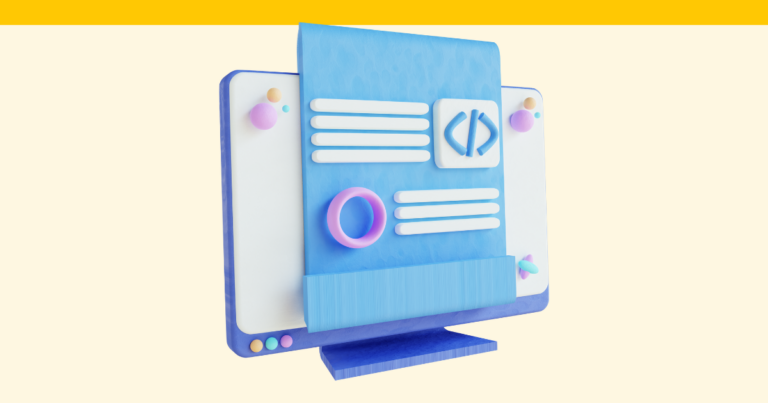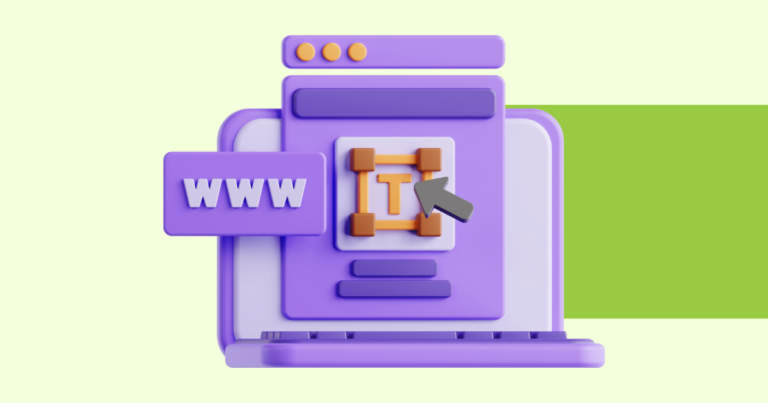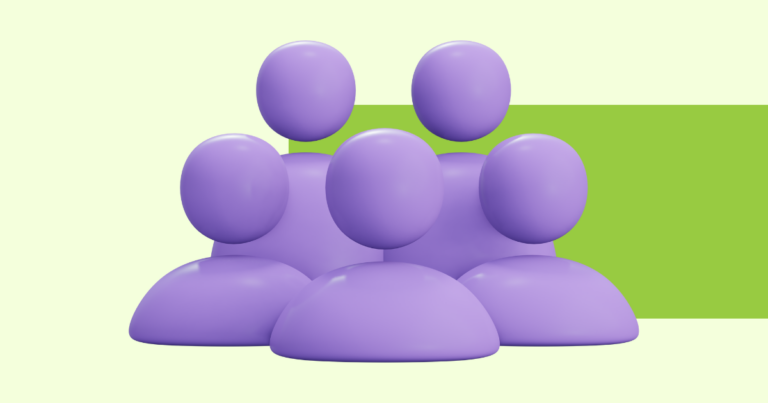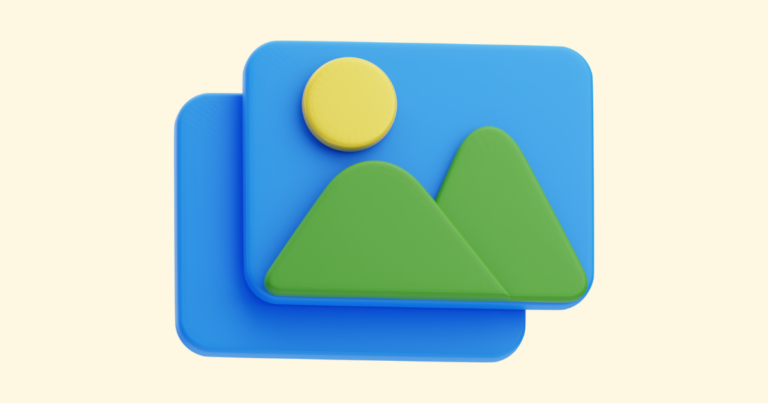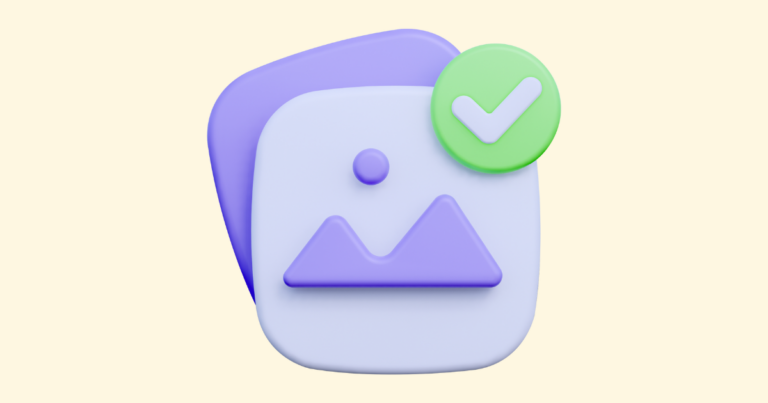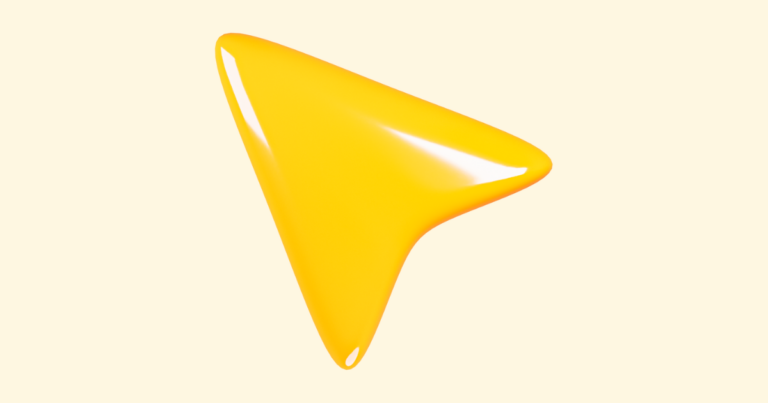365 Days of Social Content with Pagewheel
Create 365 days of engaging social media content to help you SELL your products to the world with Pagewheel’s Copy Packs, even if you’re just starting out! Download this handy 365 Days of Social Media Planner to use as you follow the steps. Watch our replay of how to create a digital product + website…