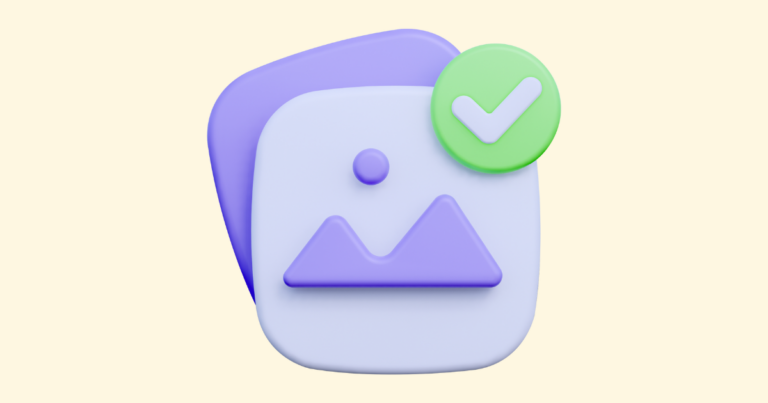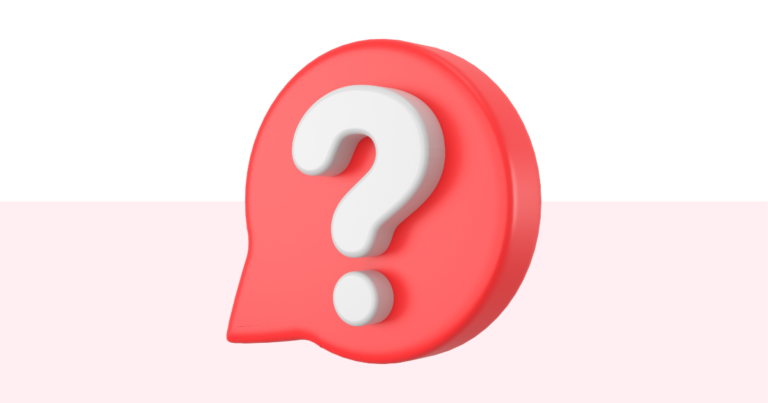How to Create a Digital Product (or Lead Magnet) in Pagewheel
Let’s get started making easy digital products with Pagewheel in minutes! Because who on EARTH has time to fuss with the tech? NOT ME!! I love creating things, but when it came time to actually put the thing I created together and online I would freeze up…
Maybe I would get stuck
See how easy it is to make a digital product with Pagewheel!
Start by opening up your Pagewheel dashboard at: https://app.pagewheel.com
- Click “Create My Digital Product” [:08]
- Choose your product type: upload your own pdf, choose a ready-to-edit product by searching your niche in the template library or start with the page-by-page product builder [:10]
- Brand your awesome product by picking your base colors, your accent colors (adding your own brand colors as custom colors) and then choosing a font style [:29]
- Now let’s title your product – if you want help, click the Pagewheel ai spinner (circle arrow) and it will generate suggestions based on your initial title idea. [:37]
- A subtitle will be automatically created, you can run the Pagewheel ai spinner again to get more suggestions or over-ride it with your own idea by typing it in. [:44]
- Choose a cover (or no cover which will default to your first product page) background and then a product mockup image.
- Pick a page type to add and click “show me pages” which will give you different templates of that page type. Choose a template and “add page”. [1:26]
- The Pagewheel editor will open and you can modify the text, colors, duplicate page or delete page. Run the Pagewheel ai spinner again with a different description if you want help with writing your page. [1:40]
- You can choose to add another page or click on “add a batch” which will take you to the prepared template batches that you can search by niche and topic.
- Click on the grid icon to see all your pages in one place and you can drag/drop them to reorder. [2:16]
- Once you are done with adding and editing pages, click the “Publish” button. [2:24]
- Approve the pages with the big yellow button. [2:28]
- Let Pagewheel make your sales/opt-in offer page by setting your own price or marking as free. Make any edits to your offer page you desire or run the Pagewheel ai spinner again with the same description or a new one. [2:35]
- Approve or edit your delivery page – you choose if you want to run the ai assistant! [2:52]
- [Optional] Making edits to your delivery page [3:55]
- [Optional] Adding a video or series of videos to your delivery page [4:10]
- Confirm your meta data and add a tracking pixel if you desire! [4:47]
- Approve or edit your delivery email (we send the first email to your new customer delivering your digital product one more time). [5:08]
- Ready? Click “Publish my Product & Email”! [5:24]
- Grab your sales page url and check it out…it is live :). [5:27]
- Everything is ready! Grab your sales page url and head over to Pagewheel’s copy packs to get promotion ideas. [5:37]
- Make an editorial calendar to promote your new product! [5:40]
The Next Step…
OK, so you made your first product in Pagewheel.
Yay!
As soon as you step away, you are going to think about things you want to change, add, subtract or test out! <–I know, I have totally been there.
No worries!
You can edit your Pagewheel product and website AFTER you push it live.
In fact, I do it all the time. Check out this video about making changes after you already have a product which is part 2 to the Getting Started with Pagewheel video above.
Whew!
Go forth and create amazing things!
Wait, How Do I Sell This Online?
Selling online has been over-complicated by many for too long! Let’s make this simple and look at what really works for ACTUAL people…
Here is a recent Pagewheel training that goes over a handful of tools Pagewheel copy packs provides to make the sales process a breeze:
I love the stories of our clients who are selling every single day! You can do this.