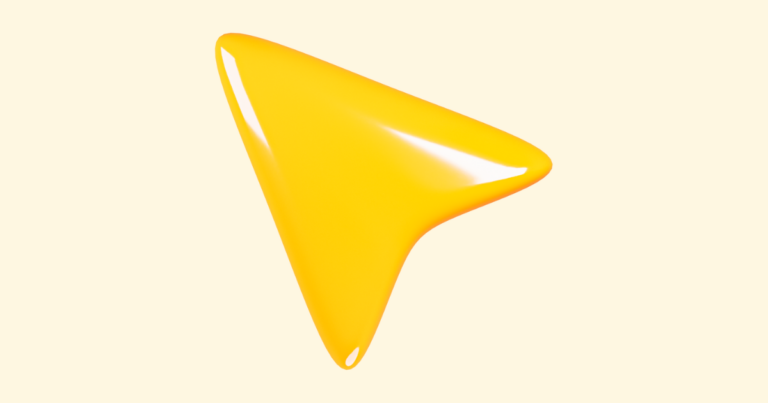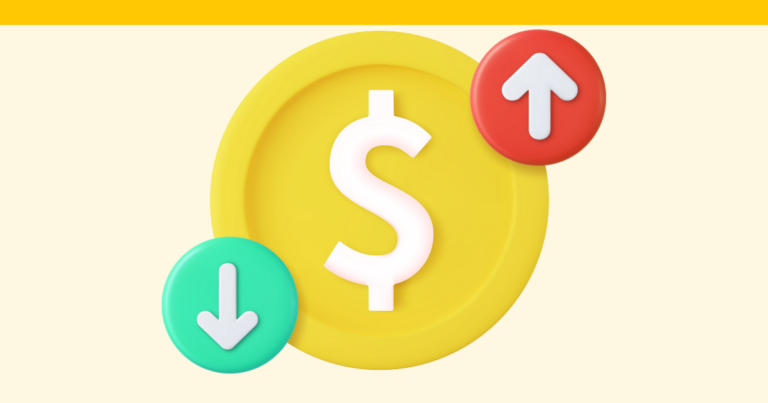How to Choose a Product Mockup Design in Pagewheel
Pagewheel makes it easy to choose a product mockup. This is used as part of the marketing materials for your product.

Accessing the Product Mockup Step
You can change product mockups in the second step of creating or editing a digital product.
Creating a New Product
To create a digital produce, open the Page-By-Page Product Builder.
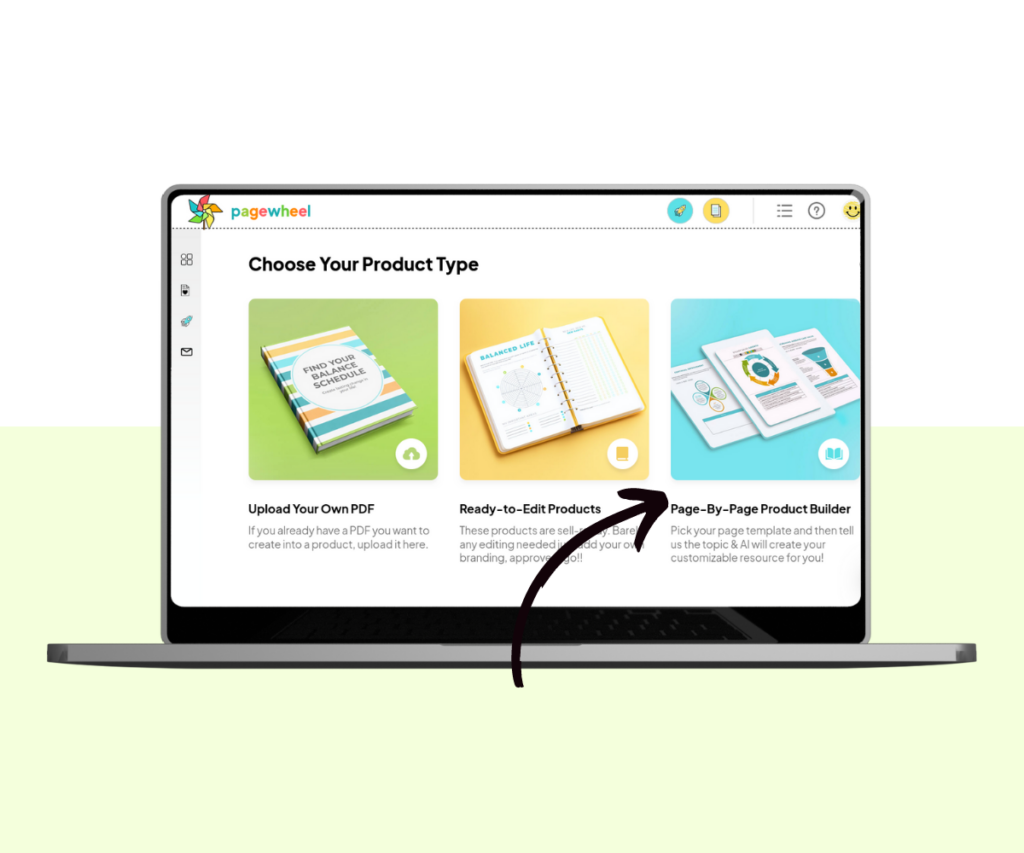
For more information, see How to Create a Product with the Page-by-Page Builder.
Modifying an Existing Product
To modify an existing product, navigate to the digital product library.
Find the product you wish to edit, click the three small dots in the upper-right corner, and choose the eye icon from the menu to access the product editor.
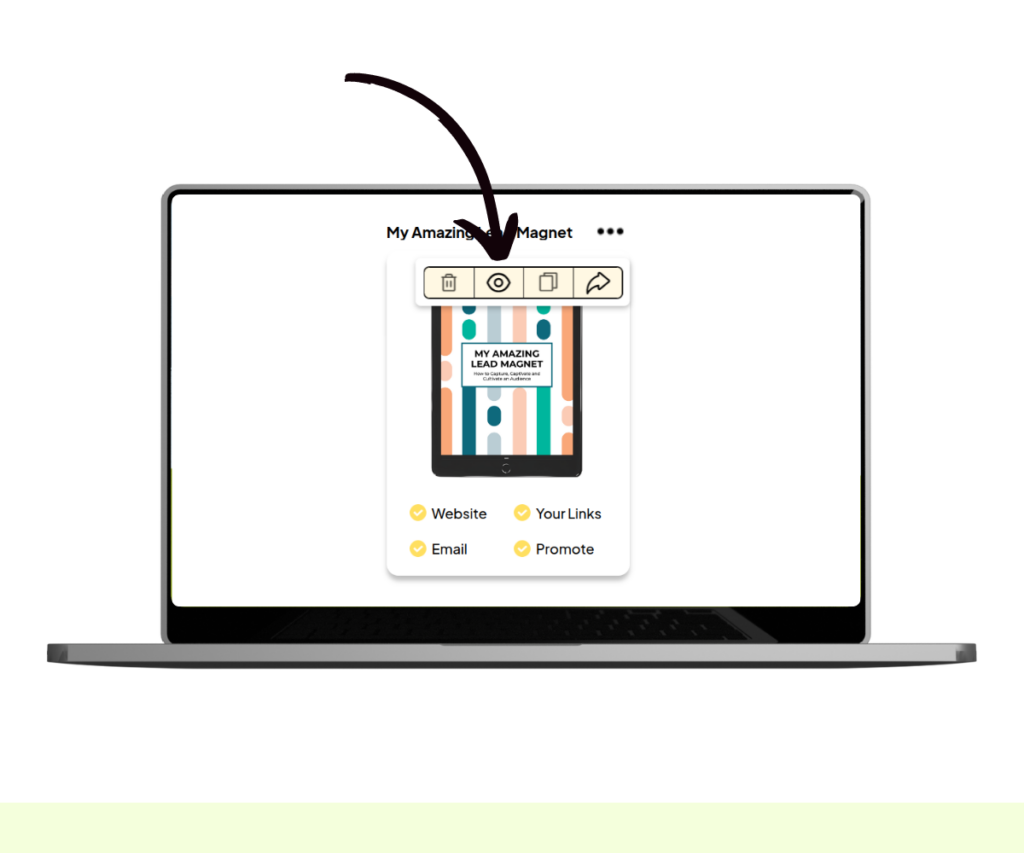
The first edit product screen will appear. This is where you can adjust the colors and font styles.
After you’re satisfied with your choices, click the next button to continue to the second editing screen.
For more information, see the Product Editor Guide.
Choosing a Product Mockup
The second editing screen allows you to select the product mockup.
This mockup will be displayed on your website, both on the offer page and the delivery page.
To choose a mockup, follow these steps:
- Add the Title and Subtitle: Input the title and subtitle of your product
- Choose the Mockup Type: Select between a book, clipboard, or tablet. Pick the mockup that best suits your product.
- Save Changes: Click the next button to save and continue
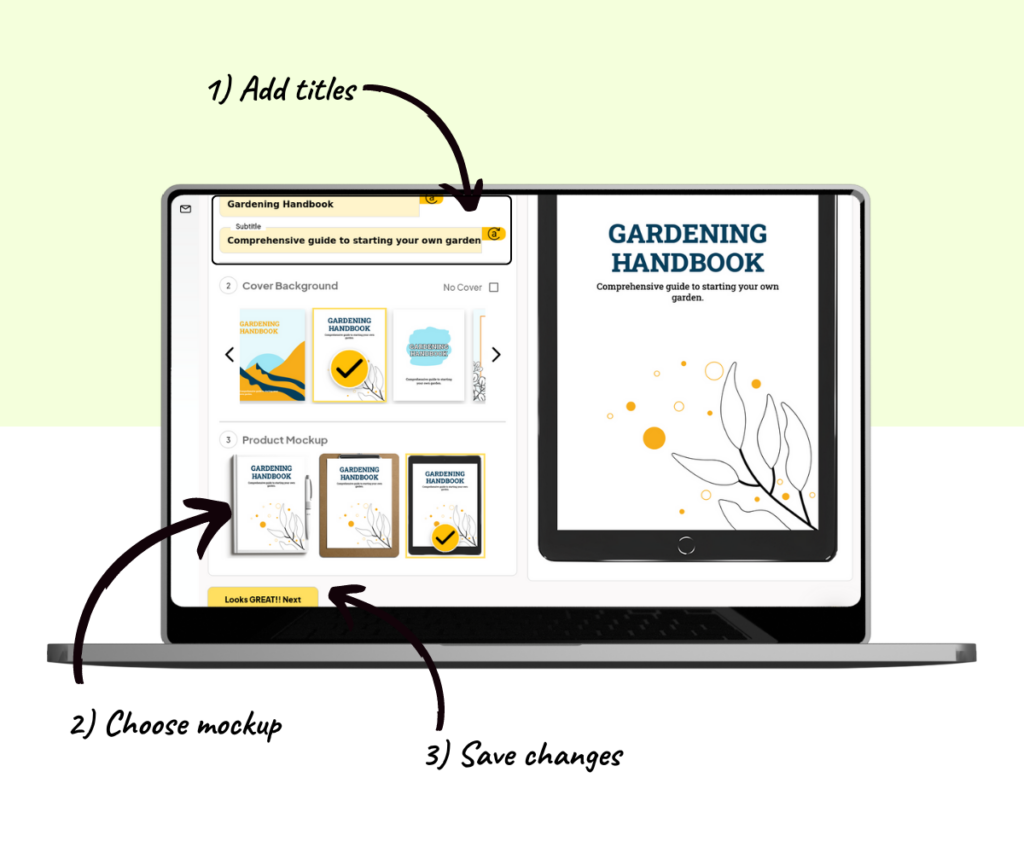
If you wish, you can also change the cover for your product on this screen.