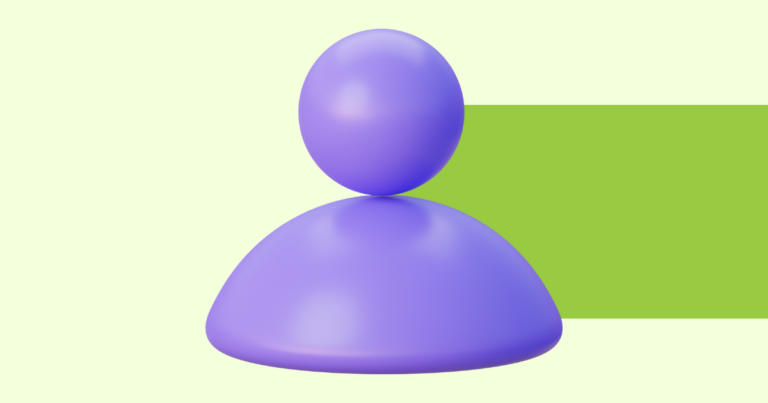Pagewheel Email Integration FAQs
Pagewheel was designed to help you create products – and get them into your buyers’ hands, by creating the PDF Workbooks or worksheets, creating your sales pages in Platforms, and writing your emails and ads. We will host your offer page and we will hook up all of the tech. The list of subscribers and customers is ready and waiting for you to nurture to other offers!
After someone purchases or opts in, where do I find my subscriber list?
There are several ways to manage your customers and opt-ins outside of the Pagewheel dashboard. You can find your customers and opt-ins, click on “Your List” in the Pagewheel dashboard left-side menu, as well as in the top header.
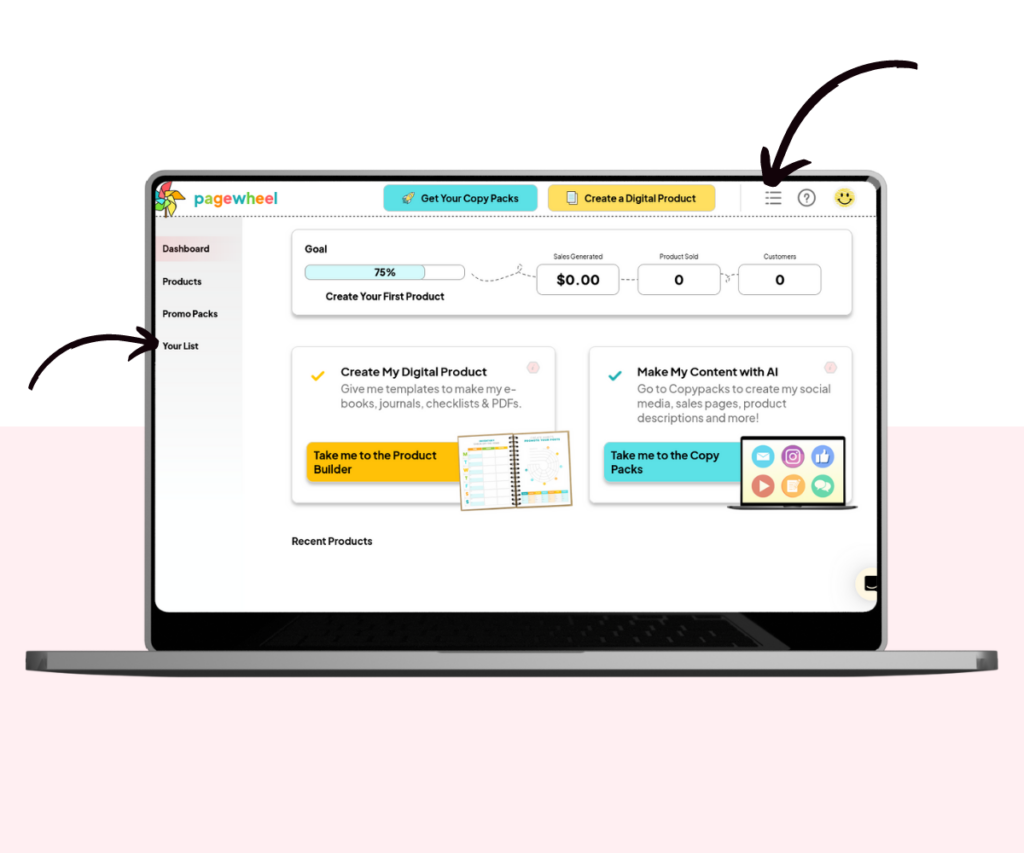
How to I import My List emails from the Pagewheel dashboard into my email system?
Once you have found your list, you are able to either download your list of buyers or subscribers, as either an CSV or you can set up an integration to import your list automated into your own CRM.
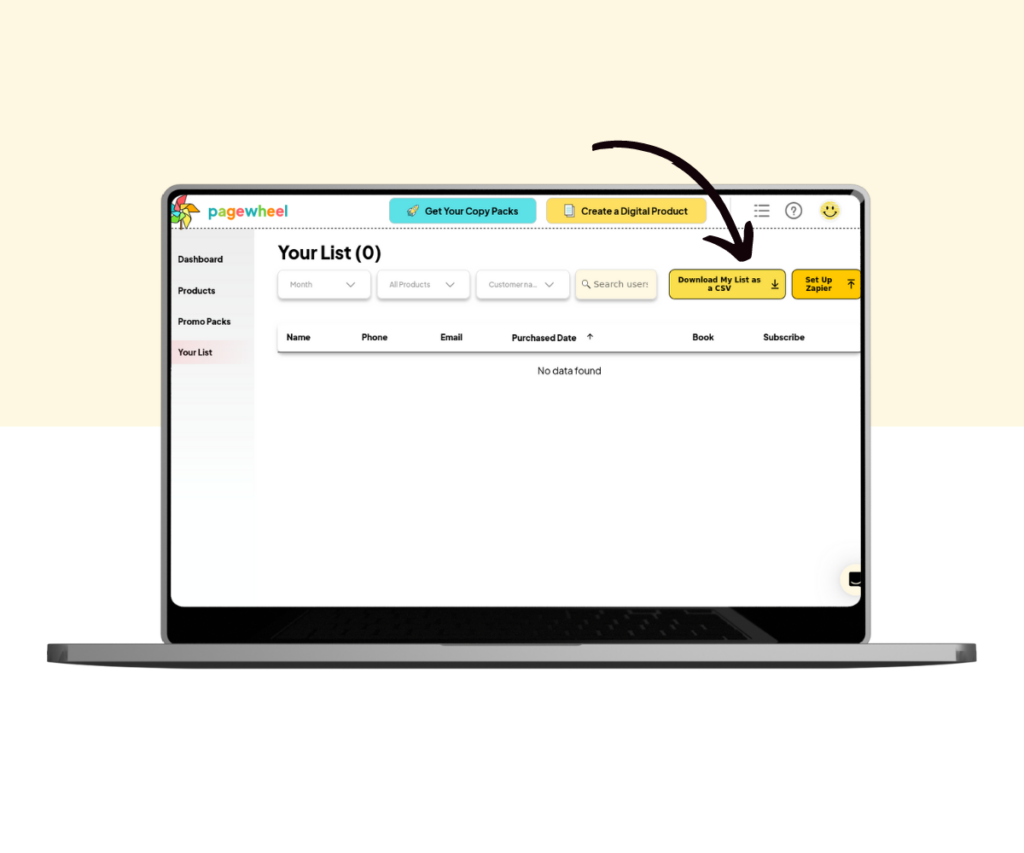
- Download your list csv: Click on the “Download as CSV” button in the upper right corner of any YOUR LIST page. Take that spreadsheet to any email software (like MailChimp, ConvertKit, MadMimi) and choose the import as a CSV option. Don’t worry if someone might be on your list more than once, when you import it into an email client, they will only appear once. You can also add tags inside your email system at this time.
- Integrate Automatically with Zapier: Pagewheel has a relationship with Zapier that allows you to choose Pagewheel within the Zapier add-ons and connect Pagewheel’sYOUR LIST automatically with your email system. Follow the prompts to set up your Zapier account (or connect a current one).
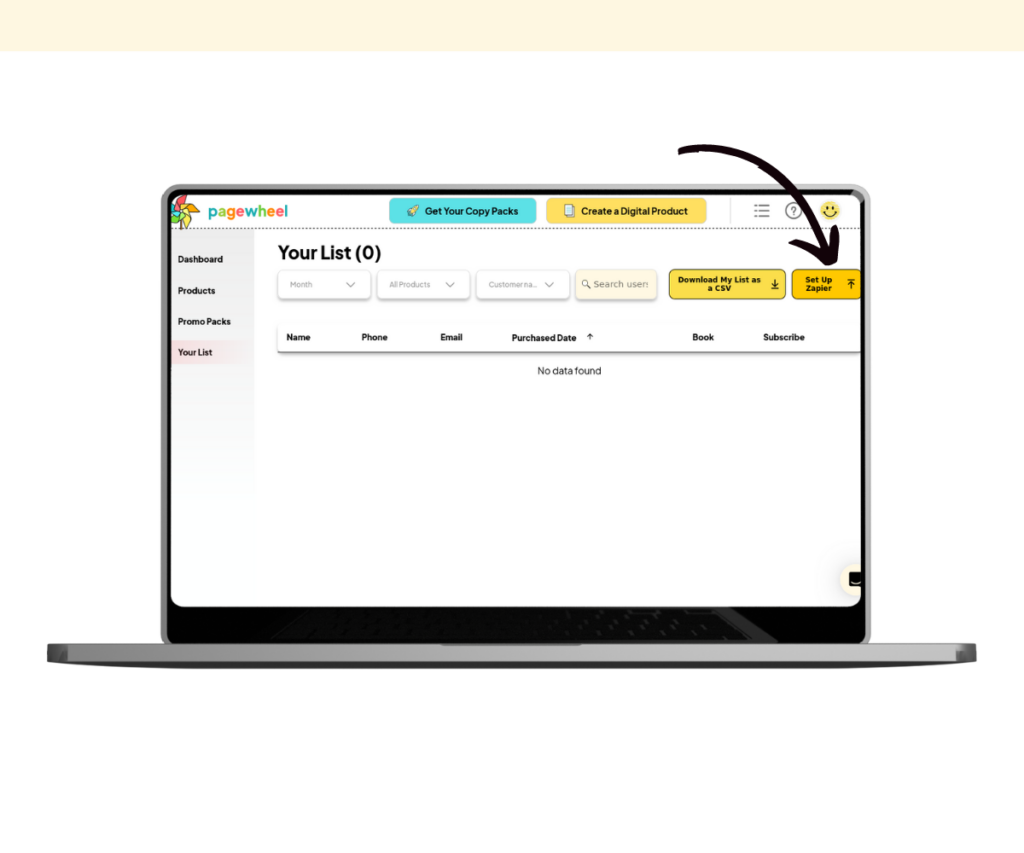
To automatically add the leads you’ve collected in Pagewheel into almost ANY email provider or CRM, first, open your list, go to the button that says Set Up Zapier. Make sure you are logged into Zapier and then connect your favorite email provider with the search bar.
Once you have Pagewheel connected to your email provider we will begin sending your email provider any new customers or subscribers that you have collected with us, into your own email system.
How do I import the email copy that Pagewheel packs made directly into MailChimp (or other email system)?
There is no automatic way to export CopyShop text directly into email. Pagewheel was developed to allow you to directly copy & paste your email content into any email system or save it by clicking on the “Download Copy” button in the upper right corner.
So open your email provider’s “Text box” inside their email draft writer and paste the copy you receive from us, you can edit your copy inside of your system.
Thank you, from the bottom of our hearts, thank you for being a part of Pagewheel!