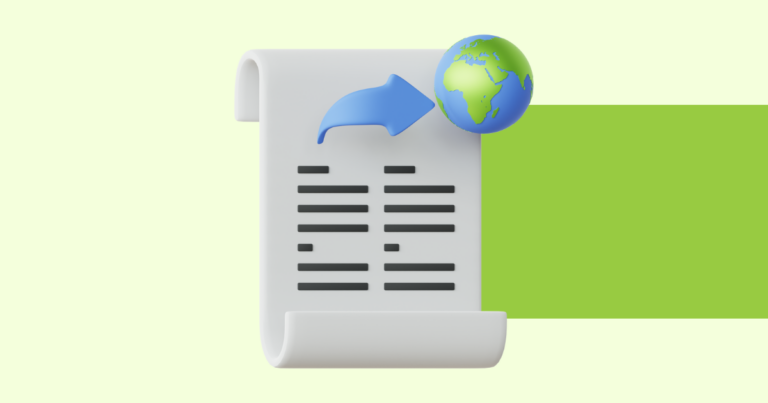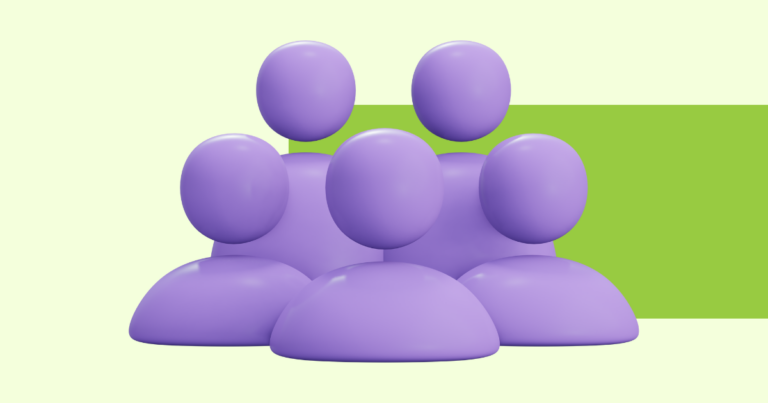Our Favorite Pagewheel Edits After Creating a Product
One of my very favorite things about Pagewheel is that nothing is really set in stone aka no commitment! If you change your mind, have an idea after you created something or just want to do some testing, you can edit your product, offer page, thank you page and beyond.
The cool thing is anyone who buys or opts-in AFTER these changes will see the new and improved version.
Pssst…if you make changes you want to share with those who already bought or opted-in, simply grab the delivery page link and email it to them with a fun little announcement about the upgrades.
This video is part 2 of the Getting Started with Pagewheel video. In fact, I am continuing on the same product with some of my favorite modifications and edits. Just a note about this video. It was shot as part of Feature Friday which is live training hosted every Friday (surprising, eh?). Feel free to refer to the timestamp list of edits below or fast forward through parts that are less interesting to you:
What is shown in this video:
- Login at app.pagewheel.com [2:07]
- If you want to edit the product your made, click on the cover image of that product. [2:34]
- If you want to edit the website or thank you page, click on the word, website. [2:40]
- When you come to a page that you don’t want to make changes on, simply push the “looks good next” button [3:15]
- Change the title of your product on the cover. [2:25]
- Change how your “About Me” page is created with ai. [3:40]
- Adding something the ai doesn’t know about you to the About Me page. [4:27]
- Add a page to your already existing product. [6:35]
- Rearrange pages in your book. [8:47]
- Preview your book by flipping through it. [8:55]
- Approve & publish the product. <–NOT SCARY [9:45]
- Make changes to the website (offer page). [10:00]
- Change the layout of the top section of your website/offer page. [10:18]
- Make changes to your About Me section on the website’s offer page including authority language. [10:30]
- Change or add a price. Change price or make it free. [12:18]
- Change information on the delivery or thank you page. [12:25]
- Add a video to the thank you page. [12:40]
- Adding the video link to your video section of the thank you page. [15:25]
- Grab the url (it will be the same). [17:10]
- Going back into the product or website to make changes from the dashboard. [18:20]
- Change the meta data picture by rotating through your choices. [18:47]
- Use the assets created by the website by screenshotting. [20:30]
- When you find something that isn’t working, send Pagewheel a live chat message so we can address it ASAP. [21:55]