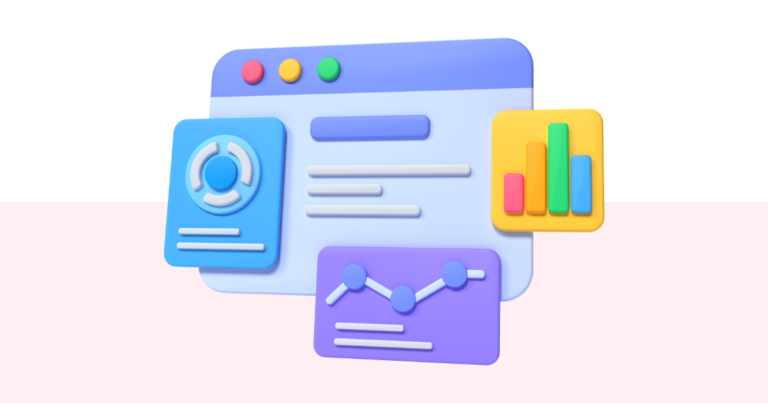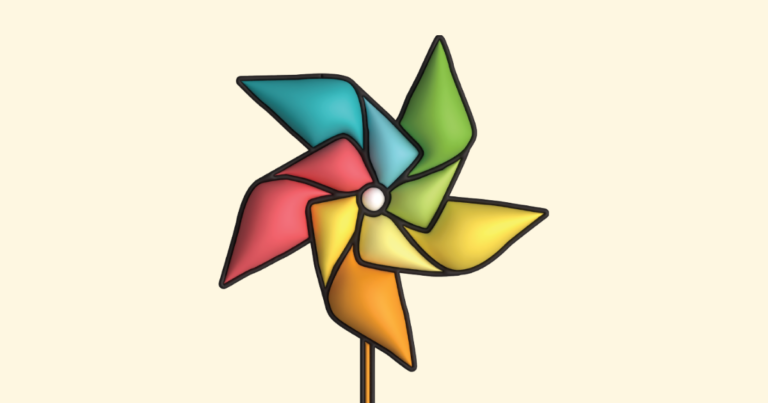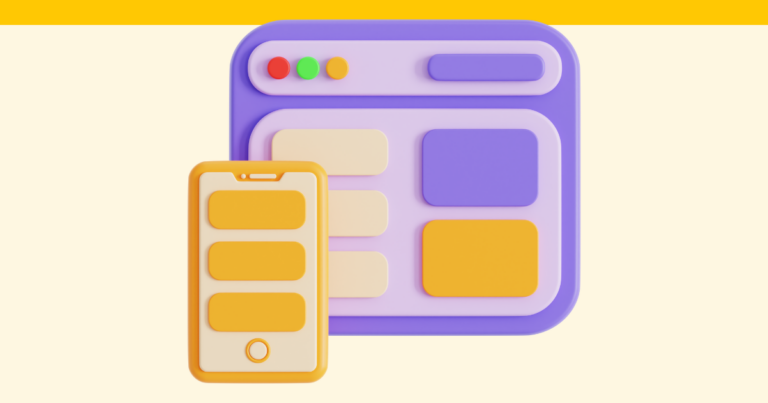How to Edit an Existing Website
If you need help editing an existing website for your products on Pagewheel, just follow these easy steps! There are different ways to do so.
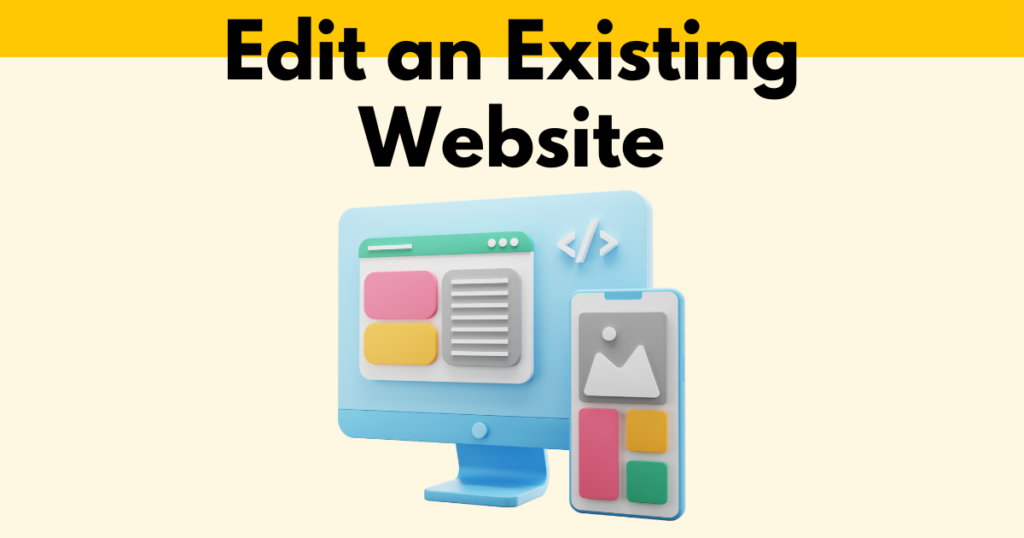
Accessing the Website Editor from the Dashboard
Go to your Dashboard, and click ‘Website’ right below the image of the product to go directly to the editor.
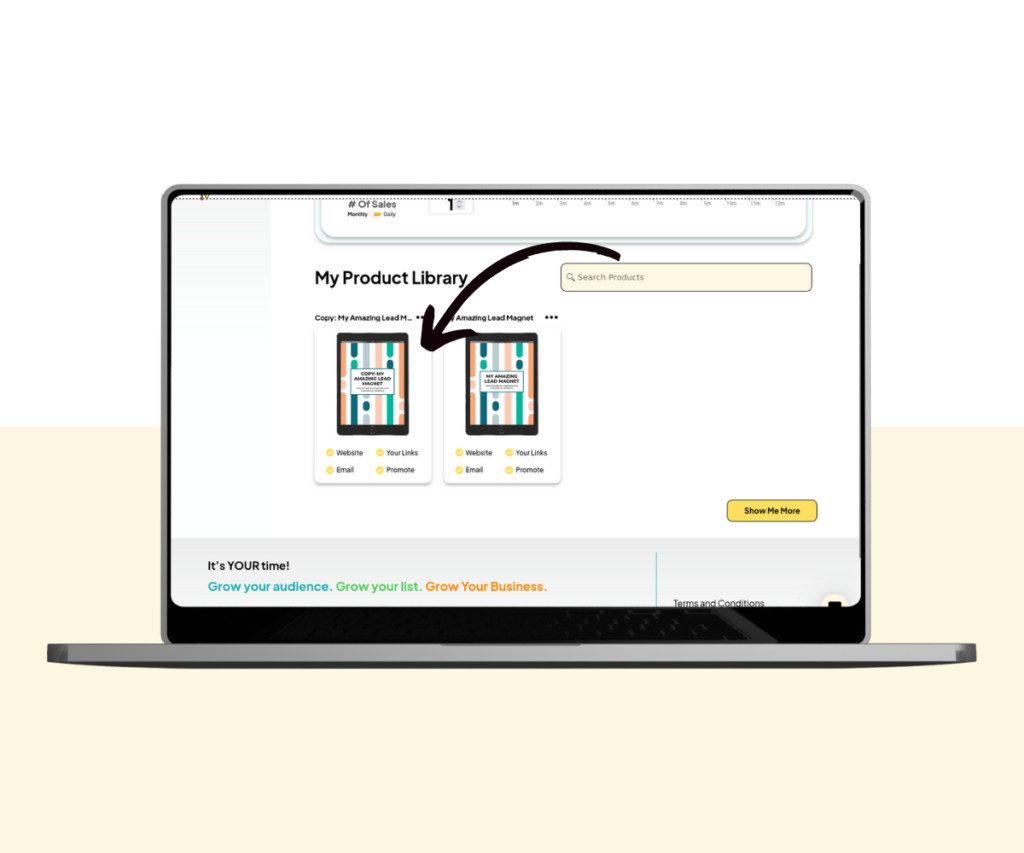
From here, you can edit the meta data, the offer page, or the delivery page.
Simply click on the ‘x’ for the Meta Data to get to the Offer and Delivery pages editor.
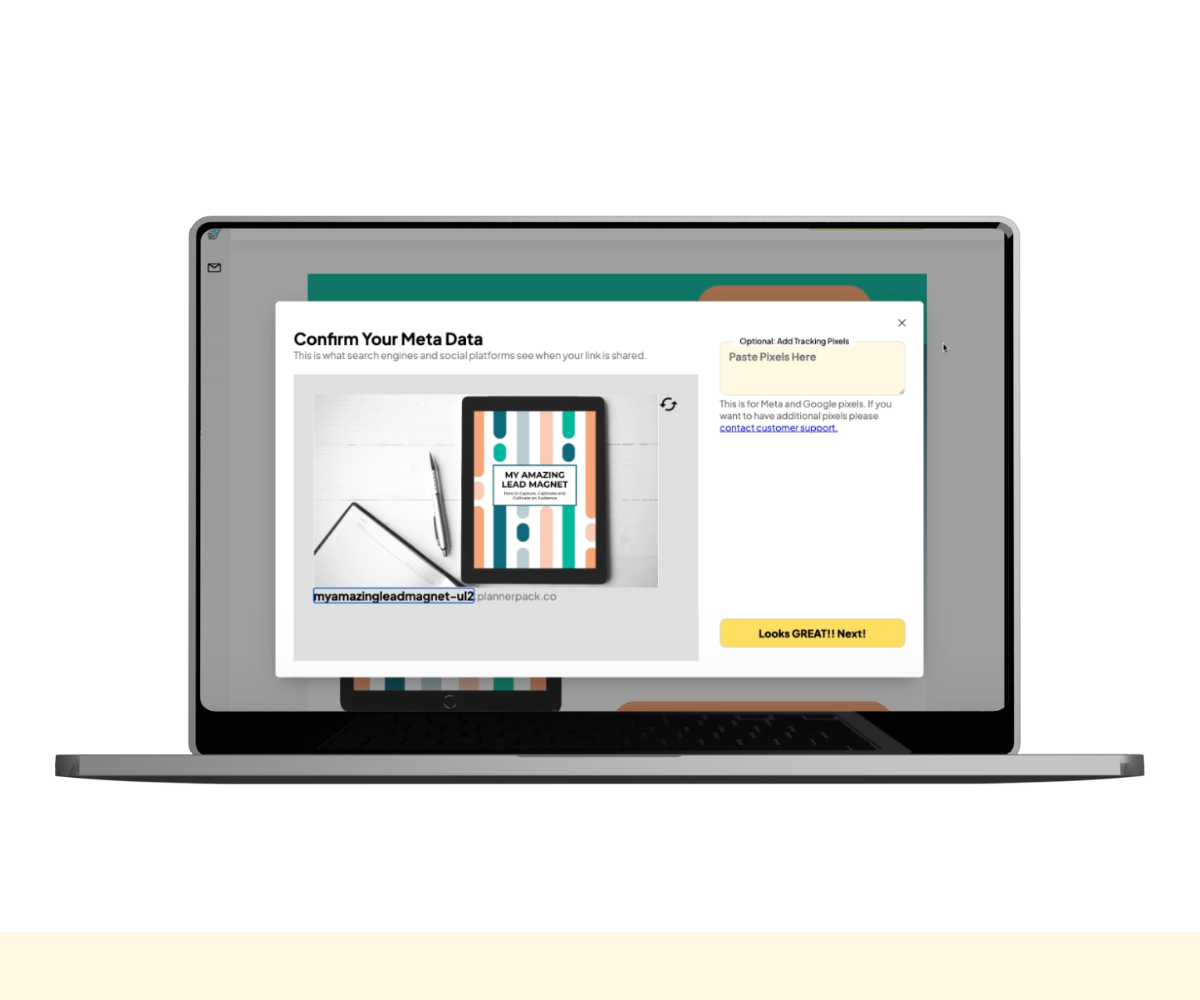
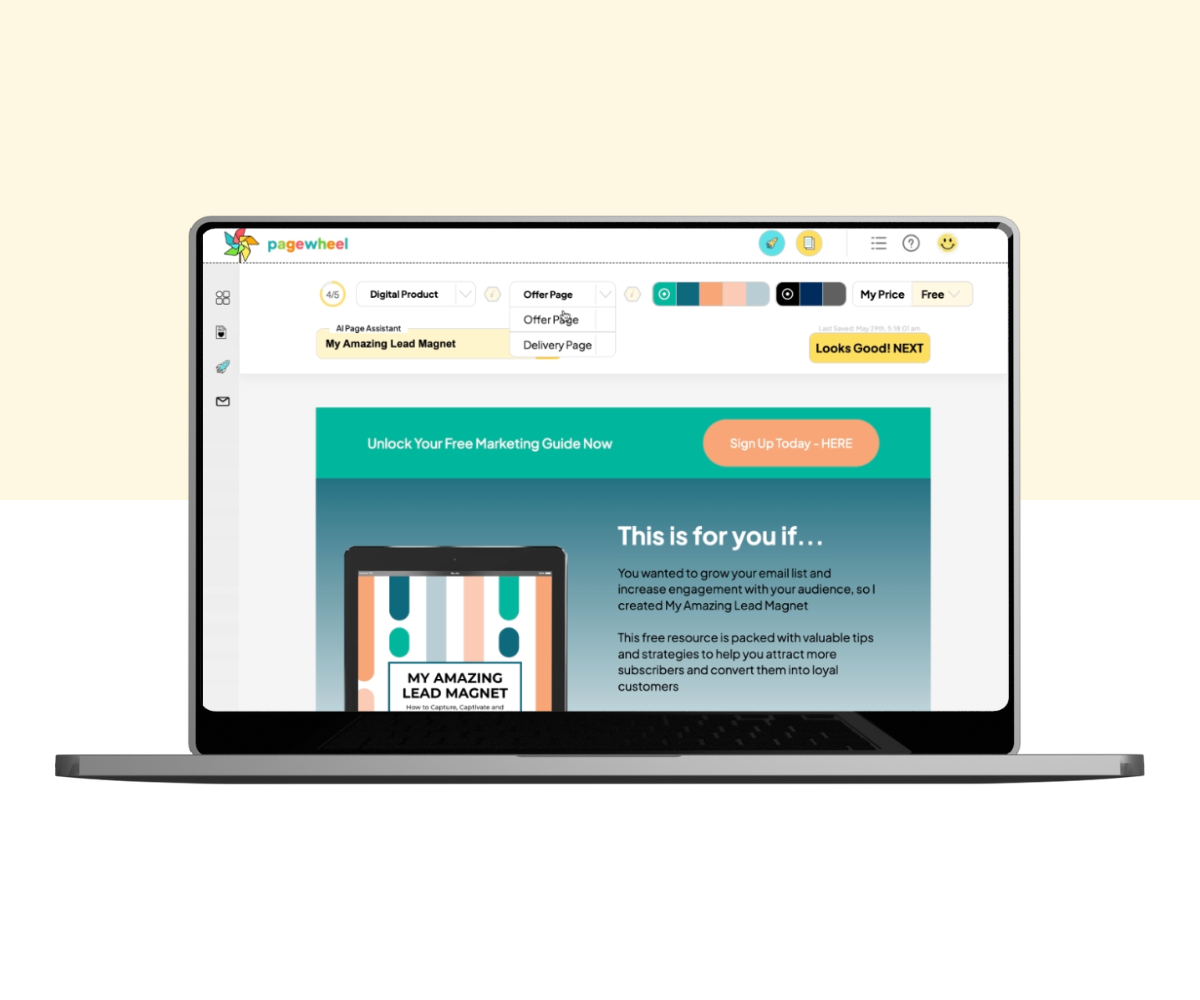
What to Do if A Product Is Not Visible?
If you cannot find your product in the main dashboard, do not be scared! Just go to the ‘Products’ section, which you will find in the left menu.
Once there, click on “Show Me More” as many times as needed until you find the product you’re looking for.
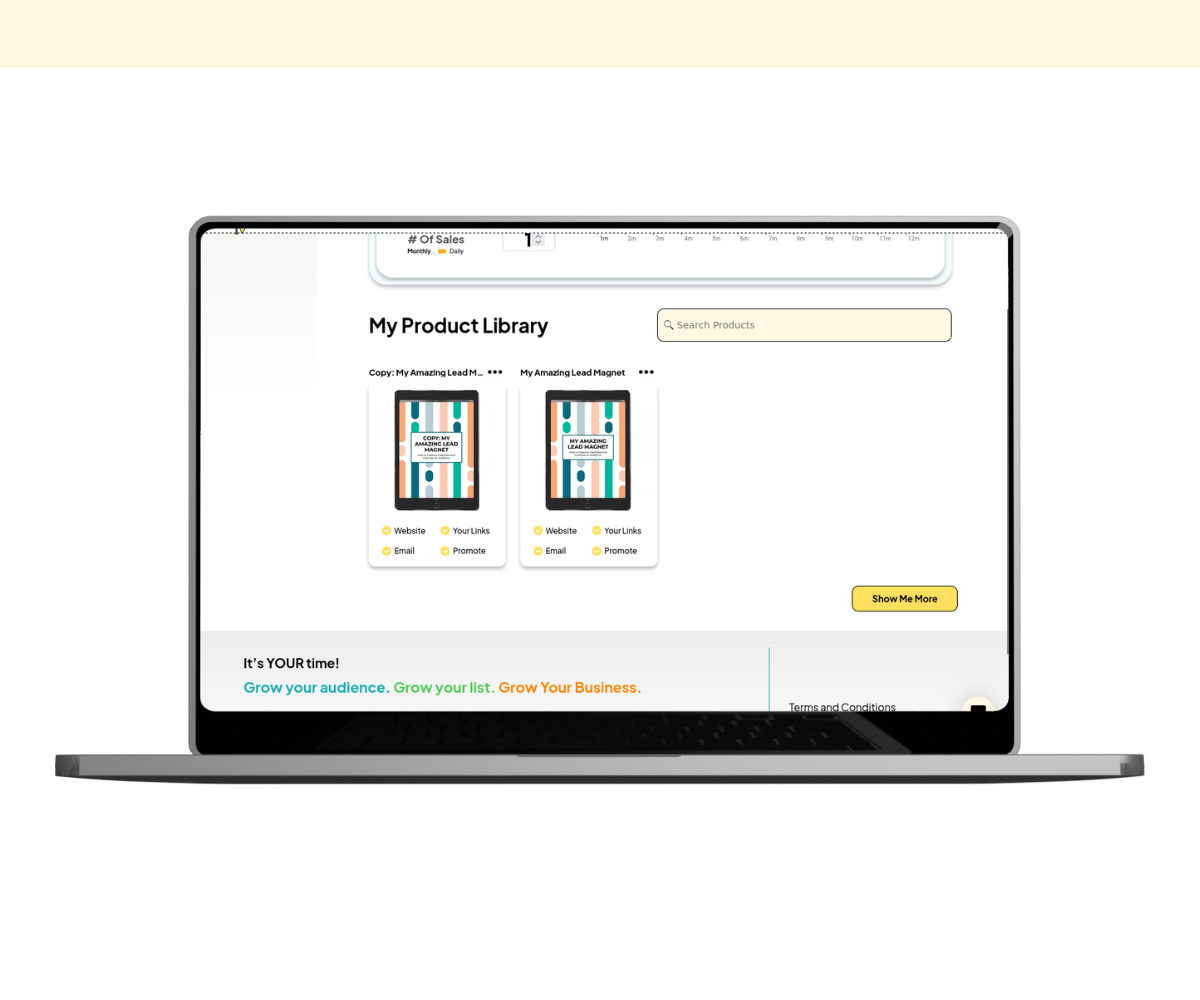
Don’t Forget To Save Your Changes
Remember you need to save your changes to your website, so simply click the “Looks Good” button before moving to a different section.
As you can see, editing an existing website is really simple! Whatever changes you need to make to your products, you can do so in a matter of clicks.
Additional Resources
- How to Get Help With Pagewheel
- How To Download An Invoice
- Navigating the Pagewheel Dashboard
- Finding the Links to Your Digital Product and Website
- How To Update Your Personal Information
- How to Update Your Payment Information
- Changing Your Subscription Plan
- How to Cancel Your Pagewheel Subscription
- Account Upgrade Guide
- Pagewheel User Guide
- Become a Referral Partner – join our Affiliate Program!