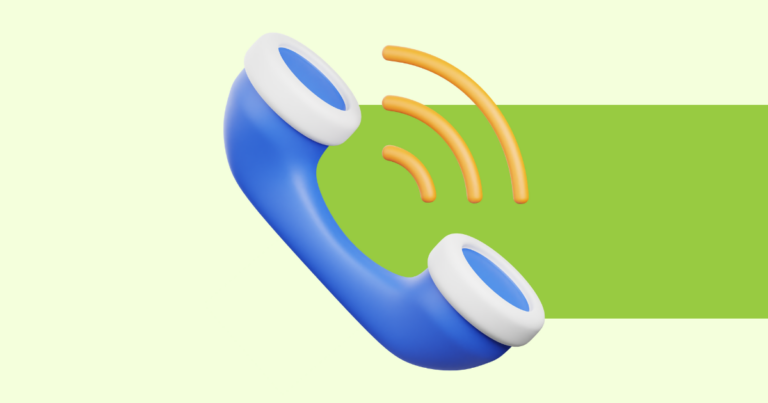How to Edit Your Digital Product Title in Pagewheel
You can edit the title of your digital product in Pagewheel. Simply access the product editor to make the changes.

Accessing the Title Editing Step
Titles are edited in the second step of creating or modifying a digital product.
To create a digital product, start by opening the Page-By-Page Product Builder.
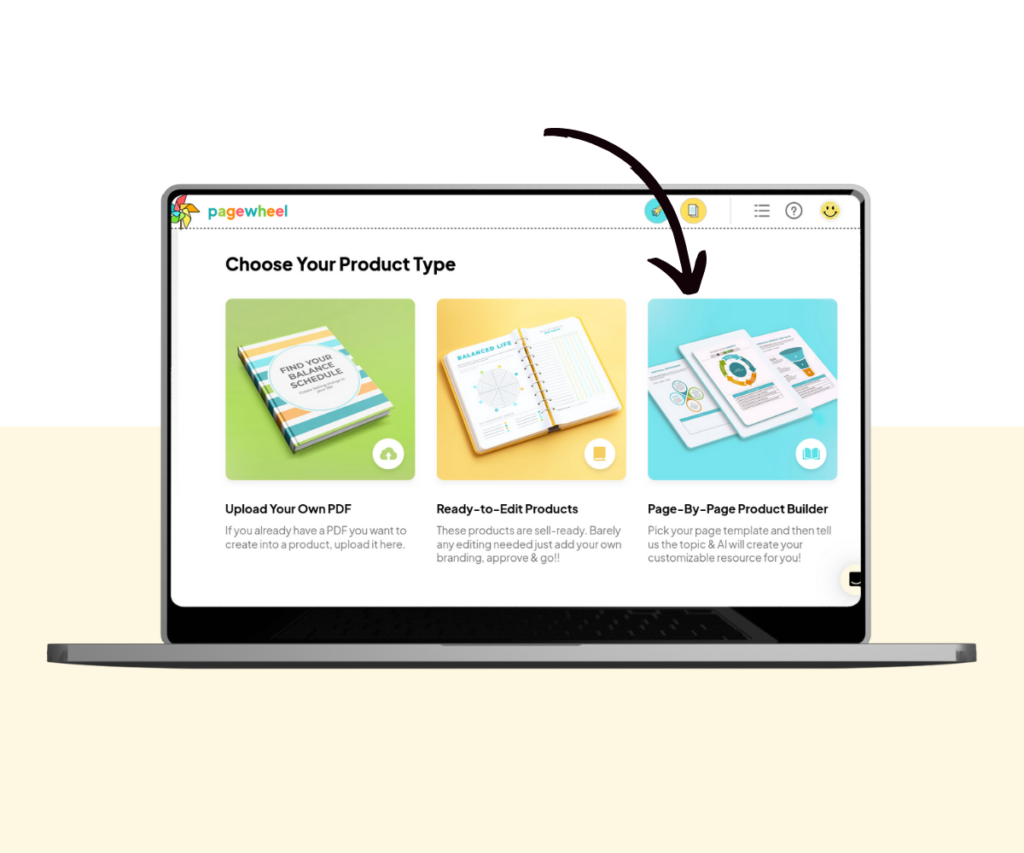
To edit an existing product, go to the digital product library.
Find the product you want to edit. Click the three small dots in the upper-right corner of the product, then select the eye icon from the menu to access the edit product screen.
For more guidance, see How to Find an Existing Product.
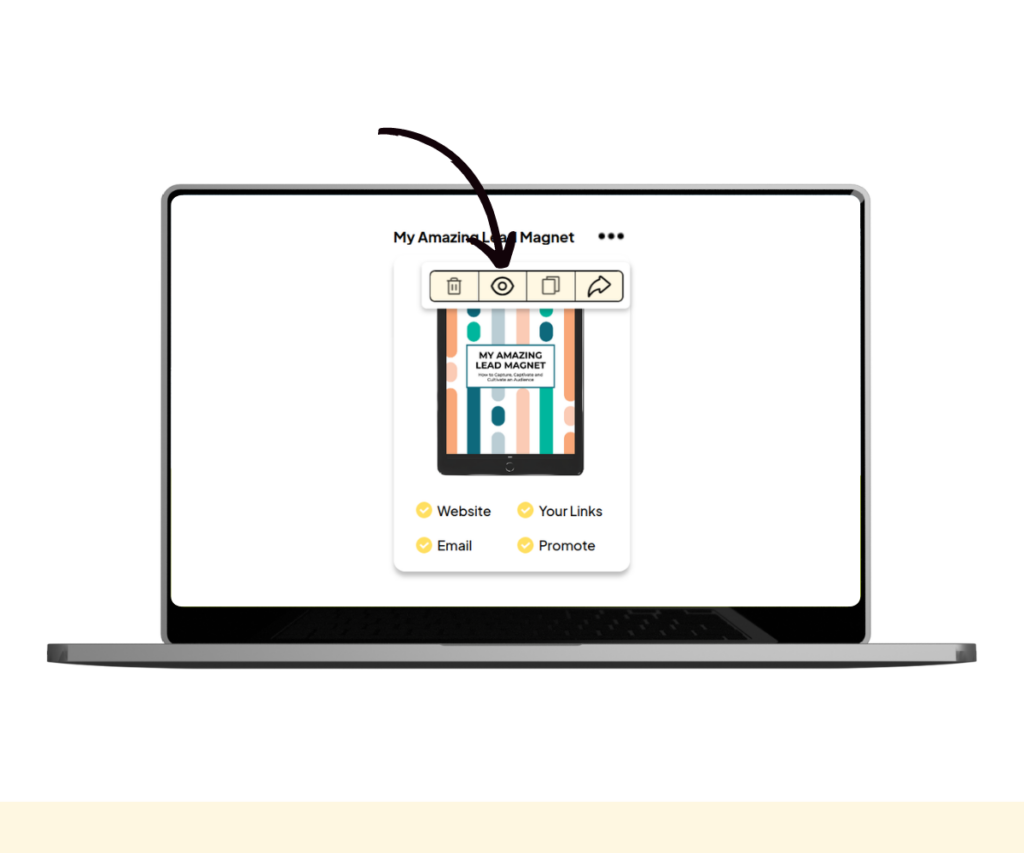
The first edit product screen will be displayed. This is for colors and font styles.
Click the next button to continue to the second screen.
For more information, see How to Edit a Product.
Editing the Product Title
The second editing screen is where you add your own title.
Enter your product title and subtitle in the textboxes.
If you’re struggling to come up with a title, click the AI button next to the title textbox.
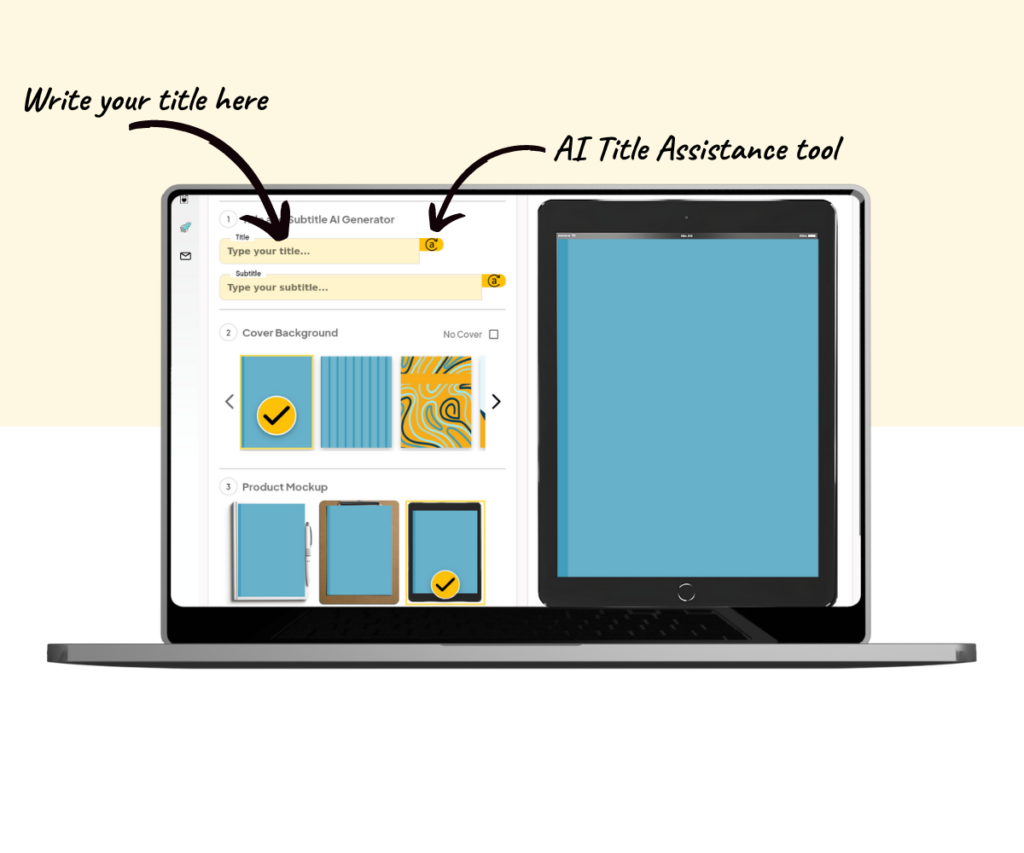
This will open the AI Title Assistance tool.
Follow these steps to get title ideas:
- Describe your topic in the textbox
- Click “Get New Title Ideas”
- Pick the title that best fits your product
- Click the next button to save and continue
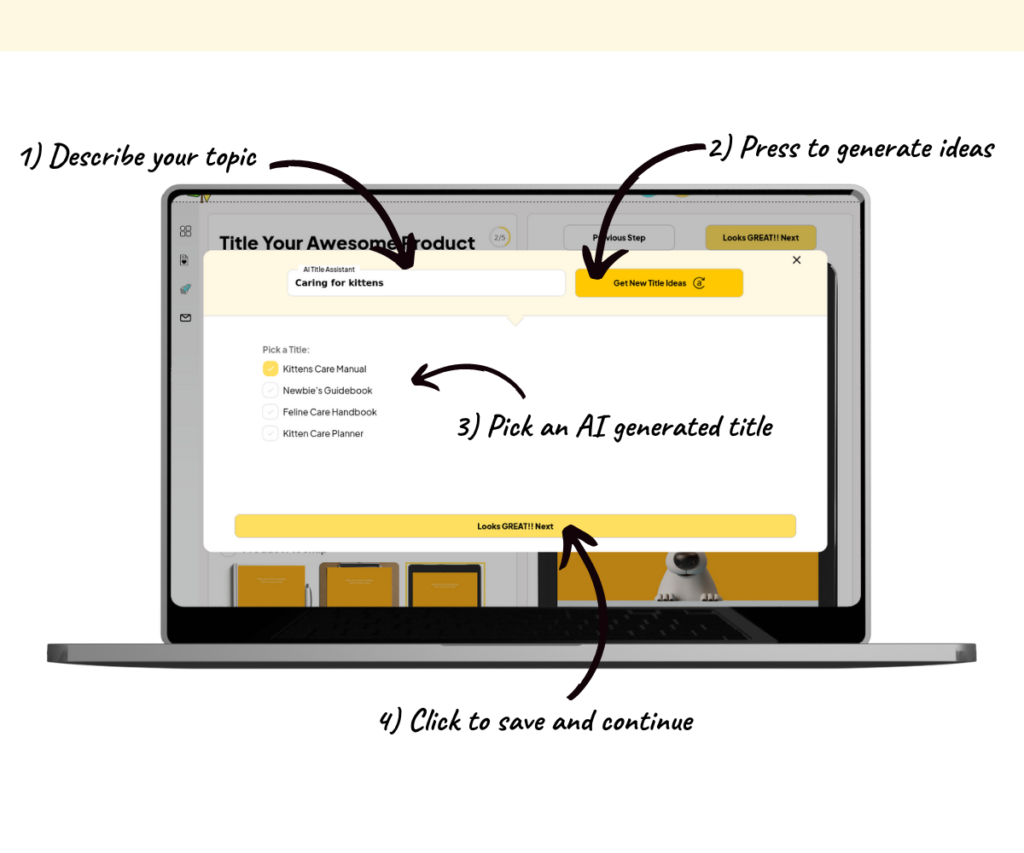
After a short loading screen, the screen will update with your new title.
You’ll also notice that the subtitle box has been updated with a relevant AI-generated subtitle.
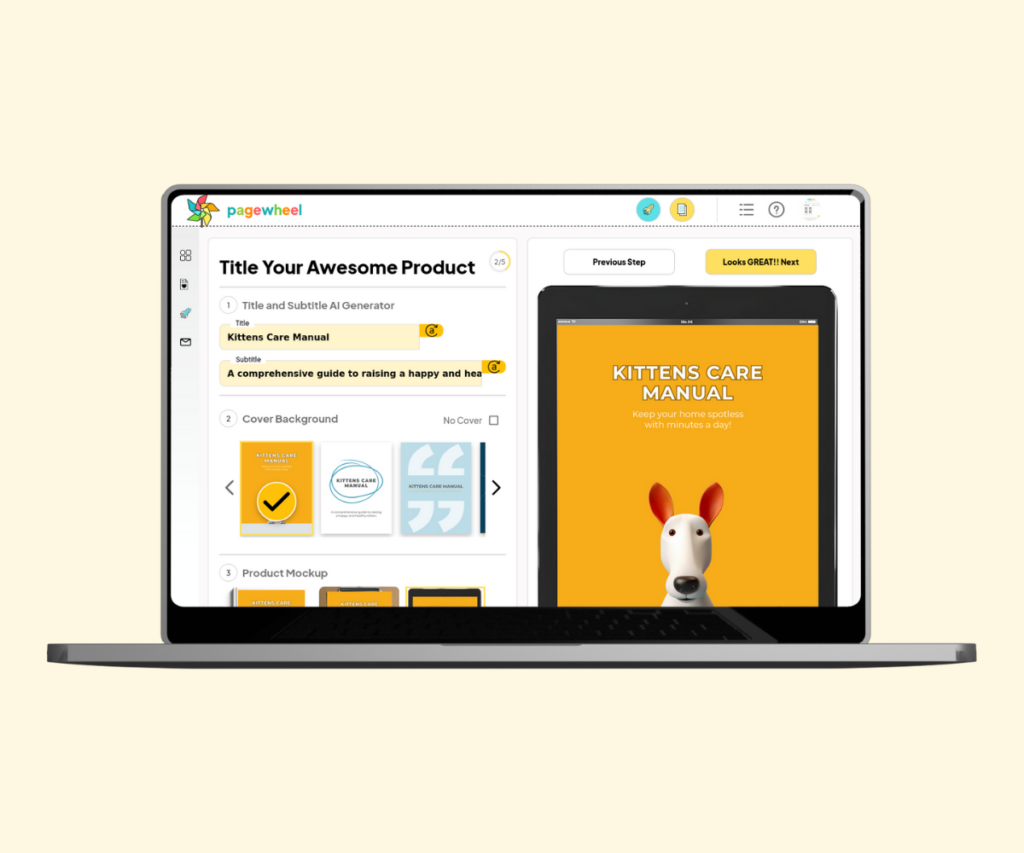
If you wish, you can also click the AI button next to the subtitle textbox.
Use the next buttons to continue through the product builder. Publish the product to finalize your changes in the product PDF.