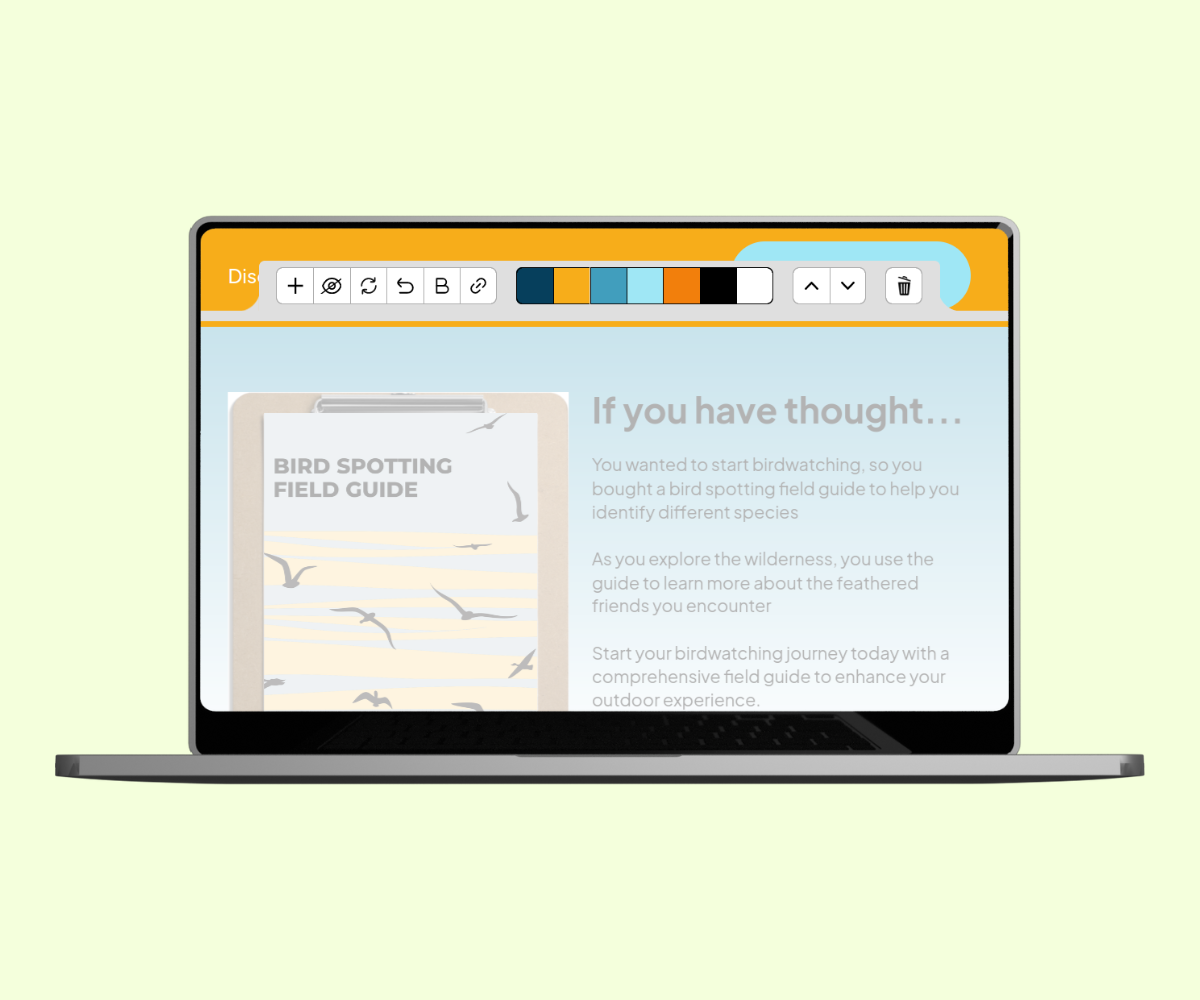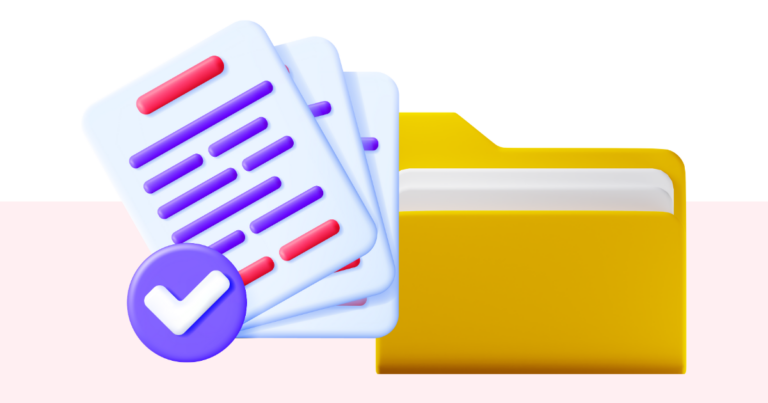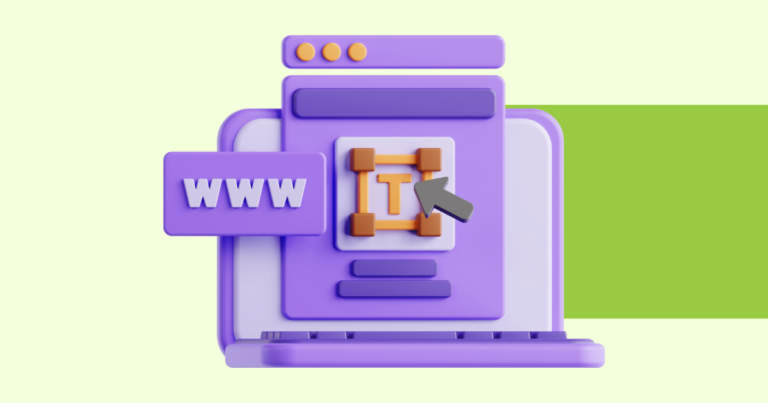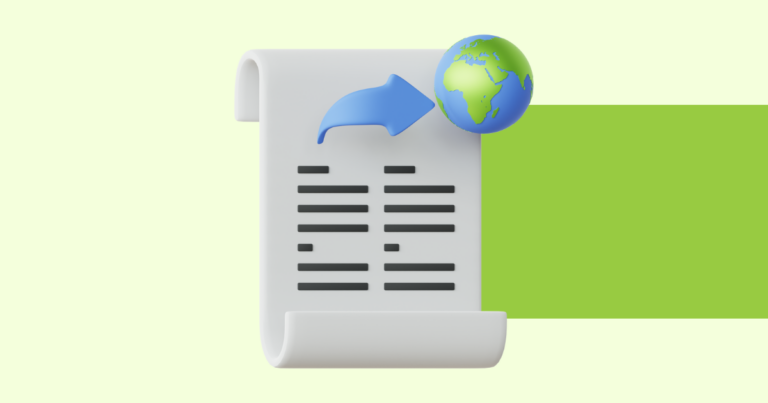How to Hide a Section on Your Offer or Delivery Page Without Deleting It
You can use the section editor to hide a section on your offer or delivery page without deleting it
This allows you to publish your website immediately, even if some sections are unfinished – simply hide those sections until they’re ready.
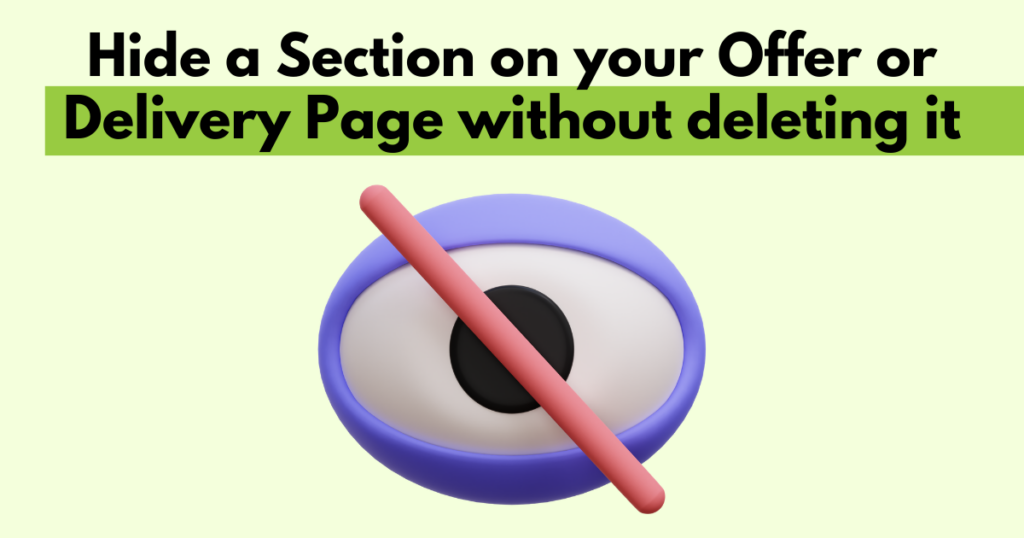
Opening the Website Editor
After publishing a digital product, Pagewheel lets you create a promotional website.
Finish and publish your digital product, then click “Create My Website to Promote My Product” to continue.
You can also edit the website of an existing product.
For more information, see How to Edit an Existing Website.
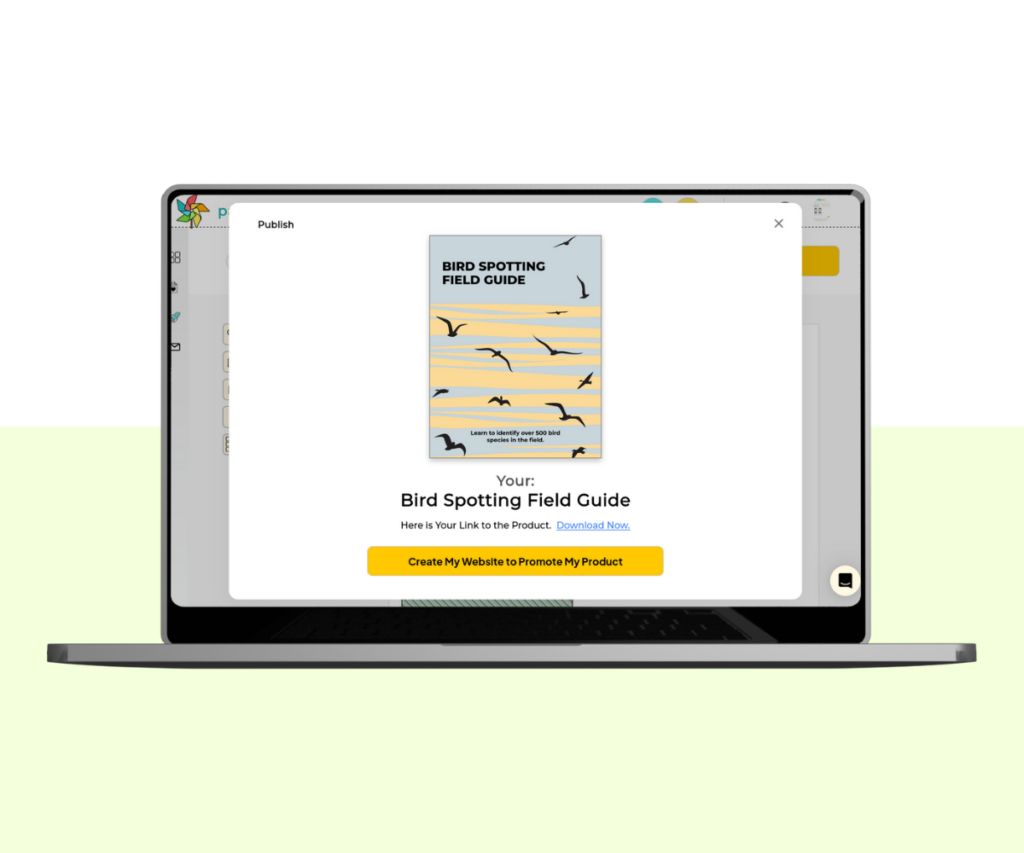
This opens part of your product’s website, known as the “Offer Page”.
For more guidance, see How to Build an Offer Page.
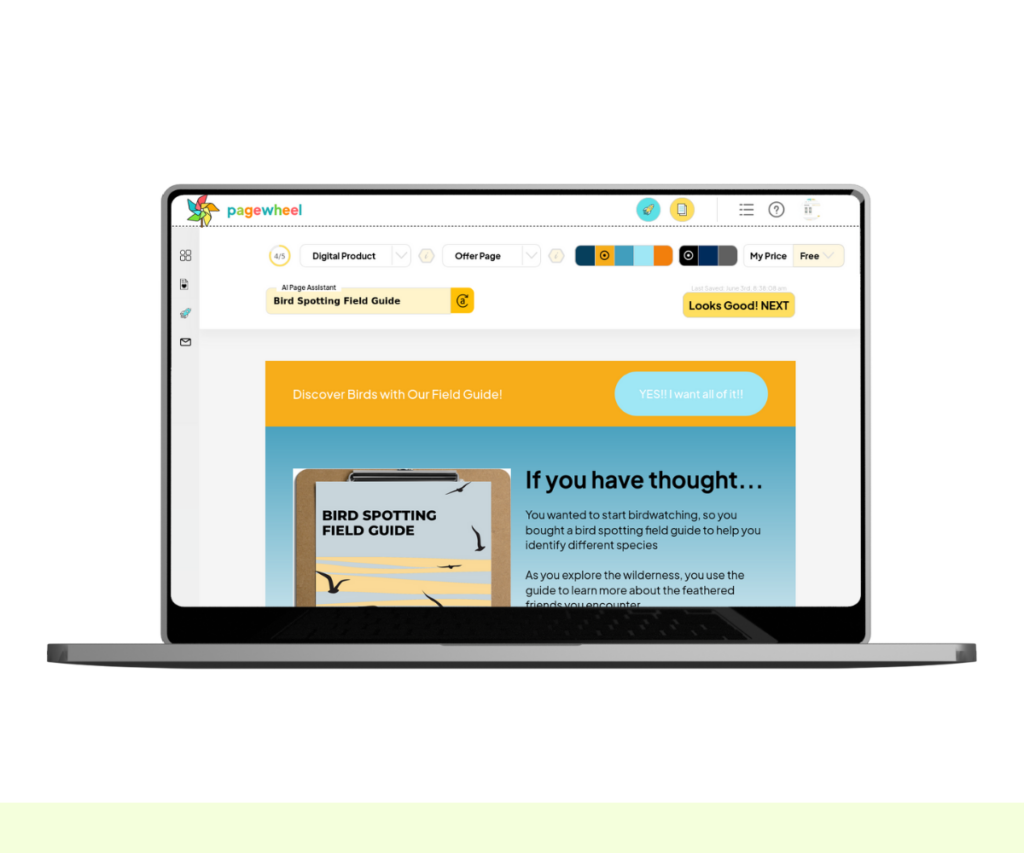
Using the Section Editor
Opening the Section Editor
You can hide a section using the section editor.
To open the section editor, click the section you want to edit.
You’ll see the section editor toolbar appear above the section.
This lets you add sections, delete sections, change layouts, customize text, and more.
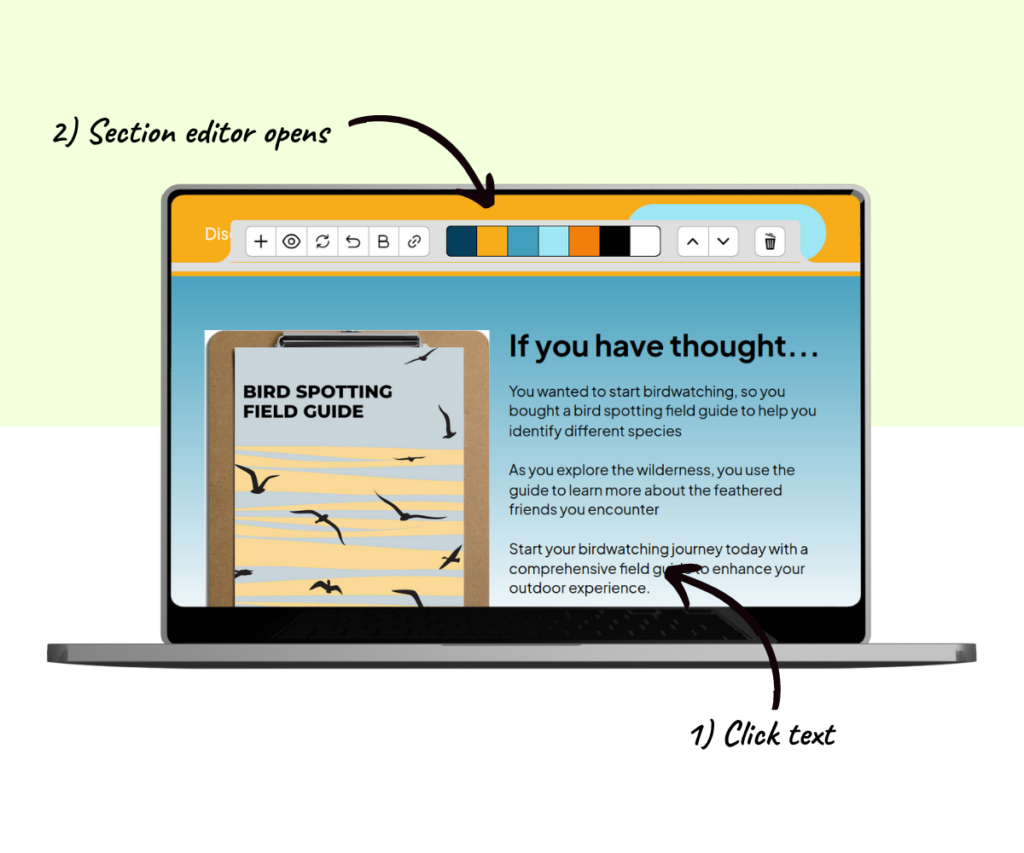
Hiding a Section
To hide a section, click the eye icon on the far left of the section editor toolbar.

The section will become dimmed, and the eye icon will now have a line through it.
To unhide the section, simply click the eye-with-line icon.