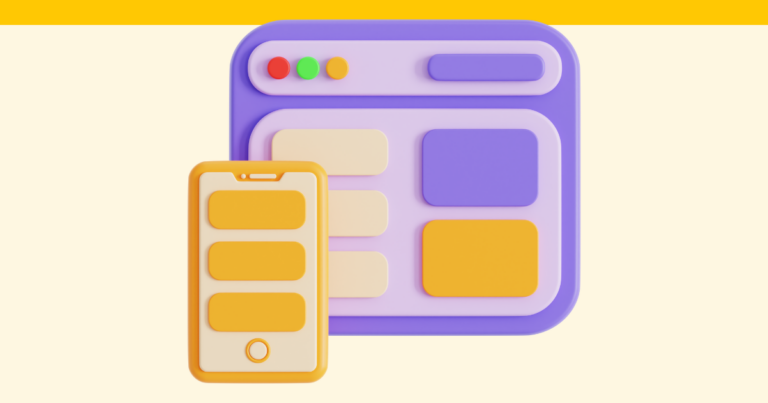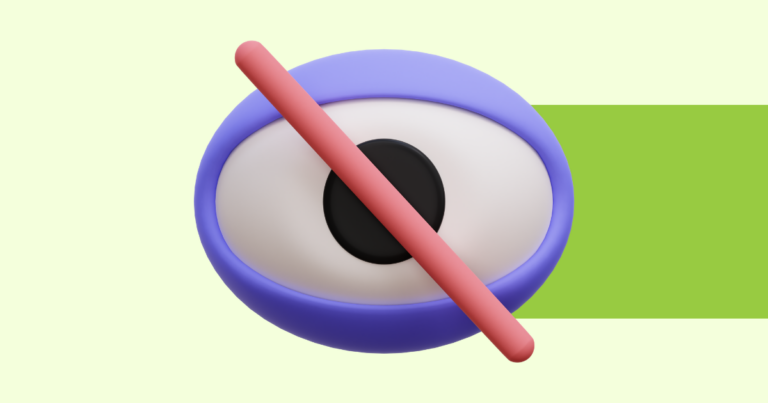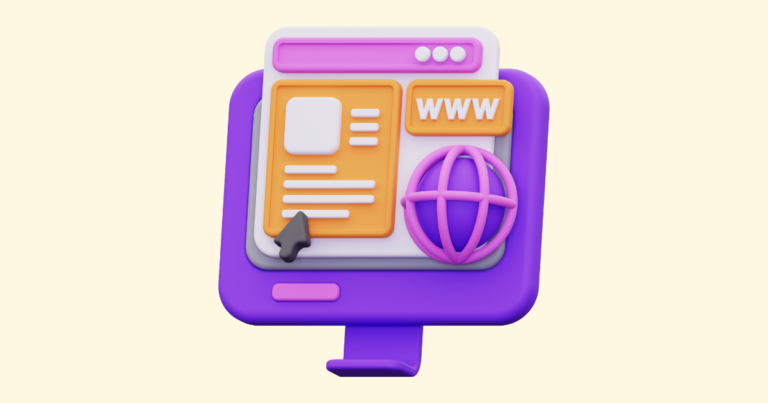How to Edit Text in a Digital Product
Let’s look at how you would edit text in one of your digital products. It’s a process that’s not overly complicated at all.
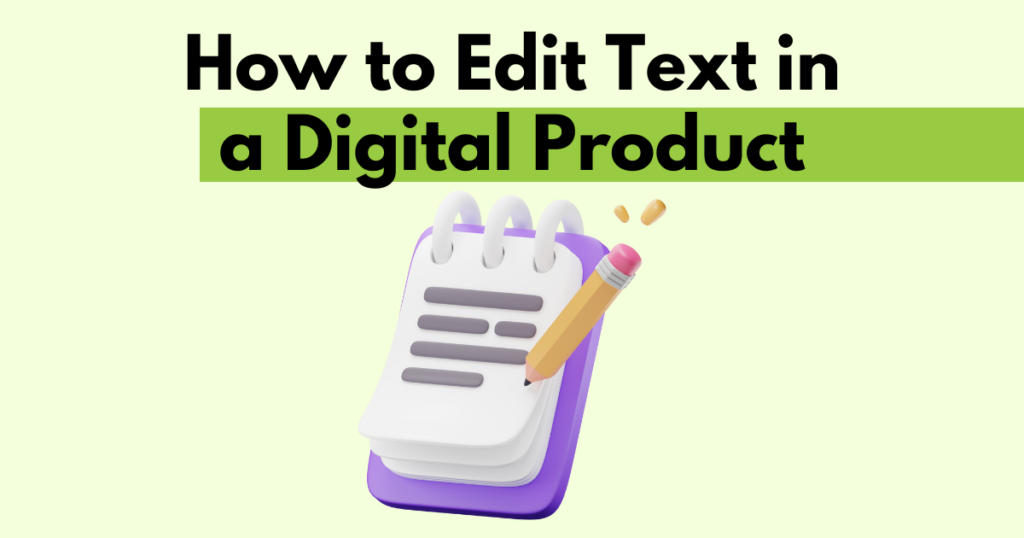
You will need to access the page editor to edit text in a digital product. This is step three in the product builder workflow.
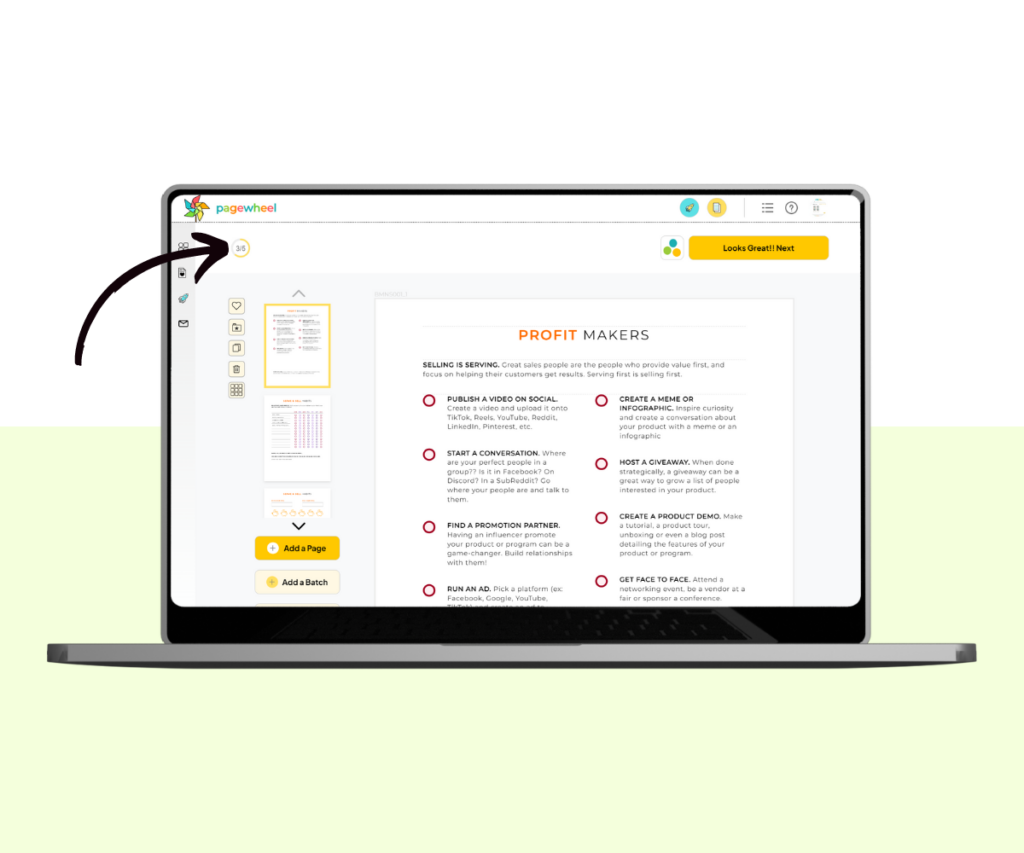
Click on any text, and your cursor will appear, allowing you to edit the text as you see fit.
You can also change the color of headlines to one of the options available, should you wish to. Please note, that you can only change the color if the headline is bold. It won’t change otherwise. So make sure you highlight the text.
You can do the same with page titles too, but only if you have bolded them first, so make sure you click the ‘B’ to do so. Then you are free to change the color to one of the selected options.
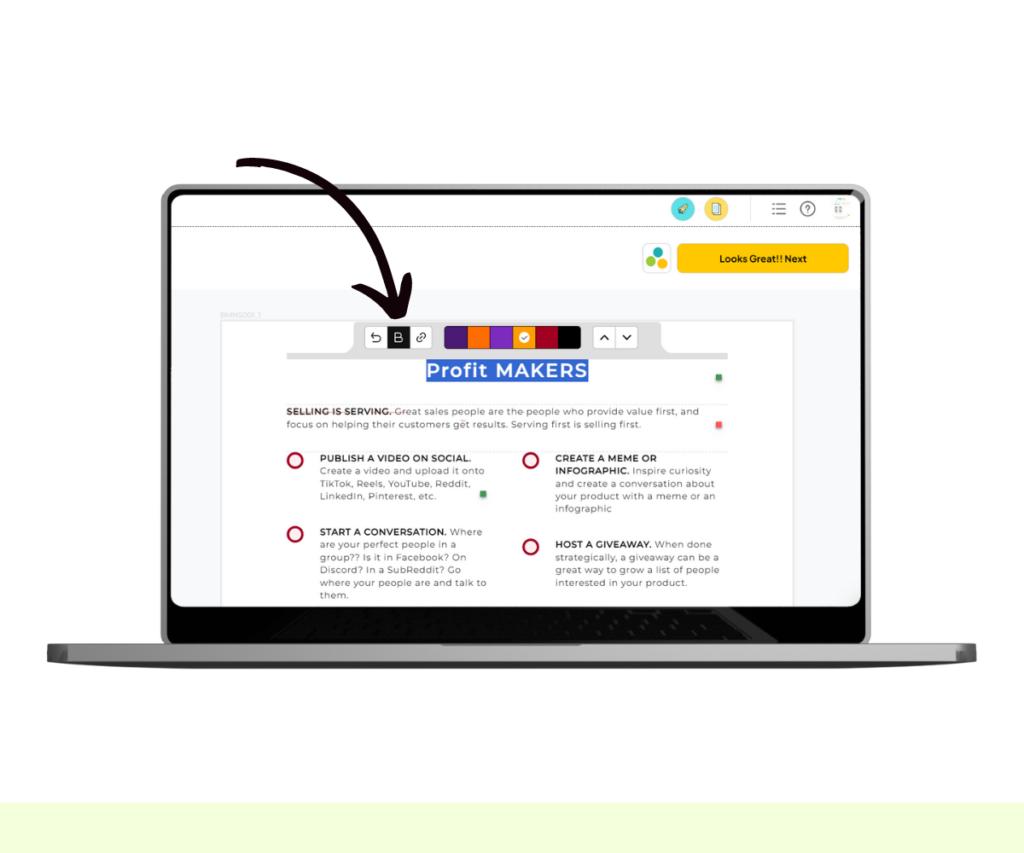
You can add hyperlinks to webpages by clicking on the insert hyperlink button. You can do this in headlines as well as the body of the text.
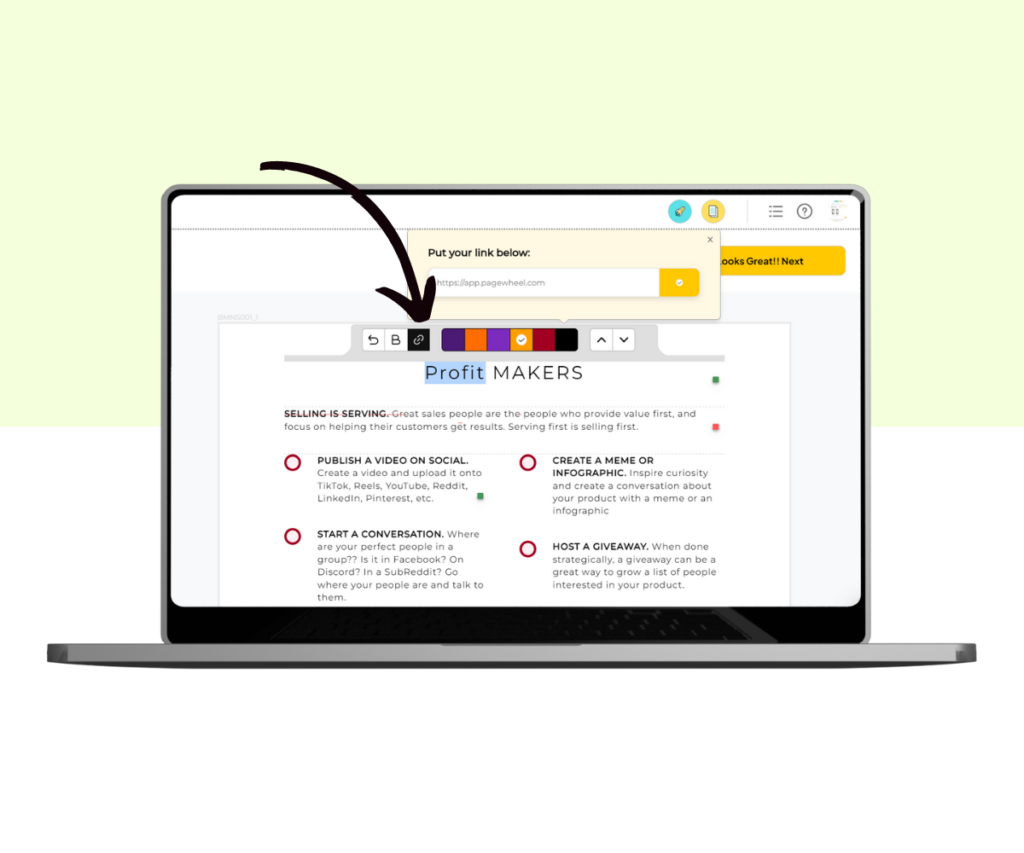
Any text in the headline text can be made bold, italicized, or underlined. In the body, you have the same options with the addition of strikeout text, too.
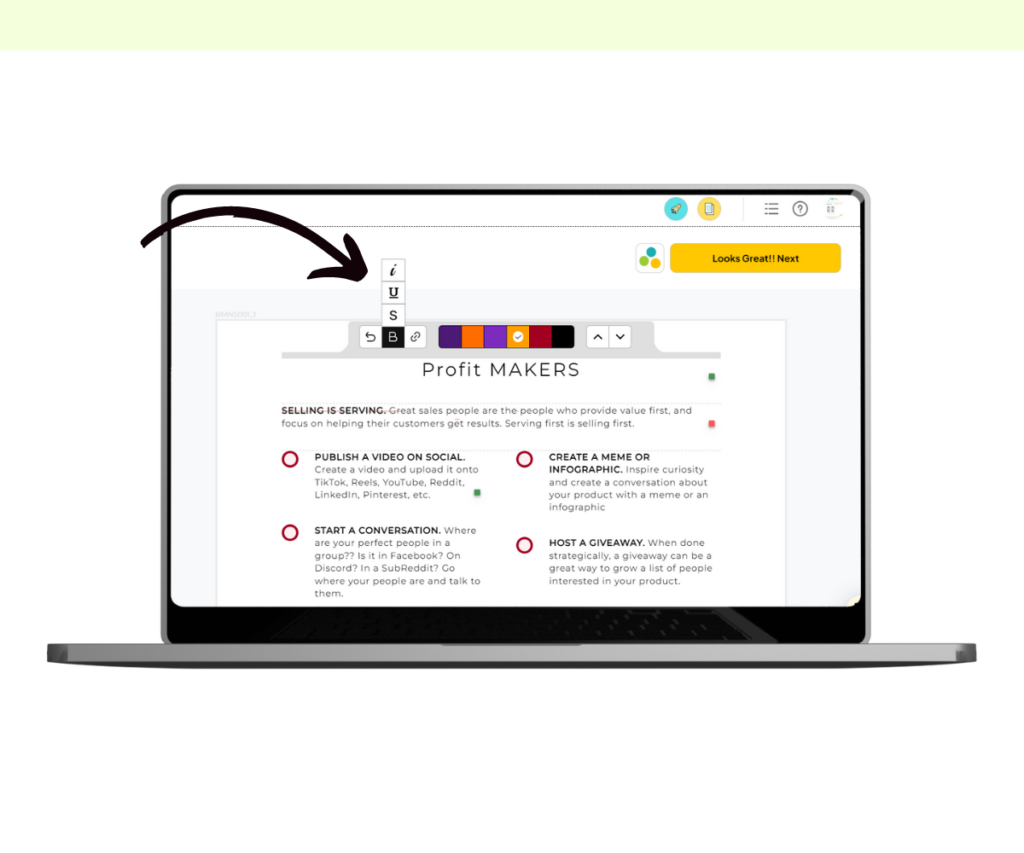
If you’d like to move paragraphs around, use the two arrows on the right-hand side of the toolbar.
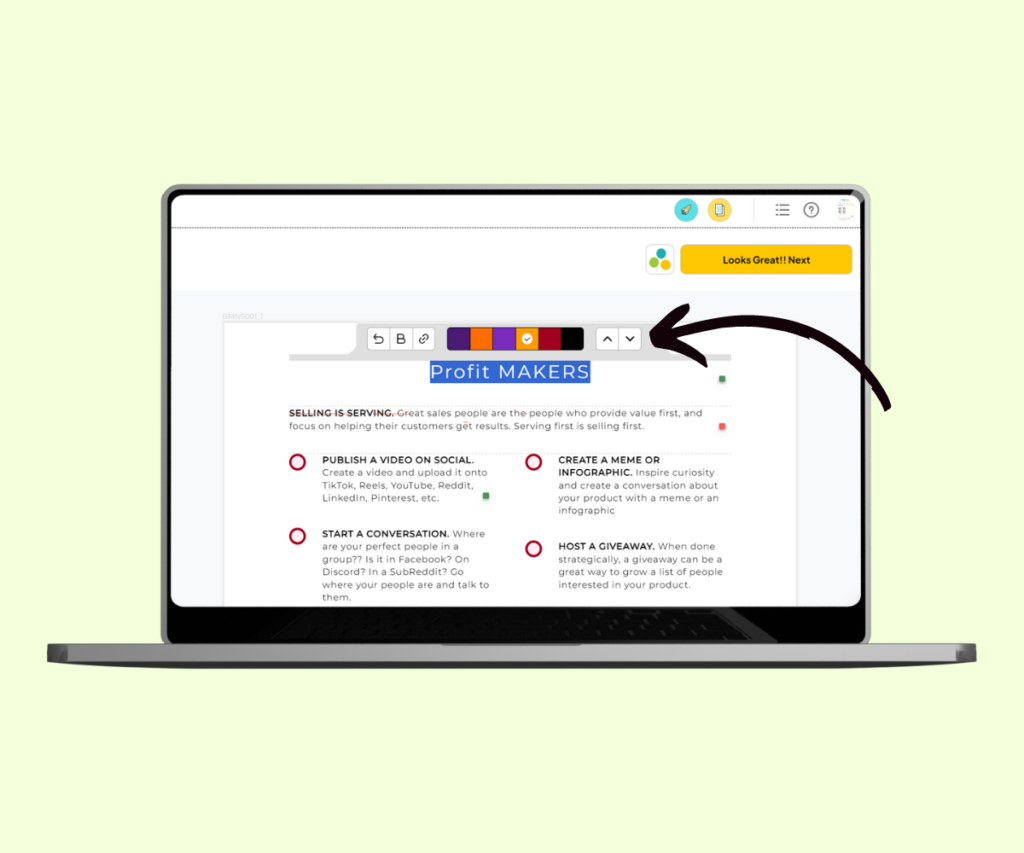
More Pagewheel Help Topics
- Pagewheel User Guide
- How to Create a Digital Product (or Lead Magnet)
- 21 Digital Product Ideas
- How to Add Links to Your Products
- How to Delete or Duplicate a Page in Your Product
- How to Crop an Image
- How to Edit a Product
- How to Rearrange Pages in a Digital Product
- How to Delete a Page from a Digital Product
- Become a Pagewheel Referral Partner