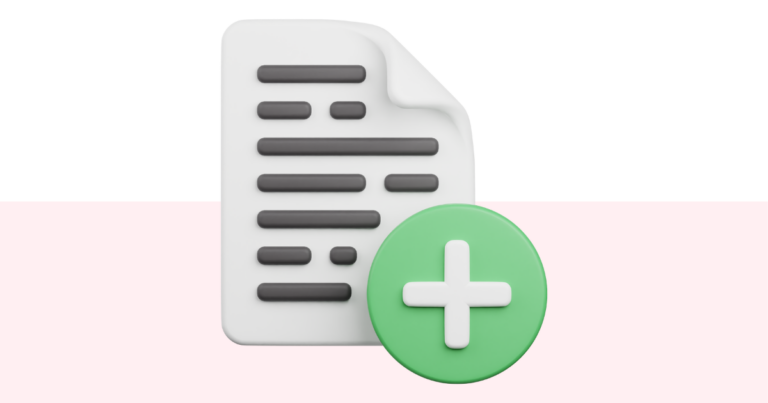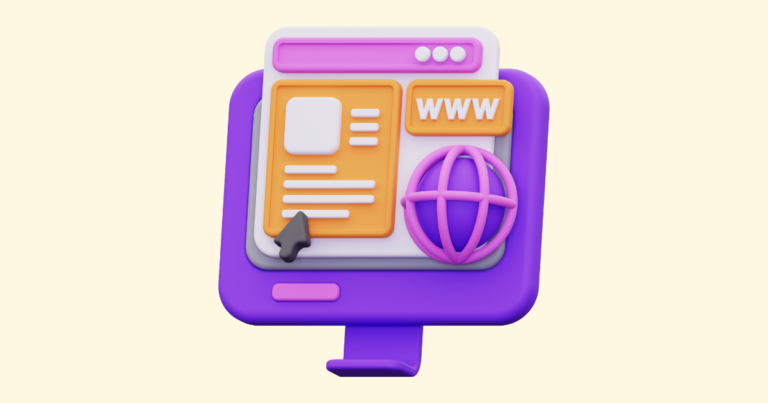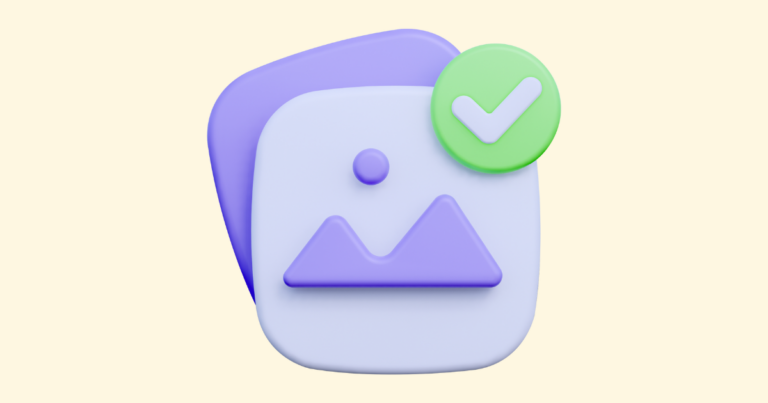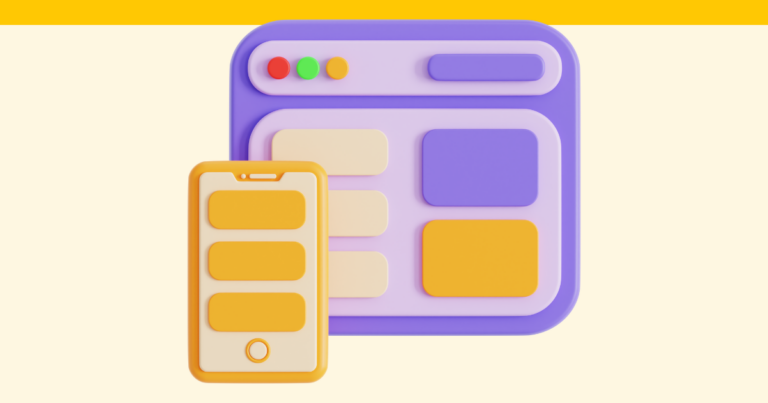How to Edit an Existing Product on Pagewheel
You can easily edit an existing digital product on Pagewheel. Pagewheel’s simple user interface means editing a product is quick and efficient.

Accessing Your Product Library
Your digital products are listed in the product library.
You can access your digital product library via the sidebar. Just click the page-with-heart icon, or the ‘Products’ text.
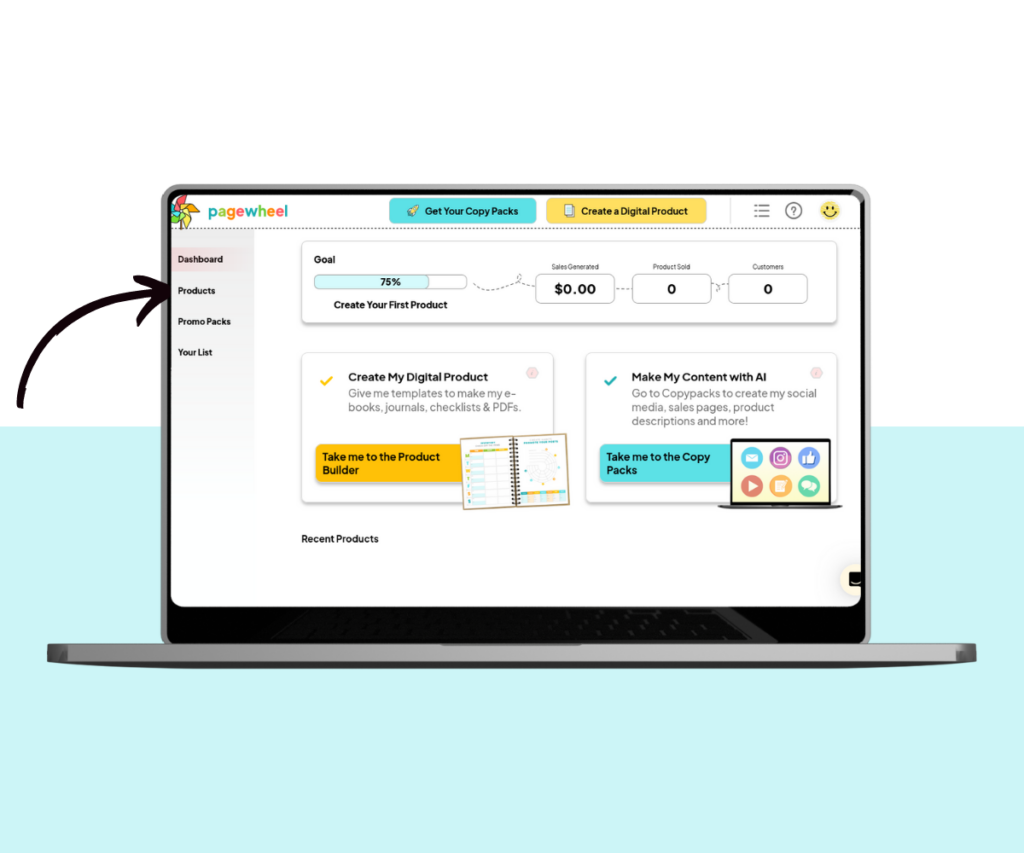
You can also see your recent products in the dashboard. Just scroll down to see the list.
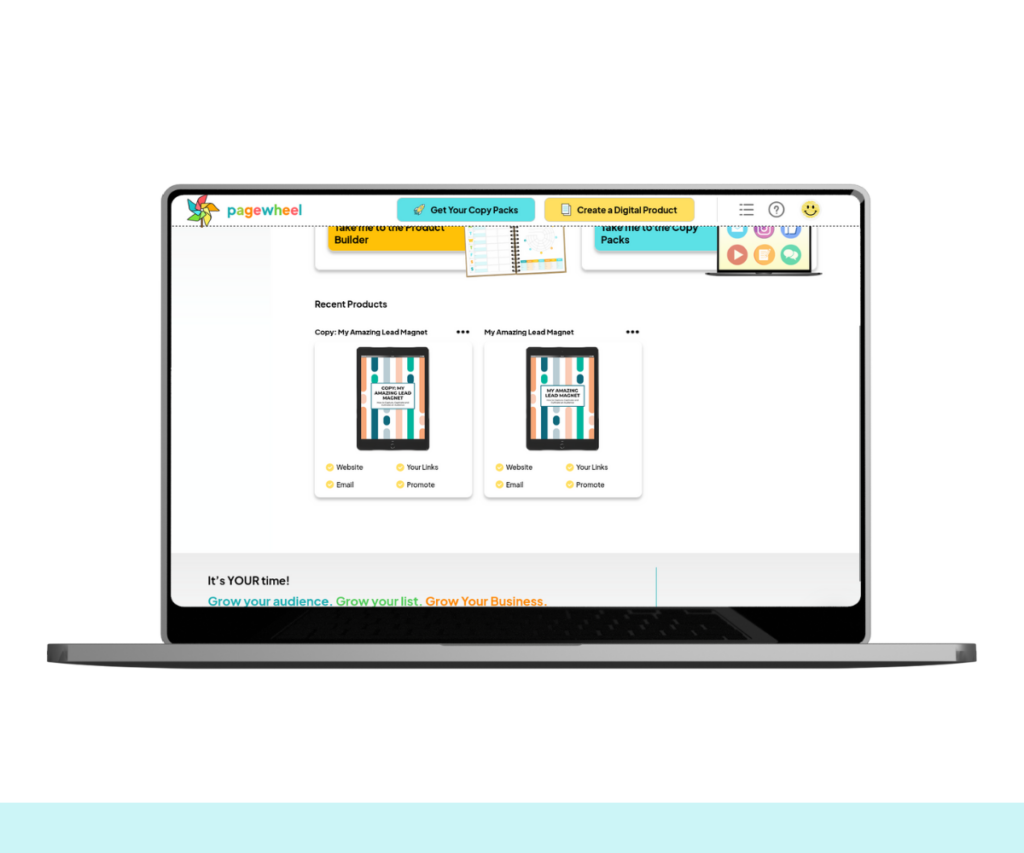
The Product Library
The product library displays your digital products.
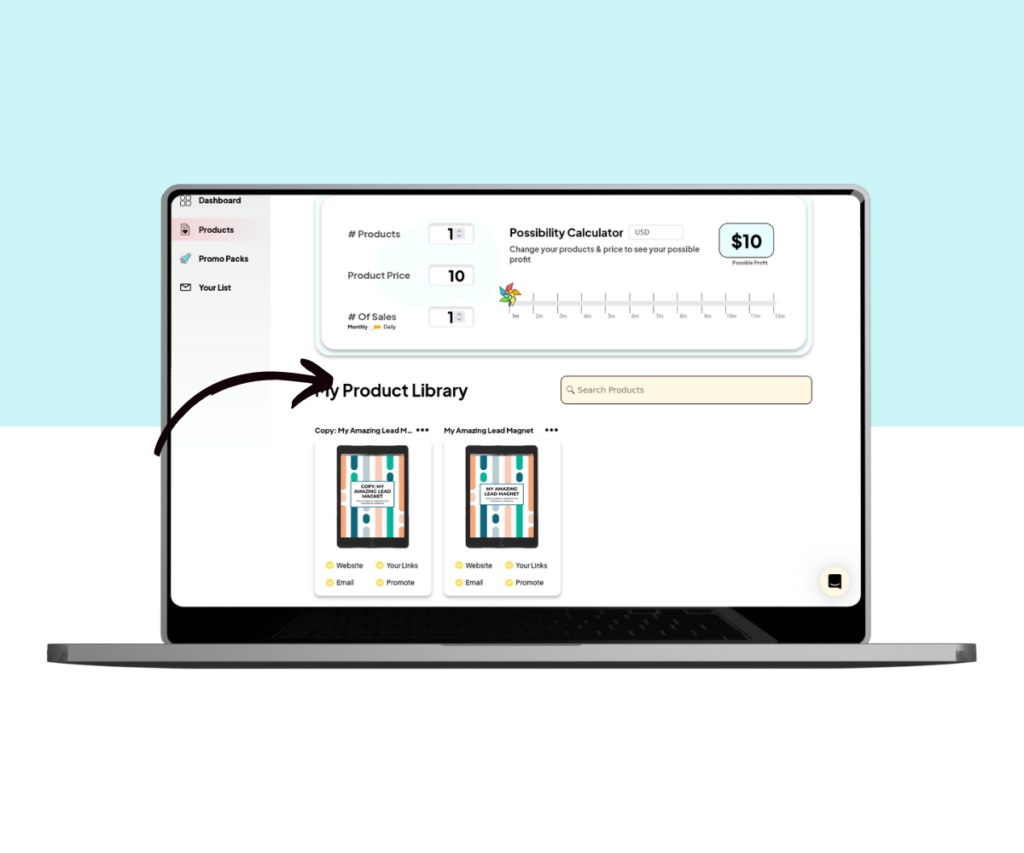
If you cannot see the product you’re looking for, click the “Show Me More” button.
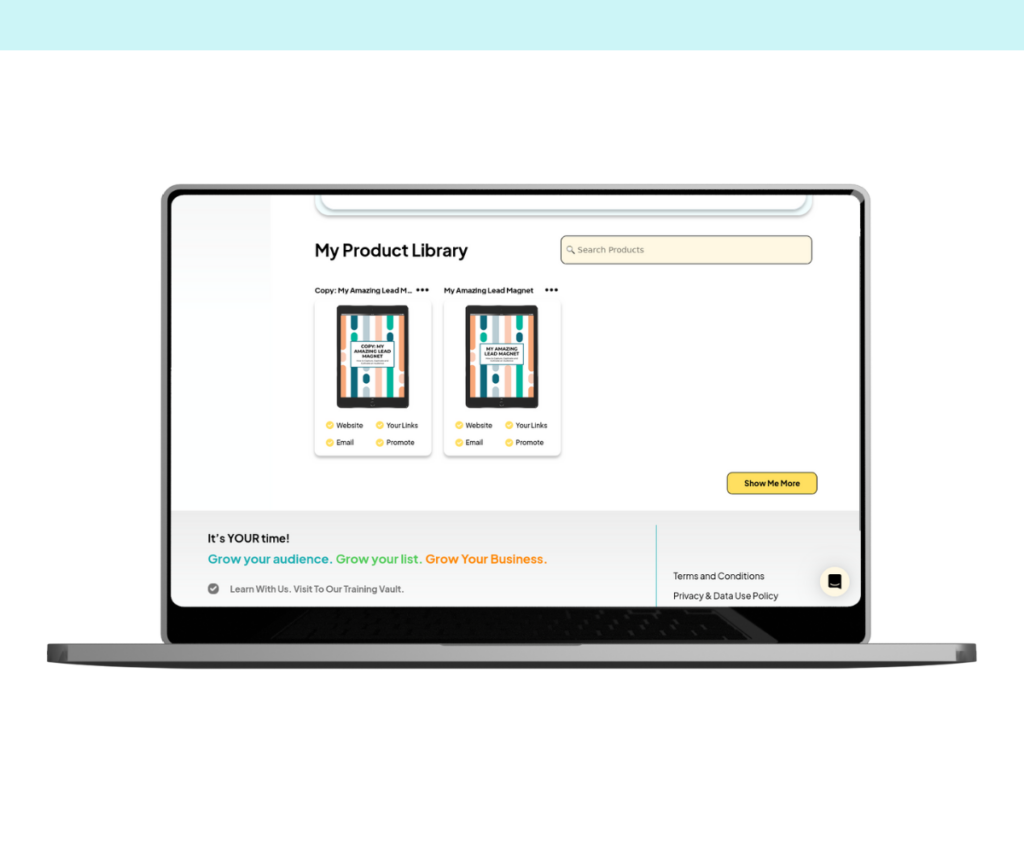
All your products will then be displayed. You can search your products via the search bar.
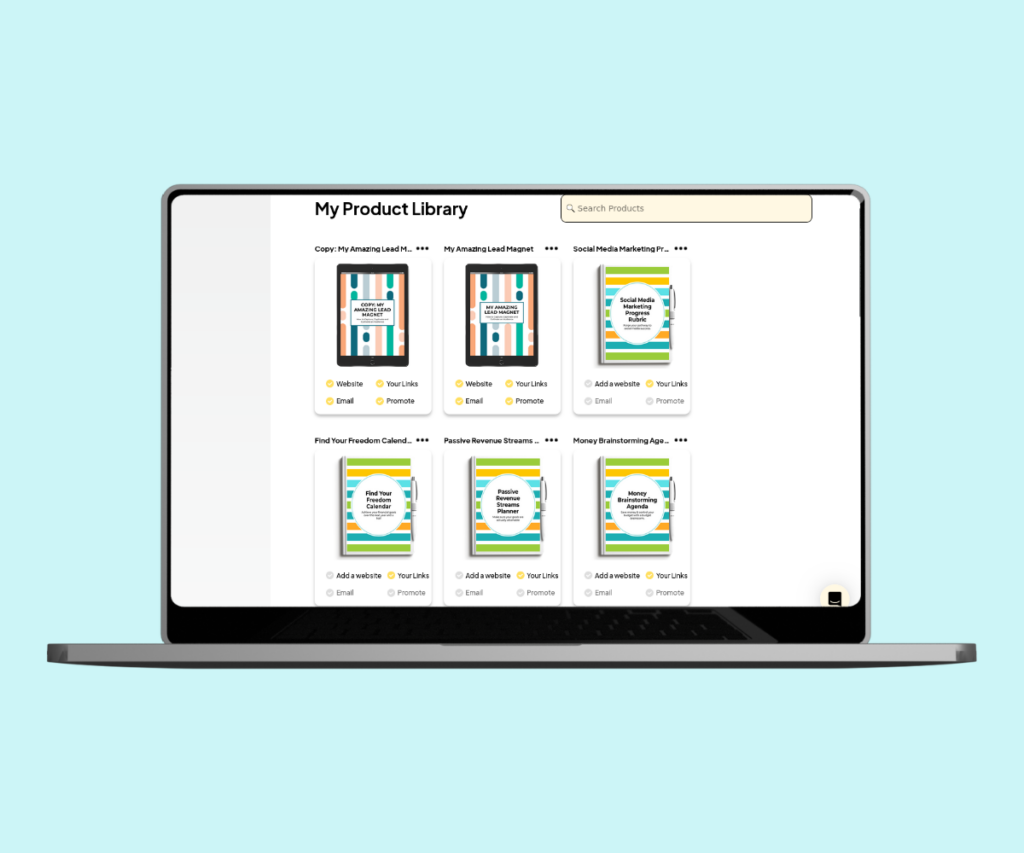
If your product library is empty, you need to create your first digital product.
For more information, see the Digital Product Creation Guide.
Editing a Product
In the product library, you’ll notice that each product has three small dots in the top-right corner.
Click these dots to access the product menu.
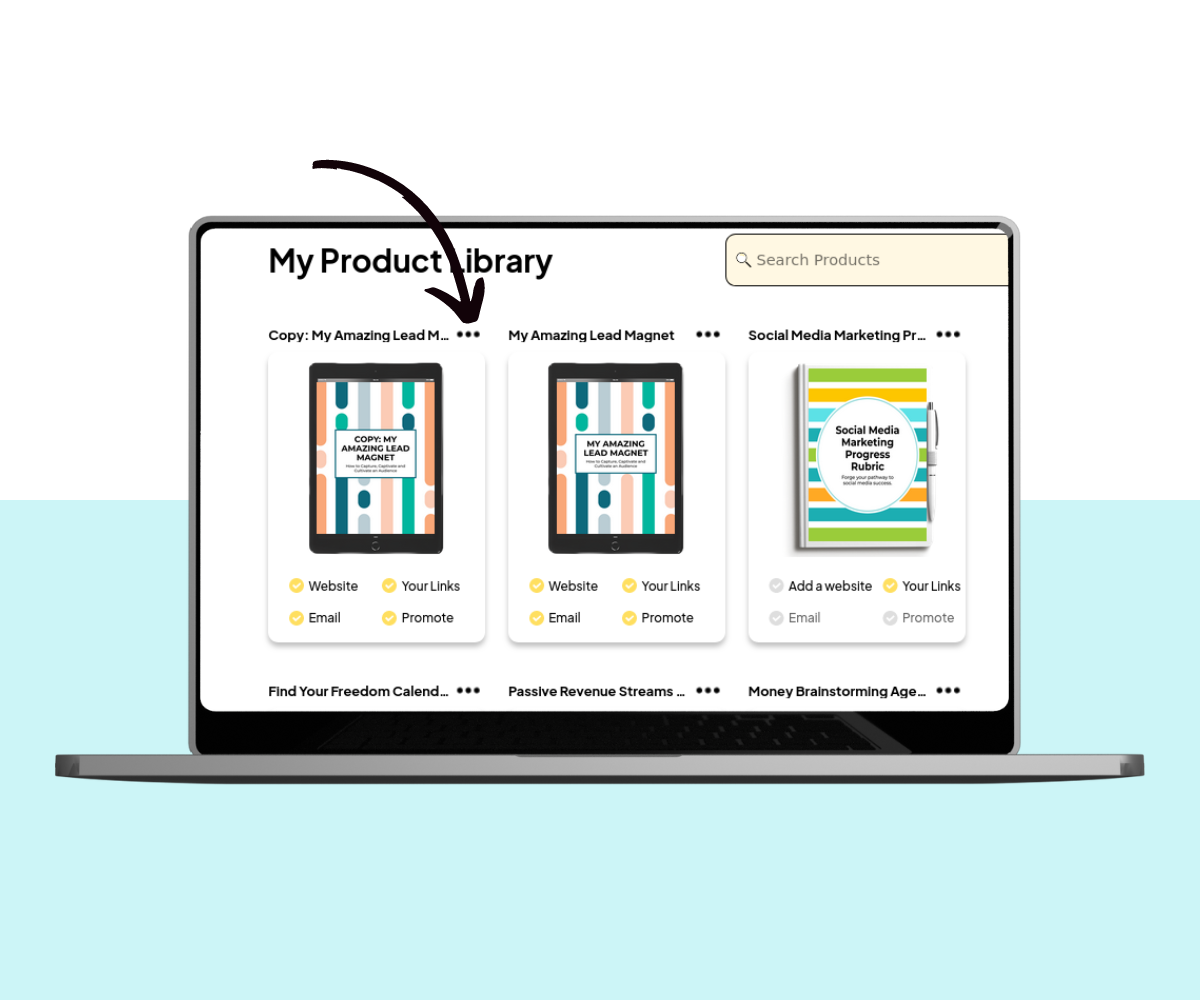
You’ll then see a menu of four icons.
Click the eye icon to open the product editor.
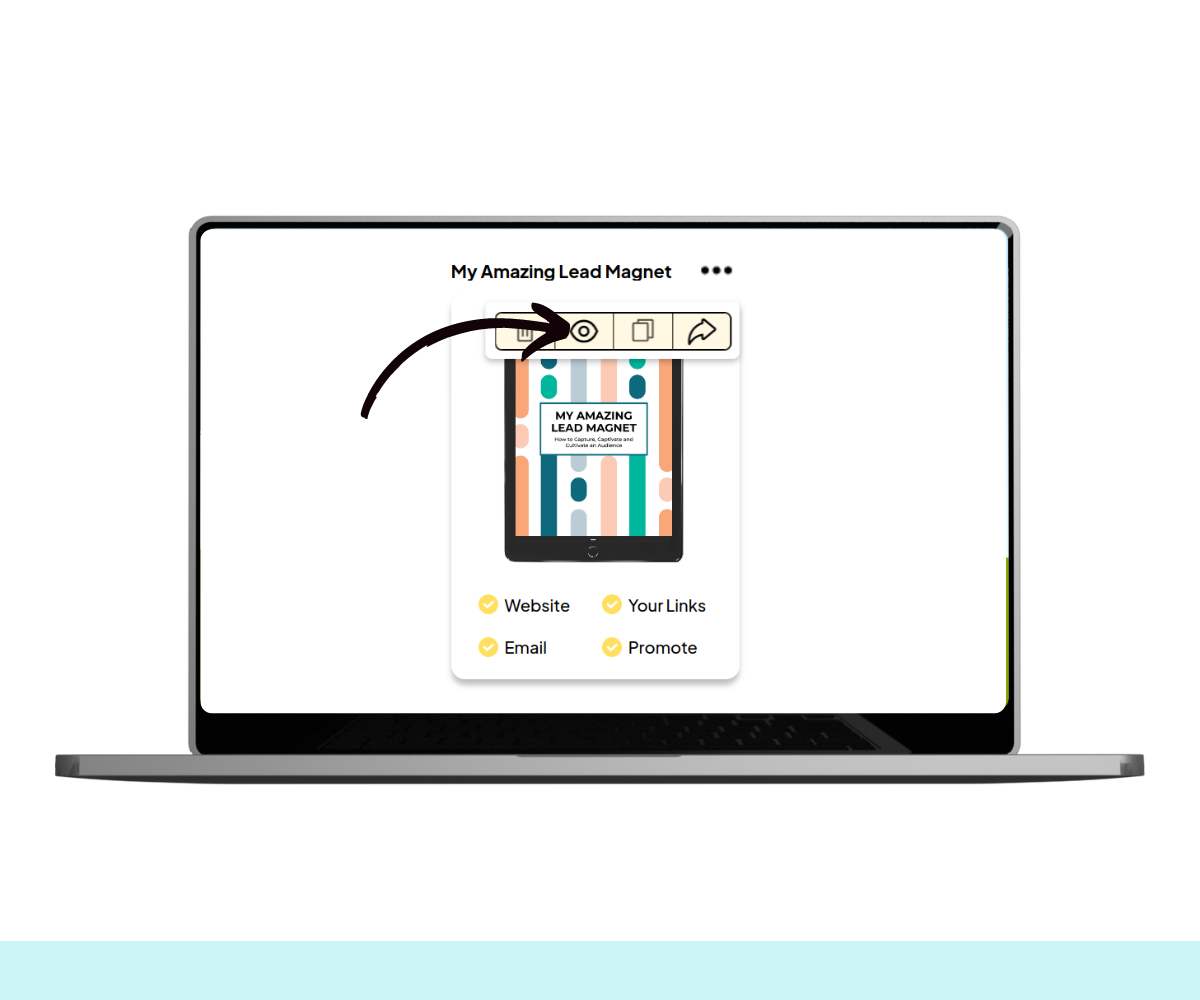
Editing the Product
The product editor lets you to make changes to your product.
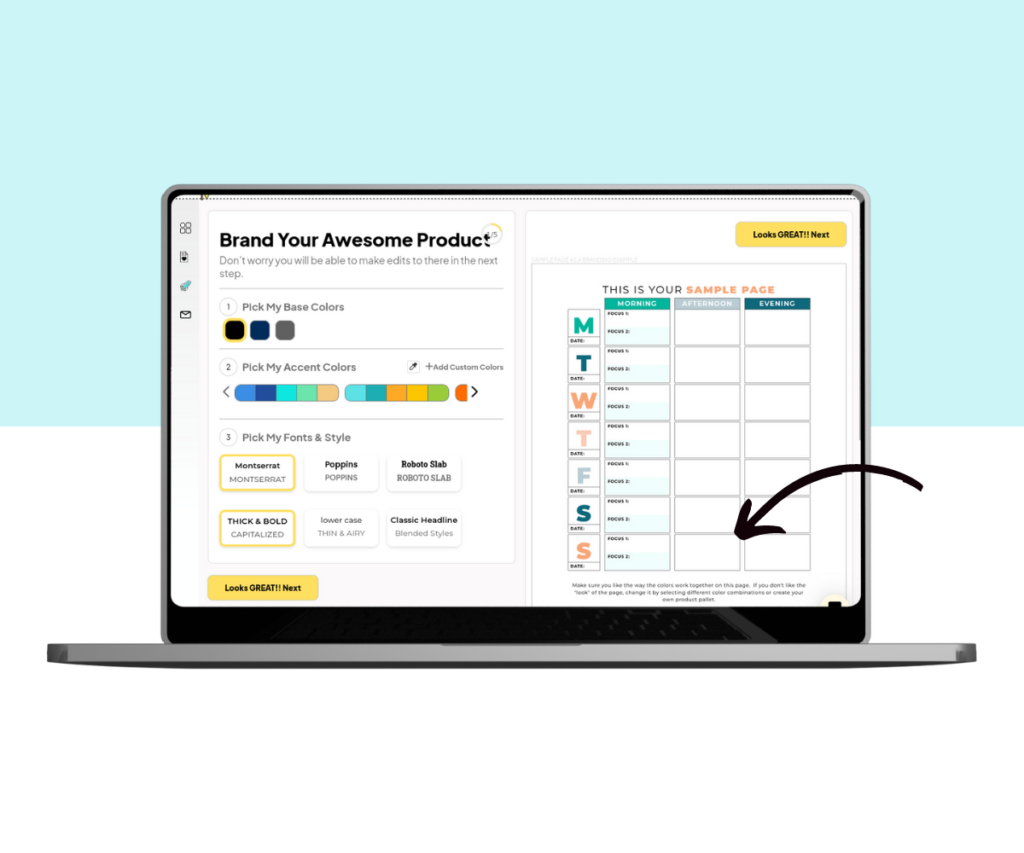
From here, you can make changes as you see fit. A preview is shown on the right.
Follow the prompts, and continue by clicking the ‘Next’ buttons.
Return to the Dashboard
At any time, you can get back to the dashboard by clicking the Pagewheel logo.
You can also click the dashboard icon in the sidebar.