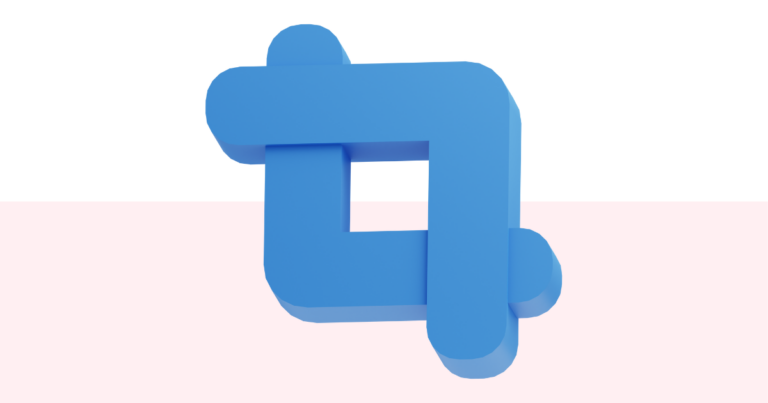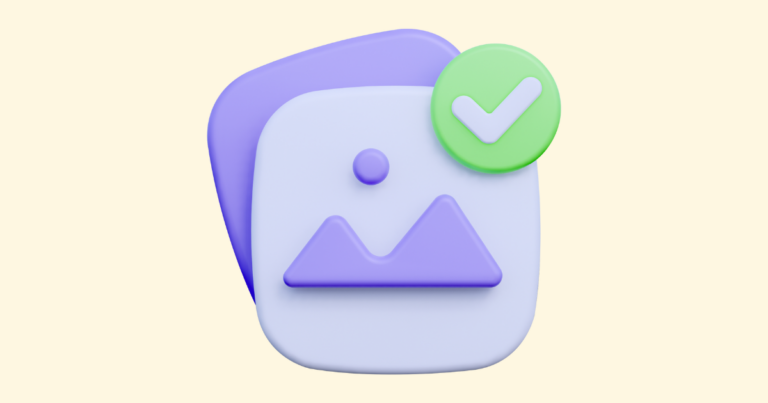How to Choose or Change Fonts in Your Digital Product
With Pagewheel, you can easily choose or update the fonts used in your digital product.
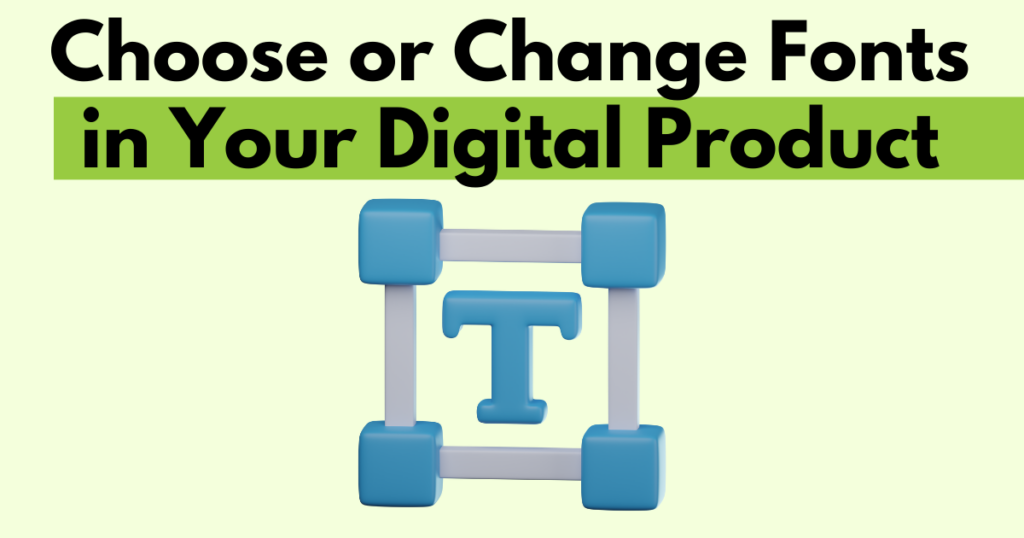
Accessing the Page-by-Page Builder
Fonts are selected in the first step of creating a digital product.
Start by opening the Page-By-Page Product Builder.
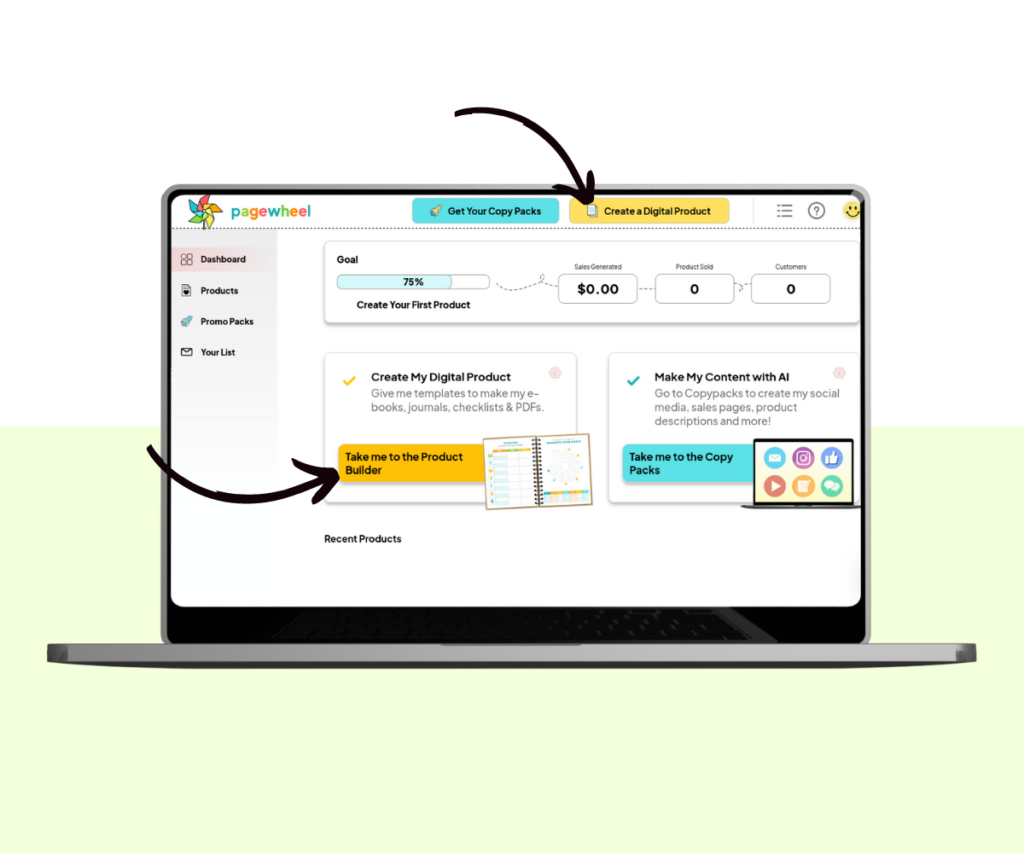
Choosing Fonts and Styles
Look for the “Fonts and Style” section on the left.
You’ll see two sets of options:
- Font: Choose from three modern font faces
- Headline Style: Change how the main titles appear. Options include thick and bold, lowercase, or capitalized
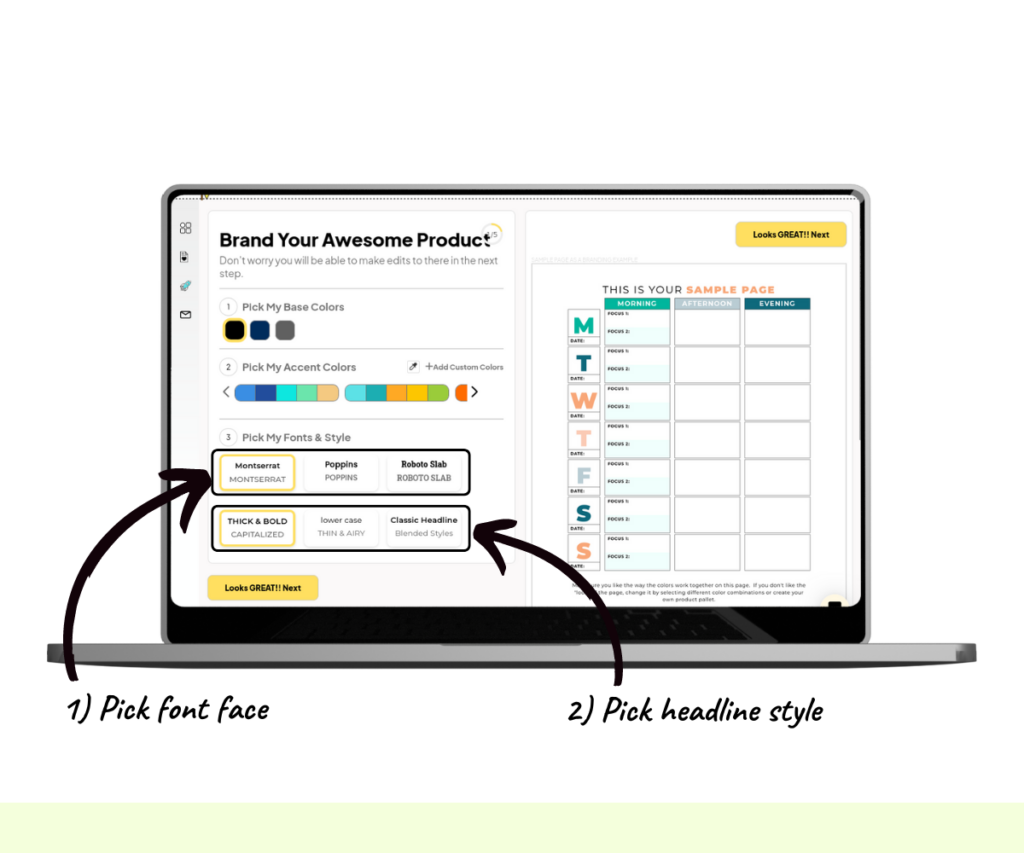
After making your choices, the new font styles will be applied to the sample screen on the right.
Remember, this is only a preview – It won’t be part of your final product unless added manually.
Once you’re happy, click the next button to continue.
Changing Fonts for an Existing Product
Adjusting the font of an existing product is straightforward.
First, locate the product. Recently created products are displayed on your dashboard.
Simply go to your dashboard and scroll down to find them.
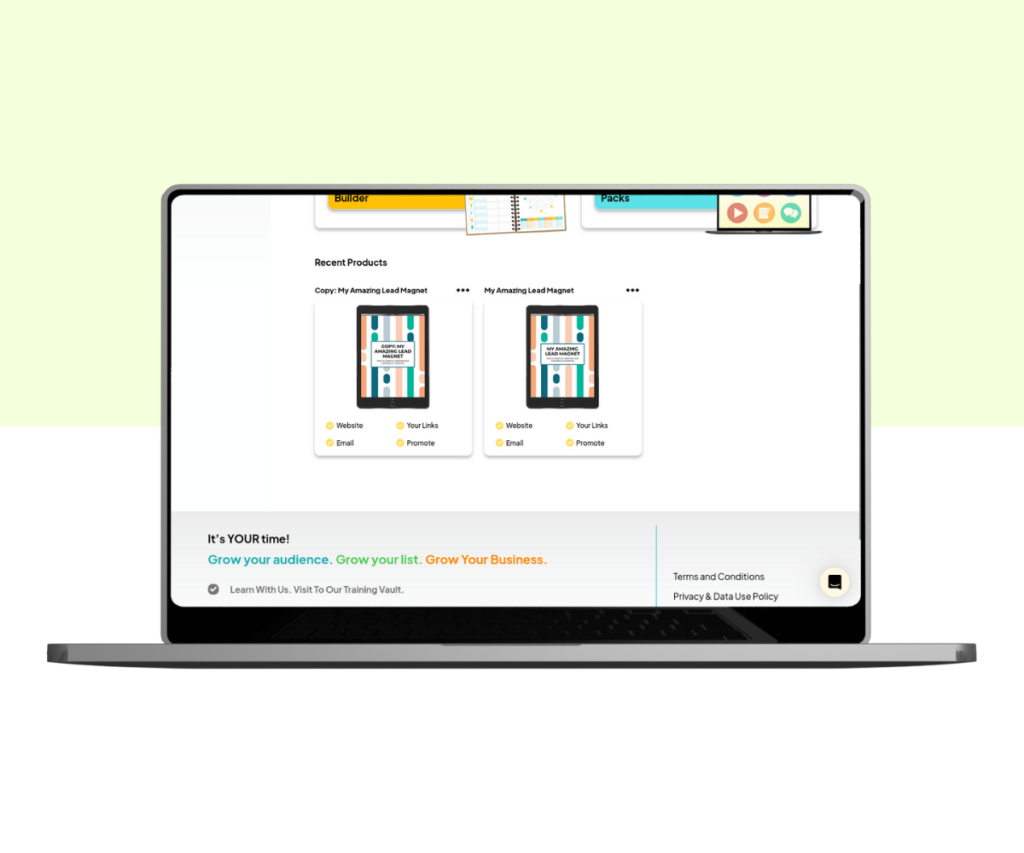
For more information, see the Dashboard Overview Guide.
Accessing Older Products
If the product you want to change isn’t visible on the dashboard, go to the digital product library.
You can access the library by clicking the icon of a page with a heart or selecting ‘Products’ in the sidebar.

The Product Library is used to find your digital products.
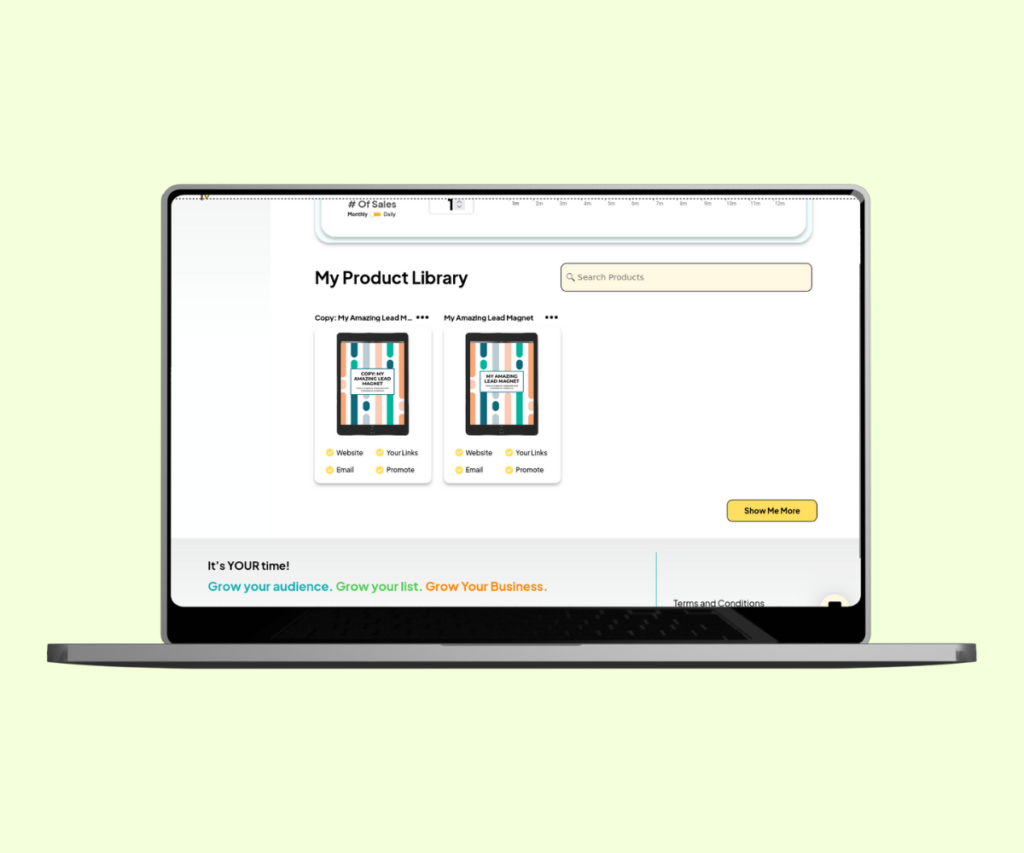
If you can’t find the product you’re searching for, click the show more button.
This will display all your products.
Use the search bar or browse through to locate the product you want to change.
Click the three small dots in the upper-right corner of the product, then select the eye icon from the menu to access the edit product screen.
You can then make changes to the product’s font.
For more information, see How to Edit a Product.
Note: To apply changes to a product’s PDF file, you need to re-publish the product. Continue clicking next until you reach the publish preview box, then click publish to regenerate the PDF.