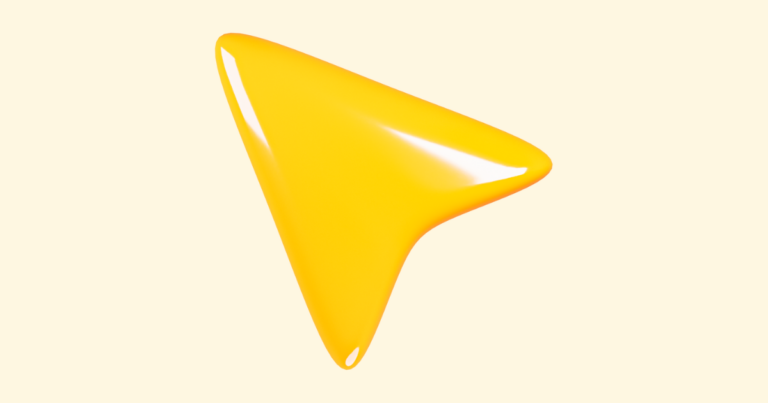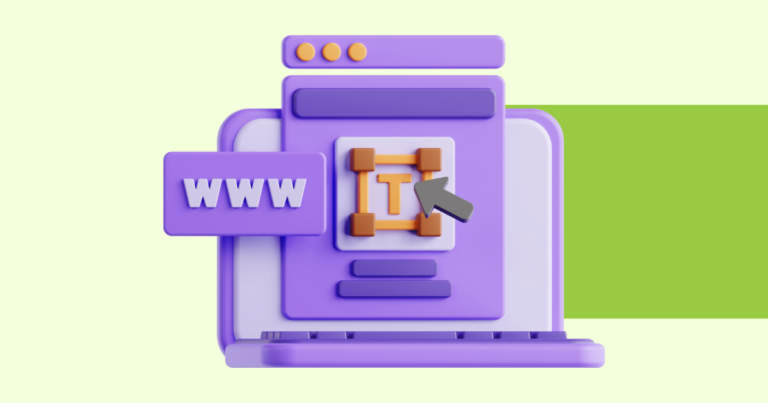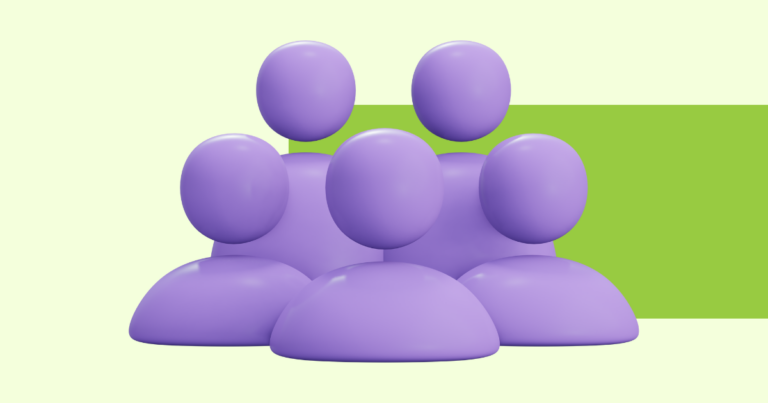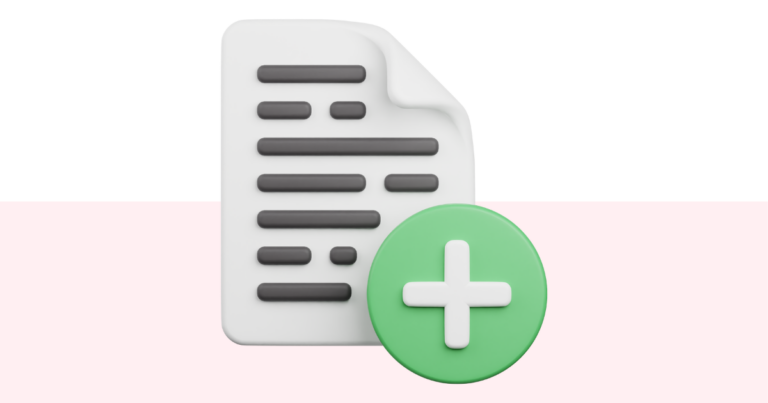How to Add Ready-Made Content to a Digital Product
Let’s take a look at how you would add already-made content that you have to one of your digital products.
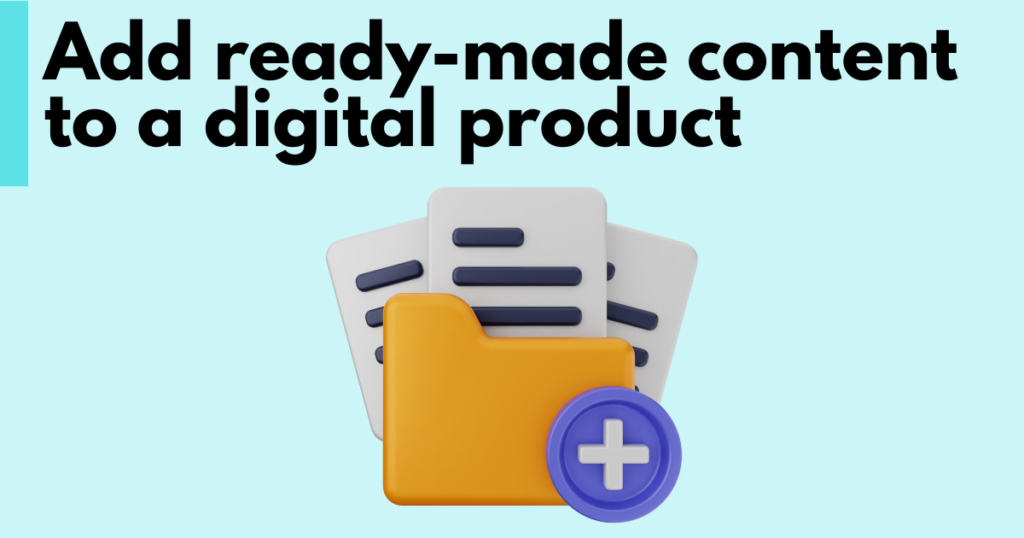
Accessing the Page Editor
You will need to access the page editor to edit text in a digital product. This is step three in the product builder workflow.
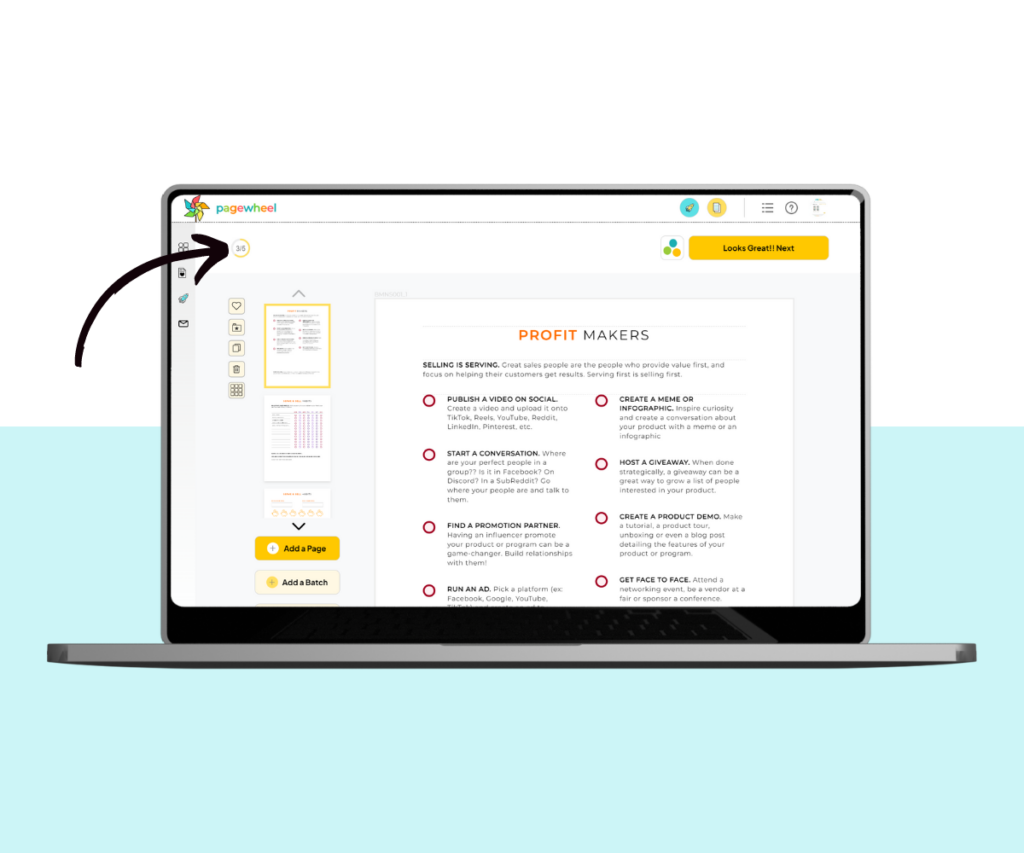
Adding a Batch of Ready-made Content
It doesn’t matter how you started your digital product, either from your own uploaded PDF, one of the ready-made products, or by using our AI feature; at any time, you can add more ready-made content to a product.
To do this, select the “Add a Batch” button on the left-hand side toolbar.
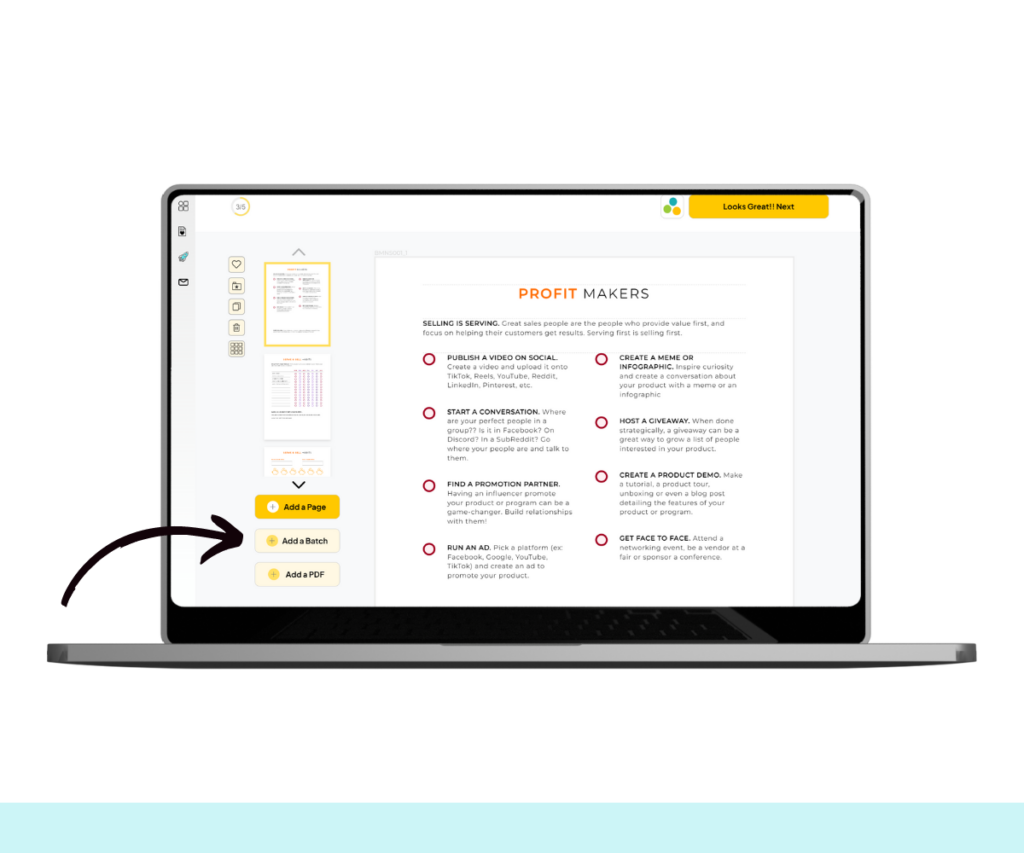
This brings you to a batch library. Click on a page that looks relevant to your batch and you can look through all the pages to see that they will fit your content. Then click on the yes button if it fits your content.
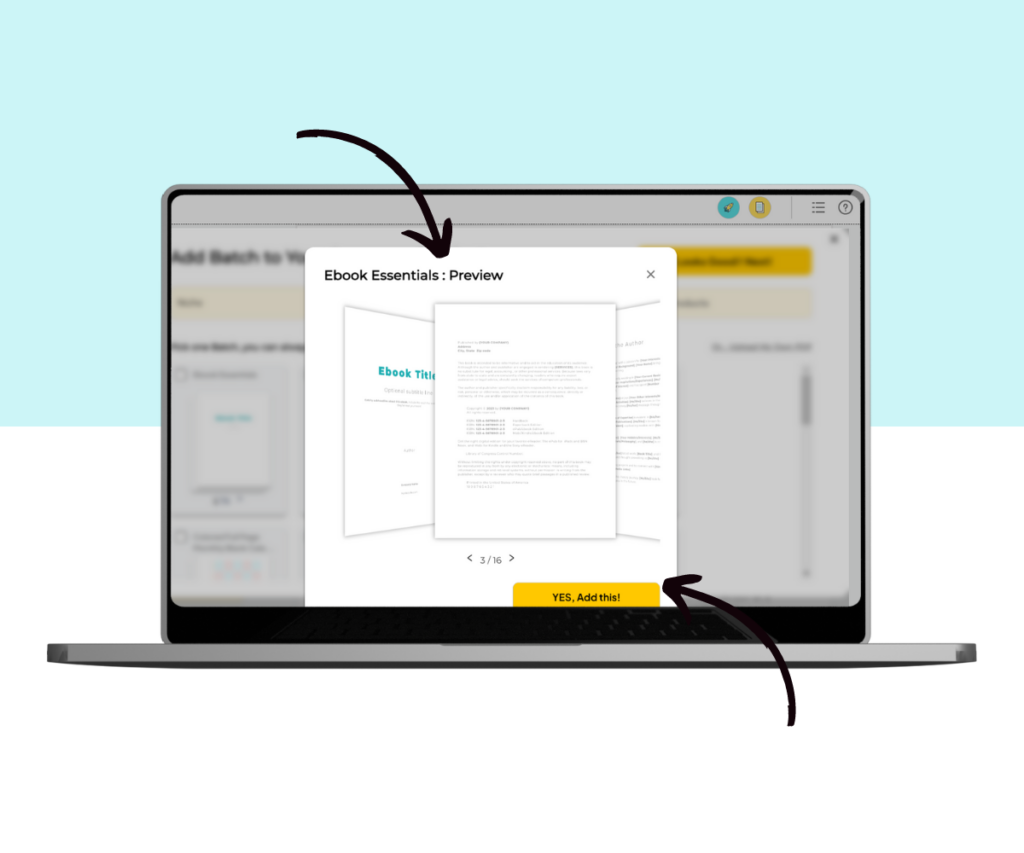
To add it to your digital product, click the next button in the top right-hand corner.
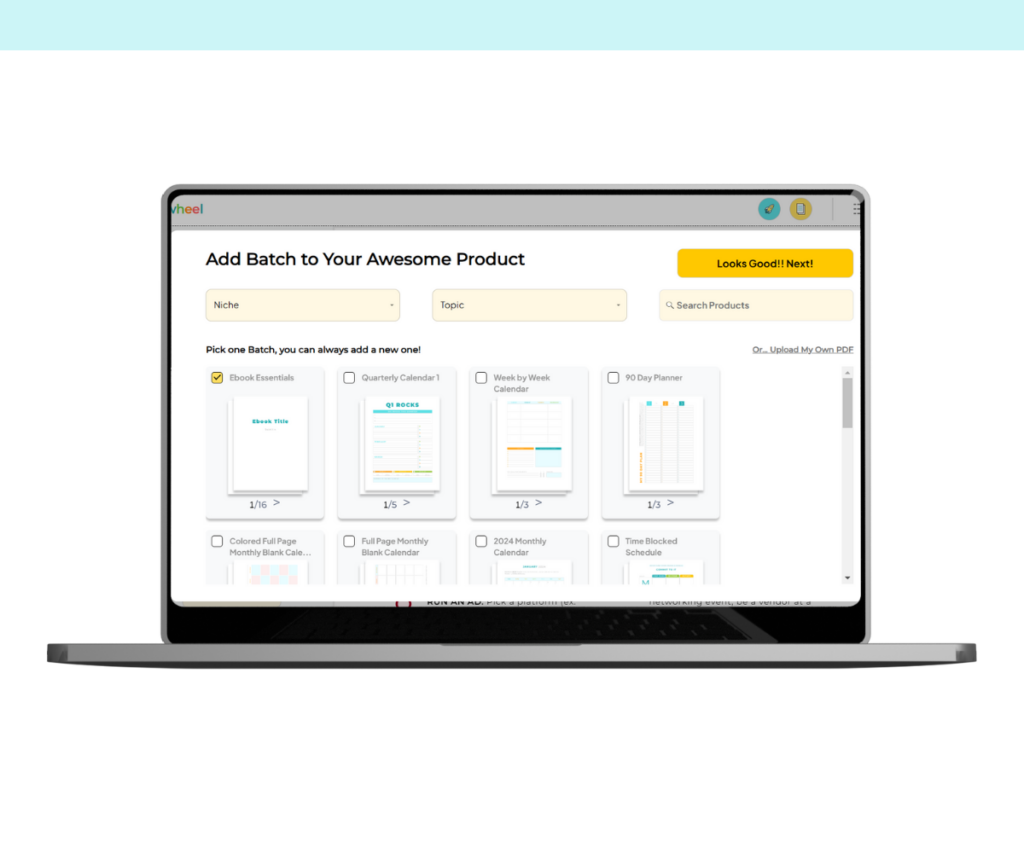
The selected content is now added to your digital product.
Note that if you select “Grid View”, you will find the batch of pages at the end of the product.
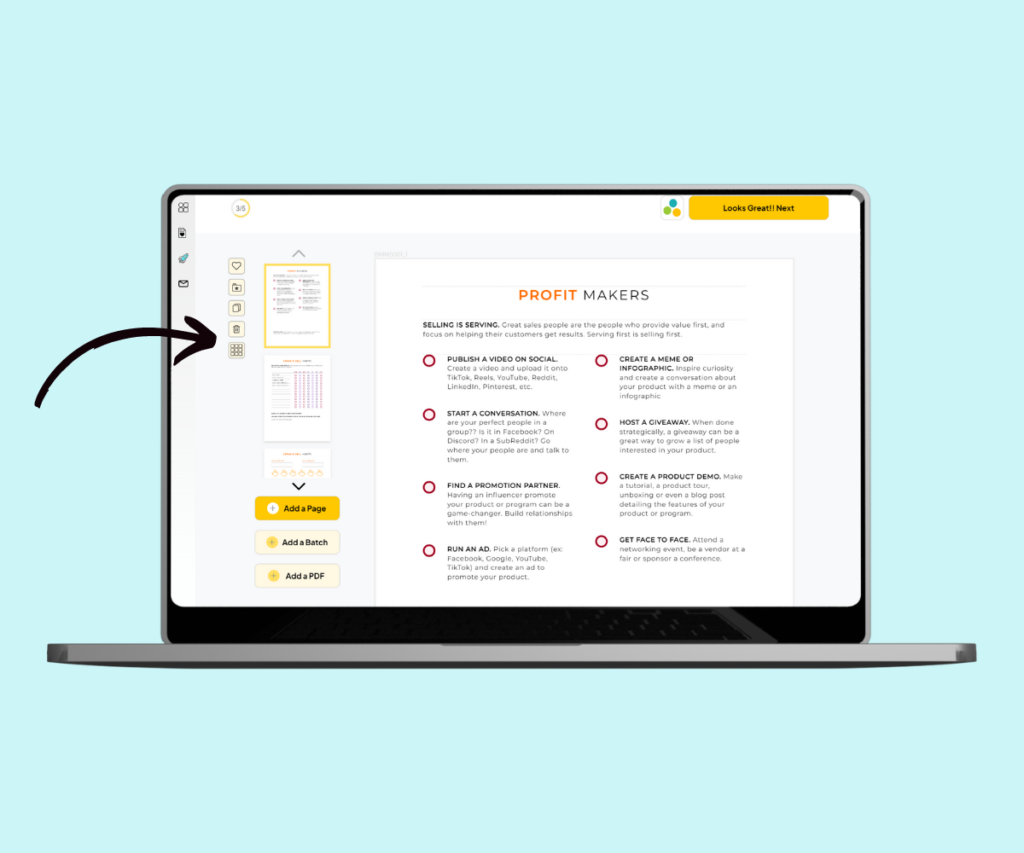
In grid view, you can move the pages to your desired position. You can also delete those that you don’t want.
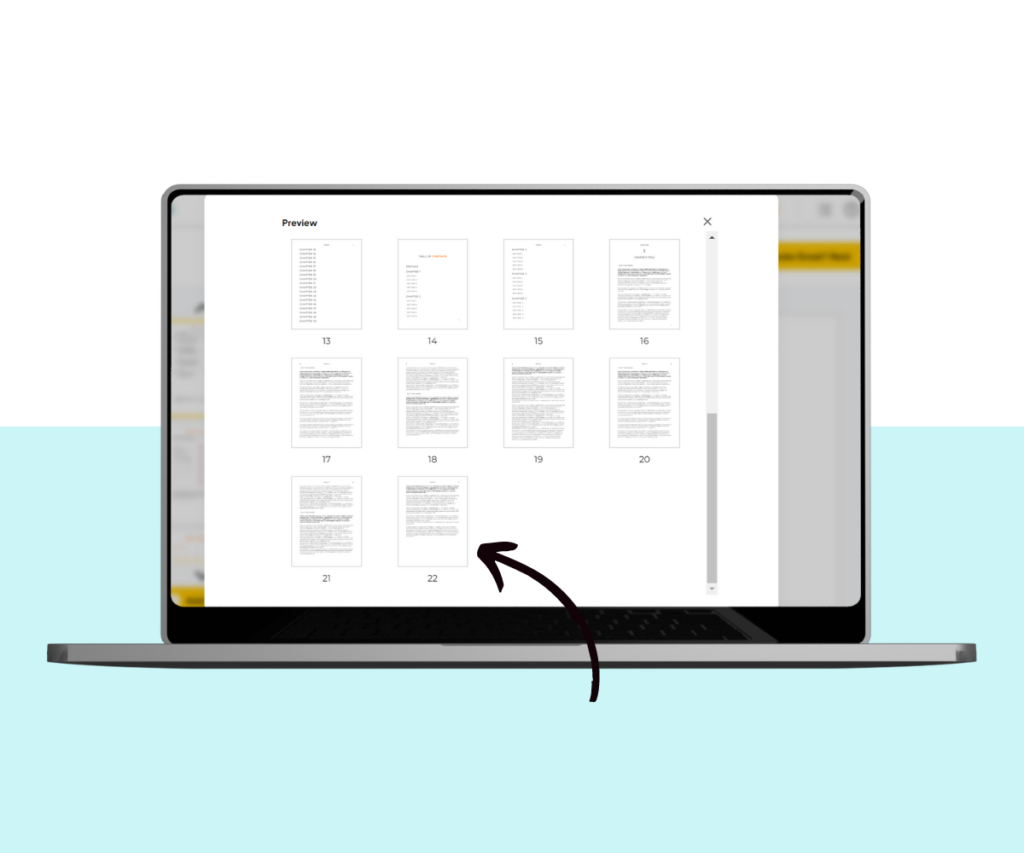
It’s that simple!
Additional Resources
- Pagewheel User Guide
- How to Create a Digital Product (or Lead Magnet)
- 21 Digital Product Ideas
- How to Add Links to Your Products
- How to Delete or Duplicate a Page in Your Product
- How to Crop an Image
- How to Edit a Product
- How to Rearrange Pages in a Digital Product
- How to Delete a Page from a Digital Product
- Become a Pagewheel Referral Partner
- Contact Support