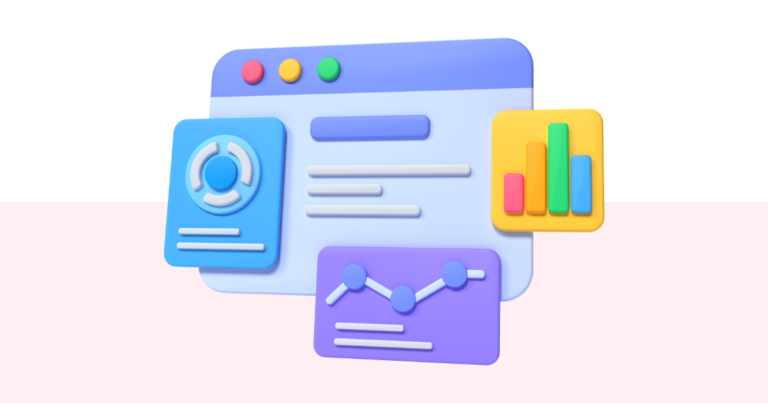How to Rearrange Pages in a Digital Product
Should you wish to change the order of the pages in your digital product, you can do so easily enough. Let’s show you how.
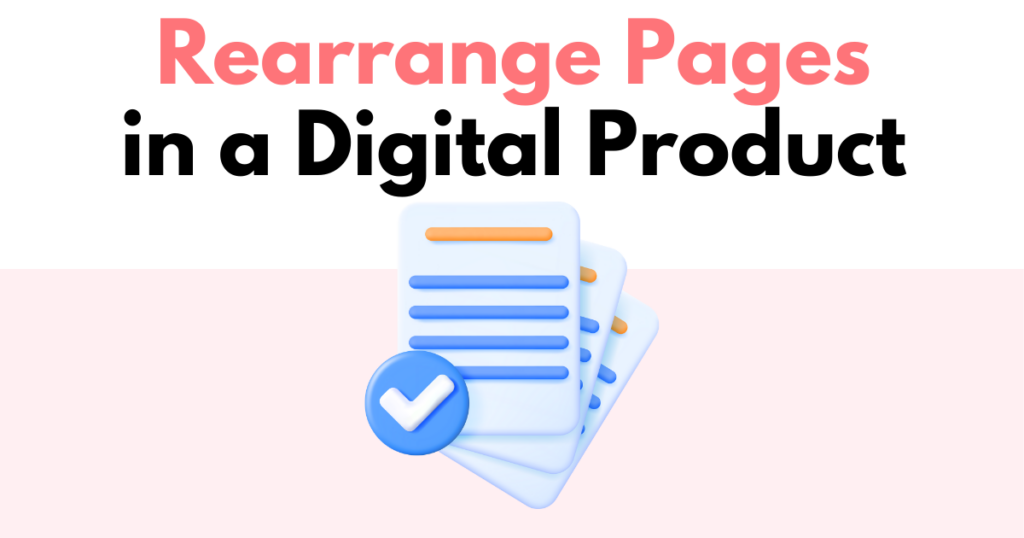
You will need to be inside the page editor to rearrange the pages in one of your digital products. This is step three of the digital product builder workflow.
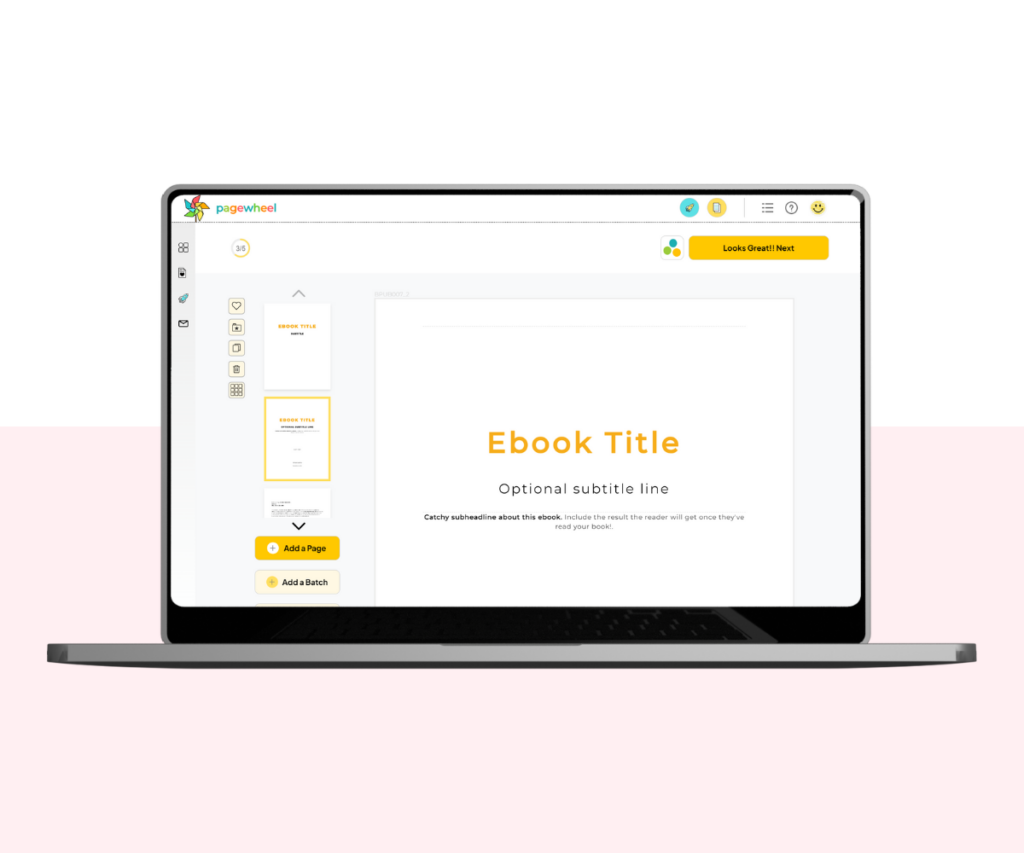
Start by clicking the grid view button.
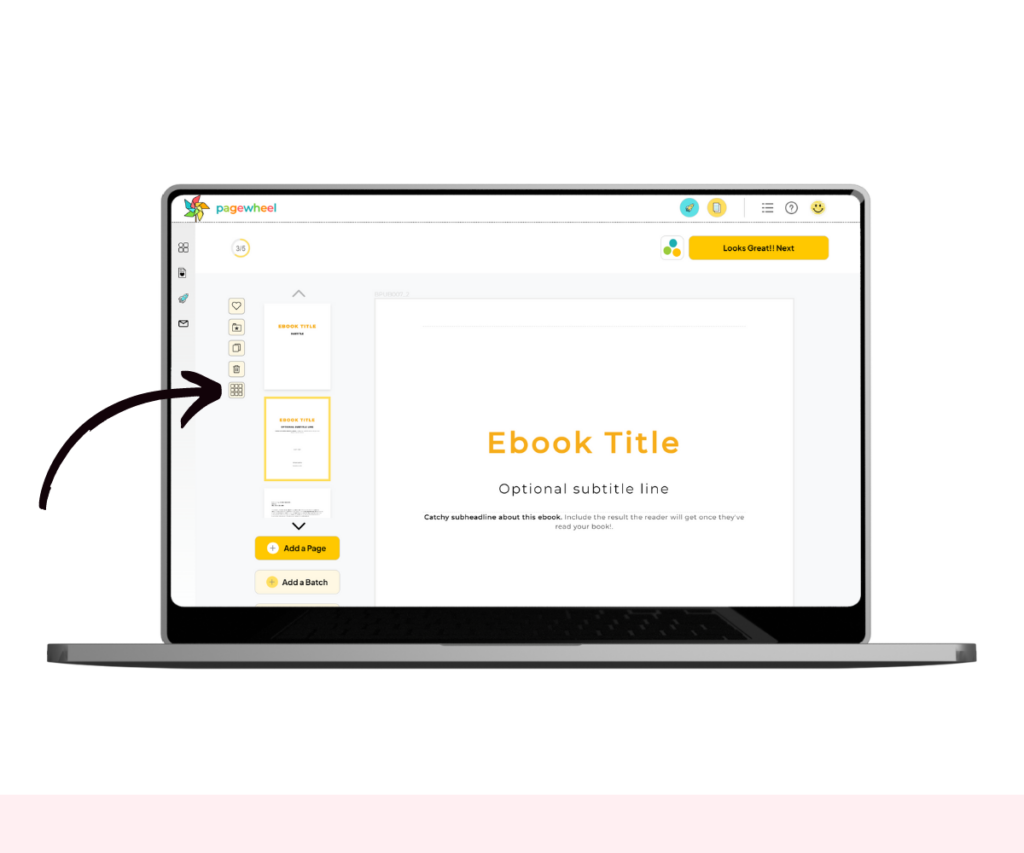
This will bring up a preview of all the pages in your product and their current order.
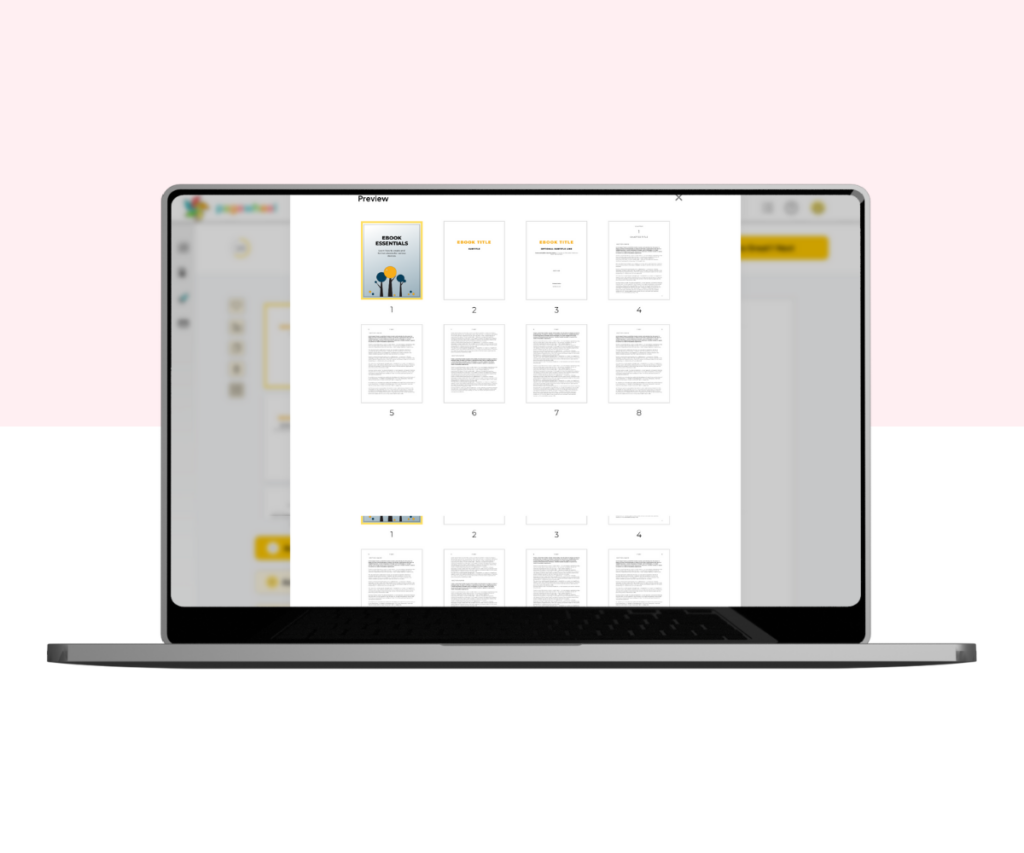
Find the page you want to change, click on it, hold the left mouse button, and drag it wherever you want it to appear.
And that’s how you can easily rearrange the page order of any digital product.
Additional Resources
- Pagewheel User Guide
- How to Create a Digital Product (or Lead Magnet)
- 21 Digital Product Ideas
- How to Add Links to Your Products
- How to Delete or Duplicate a Page in Your Product
- How to Crop an Image
- How to Edit a Product
- How to Delete a Page from a Digital Product
- Become a Pagewheel Referral Partner
- Contact Support