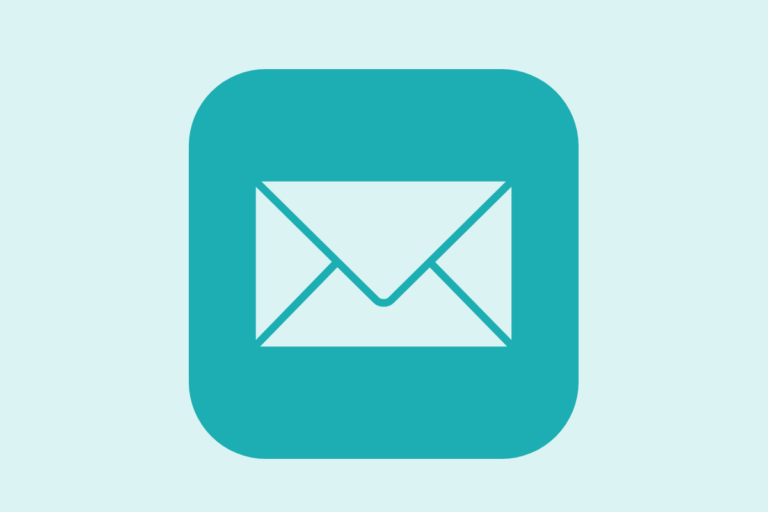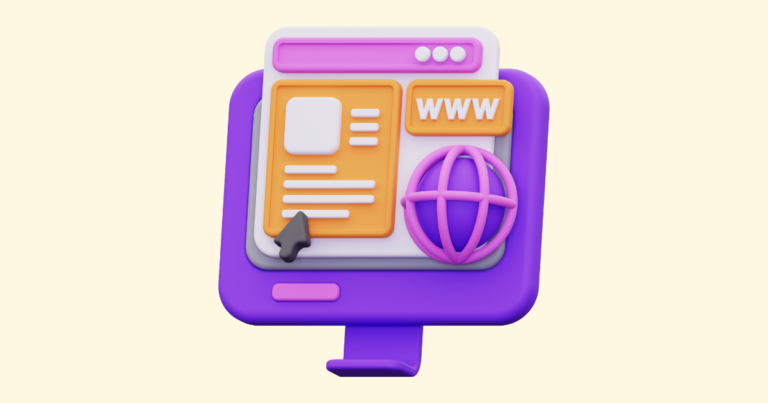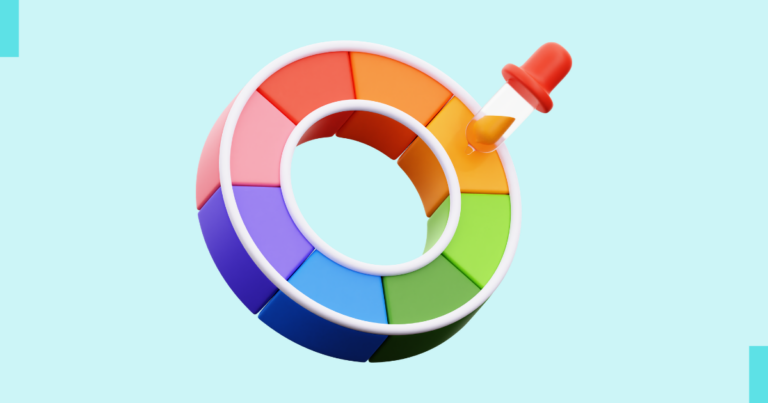How to Delete a Page from a Digital Product
If you need to delete a page from one of your digital products, the process isn’t difficult at all.
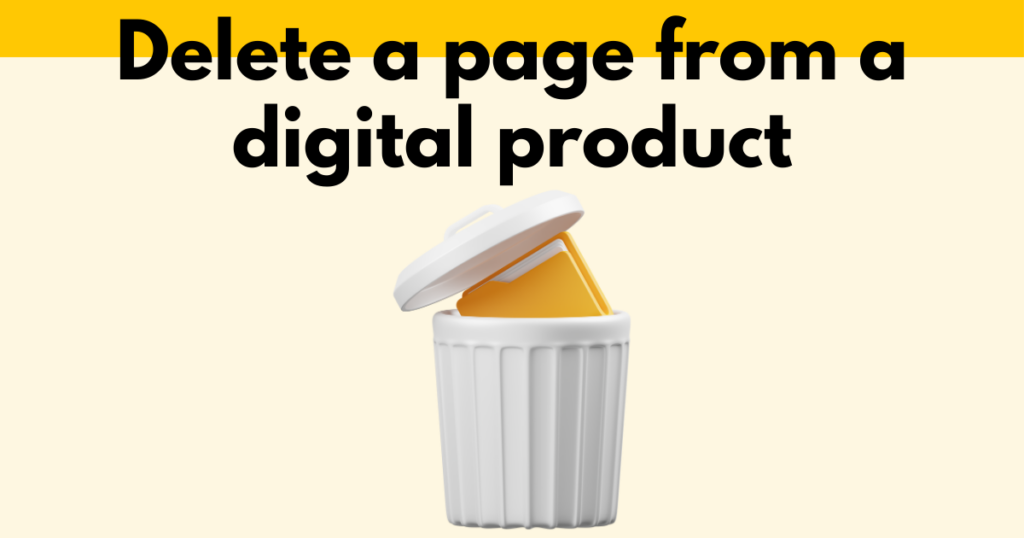
You will need to be inside the page editor to delete a page from one of your digital products.
This is step three in the digital product builder workflow.
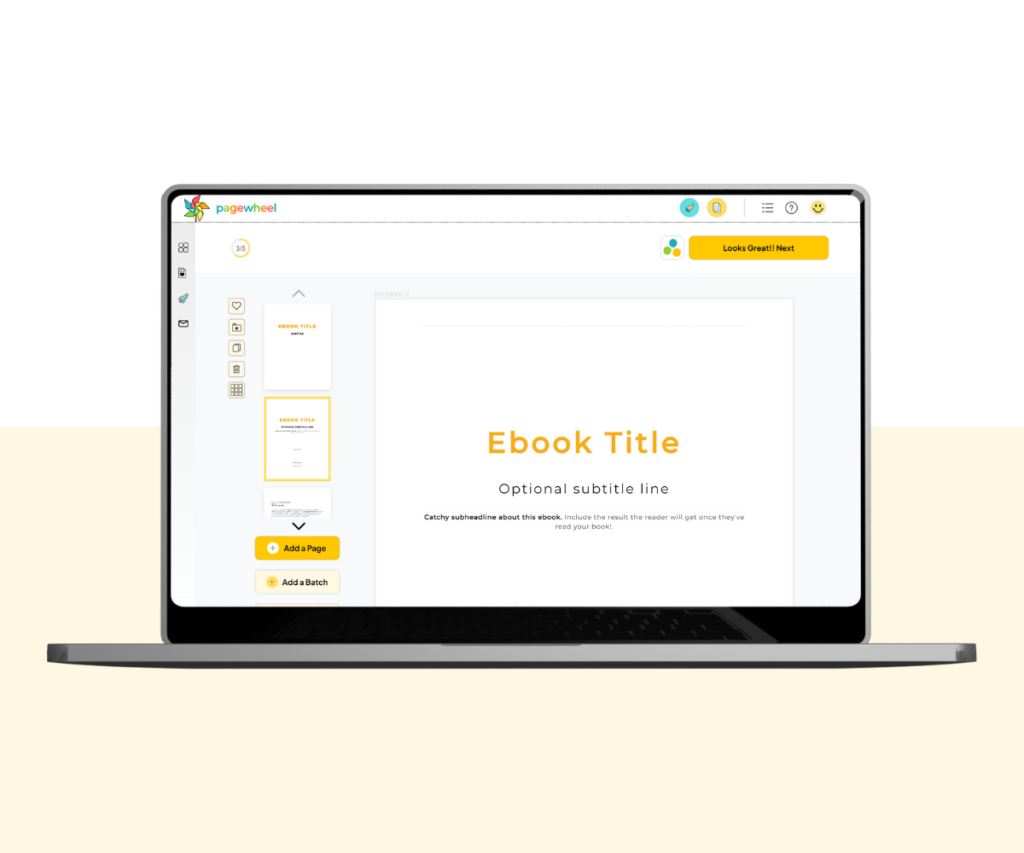
Select the page you want to delete from the page carousel on the left-hand side menu.
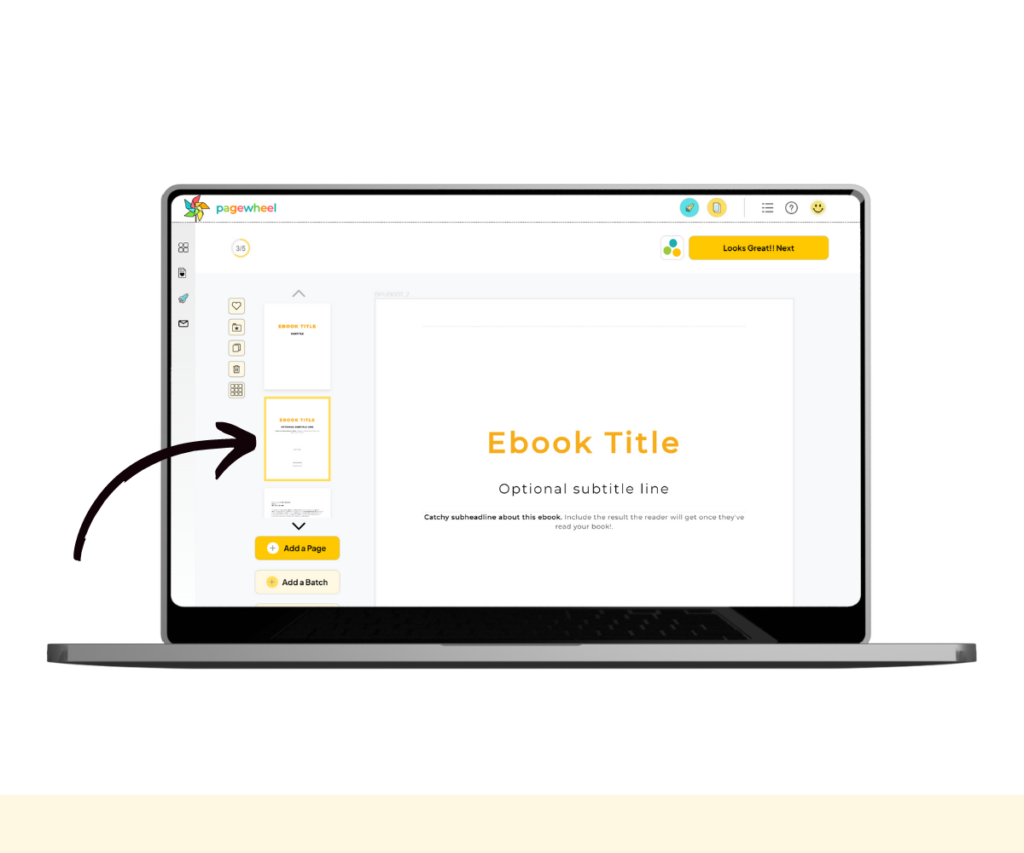
Once you have selected the page, click the trash-can icon to delete it.
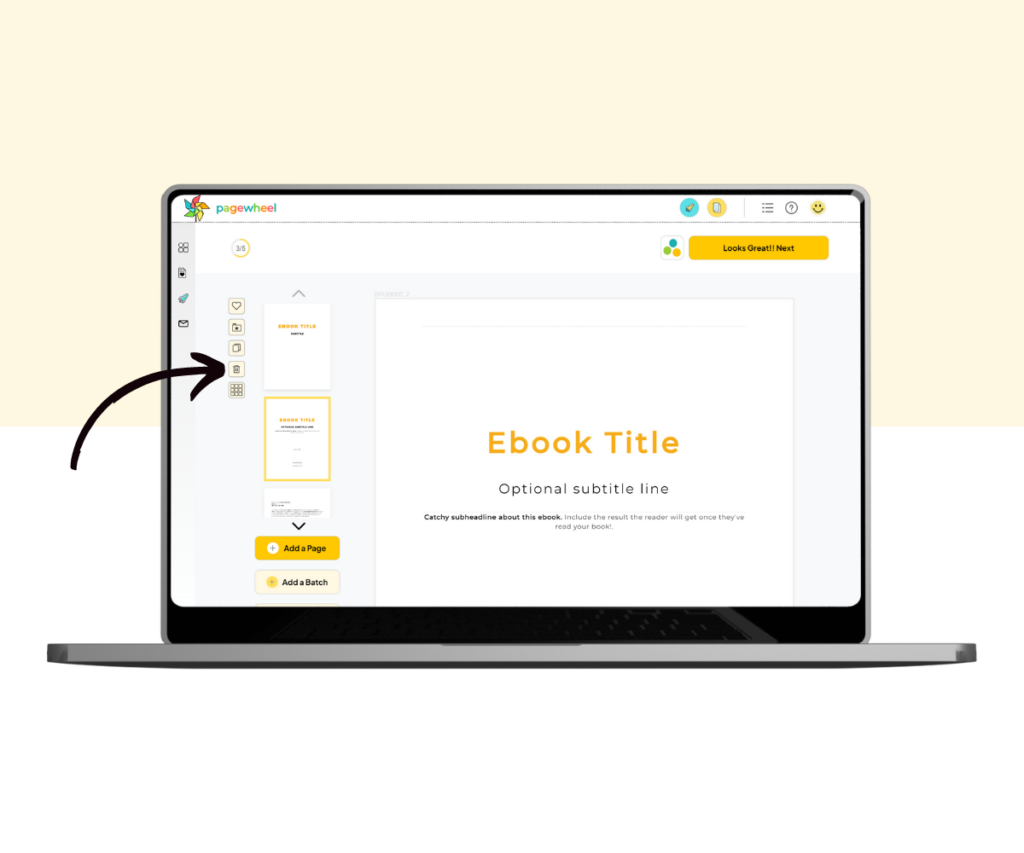
Confirm you want to delete the page by clicking the “’Delete Page” button.
Note that once a page is deleted, you won’t be able to restore it. Make sure you click on the right page during the process.
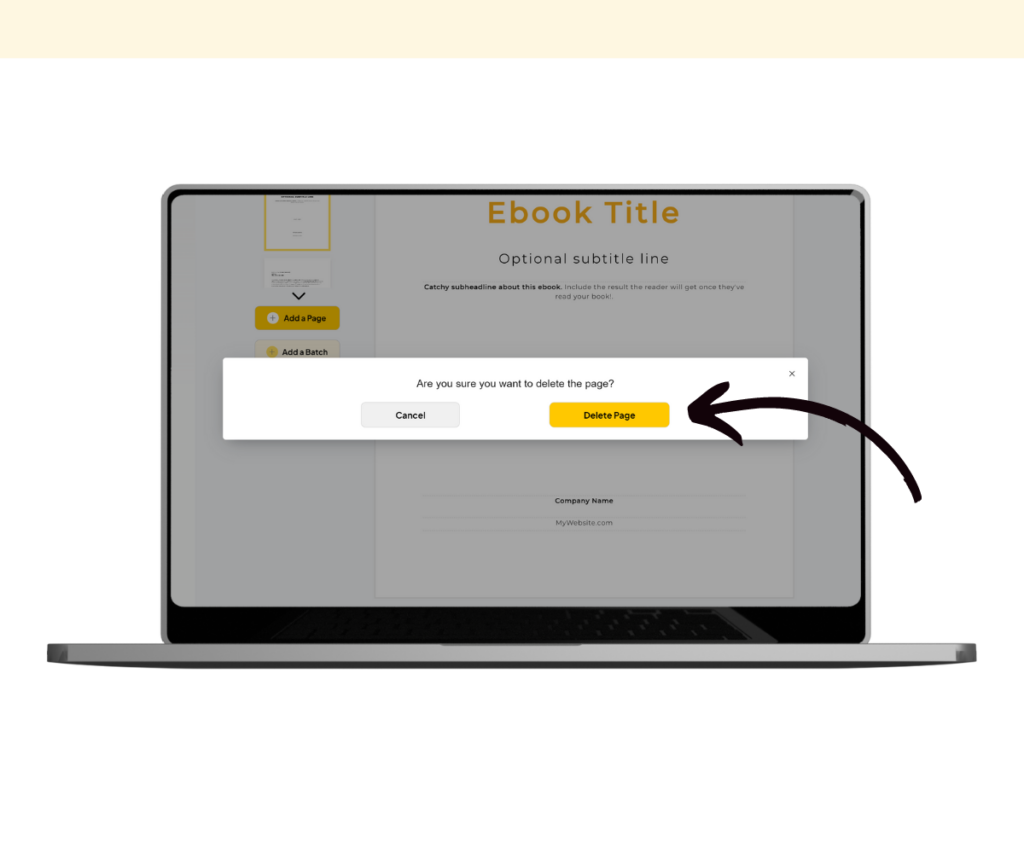
And there you have it – that’s how you delete a page from a digital product.
Additional Resources
- Pagewheel User Guide
- Introduction to the Section Editor in the Website Builder
- How to Create a Digital Product (or Lead Magnet)
- 21 Digital Product Ideas
- How to Add Links to Your Products
- How to Delete or Duplicate a Page in Your Product
- How to Crop an Image
- How to Edit a Product
- How to Rearrange Pages in a Digital Product
- How to Delete a Page from a Digital Product
- Become a Pagewheel Referral Partner