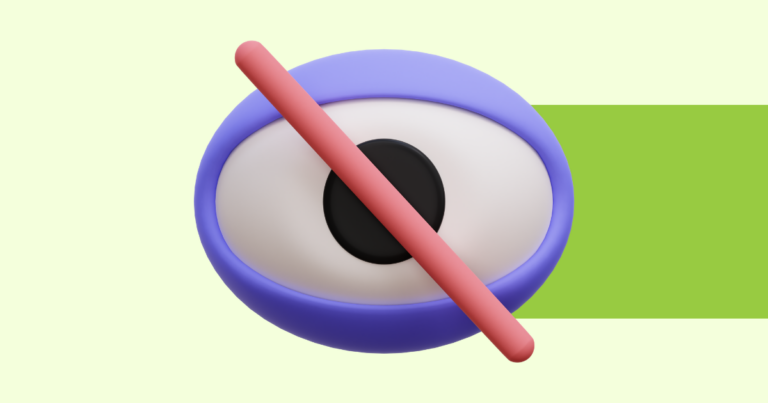How to Change the Colors of a Digital Product in Pagewheel
It’s easy to change the colors of a digital product in Pagewheel. This allows users to recognize your brand in all your products.

Opening the Page-by-Page Builder
When using the Page-by-Page Product Builder, you can choose the colors in the first step of creating your digital product.
Begin by opening up the product builder. You can do this by clicking “Create my Digital Product” in the topbar.
Then in the next screen, click “Page-By-Page Product Builder”.
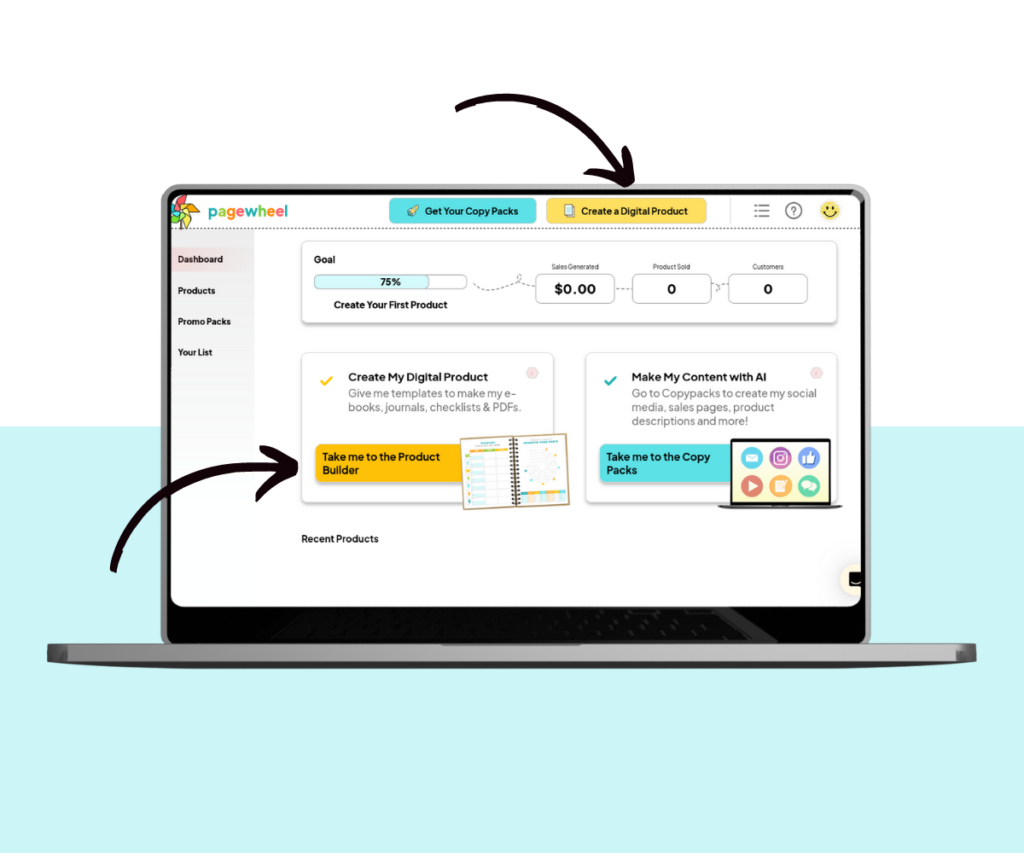
You can also change the colors of existing digital products.
For more information, see How to Edit and Existing Product.
Choosing Text and Accent Colors
Pagewheel offers some practical base color schemes to kickstart your project:
- Pick Your Base Text Color: This color will be used for most of the text. Choose between black, blue, and gray
- Choose Your Accent Colors: Browse through a variety of pre-made color sets. Use the small arrows to scroll left and right
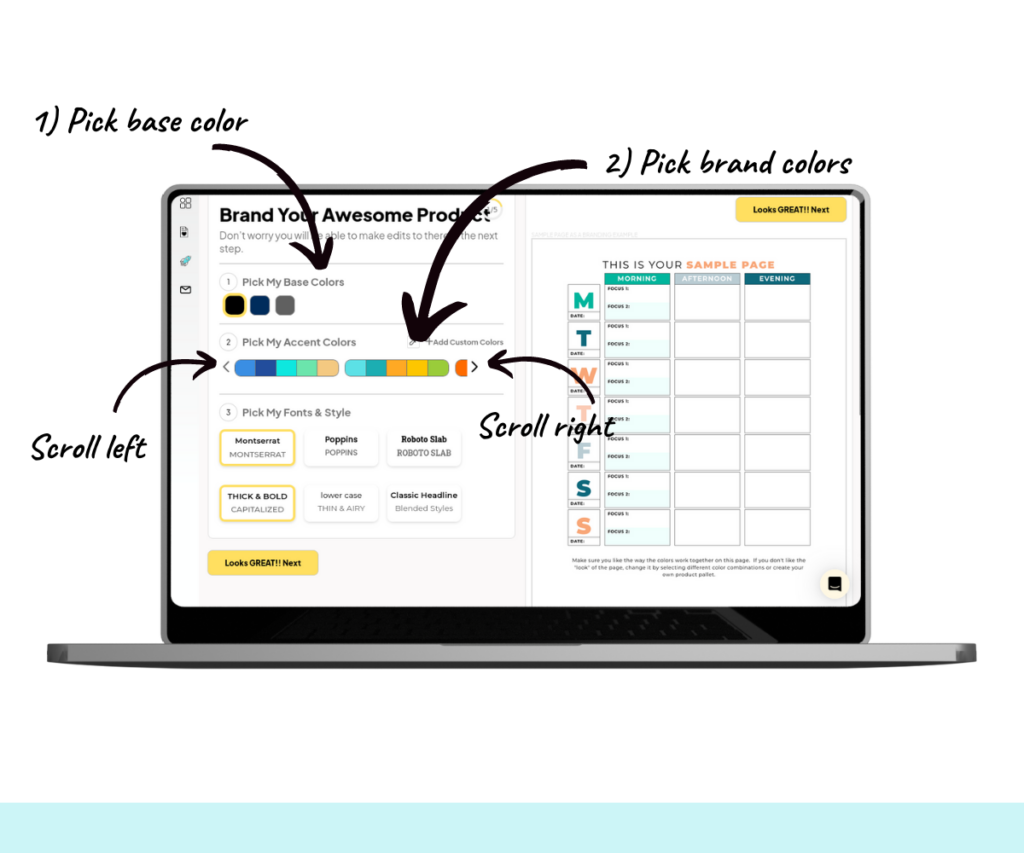
Creating Your Own Custom Color Set
Pagewheel lets you customize colors to better suit your branding.
To begin, click the “+ Add Custom Colors” text to open the custom color set box.
Drag and drop the colors to rearrange them.
The first three colors are used the most, so make sure they best represent your brand.
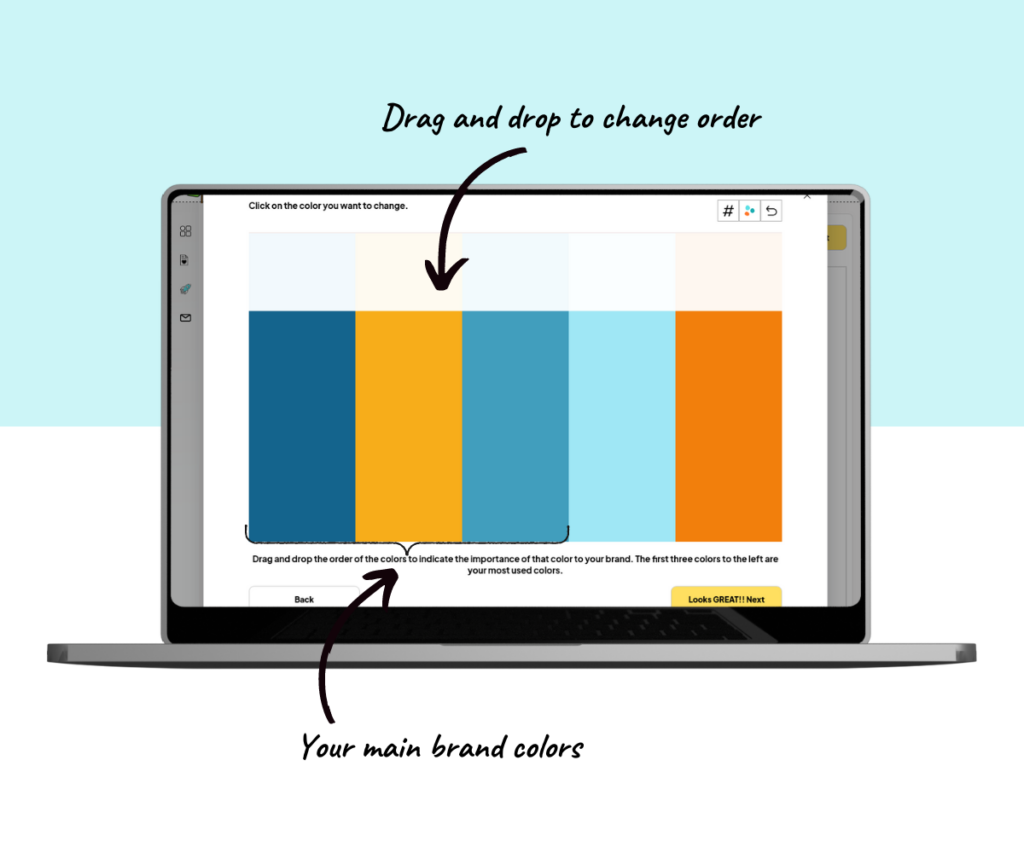
If you prefer, you can click a color block to choose a specific color.
This will open the color picker box. Here you can:
- Use the color box and slider to choose a color, or
- Input the HEX code of your desired color
Simply click outside the color picker box to apply the color.
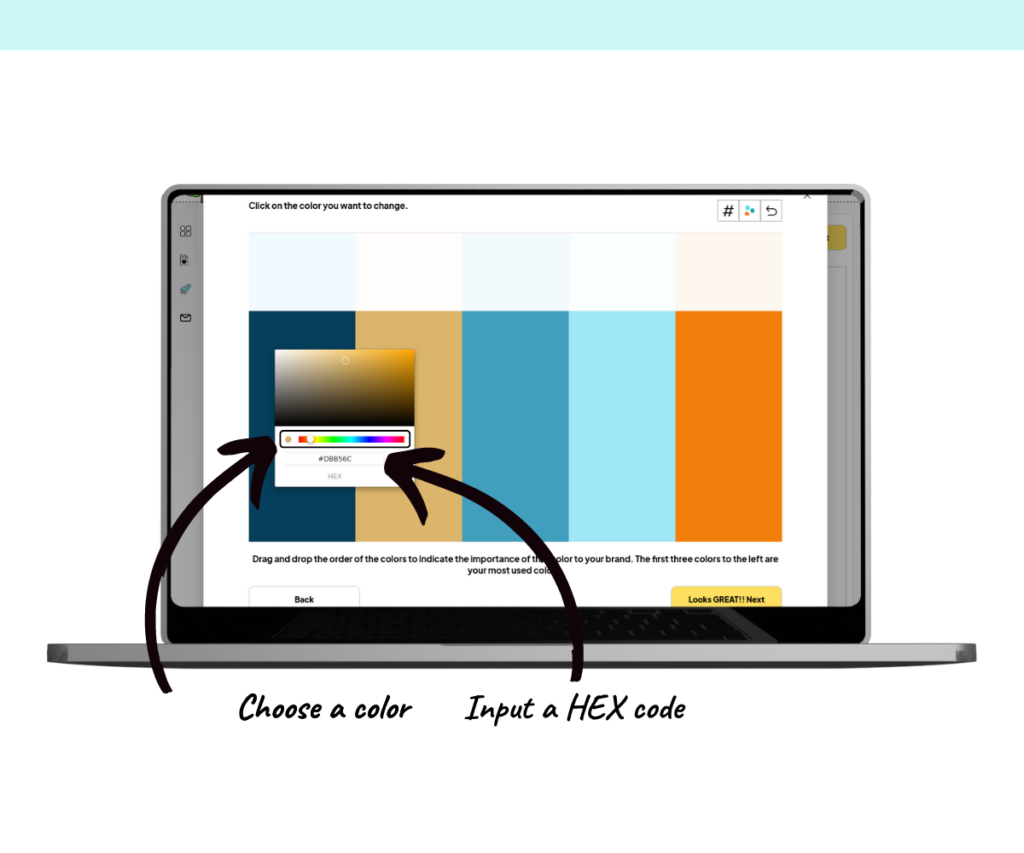
Useful Color Customization Features
The change colors screen has special tools to help you choose your color scheme.
In the top-right corner, you’ll find three buttons:
- Display HEX Codes: Reveals an input box for each color, letting you easily modify HEX codes
- Rotate Color Palette: Switches to a new color palette, allowing you to quickly test different color schemes
- Undo Button: Revert a change – useful if you need to correct a mistake
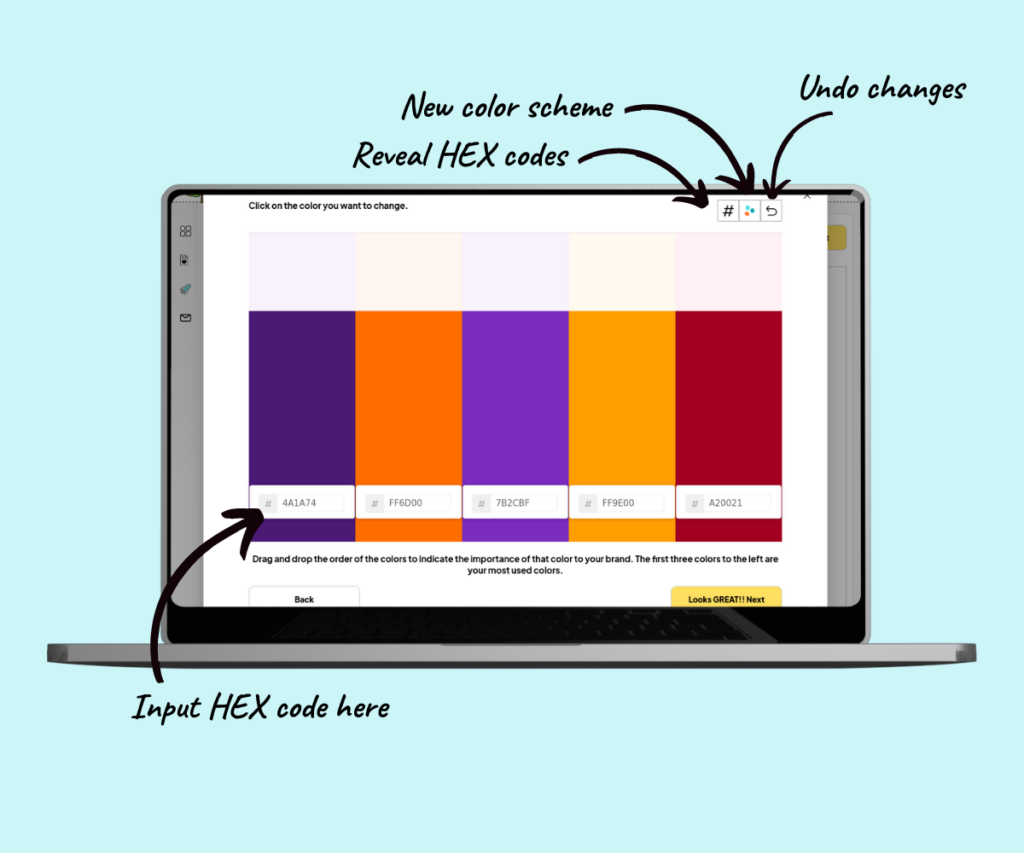
After completing your color customization, click the next button to save your changes.
Your new color palette will be applied, and the sample screen on the right will refresh to show the updated color scheme.
Keep in mind, this is only a preview sample and will not be part of your final product unless added later.