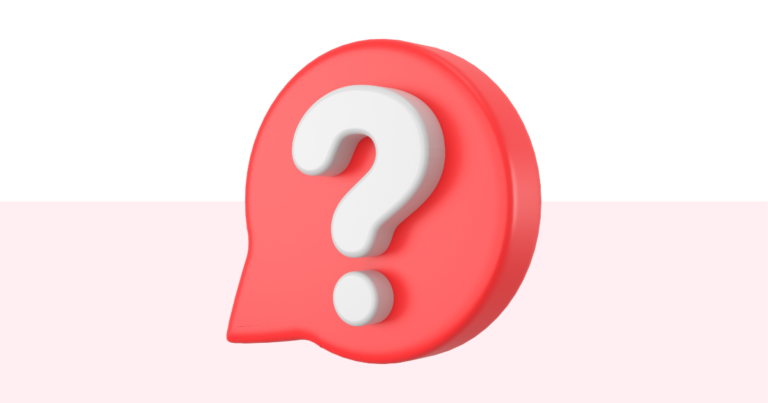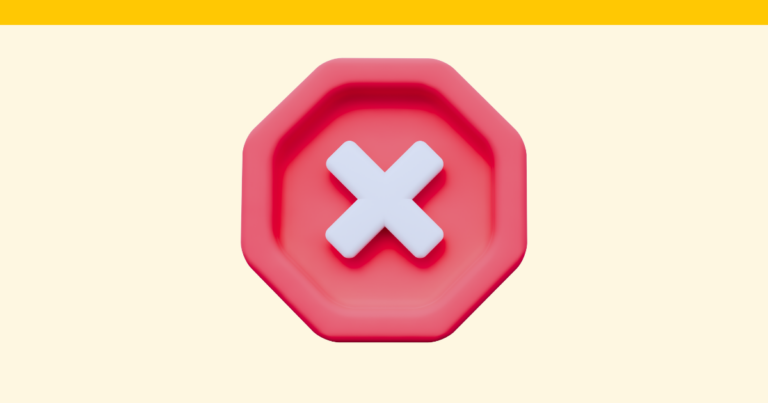How to Find an Existing Digital Product on Pagewheel
Pagewheel’s library and search features make it easy to find an existing digital product.

Accessing Recently Created Products from the Dashboard
Recently created products are displayed on your dashboard.
Just go to your dashboard and scroll down to see them.
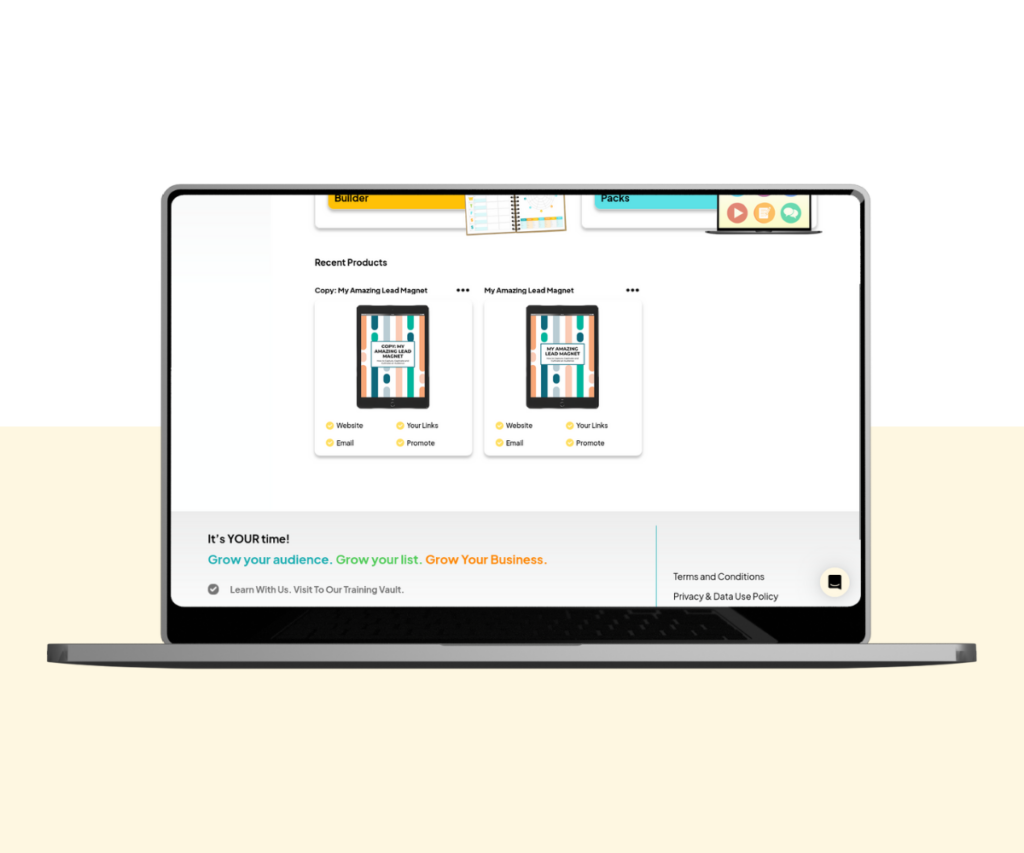
For more information, see the Dashboard Overview Guide.
Accessing Older Products
Older products can be accessed via the digital product library.
Go to the library by clicking the page-with-heart icon, or ‘Products’ text in the sidebar.
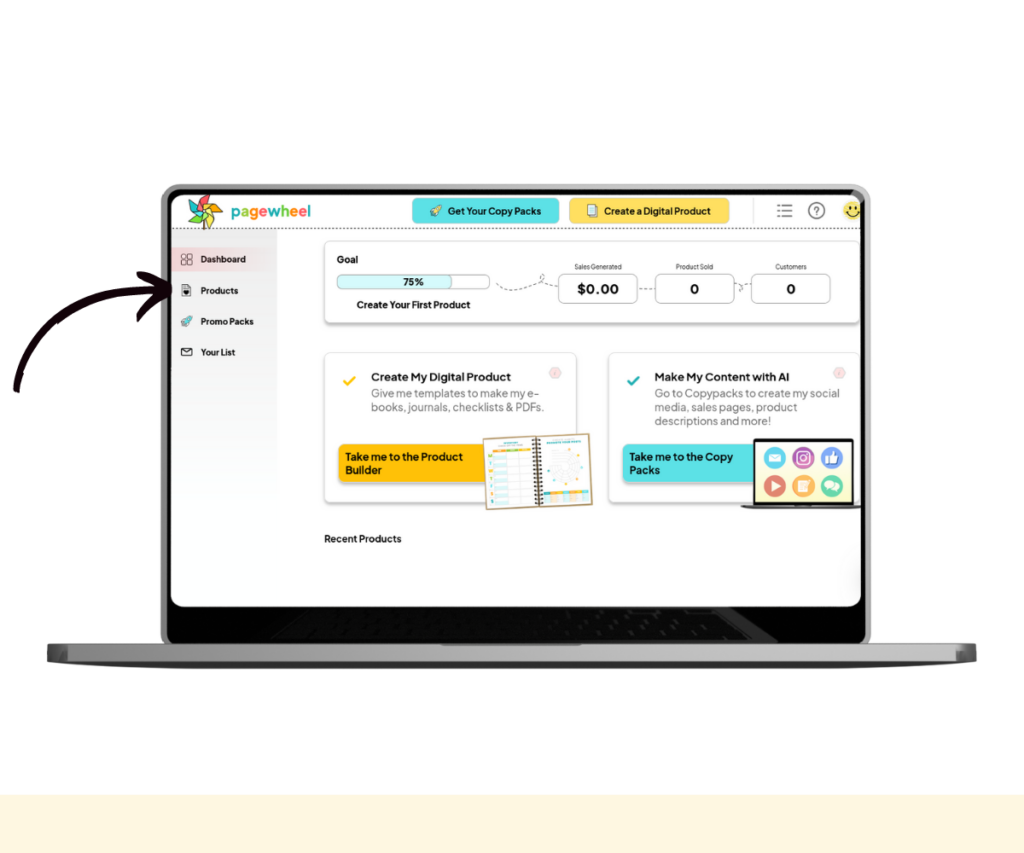
The product library is used to find your digital products.
If you cannot find the product you’re searching for, click the “Show Me More” button at the bottom of the page.
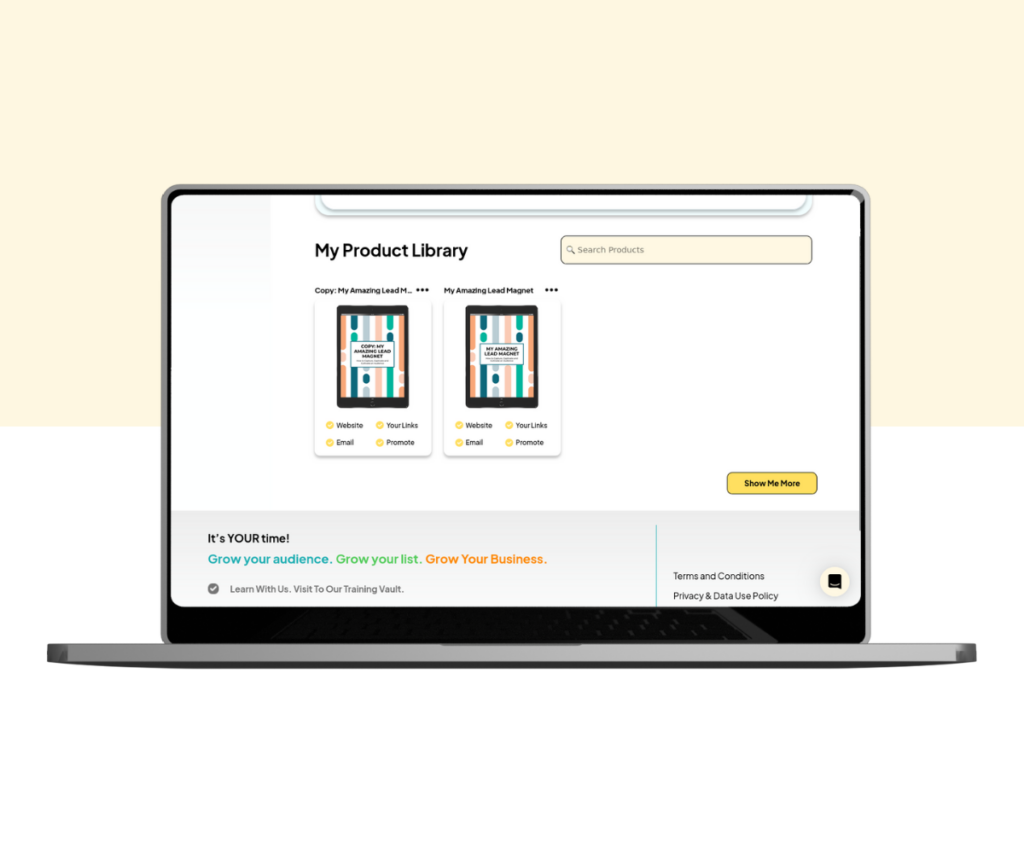
All your products will then be displayed.
Use the search bar or browse through the list to locate the product you want to view.
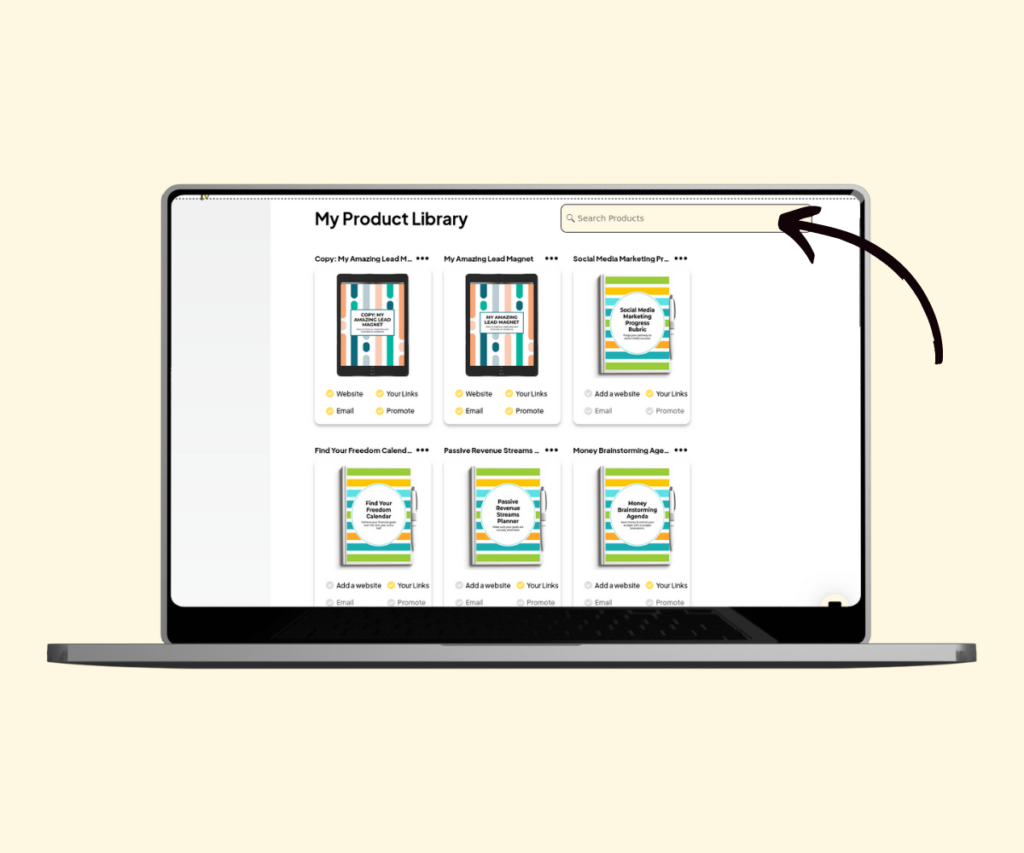
If your product library is empty, it’s time to create your first digital product.
For more information, see the Digital Product Creation Guide.