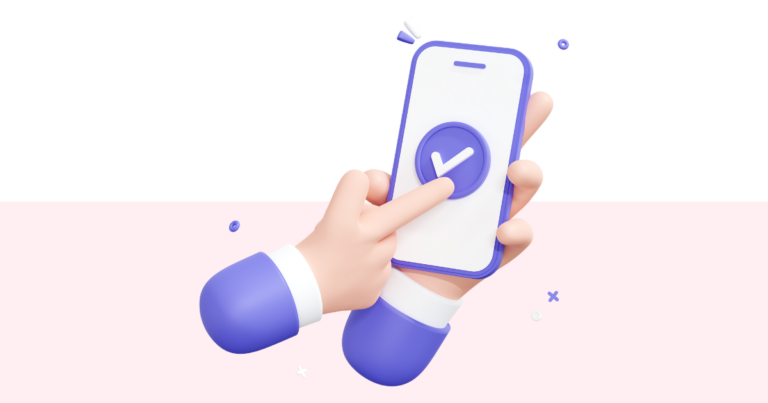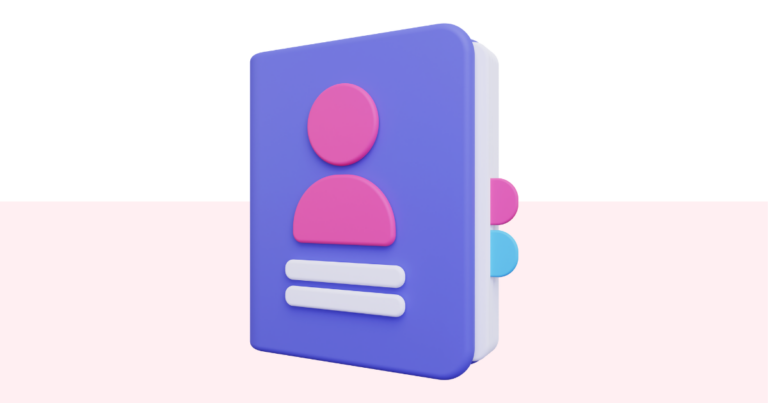How to Share a Product to Another Pagewheel User
You can quickly share a product to another Pagewheel user. Just a few clicks and it’s done.
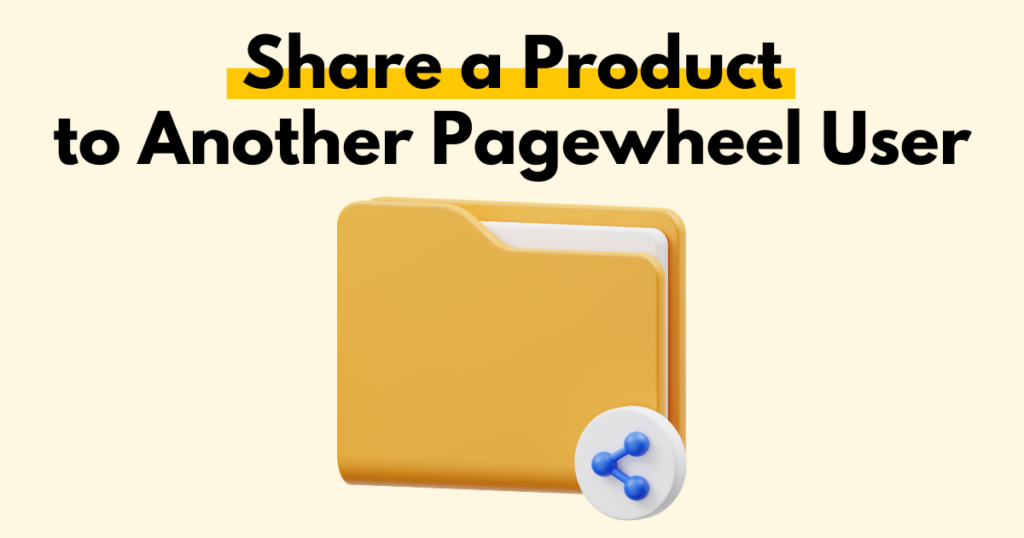
If you’re a Pagewheel affiliate, when you share a product to someone in your audience, Pagewheel will automatically walk them through the sign-up process, populate their account with the product you shared, and give you credit for the new user!
Accessing the Product
From the Dashboard
Your recently created products appear on the Pagewheel dashboard.
Simply head to your dashboard and scroll down to see them.
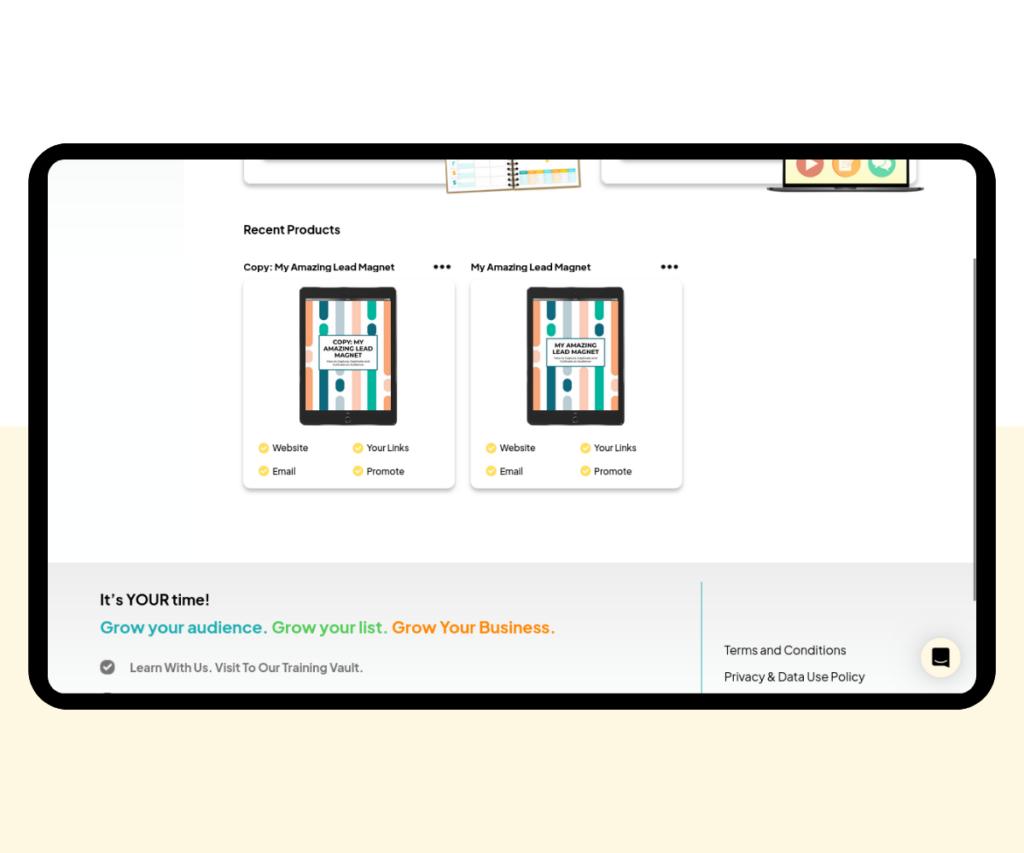
For more information about the dashboard, see the Dashboard Overview Guide.
From the Library
If you can’t see your product, you can access older products through the digital product library.
Navigate to the library by clicking the page-with-heart icon or the ‘Products’ text in the sidebar.
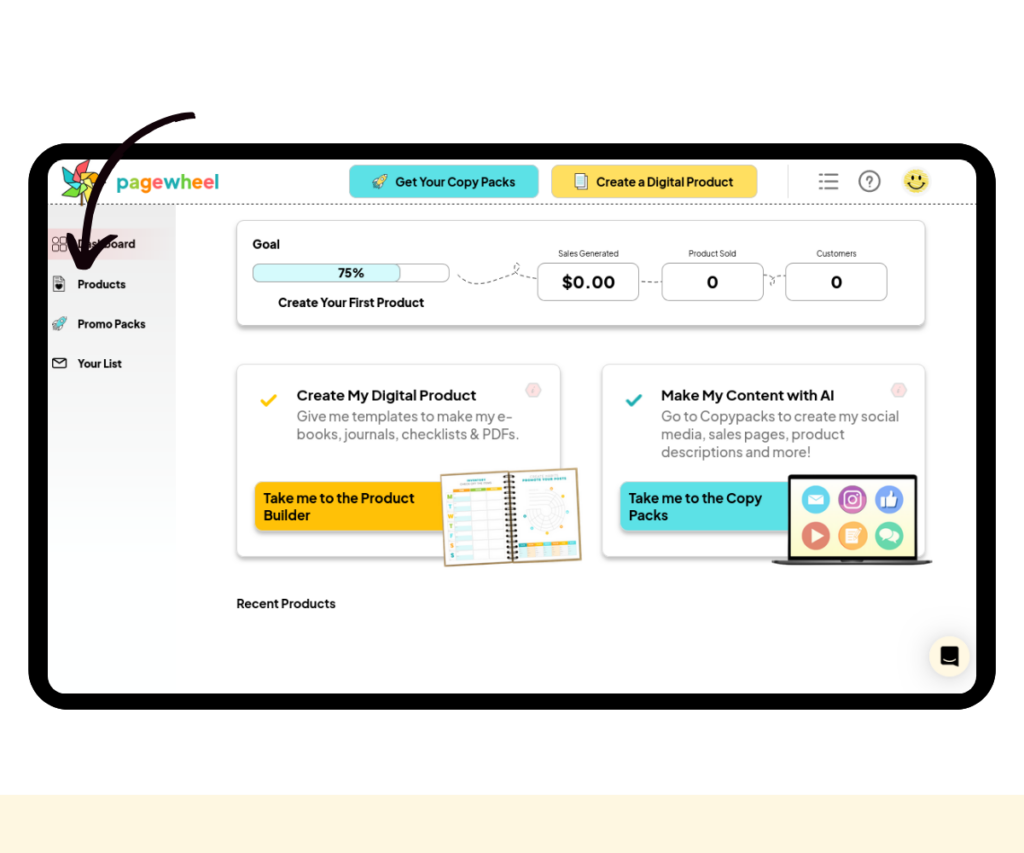
The product library is where you go to find all your digital products.
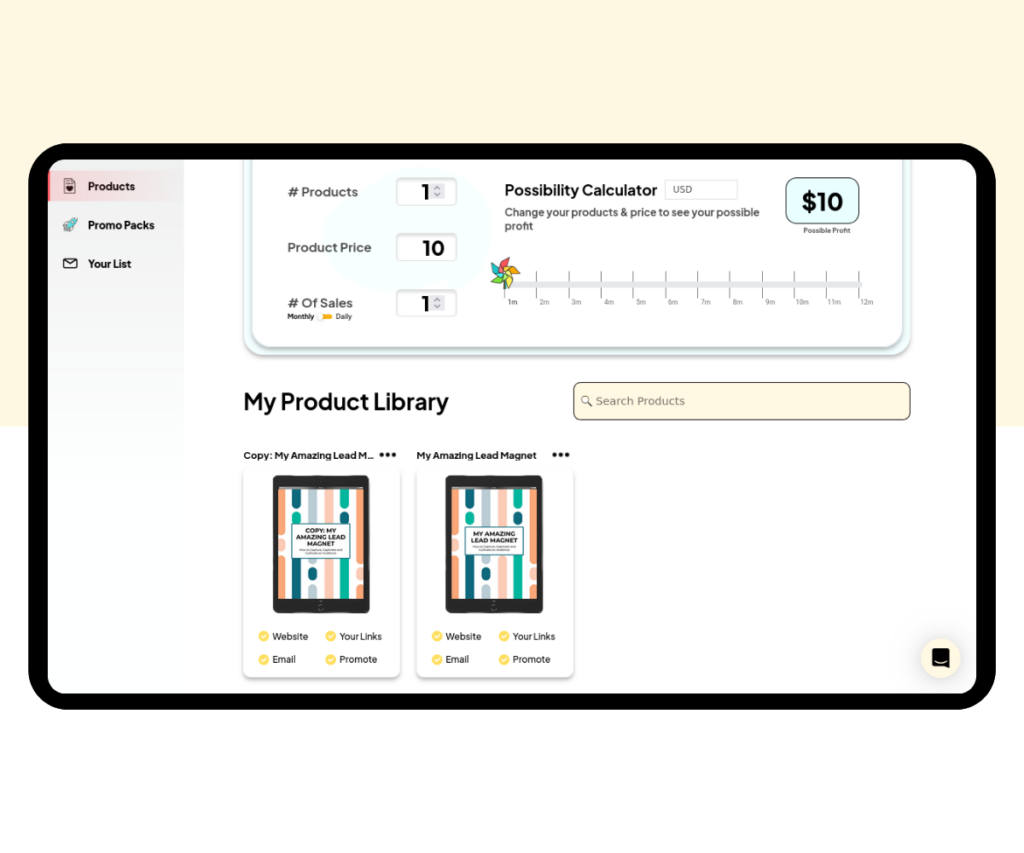
If you cannot find the product you’re searching for, click the “Show Me More” button at the bottom of the page.
All your products will then be displayed.
You can then use the search bar or browse through the list to find the product you want to view.
For more information, see the Finding a Product Guide.
Sharing the Product
Locate the product you want to share in the product library
Click the three small dots in the top-right corner of the product to access the product menu.
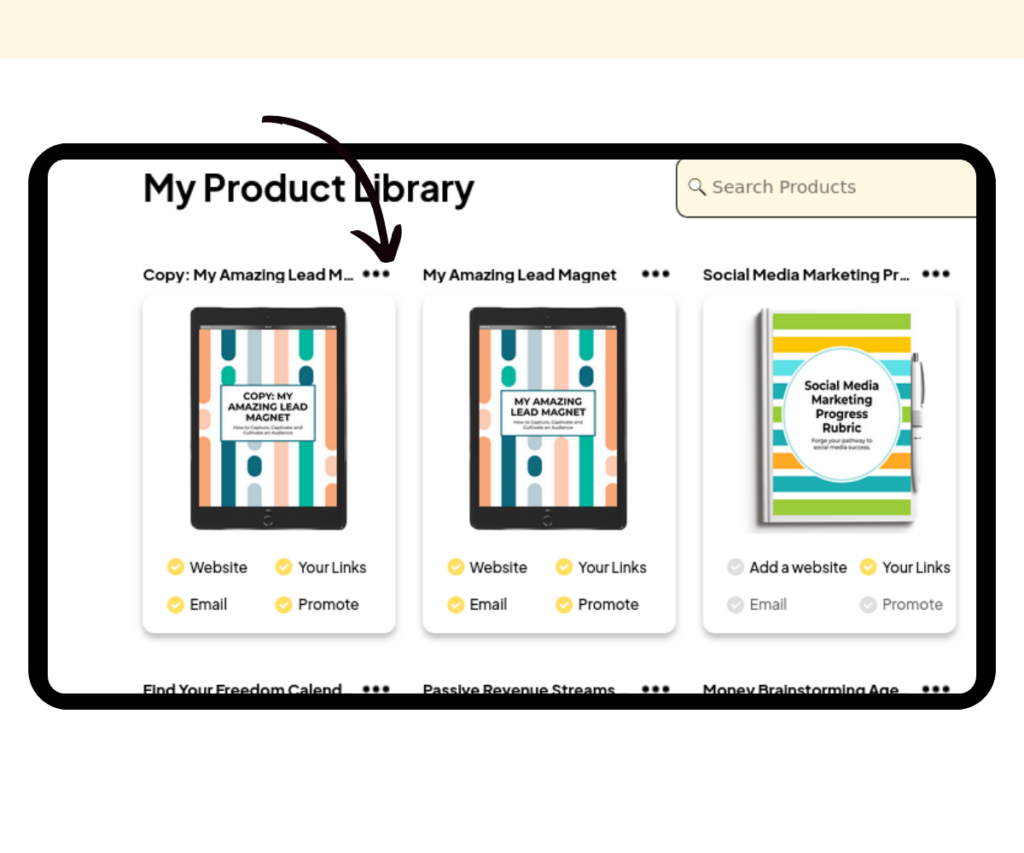
A four-icon menu will then appear.
Click the arrow icon to get the shareable links.
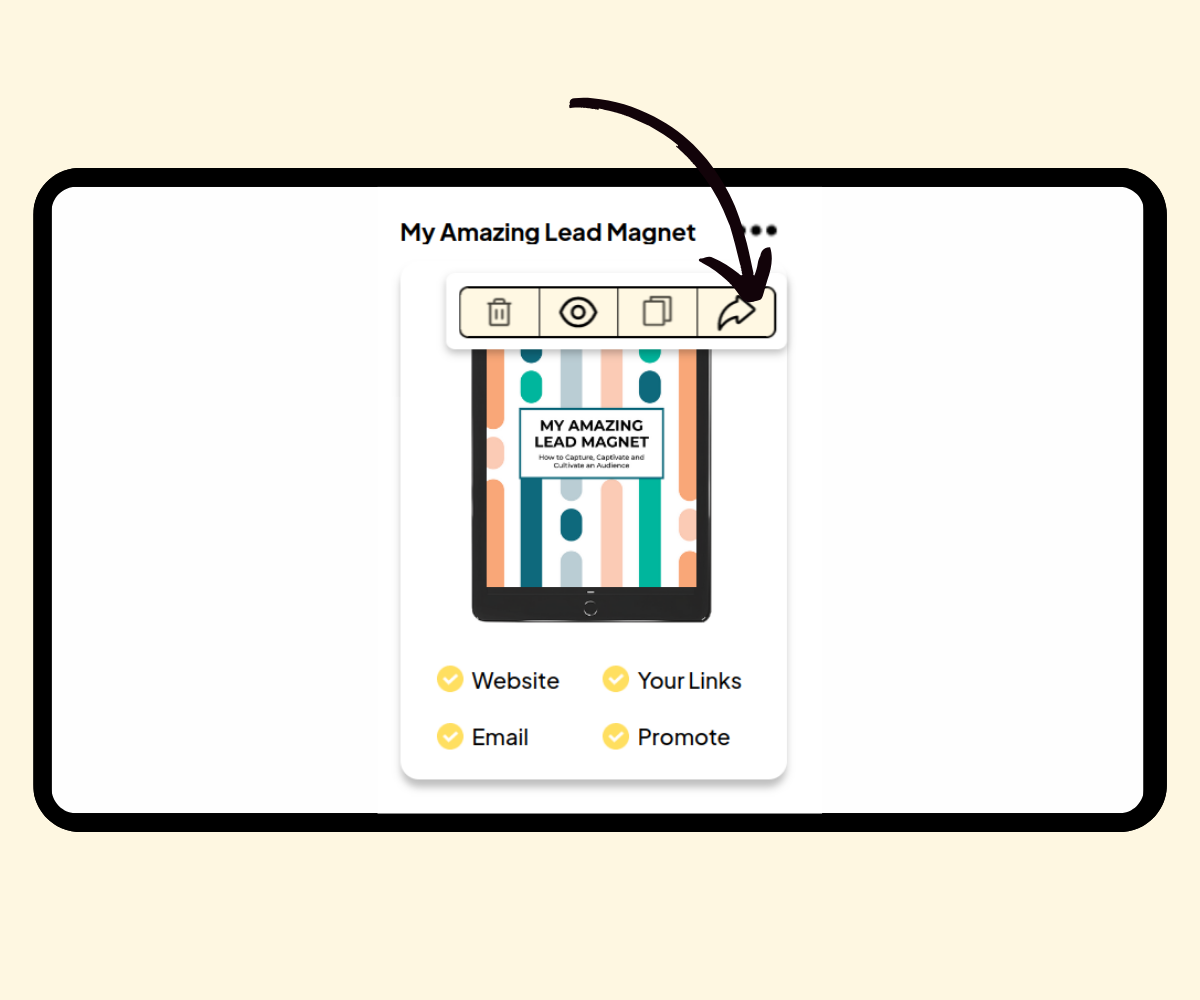
The share box will pop up.
Press the “Copy My Link to Share” button to copy the link to your clipboard.
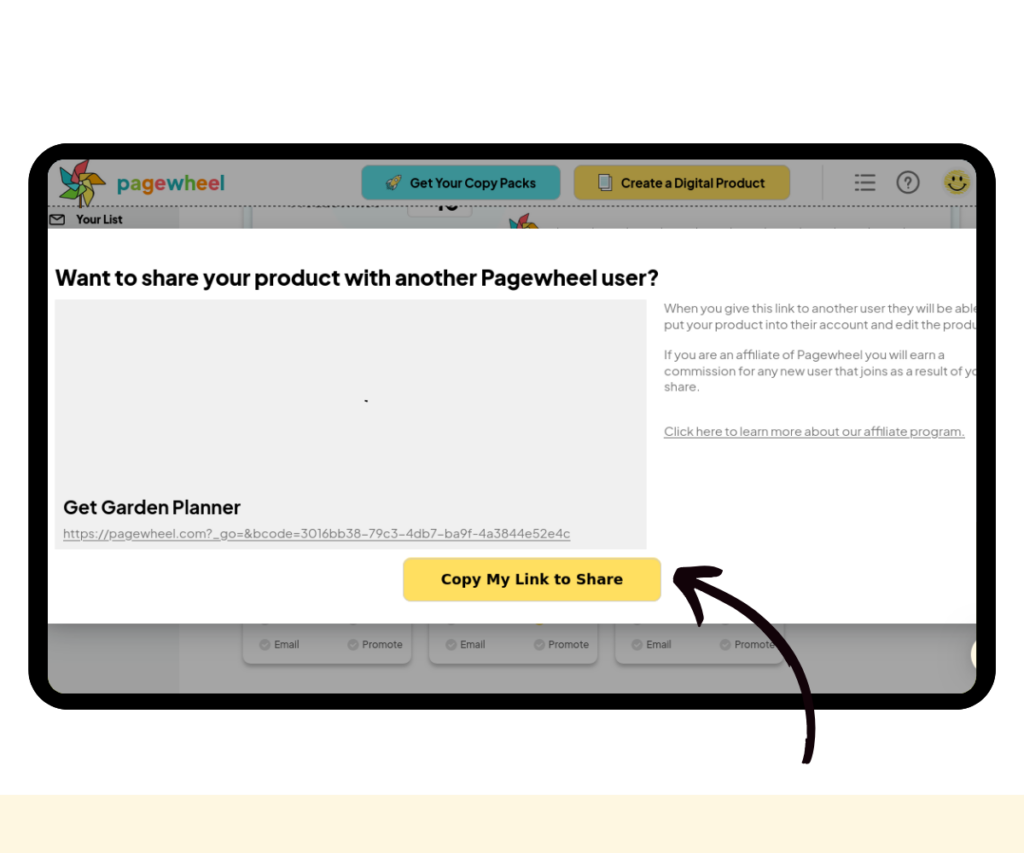
Sharing with Non-Pagewheel Users
You can share these links to your digital products with anyone.
If they’re not already a Pagewheel user, they’ll be guided through the steps to create a free account.
If you’re a Pagewheel affiliate, for each new user that signs up, you gain credit!
Additional Resources
- How to Find the Links to Your Digital Product and Website
- How to Create a Product
- How to Edit a Product
- How to Duplicate a Product
- Pagewheel User Guide
- Become a Referral Partner – join our Affiliate Program!