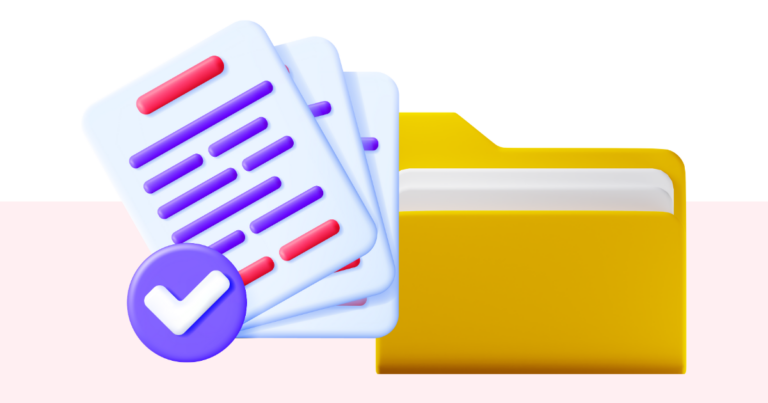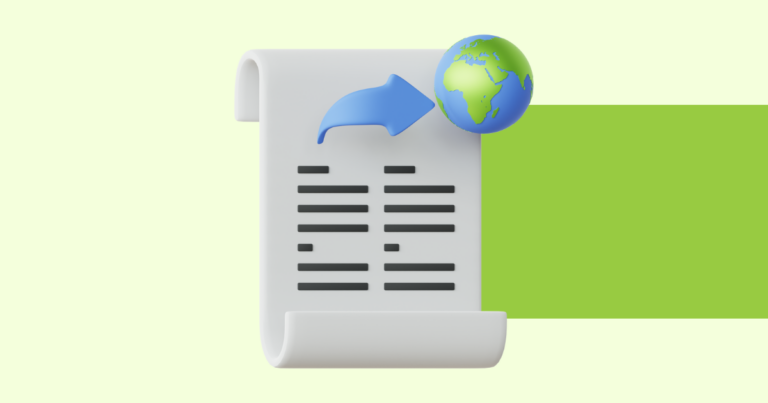How to Add Tracking Pixels with Pagewheel
Pagewheel lets you add tracking pixels to a digital product. These can be used with Meta Pixel or Google Analytics pixels.
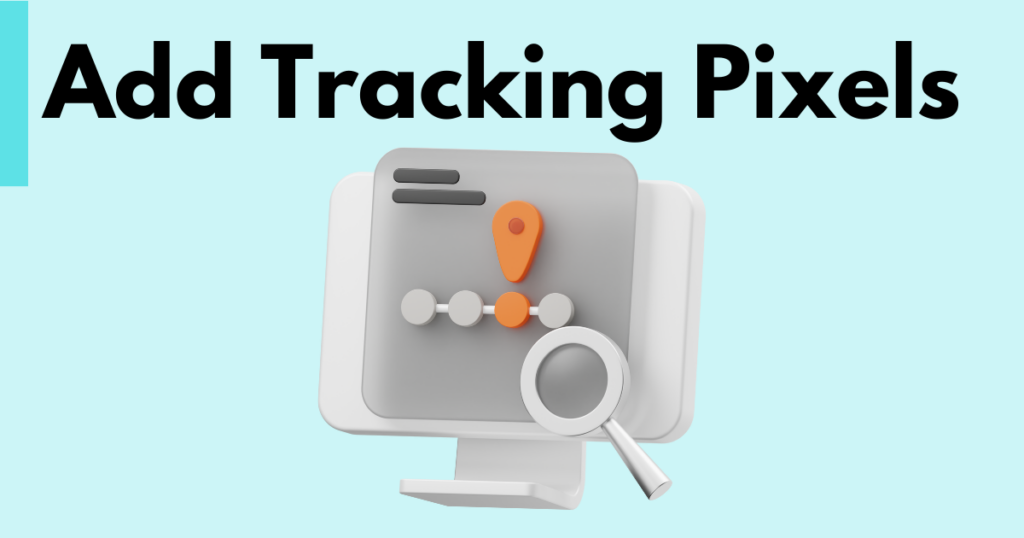
Accessing the Add Pixel Box
You can add tracking pixels to both new and existing products.
While Creating a New Product
In the final steps of creating a product, you can add a tracking pixel.
Publish your product then click the create website button.
For more information, see How To Create A Website For Your Digital Product.
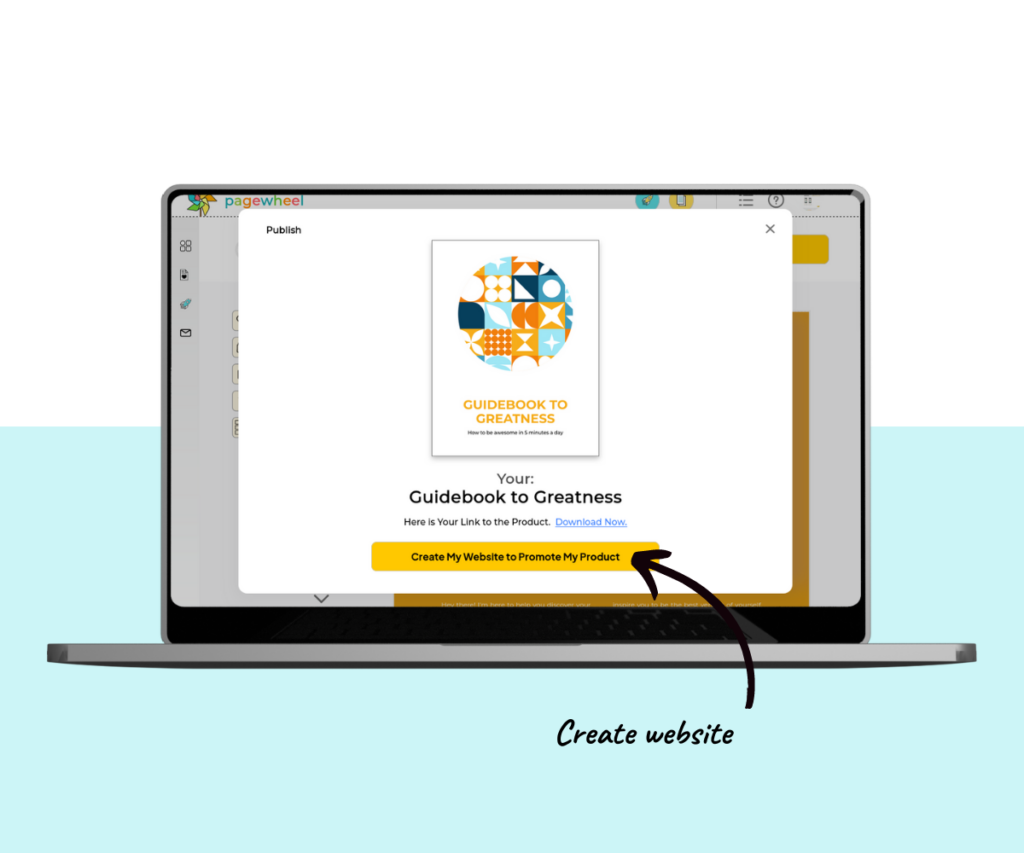
The “Offer Page” part of your website will then open.
Make any necessary modifications.
Then click the next button to continue.
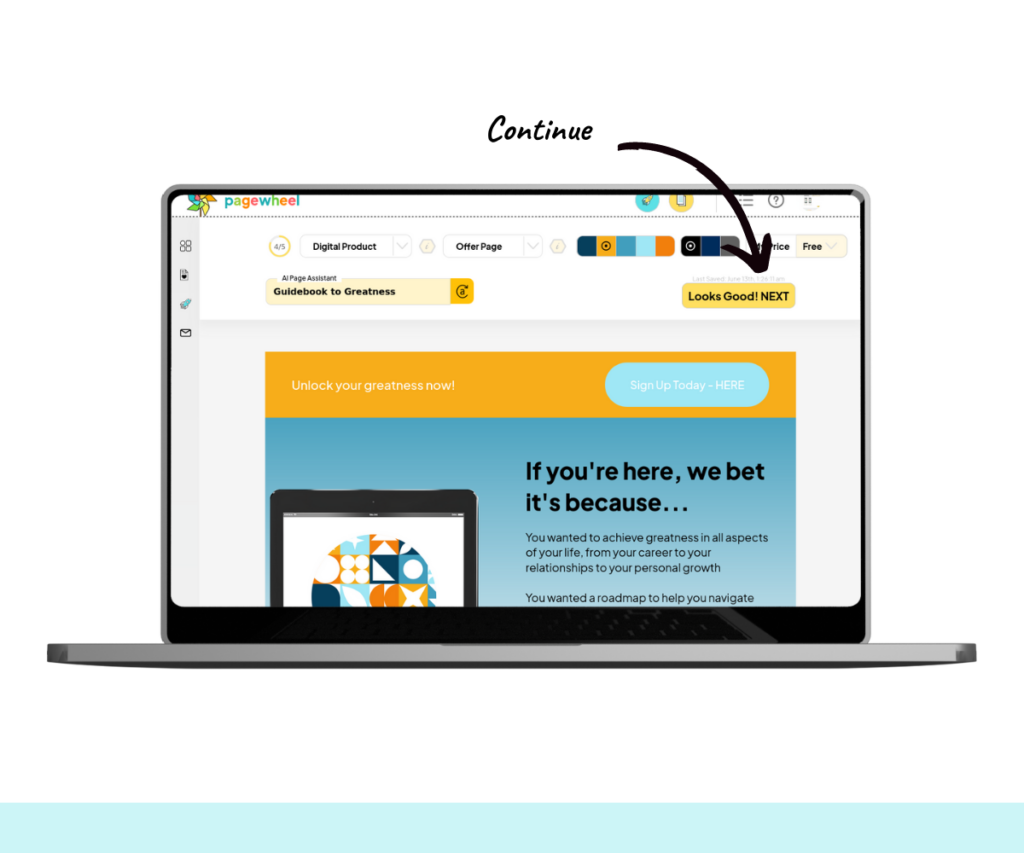
You will then see the “Delivery Page” part of your website.
Make any necessary changes, then click the next button to continue.
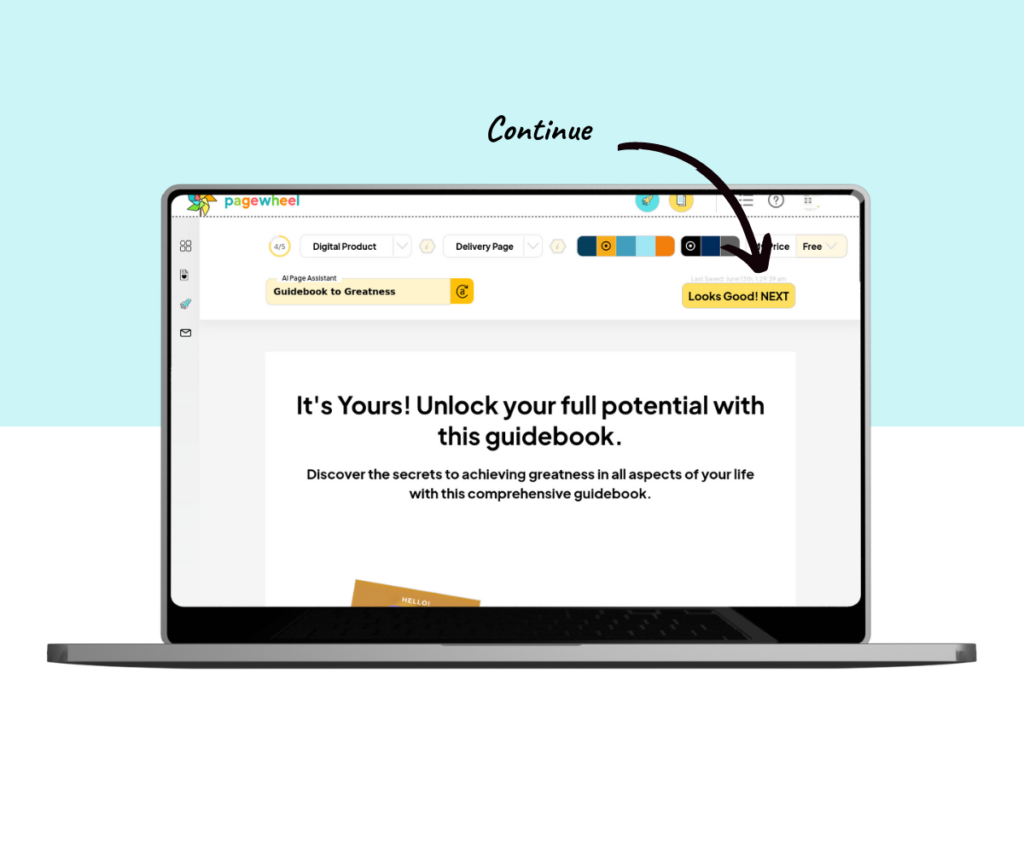
This will open the “Confirm Your Meta Data” box.
Here, you can add your tracking pixel.
Paste your tracking pixel into the box on the right.
Click the next button to save your changes.
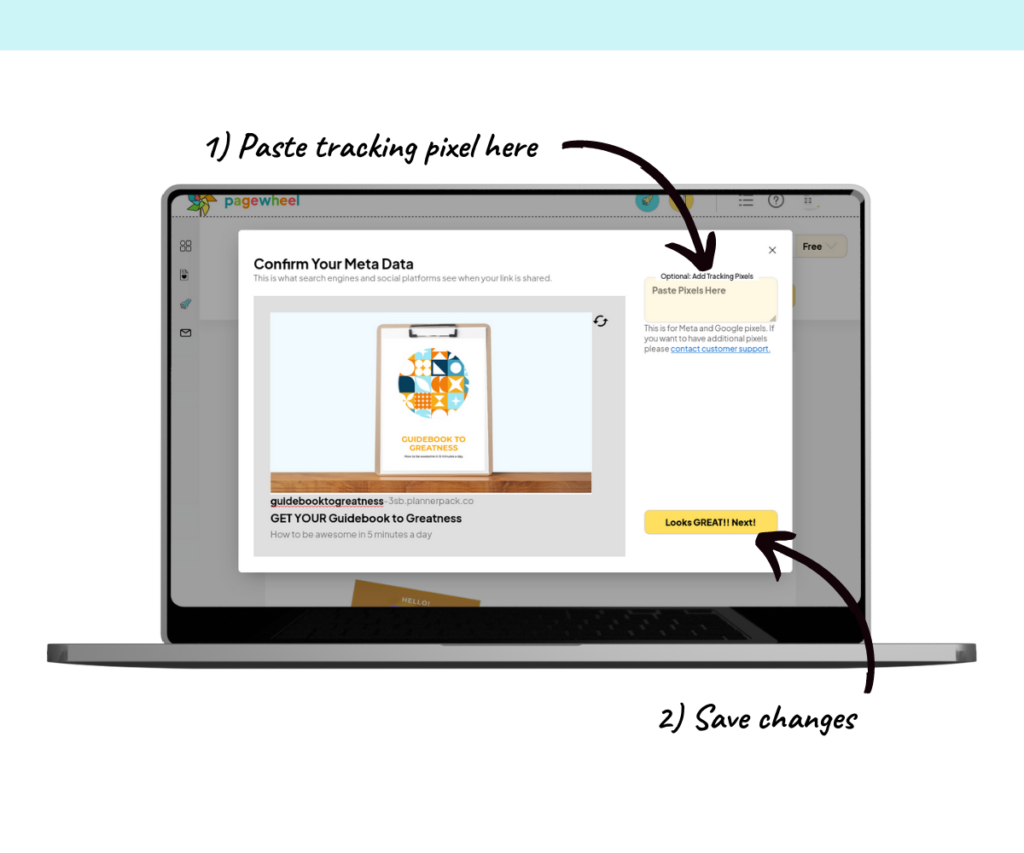
You will then see the final product creation screen.
Make any desired changes.
Then press the “Publish My Website & Email” button to save your changes.
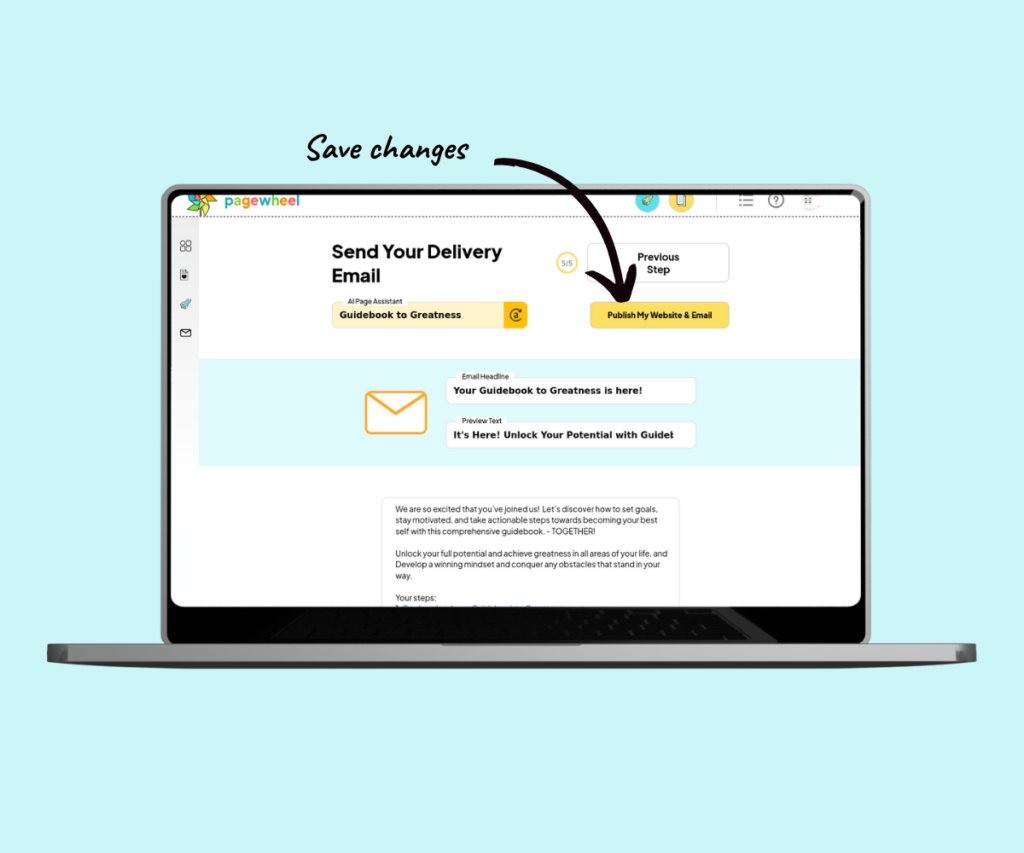
Add to an Existing Product
To add a tracking pixel to an existing product, follow these steps:
- Go to the digital product library.
- Find the product you want to modify.
- Click ‘Website’ to open the website editor.
For more information, see How to Find an Existing Digital Product.
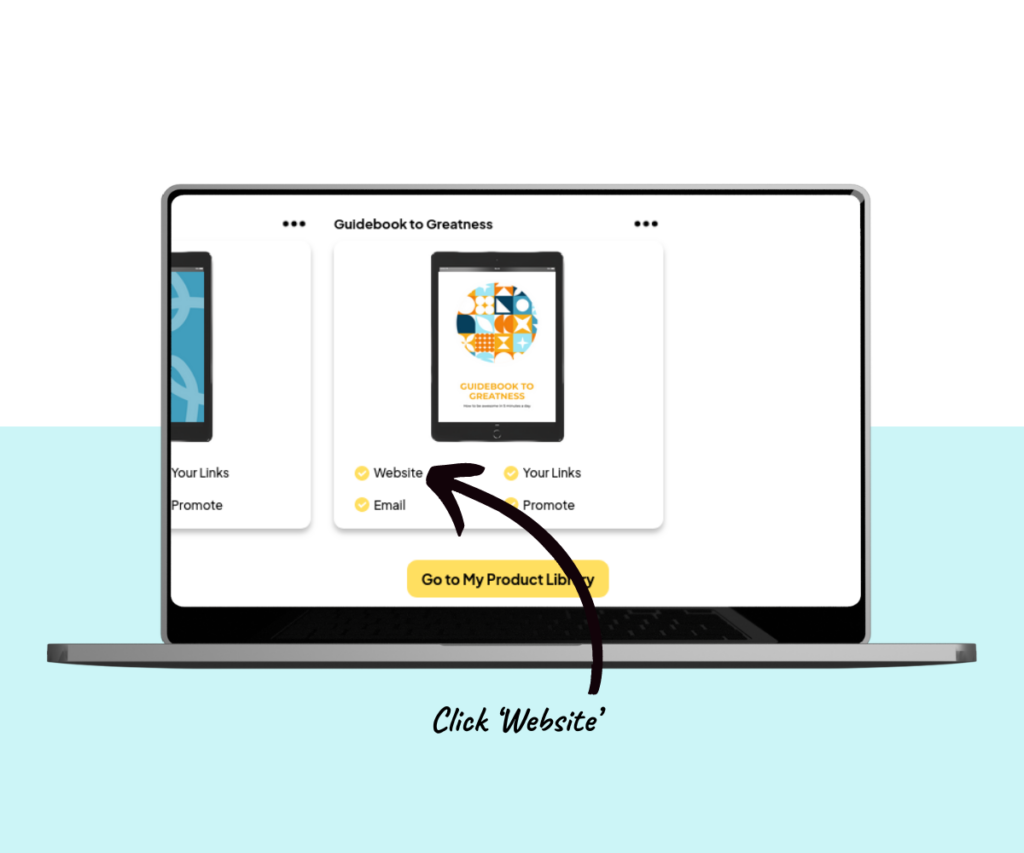
You then need to click through the two website editor screens to reach the confirm metadata box.
This is where you can add a tracking pixel.
Please note, only Meta Pixel and Google Analytics pixels are currently supported.
For other tracking pixel types, contact support for assistance.