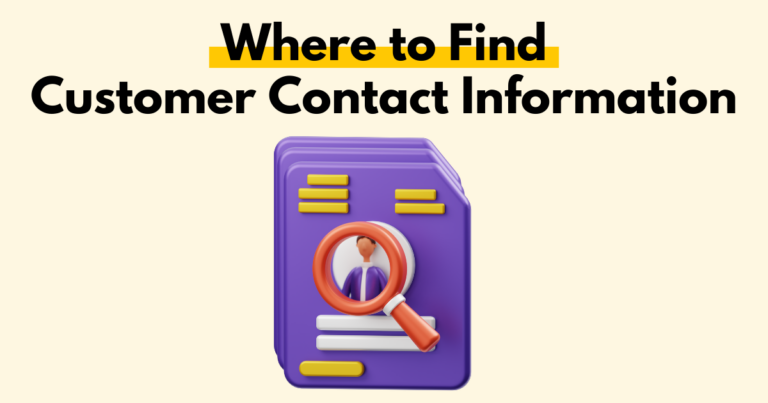How To Update Your Personal Information
Should you wish to change your personal information on the Pagewheel app at any point, you can do so in minutes.
It’s quick and easy. Here’s how!
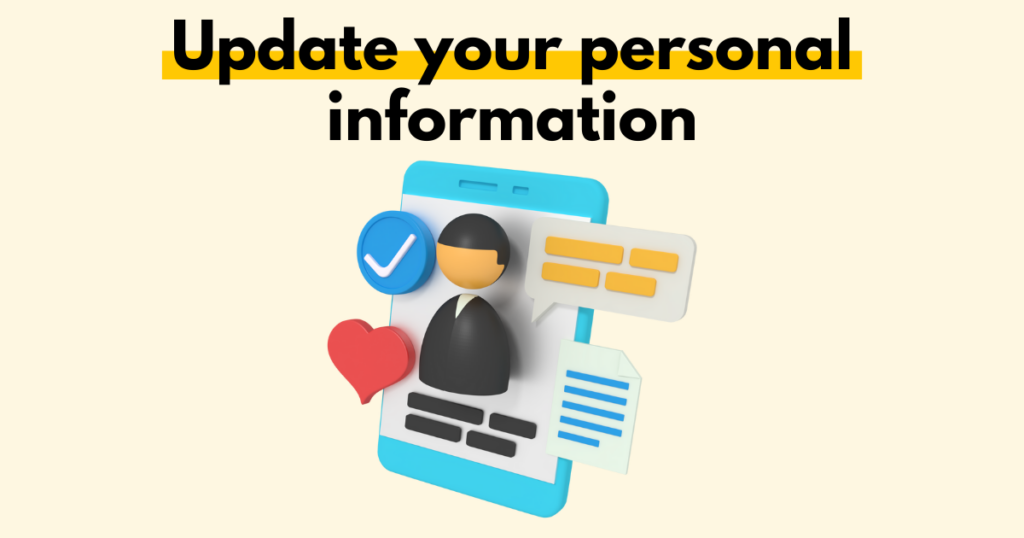
Changing Personal Information from the Dashboard
You’ll need to be on the dashboard to change your personal information.
At the top right of the screen, you’ll see your avatar. When you set up Pagewheel, you might have already placed an image there; if not, it will be a default image.
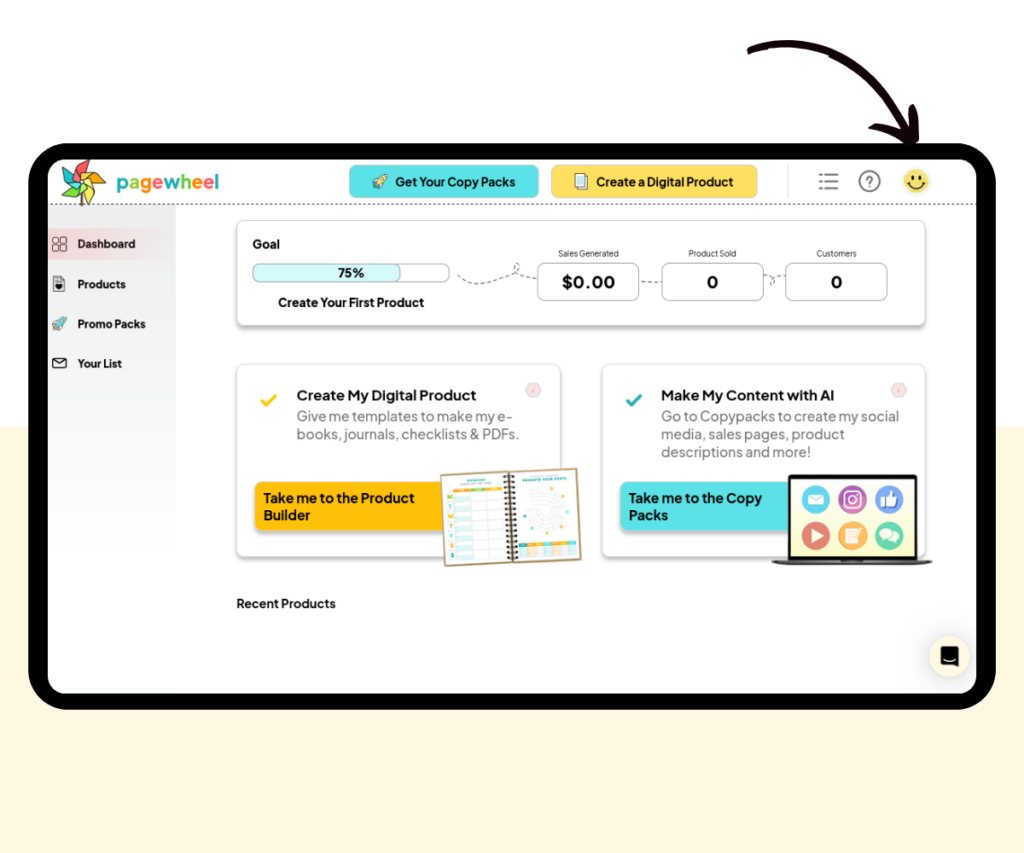
Click on that icon, and that will take you to the ‘Account Settings’ page. From there, click the ‘Personal information tab’
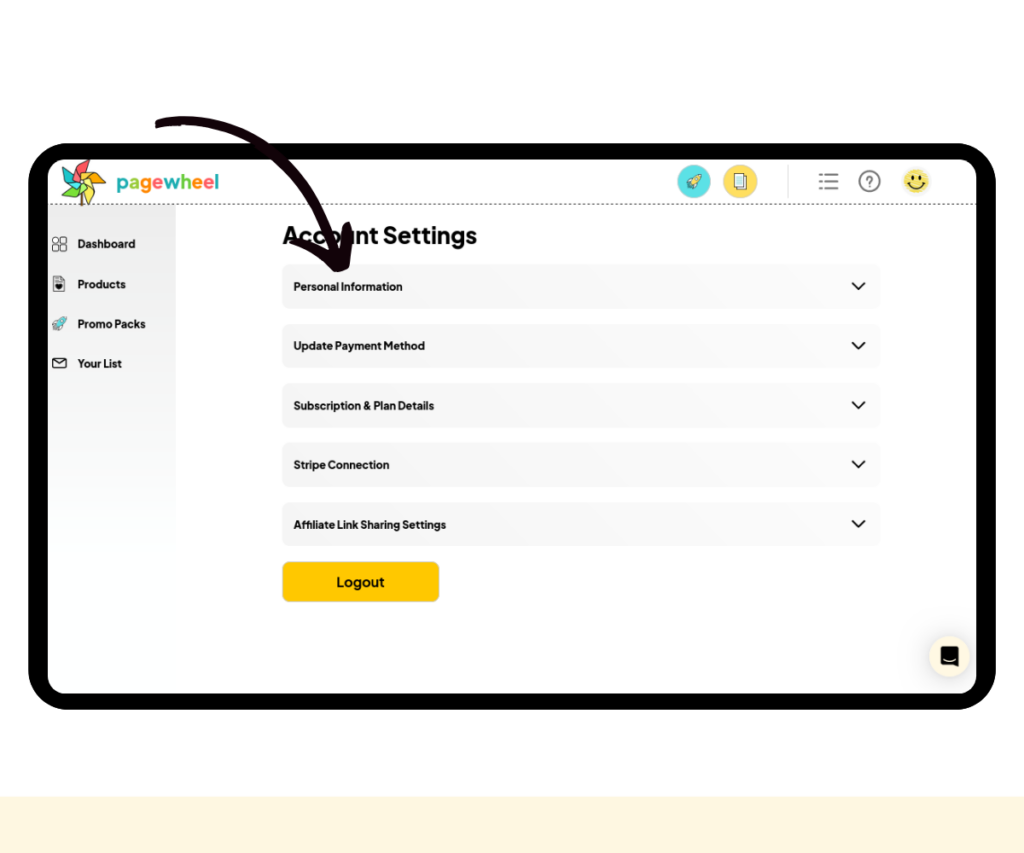
From here, you will see all your personal information (shown in the image below), including:
- Your first name
- Your last name
- Your email address
- Your businesses name
- A text box to change your password
- A text box to confirm your password
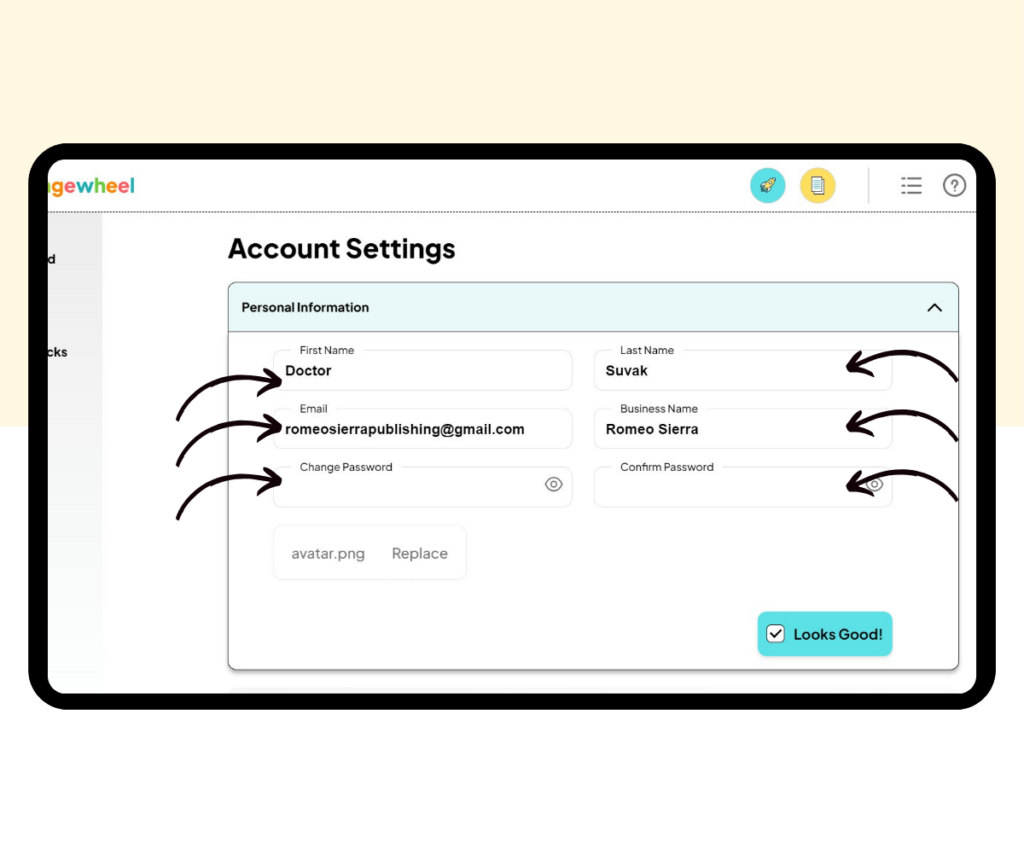
Changing Your Name, Last Name, Email Address, and Business Name
To change any of these, click on the appropriate text box. So to change your first name, click on the text box, delete the current information, and add the new information.
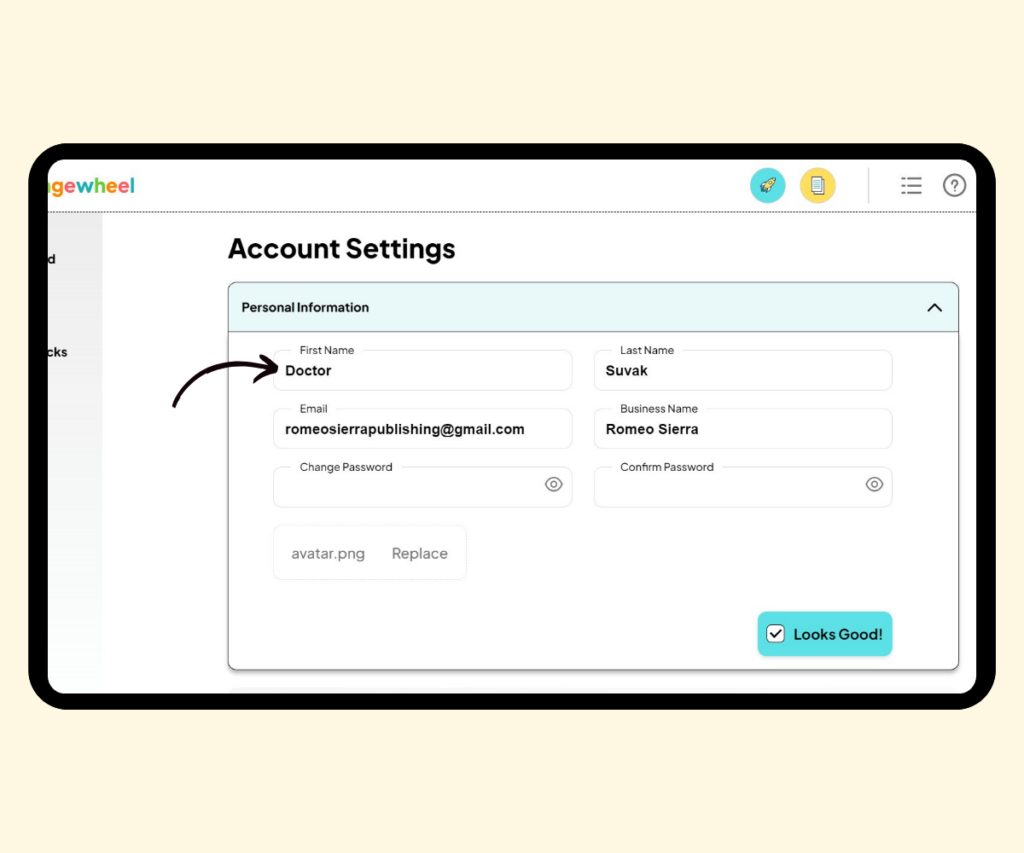
Changing Your Password
To change your password, click on the ‘Change password’ text box. Put in your new password, and then click on the ‘Confirm password’ box to complete the process.
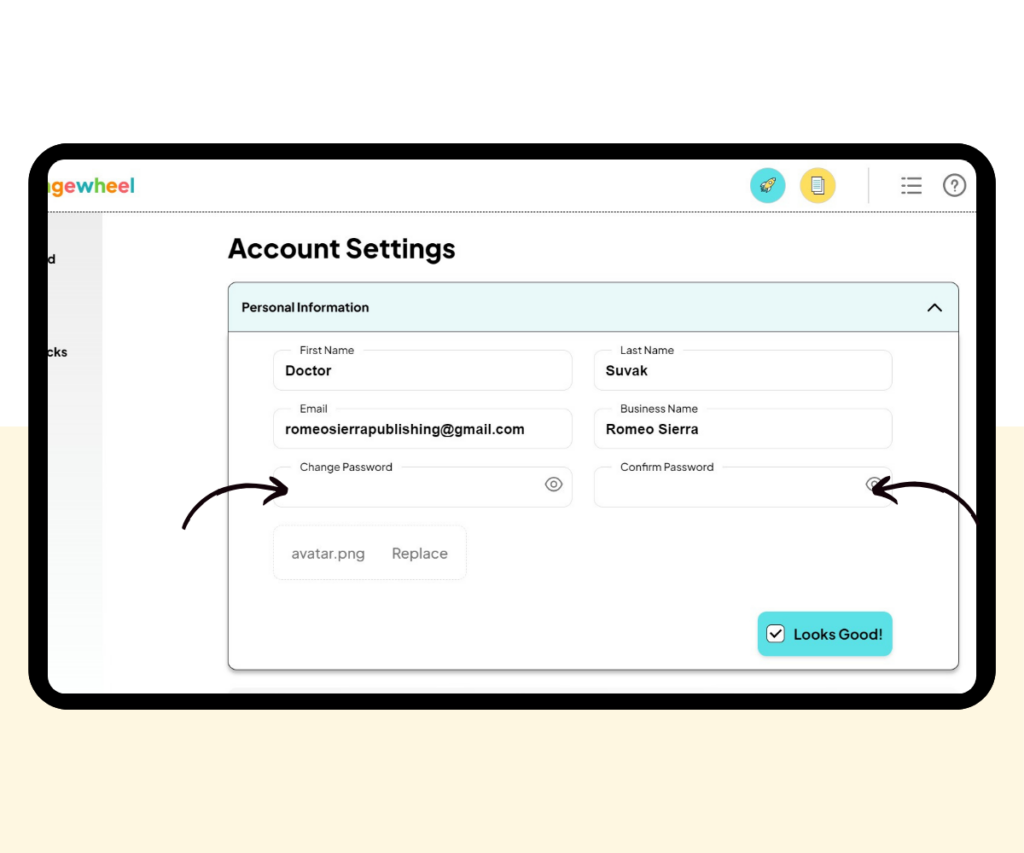
Adding or Changing an Avatar
You can add an avatar at any time from the ‘Account Settings’.
Simply click the ‘Drop your profile image or choose image’ button and select a picture you want to use.
We’ve already done so, and if you did too when setting up your account, this button now says ‘Replace’ as shown in the image below.
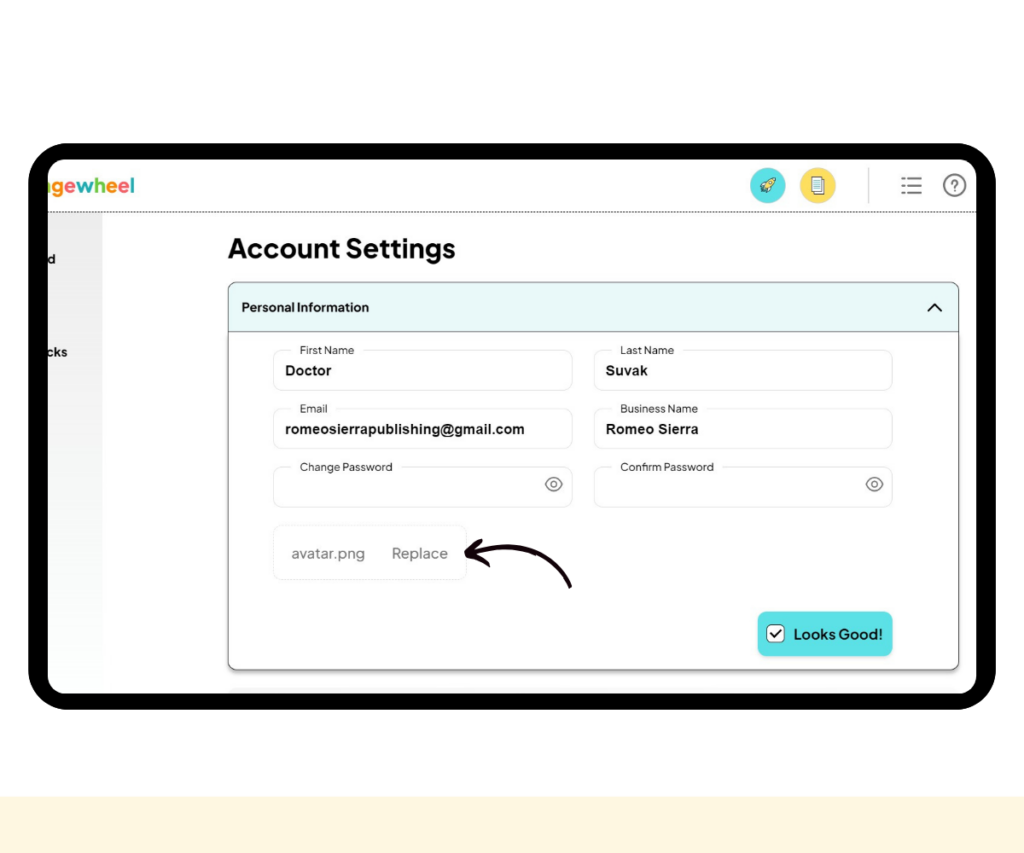
Saving Your Changes
Finally, all changes will need to be saved, and you can do that by clicking on the ‘Looks Good!’ button.
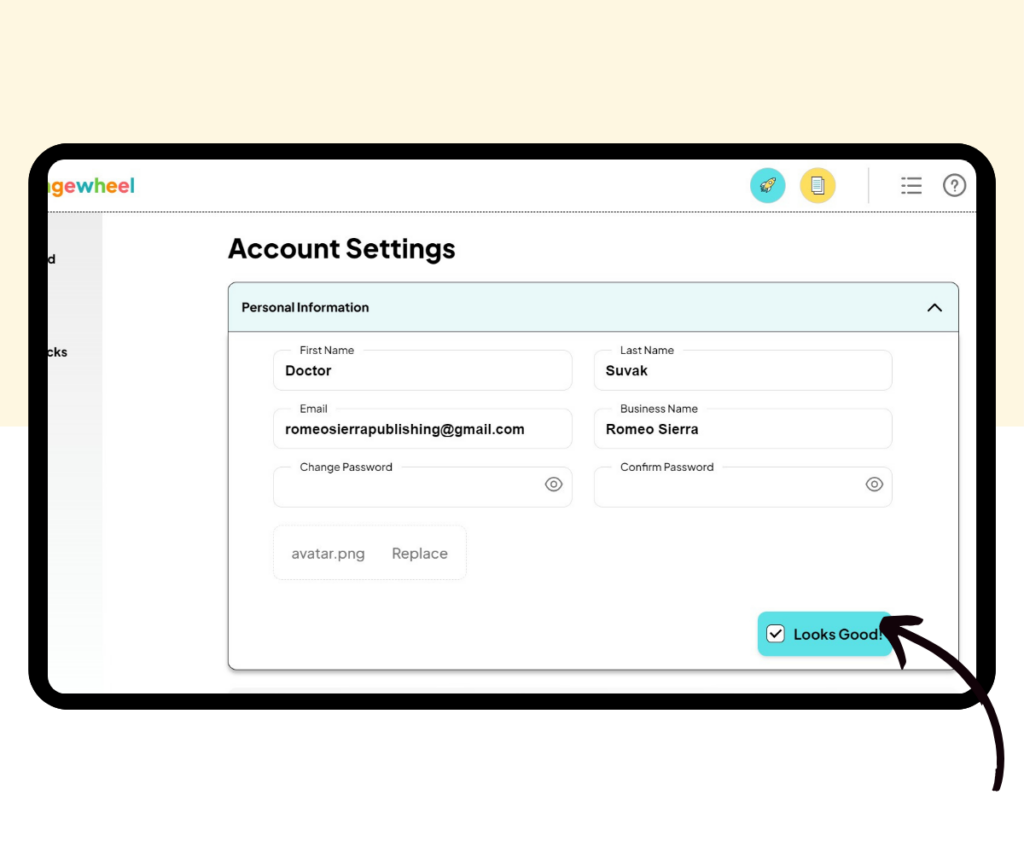
And that’s how you can make changes to your account details. If you have any trouble or queries, you can reach out to us by clicking on the help icon at the top-right of your dashboard.
More Pagewheel Help Topics
- How to Get Help With Pagewheel
- Navigating the Pagewheel Dashboard
- How To Update Your Personal Information
- How to Update Your Payment Information
- Changing Your Subscription Plan on Pagewheel
- How to Cancel Your Pagewheel Subscription
- Account Upgrade Guide
- Pagewheel User Guide
- Become a Pagewheel Referral Partner
- Contact Support