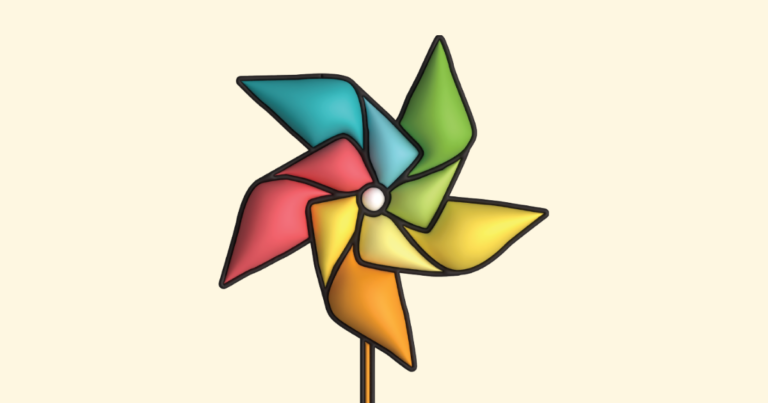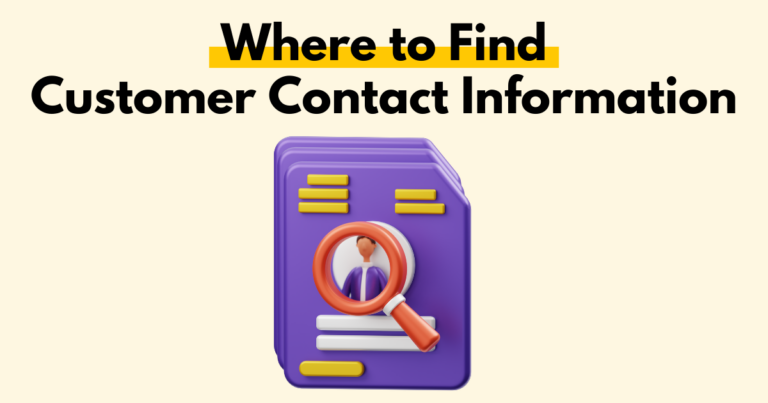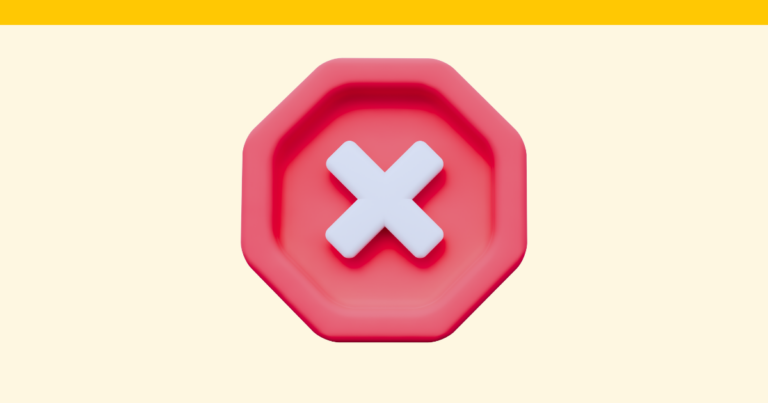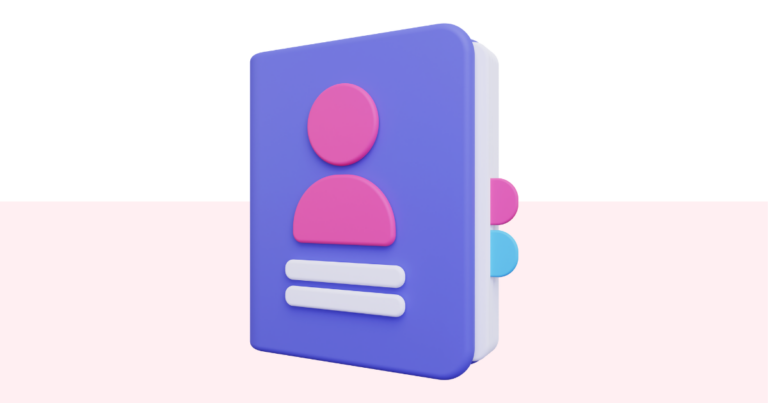How to Change Your Pagewheel Subscription Plan
You can change your Pagewheel subscription plan at any time. By upgrading, you can access useful agency tools and higher-level customization.
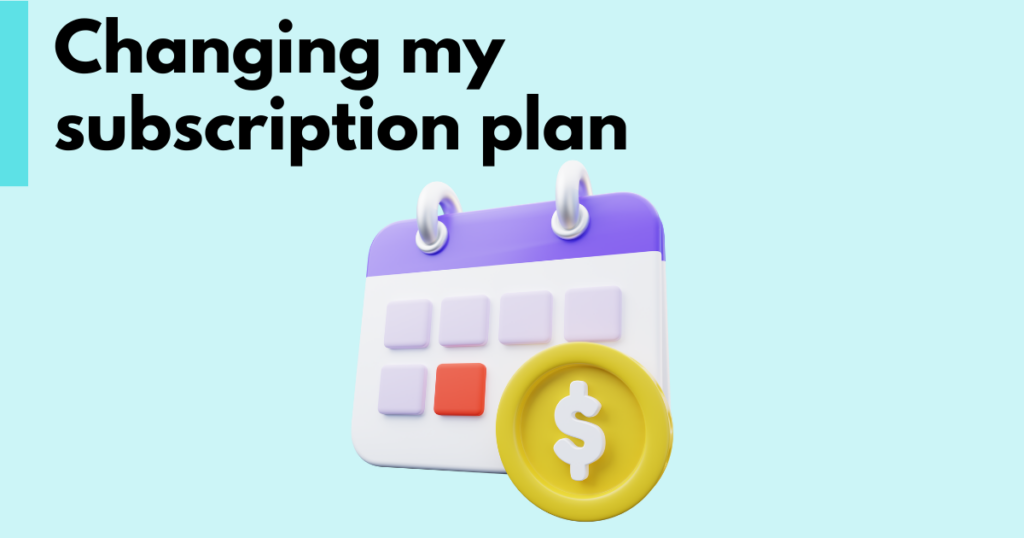
Accessing Account Settings
Access your account settings by clicking your avatar (account settings icon) in the top right corner.
As you hover over the avatar icon, notice the “Account Settings” text.
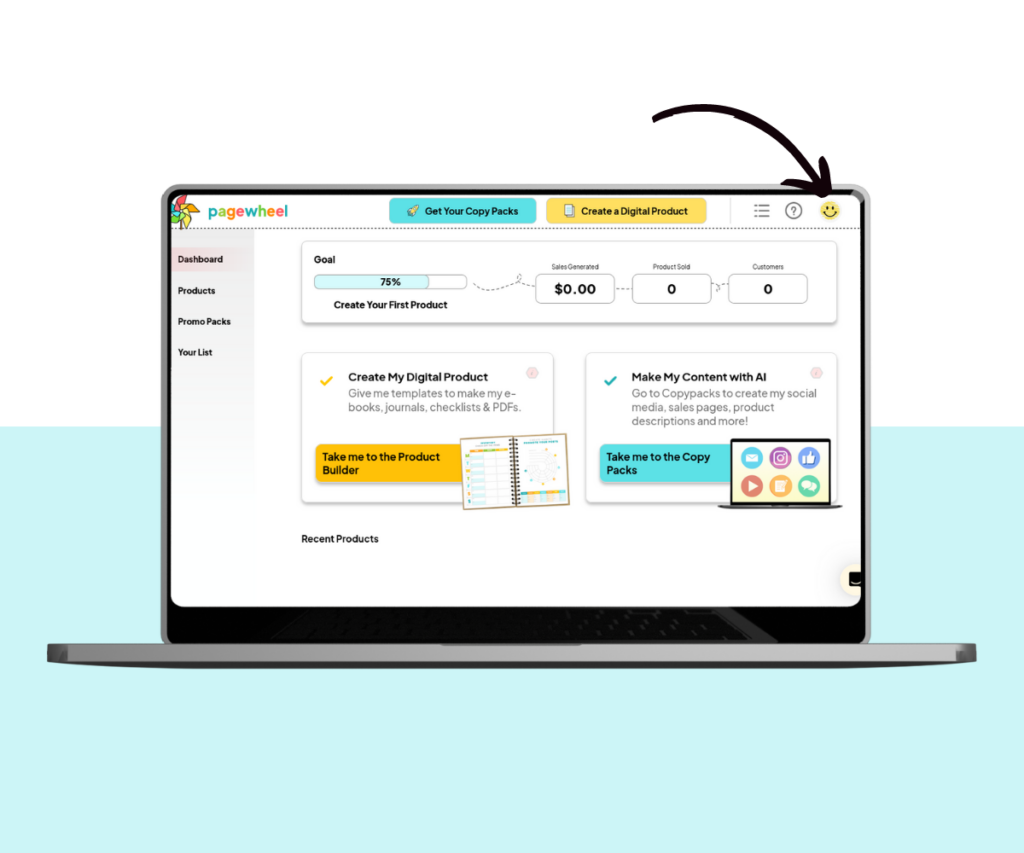
Here you’ll find various settings related to your account.
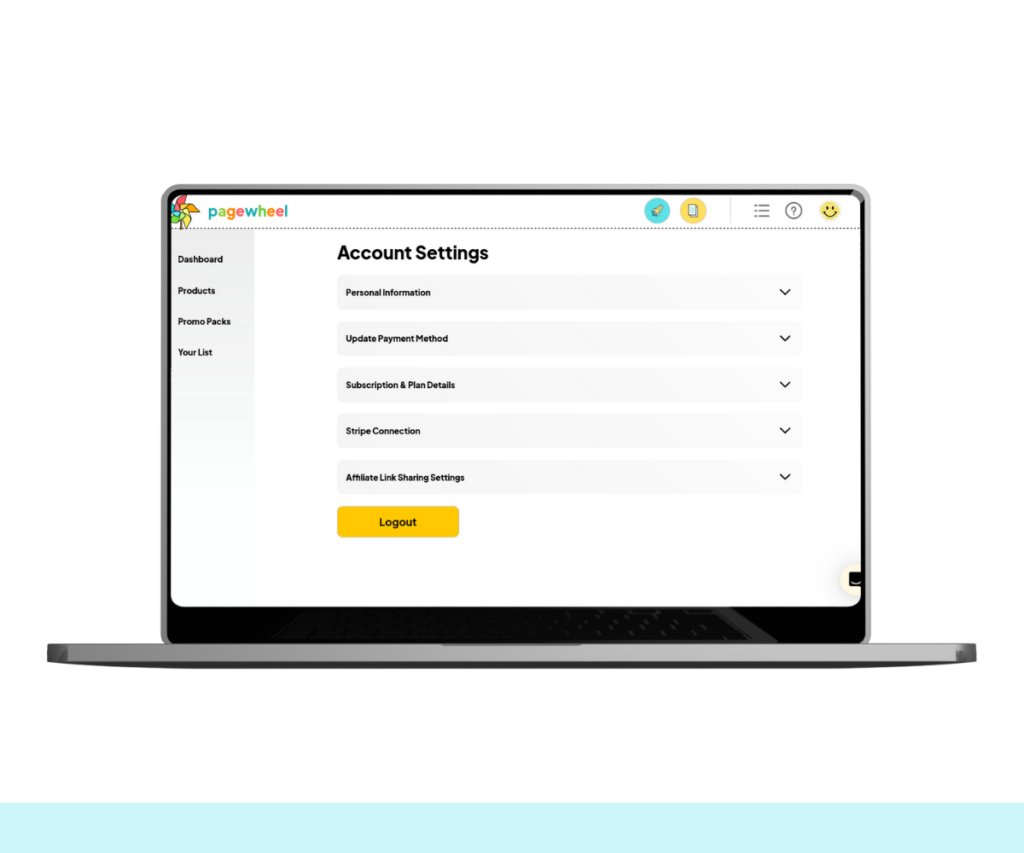
For more information, see How to Update Your Personal Information.
Navigating to Subscription and Plan Details
Subscription and Plan Details Menu
Click on “Subscription & Plan Details” to access your plan details.
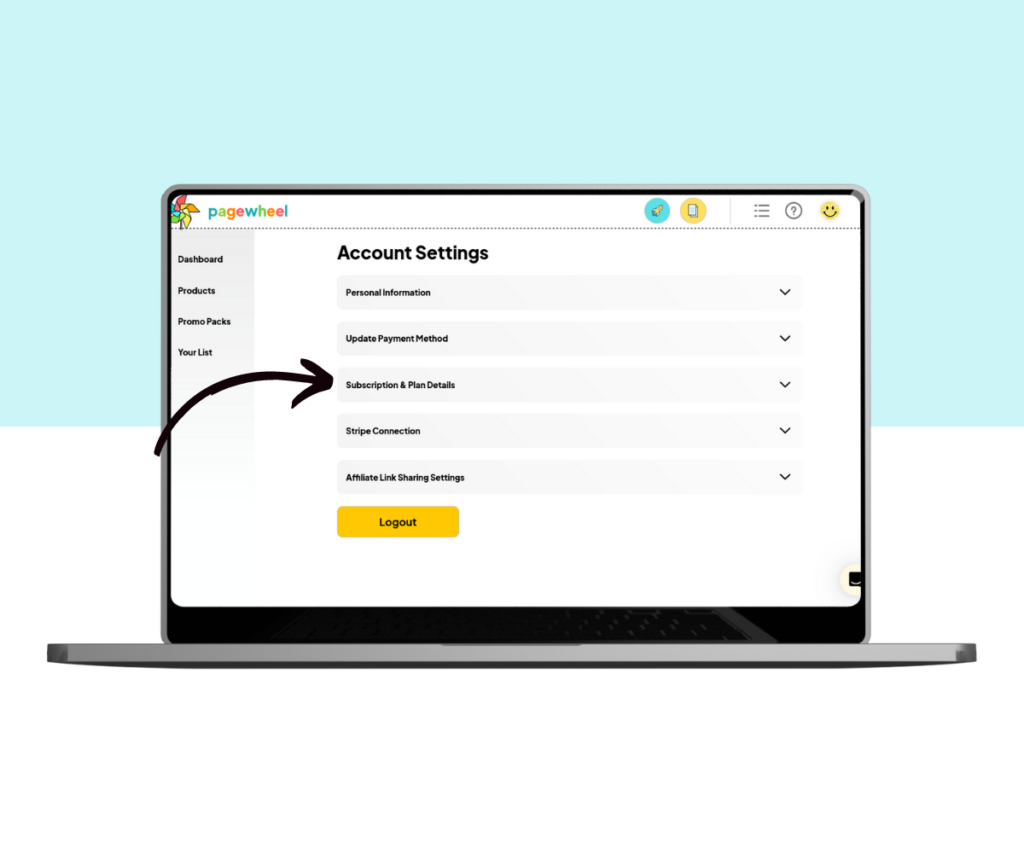
The box will open up, showing Pagewheel’s subscription details. Your current plan should be highlighted.
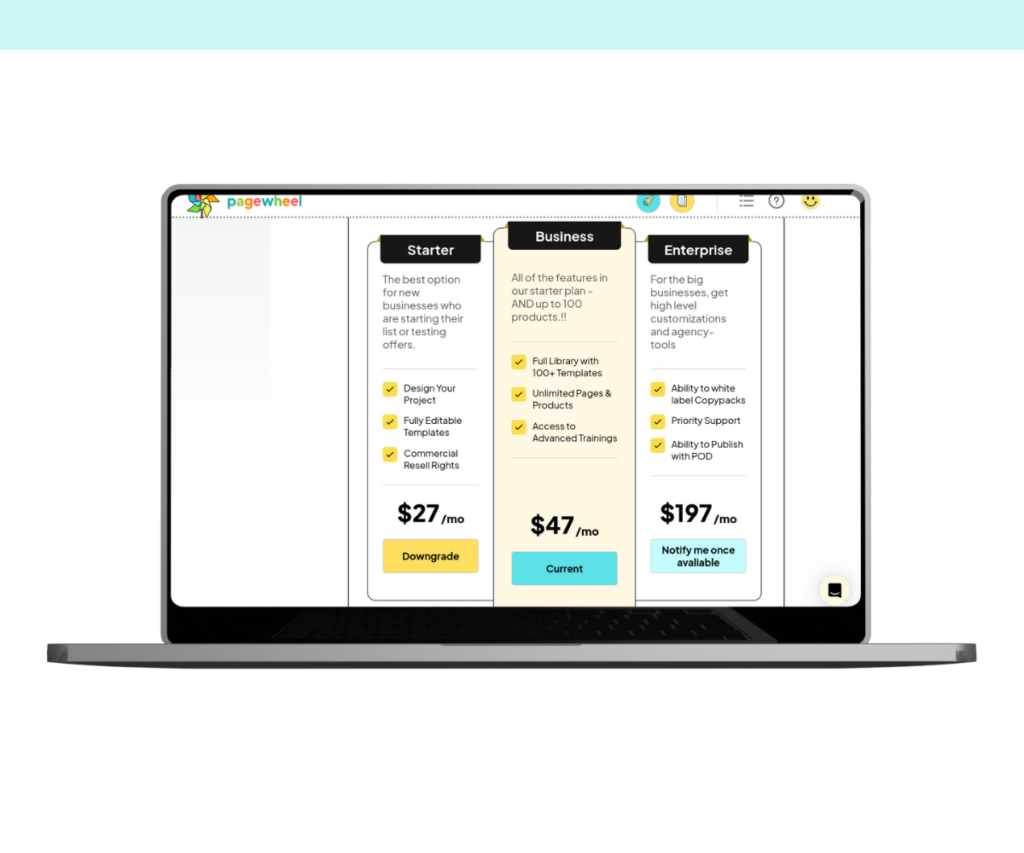
Upgrading Your Plan
If you’re on the Starter or Business plan, you can upgrade to get more useful features.
Do this by clicking the ‘Upgrade’ button at the bottom of the business plan box.
Unfortunately, the Enterprise plan is not available yet. You can be notified when it is available.
Just click the “Notify me once available” button at the bottom of the enterprise box.
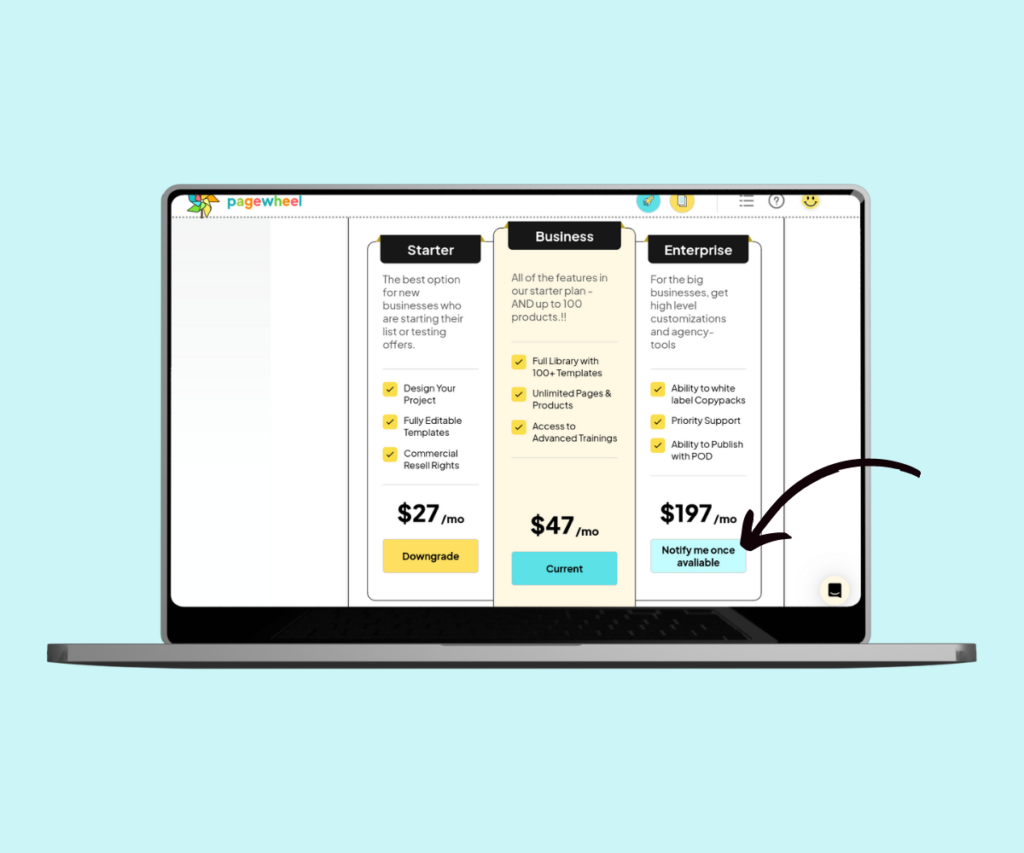
For more information, see Upgrading Your Pagewheel Plan.
Downgrading Your Plan
If you’re already on the business plan, you can downgrade to the starter plan.
Do this by clicking the ‘Downgrade’ button at the bottom of the starter plan box.
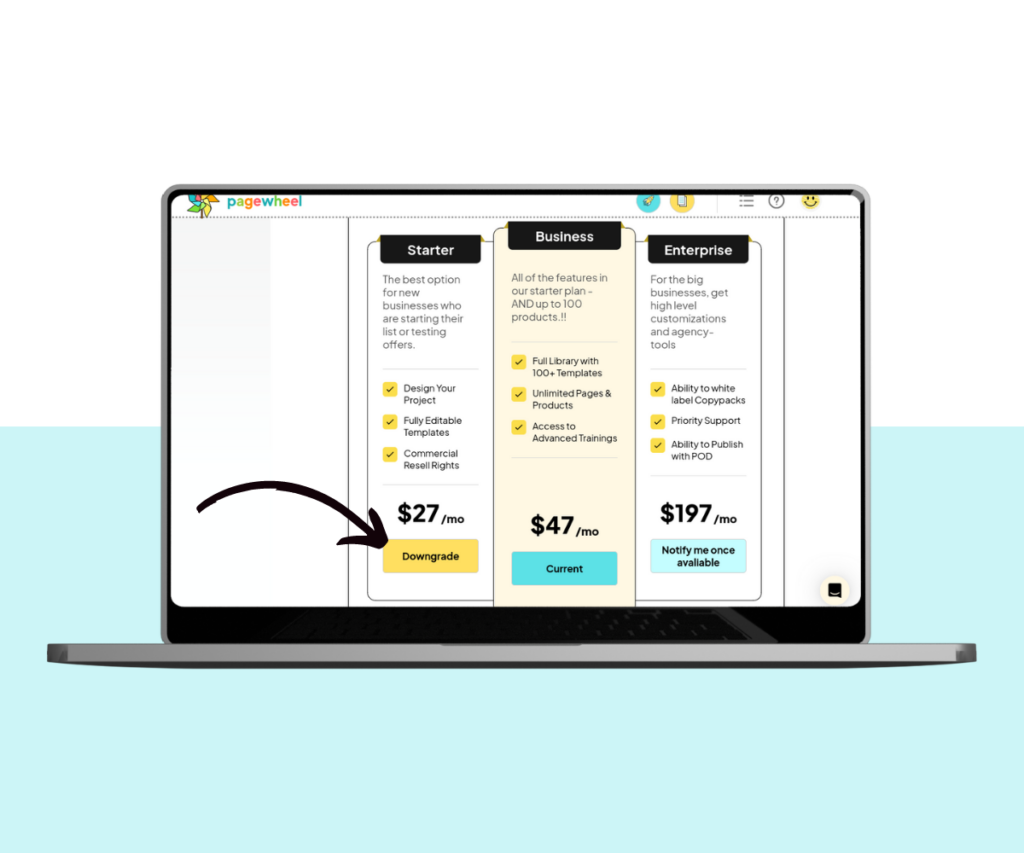
You’ll then be presented with the downgrade information box.
Read it carefully to understand what features you’ll be missing if you downgrade.
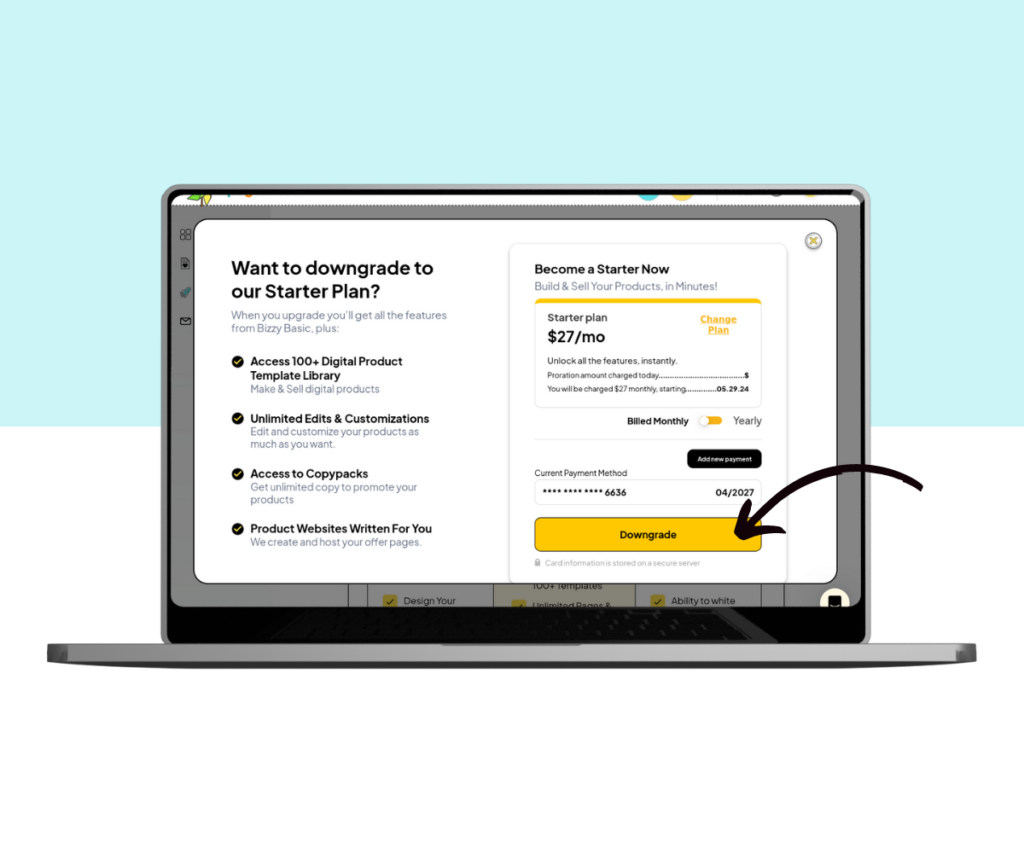
If you don’t want to downgrade, click anywhere outside the box or the ‘X’ in the top right corner. The box will close and you can continue using Pagewheel.
If you still want to downgrade, click the large yellow ‘Downgrade’ button.
If your payment details aren’t already saved, you may have to add them again.
For more details, read the Update Payment Details Guide.
Back to the Dashboard
Return to the dashboard by clicking the Pagewheel logo. You can also click the dashboard icon in the sidebar.
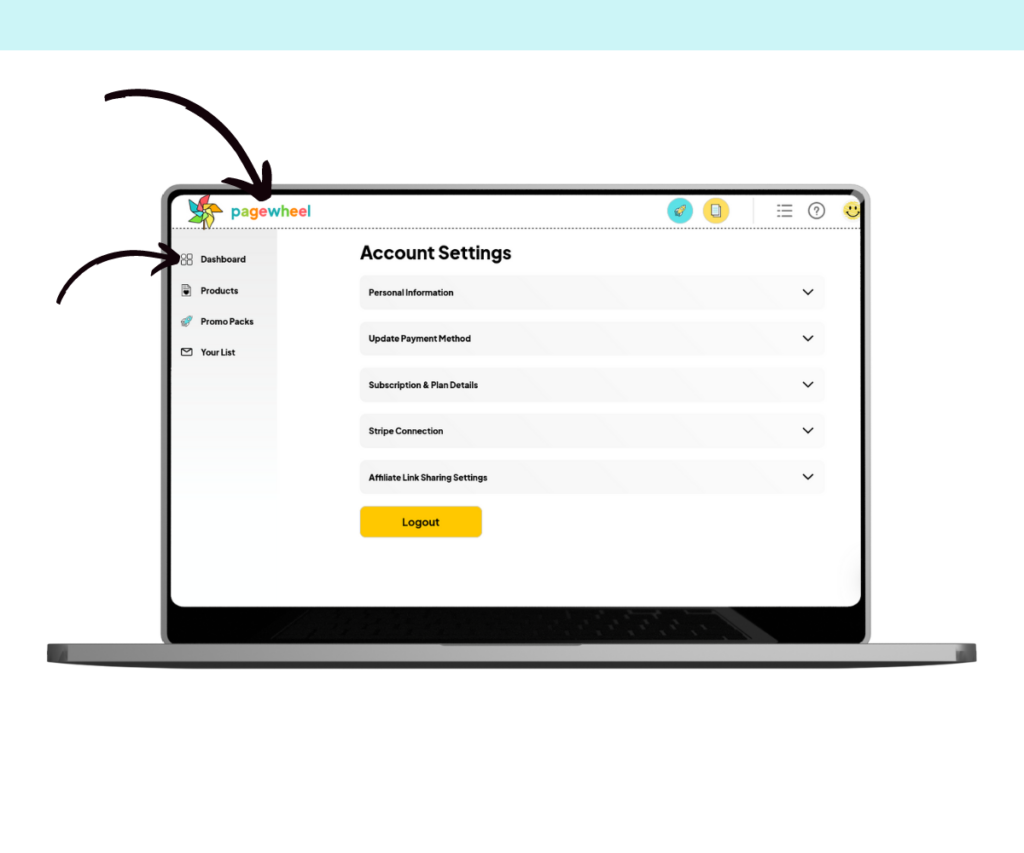
For more information, see Navigating the Pagewheel Dashboard.