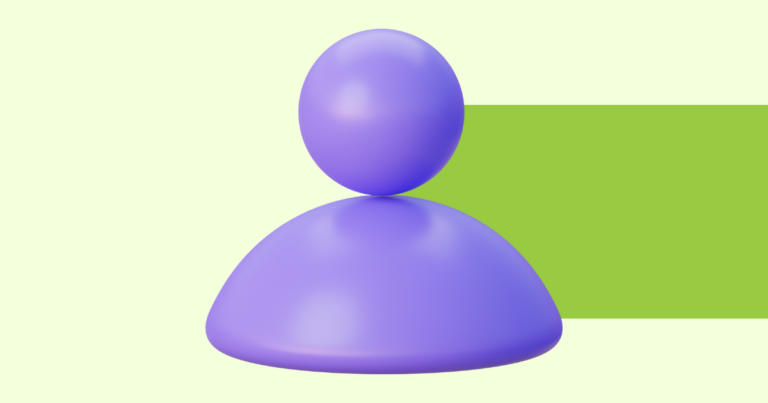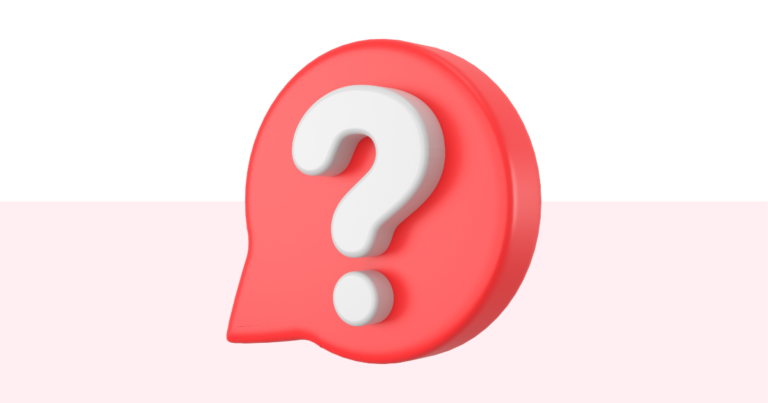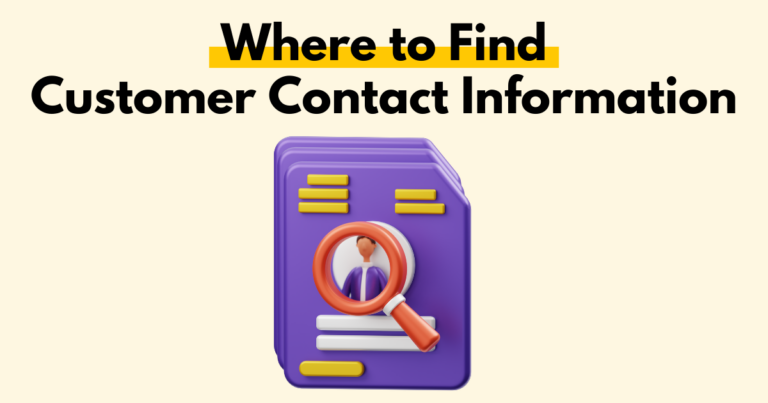How to Download a List of Your Customer Contact Information
Pagewheel lets you download a list of your customer information. This can be done manually, or automatically using Zapier.
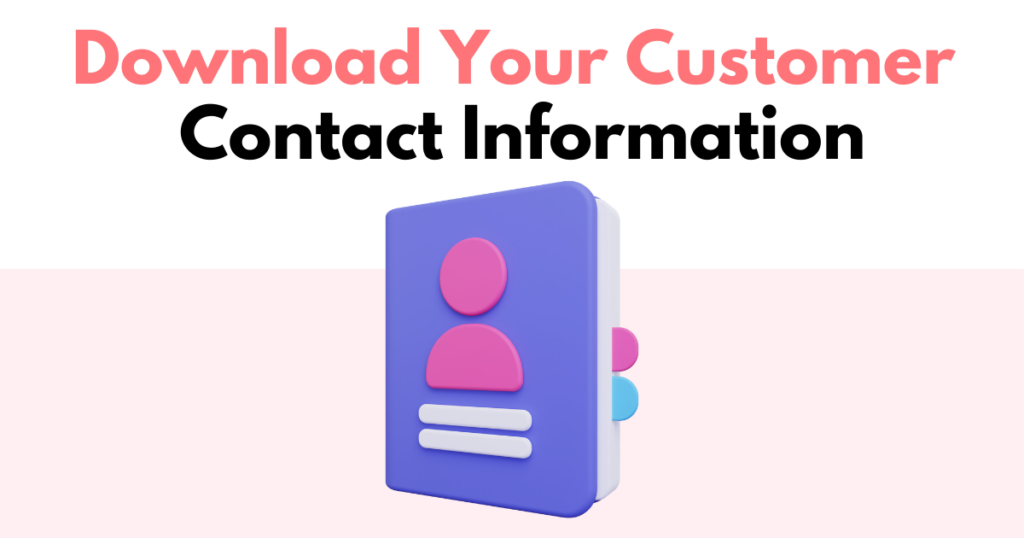
Accessing Customer Contact Information
Your customer contact information is found on the customer list screen.
To view it, click the customer list icon in the topbar.
You can also access customer information from the sidebar, just click the envelope icon, or the “Your List” text.
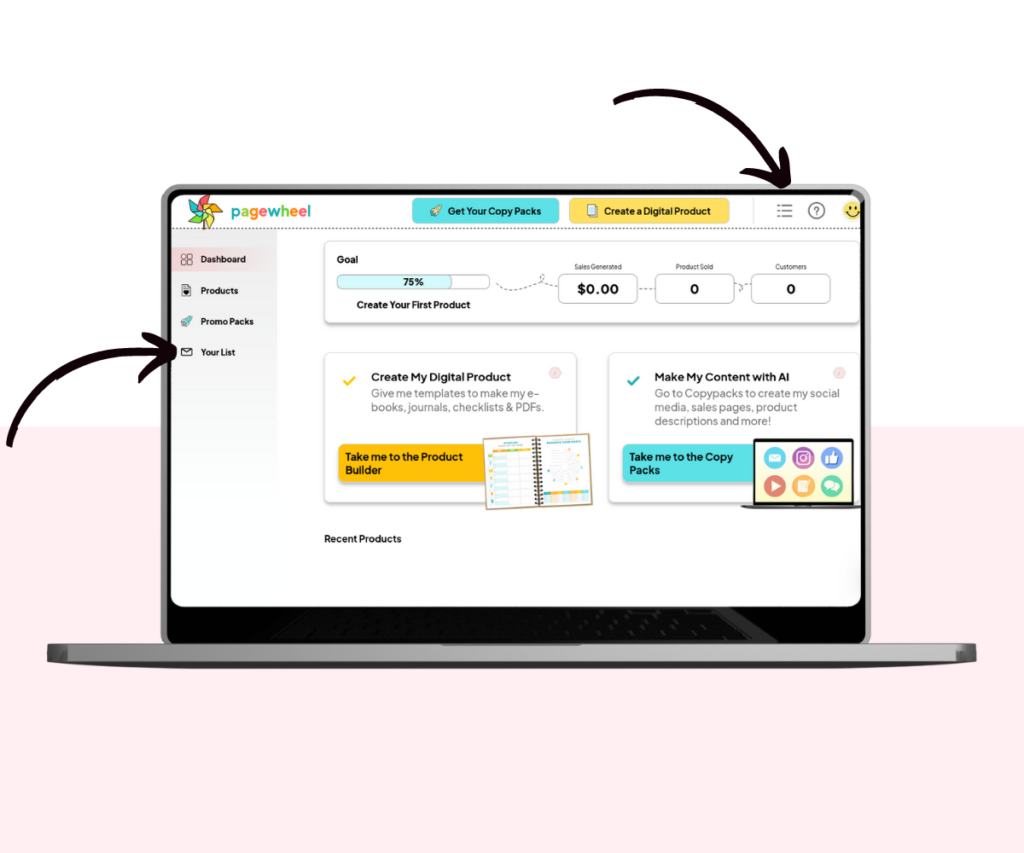
Viewing Contact Information
Your customer contact list should now be displayed.
This shows all your customer contact details.
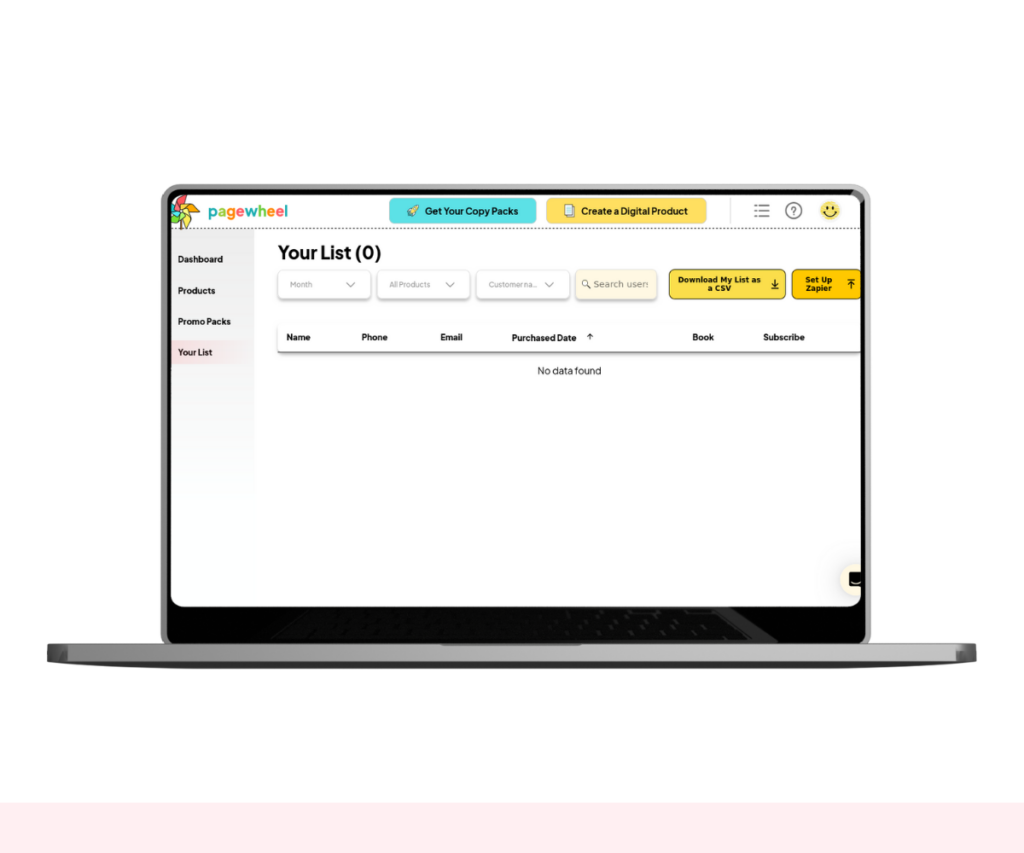
If you have no customers yet, the list will be empty.
To get customers, see the Growing Your Email List Guide.
Managing Customer Information
You can either download your customer information list manually, or use automation with Zapier.
Download Email List CSV File
You can download your customer information list as a CSV file.
This means you can easily upload customer email lists to your email service provider.
To download the CSV file, click the “Download My List as a CSV” button on the top right.
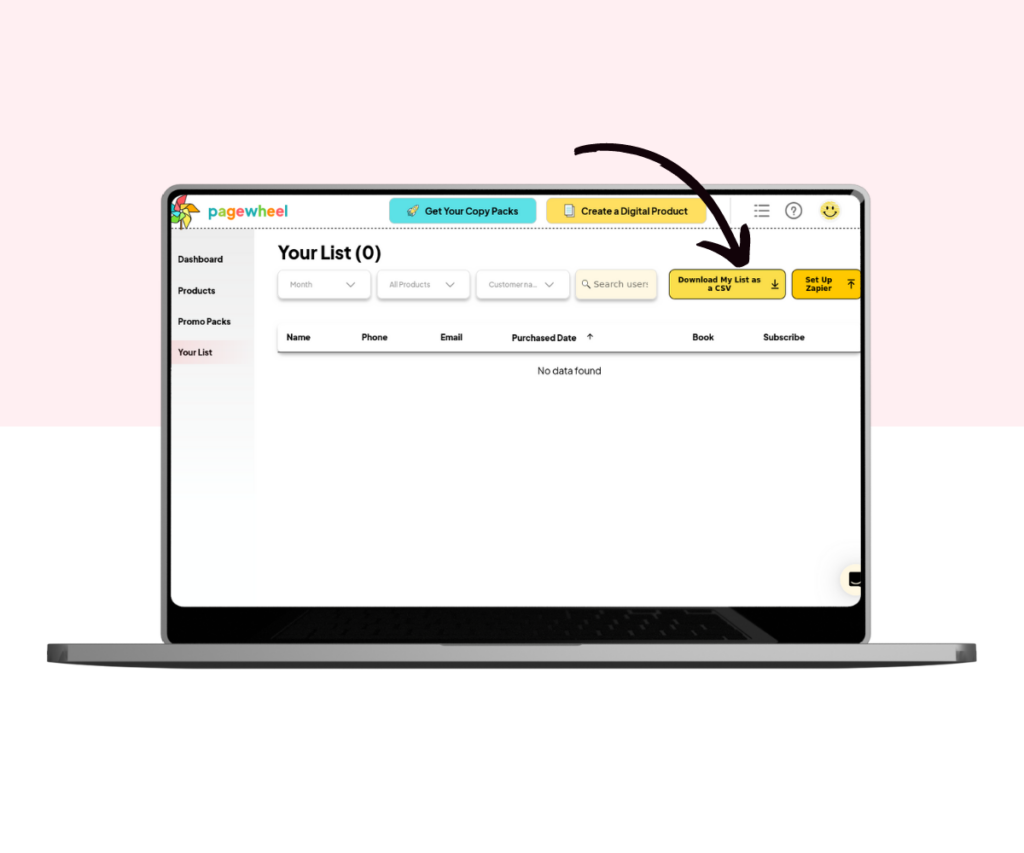
Save this CSV file to your computer.
You can then upload this CSV file to your email service provider.
Instructions are different depending on the provider. Here are guides for some of the most popular services:
Note that downloading and uploading CSV files is a manual process.
This means you need to download and re-upload the CSV file to your email service each time your customer information updates.
Automatic Email Management
Another option is using Zapier to create an automation routine.
This means you can automatically sync your customer contact list between Pagewheel and Zapier.
For more information, see the Customer Information List Guide.