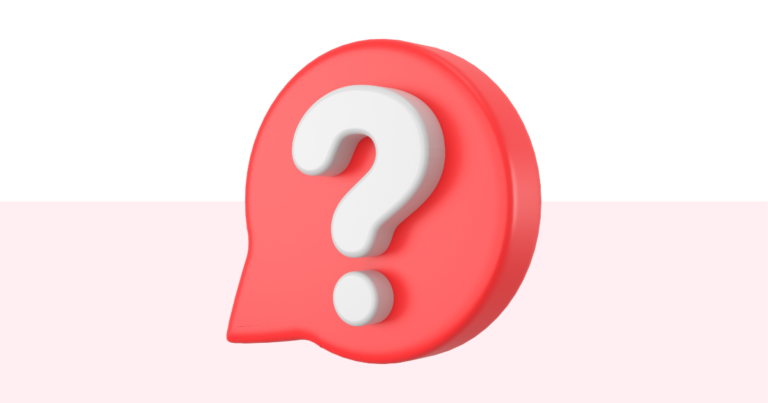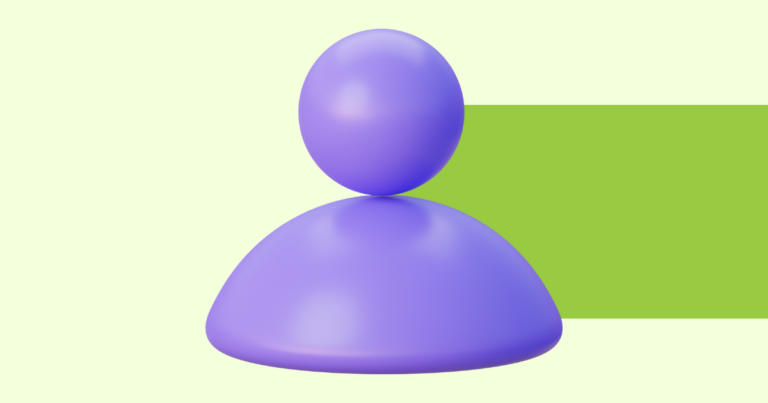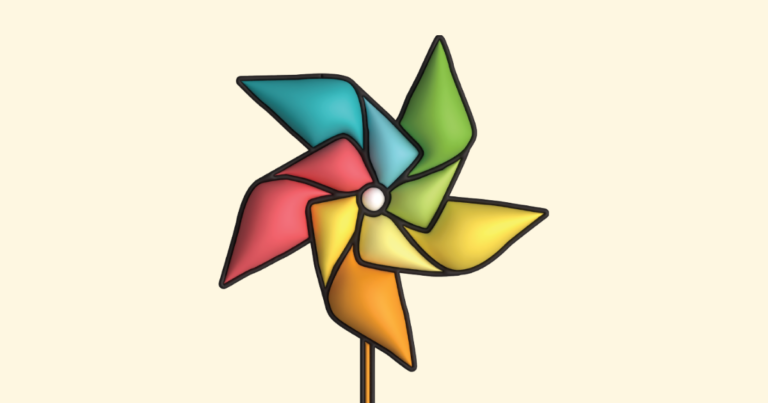How to Find the Links to Your Digital Product & Website
With Pagewheel, it’s straightforward to find the links to your digital product and website.
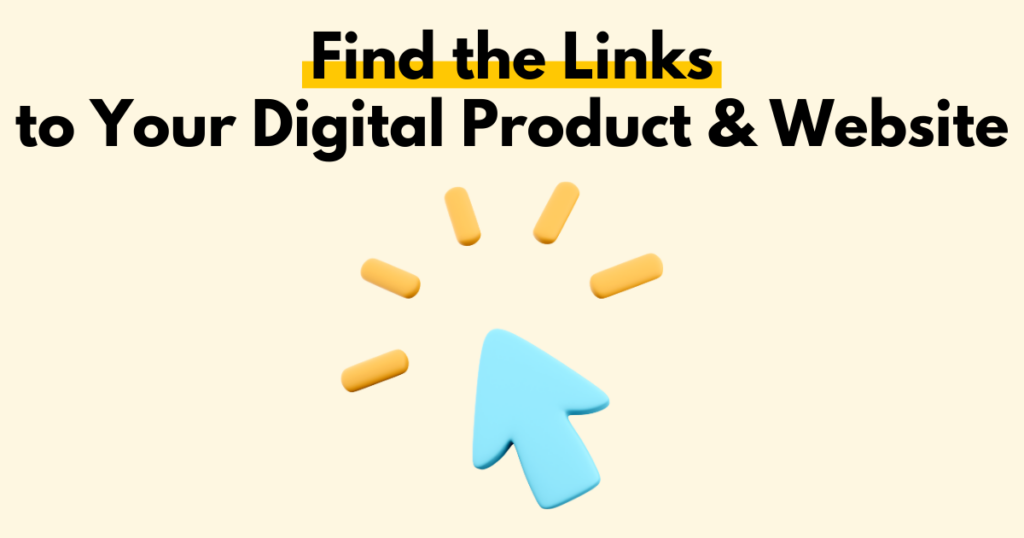
Finding Your Digital Products
Pagewheel automatically creates links for each of your digital products.
You can then use these links to download or share the products.
You’ll find your digital products listed on the “My Product Library” screen.
This can be accessed via the sidebar. Click the page-with-heart icon, or the ‘Products’ text.
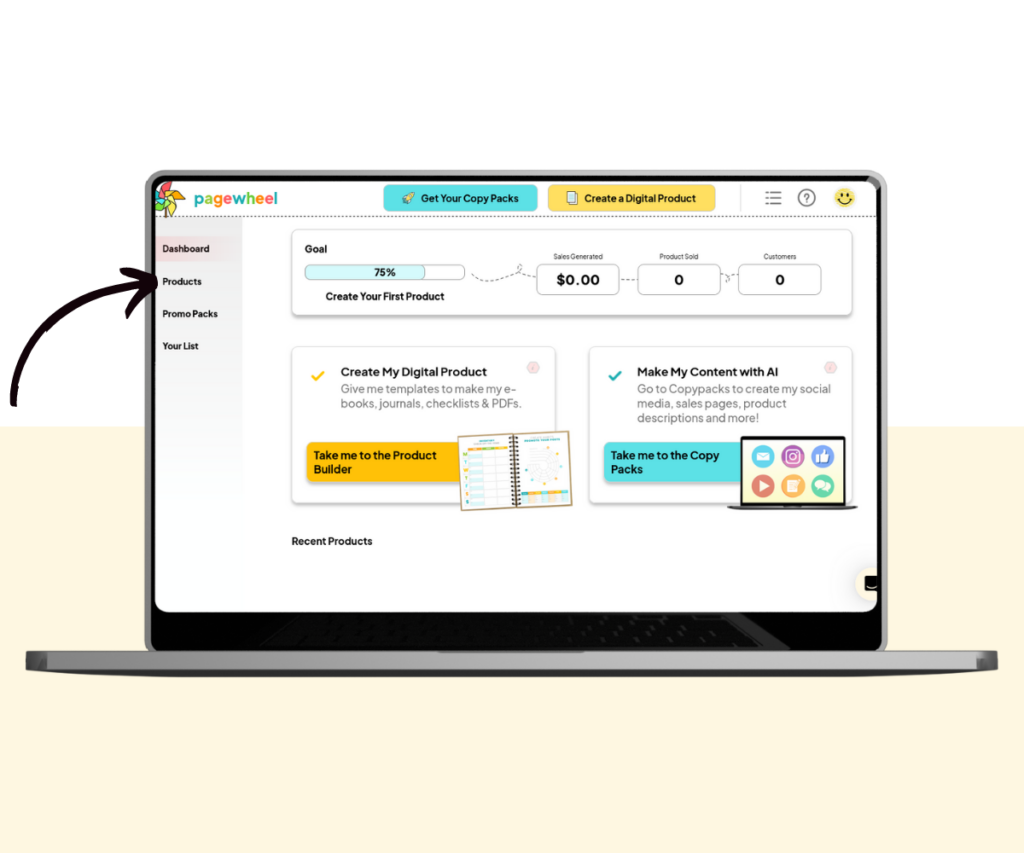
Alternatively, if you’re working with a recent product, you should see it on your dashboard.
Just scroll down to see your recent products.
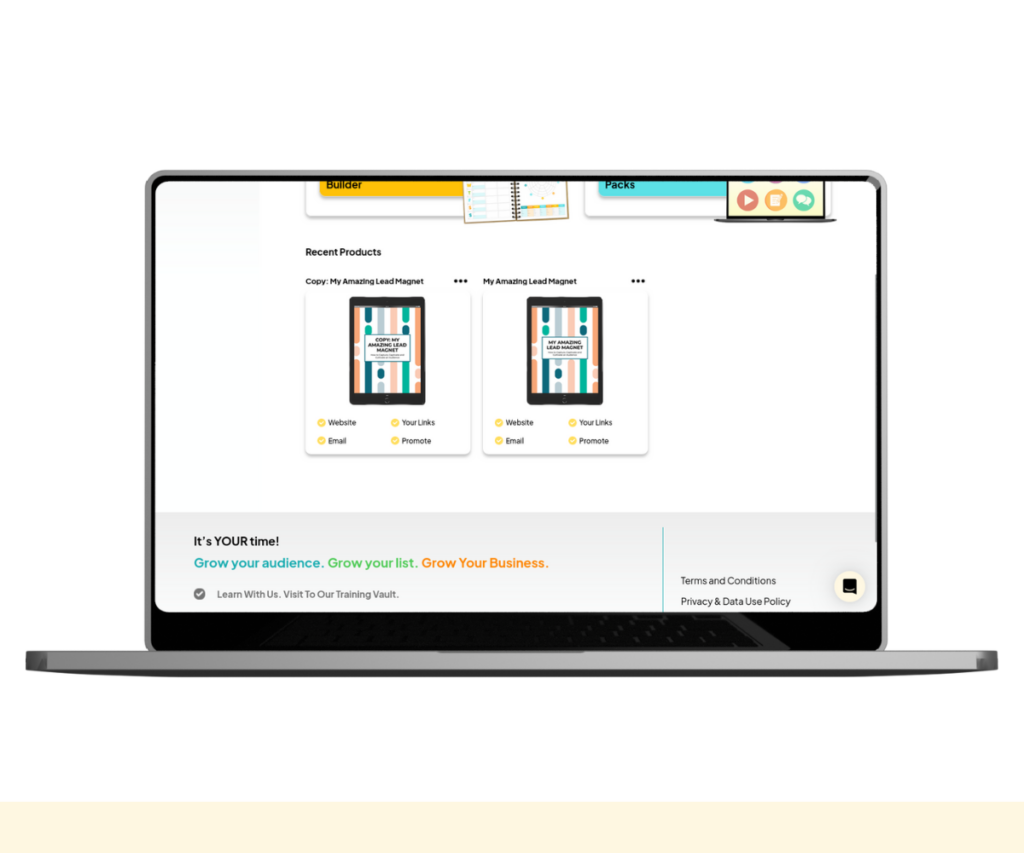
Your Product Library
For a full list of your digital products, use the My Product Library.
Click the “Show Me More” button if you cannot see the product you’re looking for.
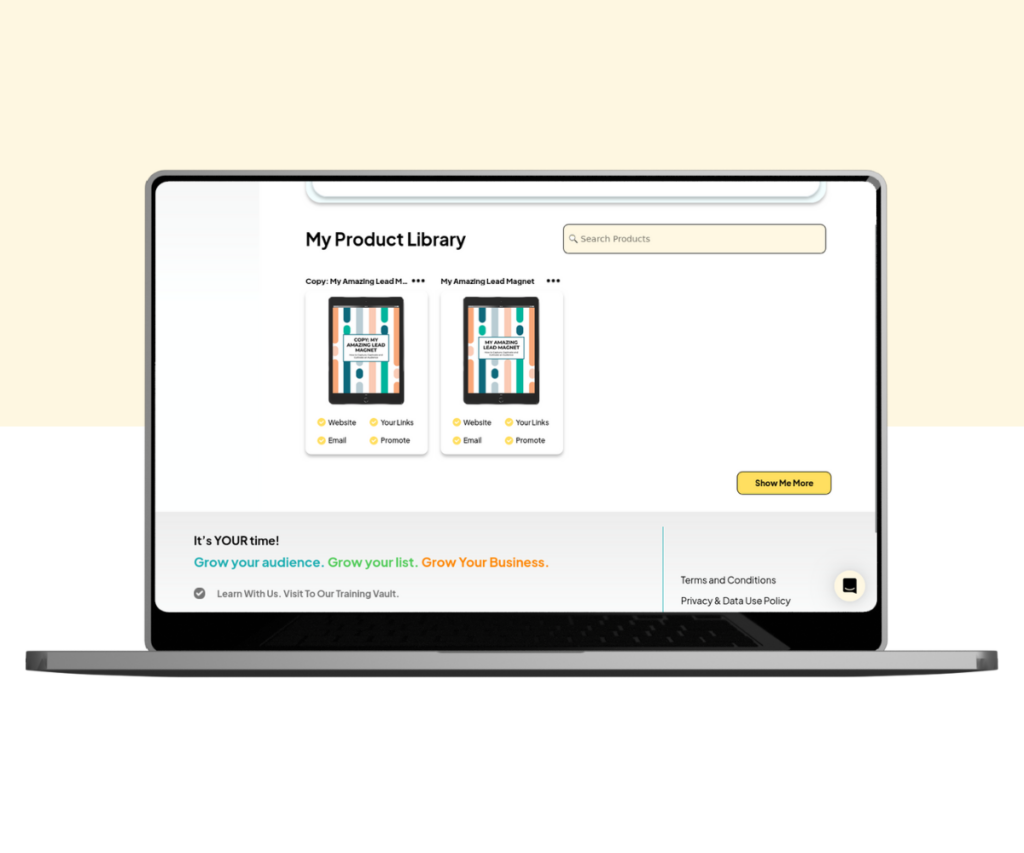
All your products will then be displayed, and you can search them with the search bar.
For more information, see How to Find a Product.
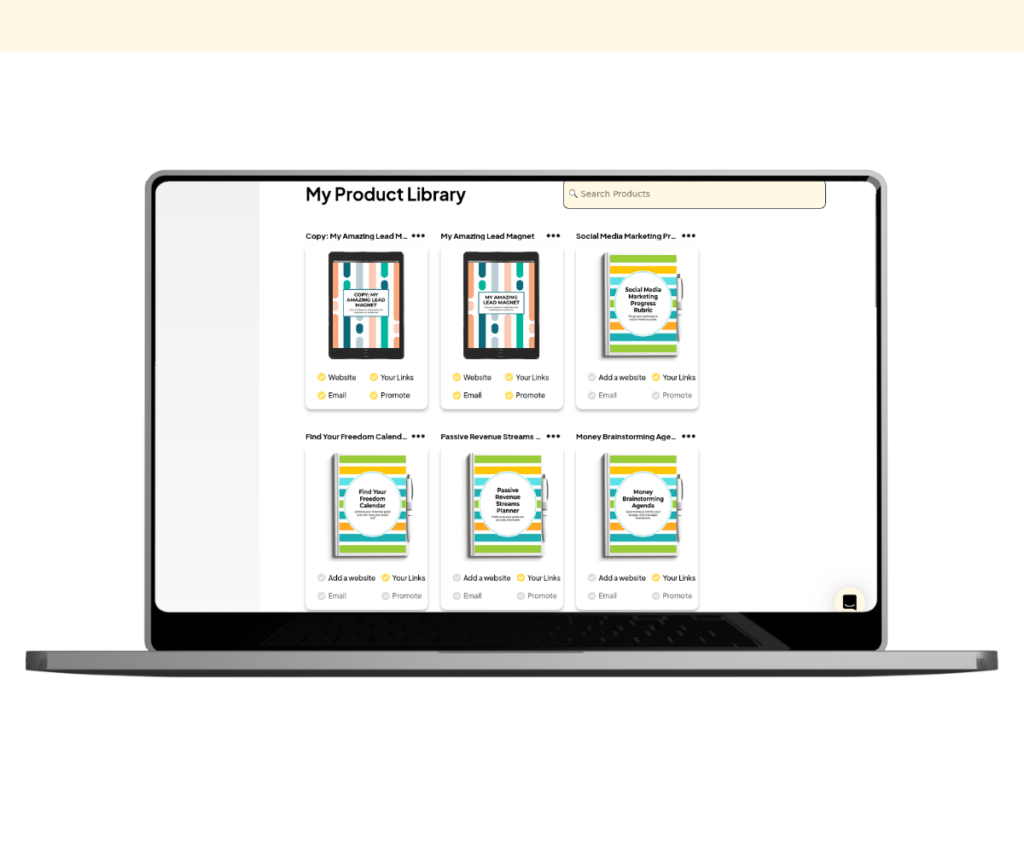
If your product library is empty, create your first digital product using our Digital Product Creation Guide.
Getting Links
Click “Your Links” under your chosen product to get links to the product.
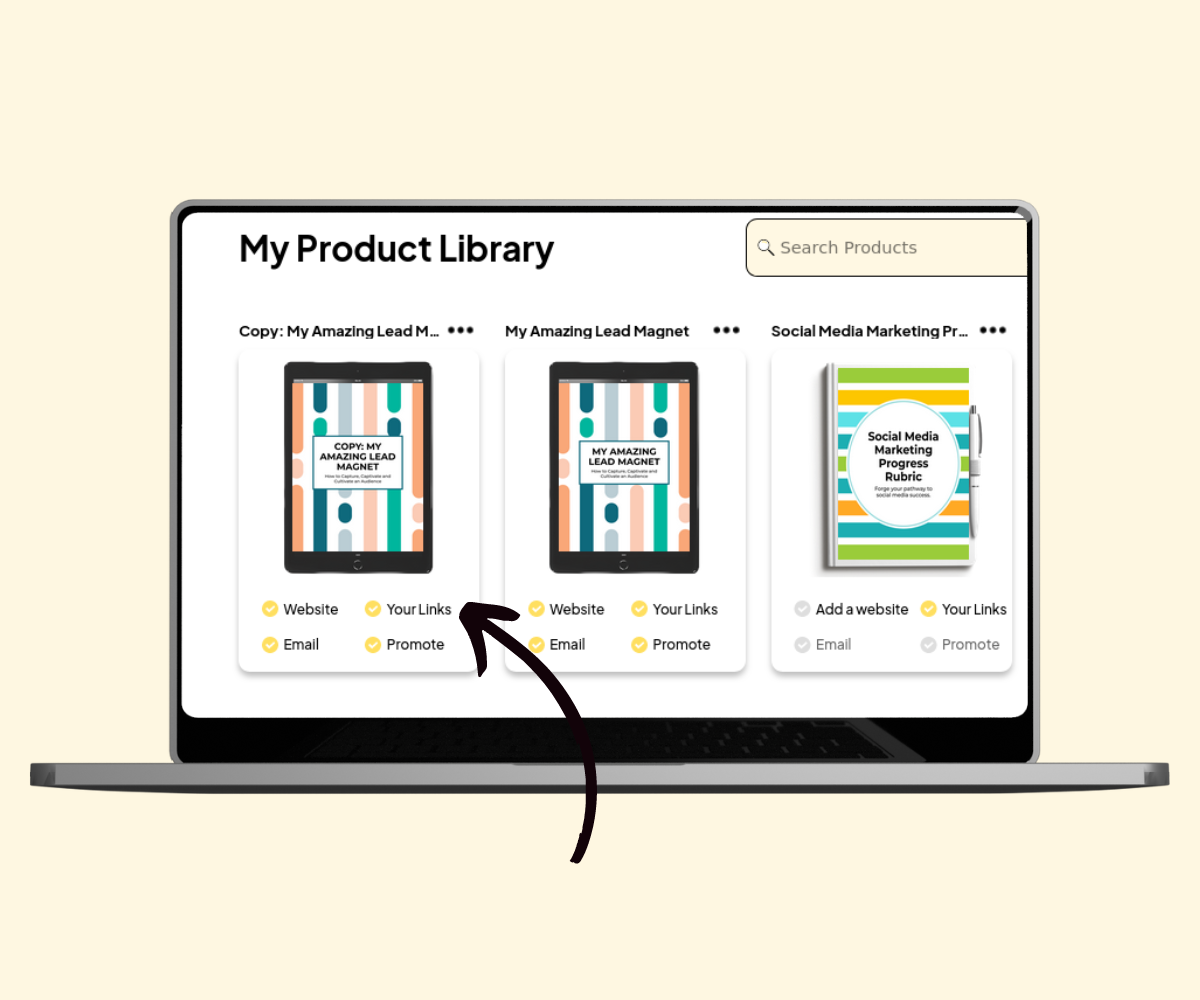
The “Your Links” box will then open.
You can copy the following links:
- PDF Direct Link
- My Website Link To Share
Use these links to share your product’s PDF directly, or the promotional website for your product.
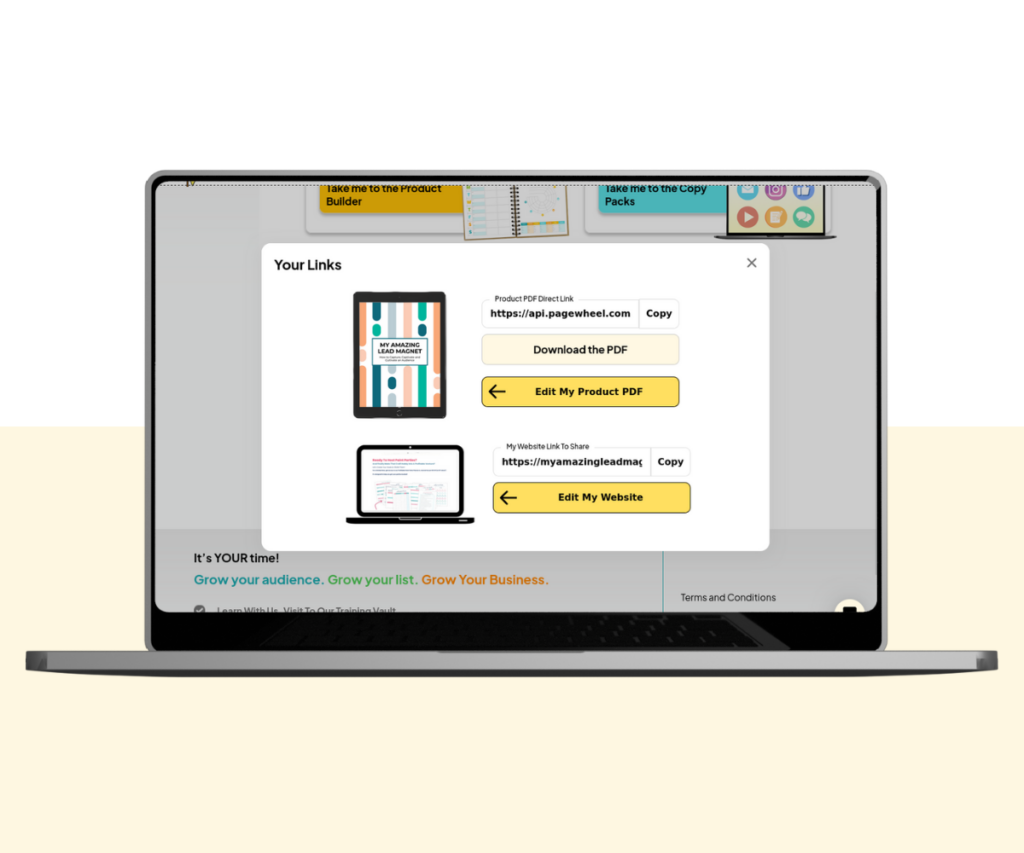
You can also:
- Download the product PDF
- Edit the product PDF
- Edit the website