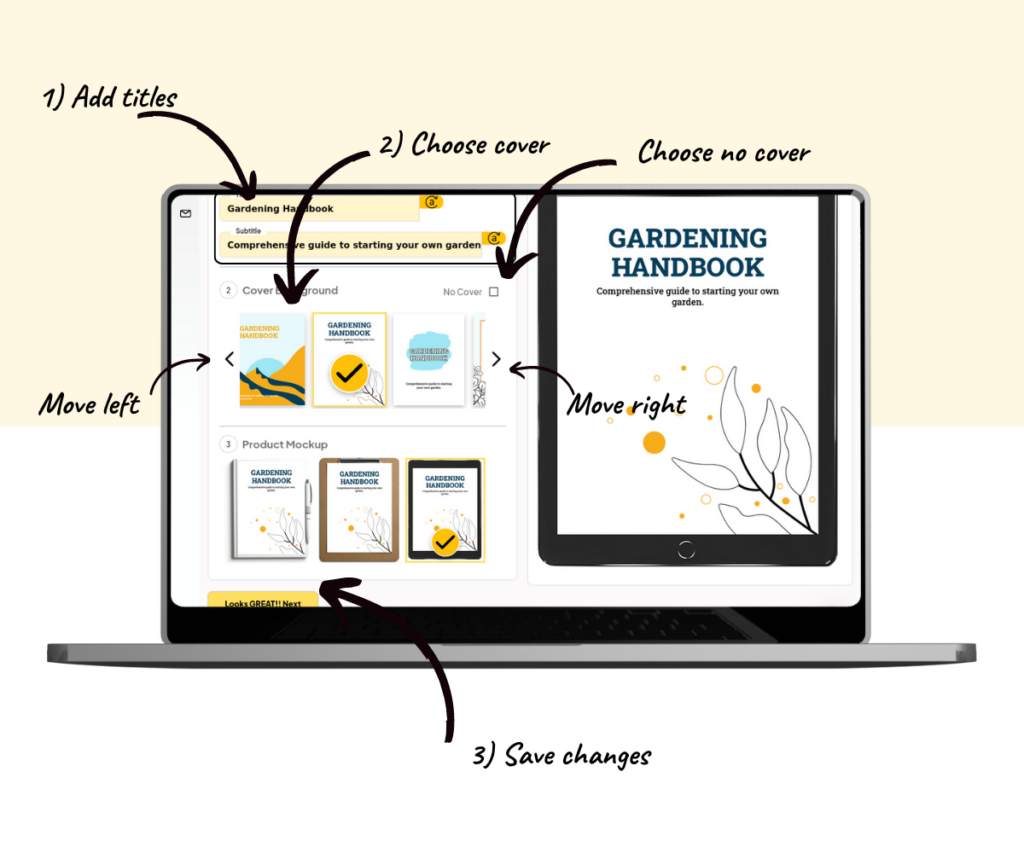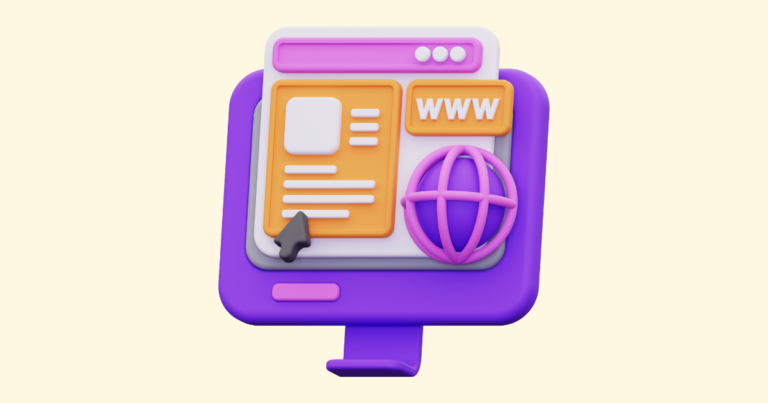How to Choose a Cover Design in Pagewheel
Pagewheel makes it simple to choose a cover design for your digital product. You can select from a wide variety of designs.
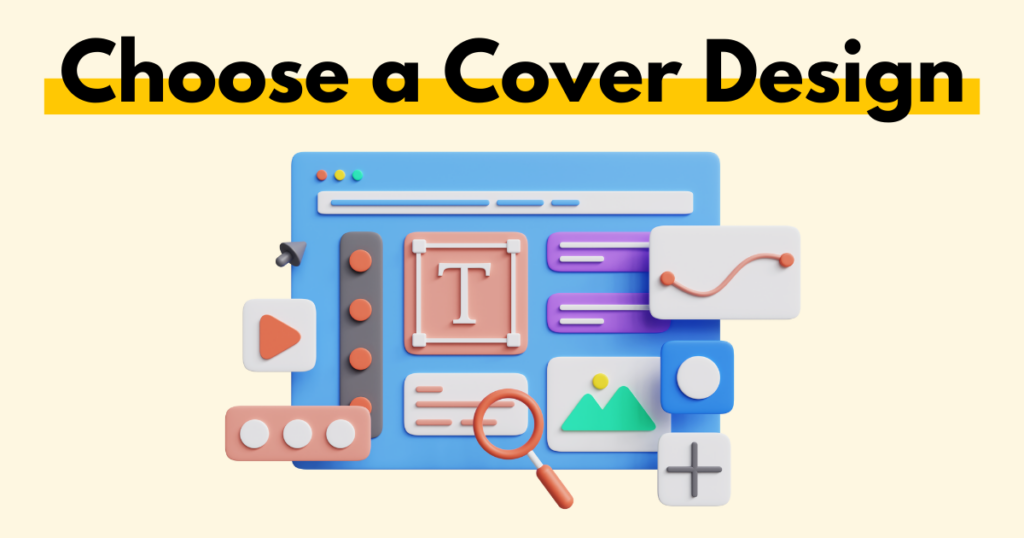
Accessing the Cover Design Step
Covers can be changed in the second step of creating or editing a digital product.
To create a digital product, begin by opening the Page-By-Page Product Builder.
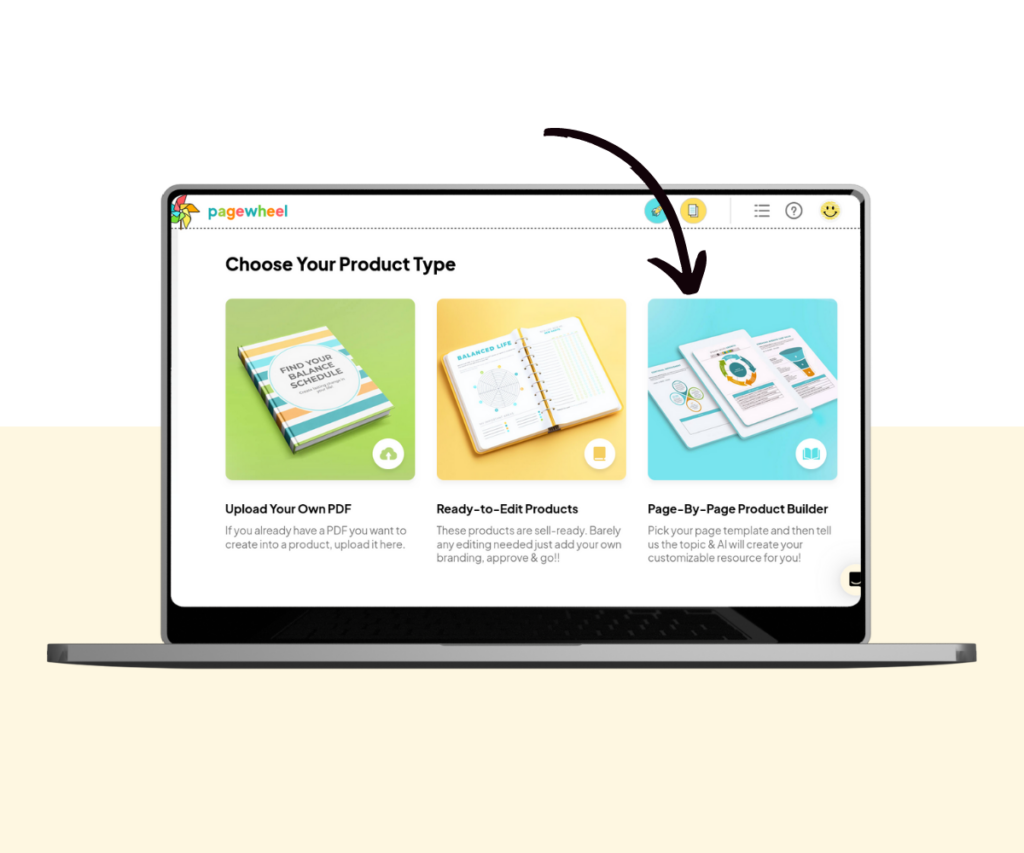
To edit an existing product, go to the digital product library.
Locate the product you want to modify, click the three small dots in the upper-right corner, and select the eye icon from the menu to access the edit product screen.
For more information, see How to Find a Product.
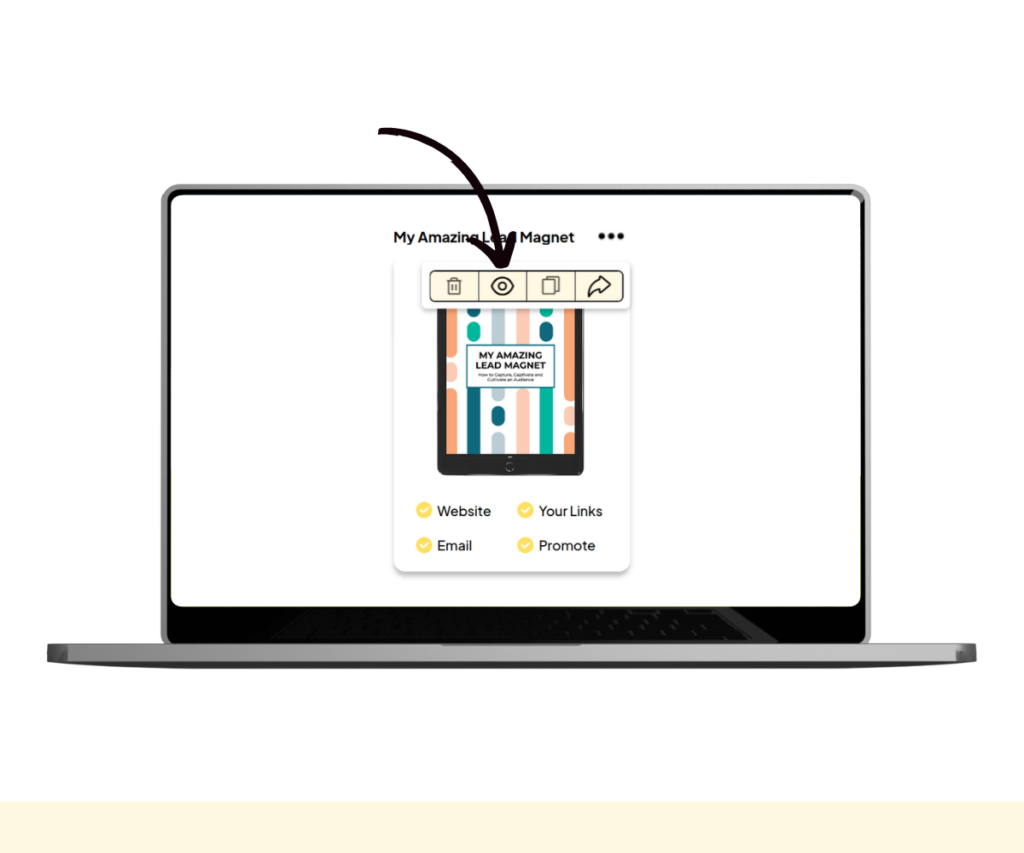
The first edit product screen will be displayed. Here, you can adjust the colors and font styles.
Once you’re happy with your selections, click the next button to continue to the second screen.
For more information, see How to Edit a Product.
Choosing or Changing a Cover Design
The second editing screen lets you choose your own cover.
Just follow these steps:
- Input the Title and Subtitle: Enter the title and subtitle of your product
- Choose the Cover Background: Browse through the ready-made covers using the left and right arrows. Select a cover that suits the theme of your product
- Save Changes: Click the next button to save and continue
If you prefer, you can choose to have no cover by ticking the ‘No Cover’ box.