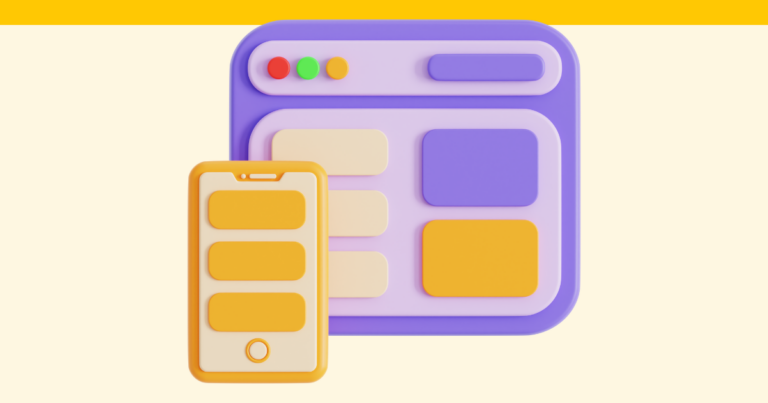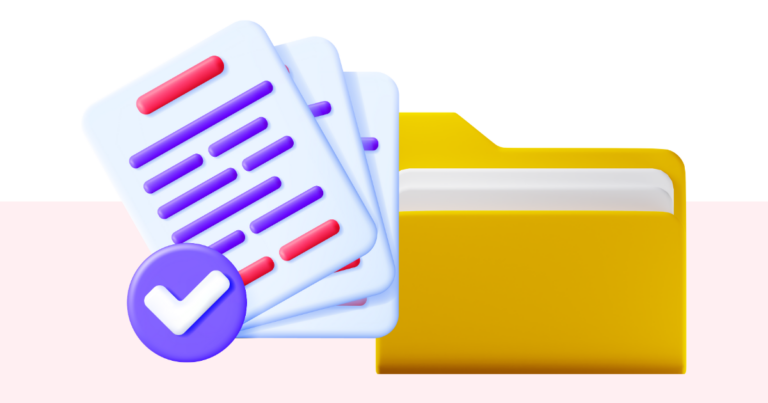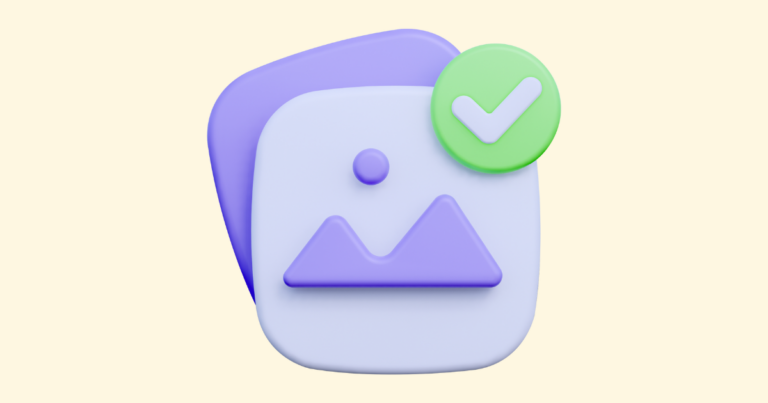How to Change the Text Color of Your Digital Product
You can change the text color of your digital product in Pagewheel’s product builder.
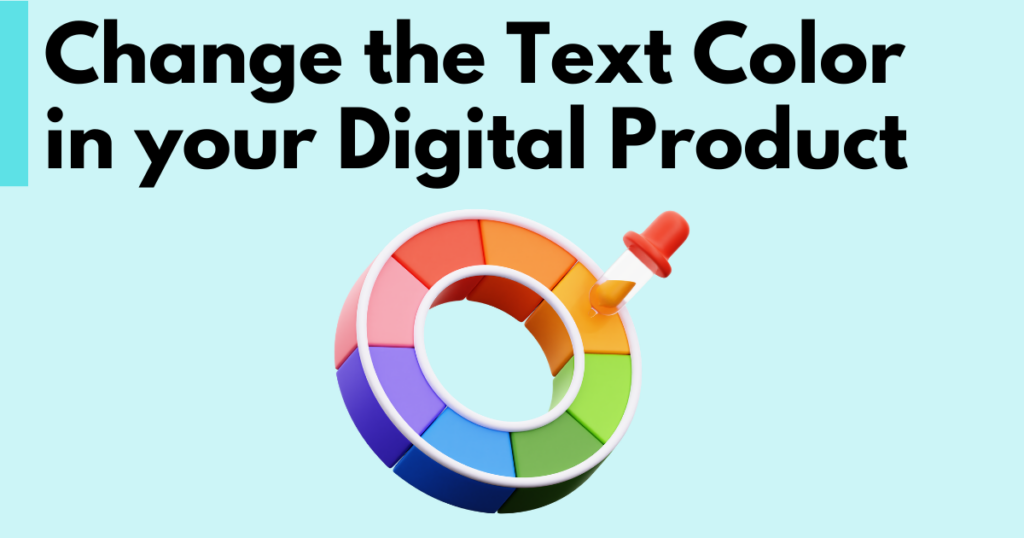
Accessing the Page-by-Page Builder
Using the Page-by-Page Product Builder, you can select the text color in the first step of creating your digital product.
For a new product, start by opening the product builder.
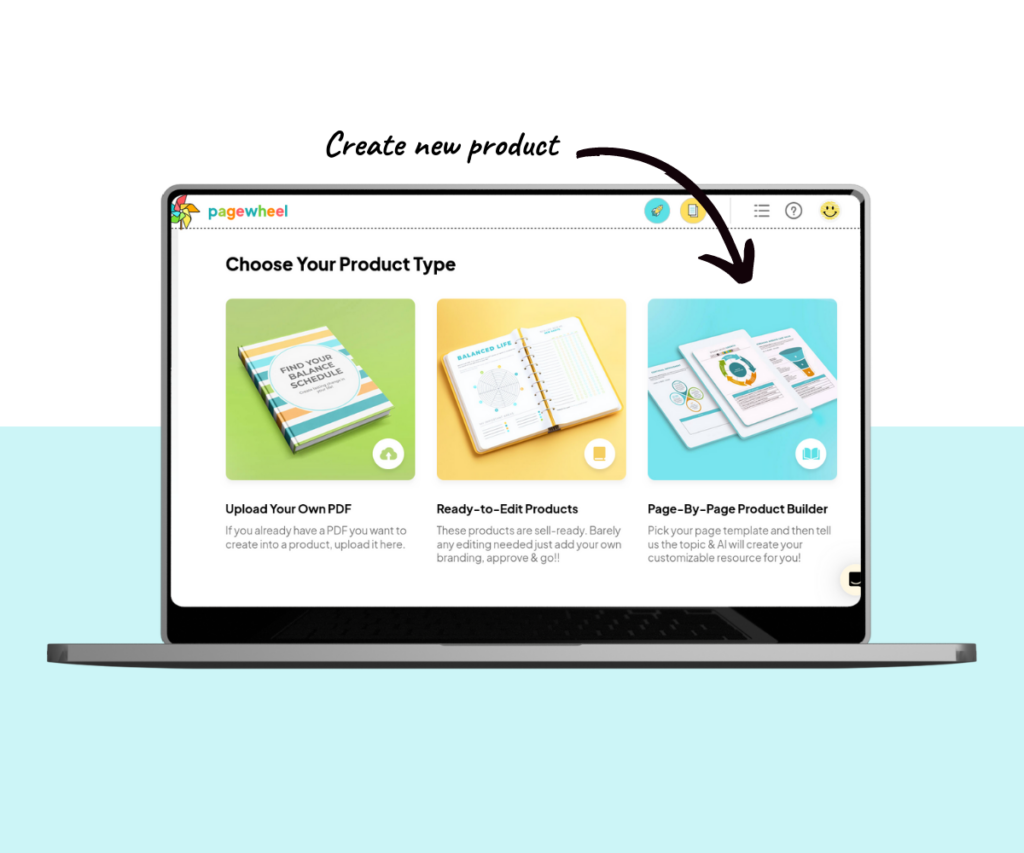
To edit an existing product, go to the digital product library.
Find the product you want to modify, click the three dots in the upper-right corner, and select the eye icon to open the edit product screen.
For more information, see How to Edit an Existing Product.
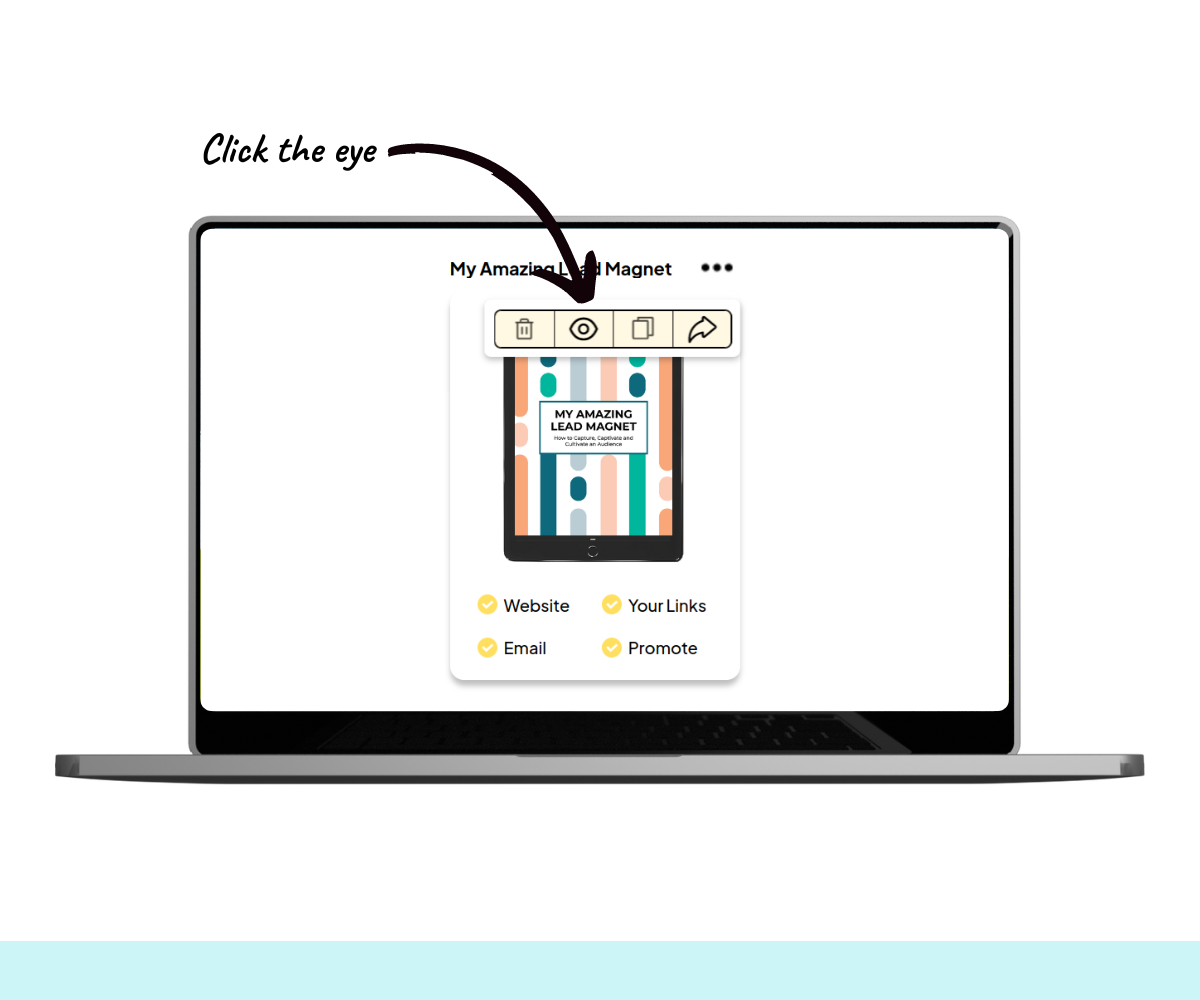
The first stage of the product editor will appear, letting you adjust colors and font styles.
For more information, see the Full Product Builder Guide.
Choosing Text and Accent Colors
Pagewheel provides some base color schemes to get you started.
Follow these steps to choose the text colors for your product:
- Pick Base Text Color: This is used for most of the text. Options include black, blue, and gray for easy reading
- Choose Accent Colors: These add flair to headline text. Choose a pre-made color set, with the first three colors in each set used for text coloring
- Preview Changes: The sample page on the right updates to reflect changes
Note: To apply the changes to an existing product’s PDF, you need to publish the product again.
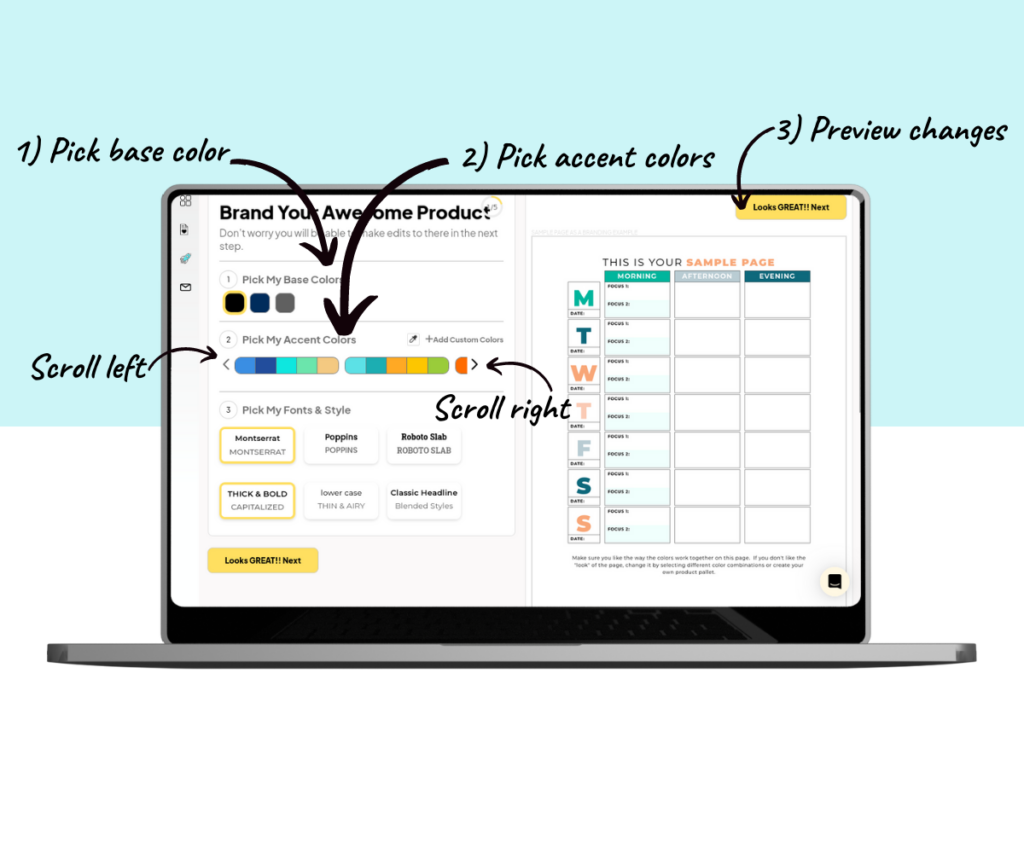
Keep in mind, this sample page is for visual reference only. It will not be included in your final product unless you manually add it.
Create a Custom Color Set
You can also create personalized color sets.
For more information, see How to Make Your Own Custom Color Set.