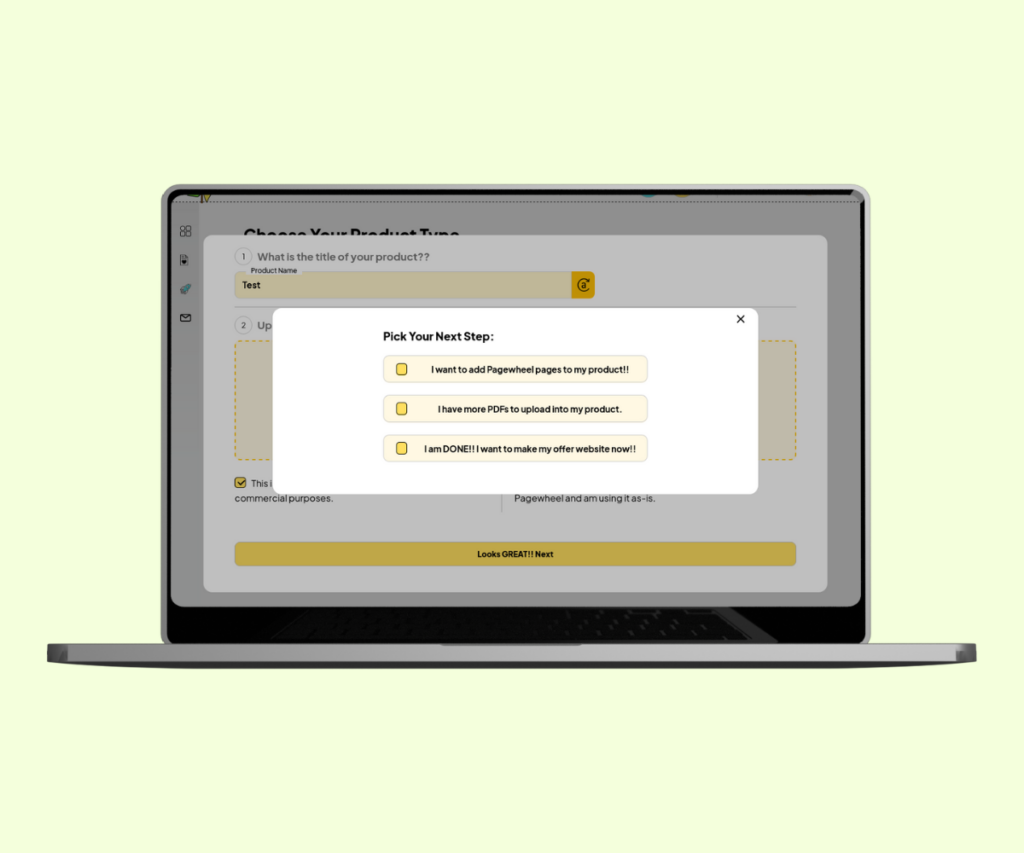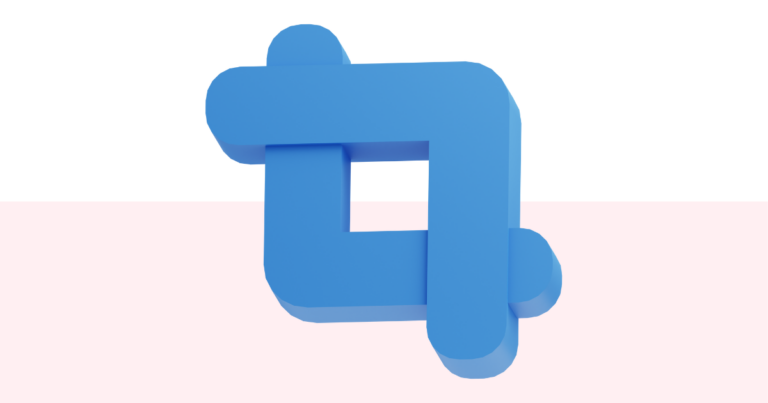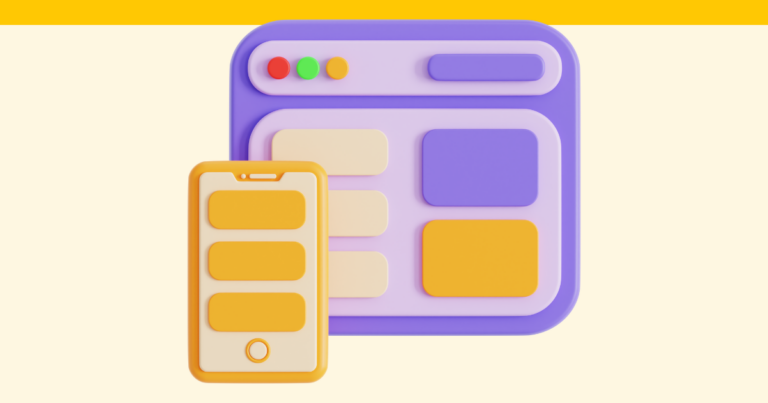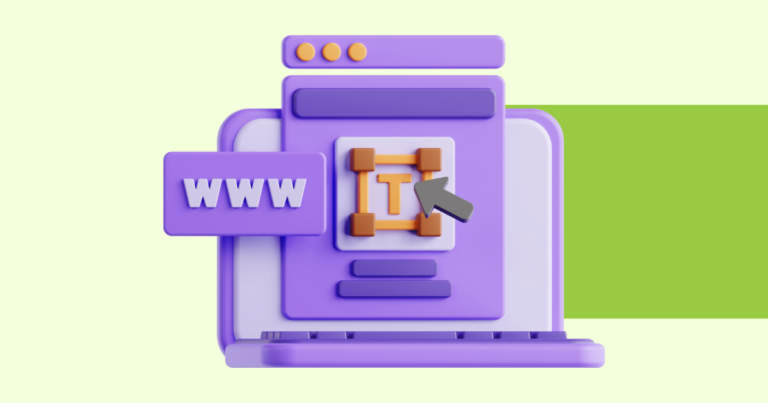How to Upload a PDF in the Product Builder on Pagewheel
You can upload a PDF in the Product Builder on Pagewheel. This allows you to combine your own PDFs with Pagewheel’s offerings.

Accessing the PDF Upload Screen
Access the PDF Upload Screen from the dashboard.
Click “Create a Digital Product” in the top bar.
You can also choose “Take me to the Product Builder” in the bottom-left corner of the dashboard.

This will bring up the product choice screen.
You’ll see three options for building your product.
Click the first option, “Upload Your Own PDF”.
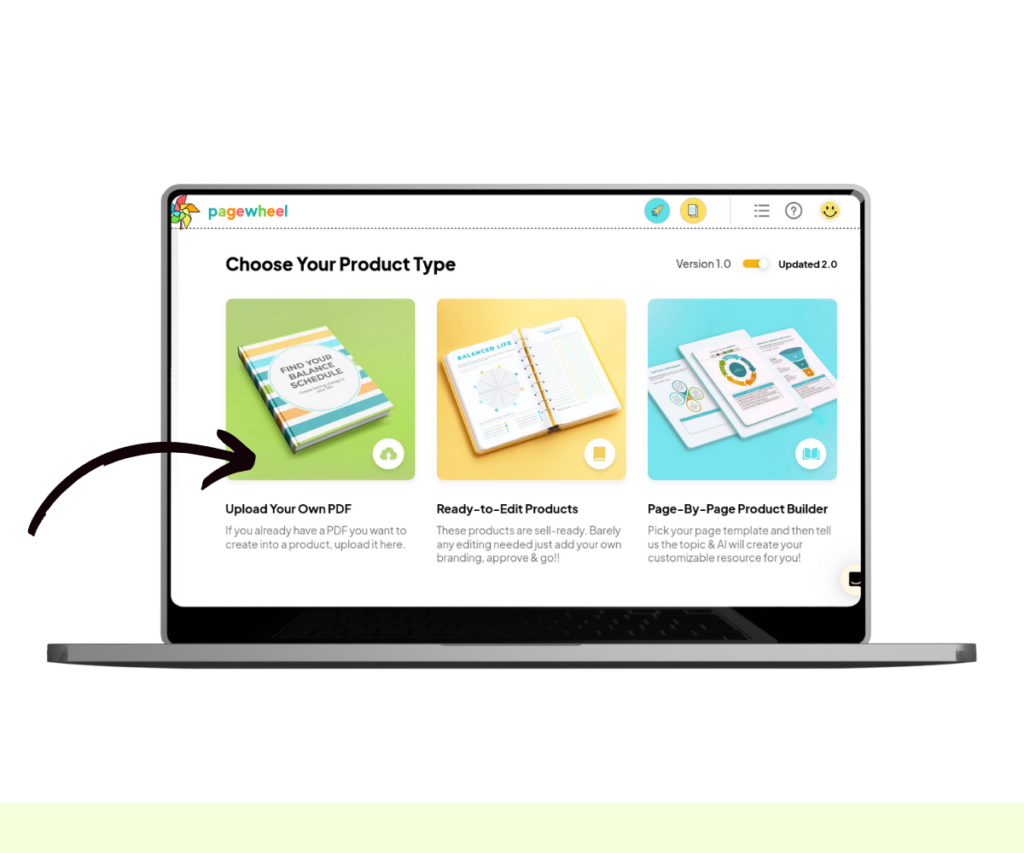
You can also add PDFs to existing products.
For more information, see How to Add a PDF to a Digital Product.
Uploading Your PDF
The PDF upload box will open.
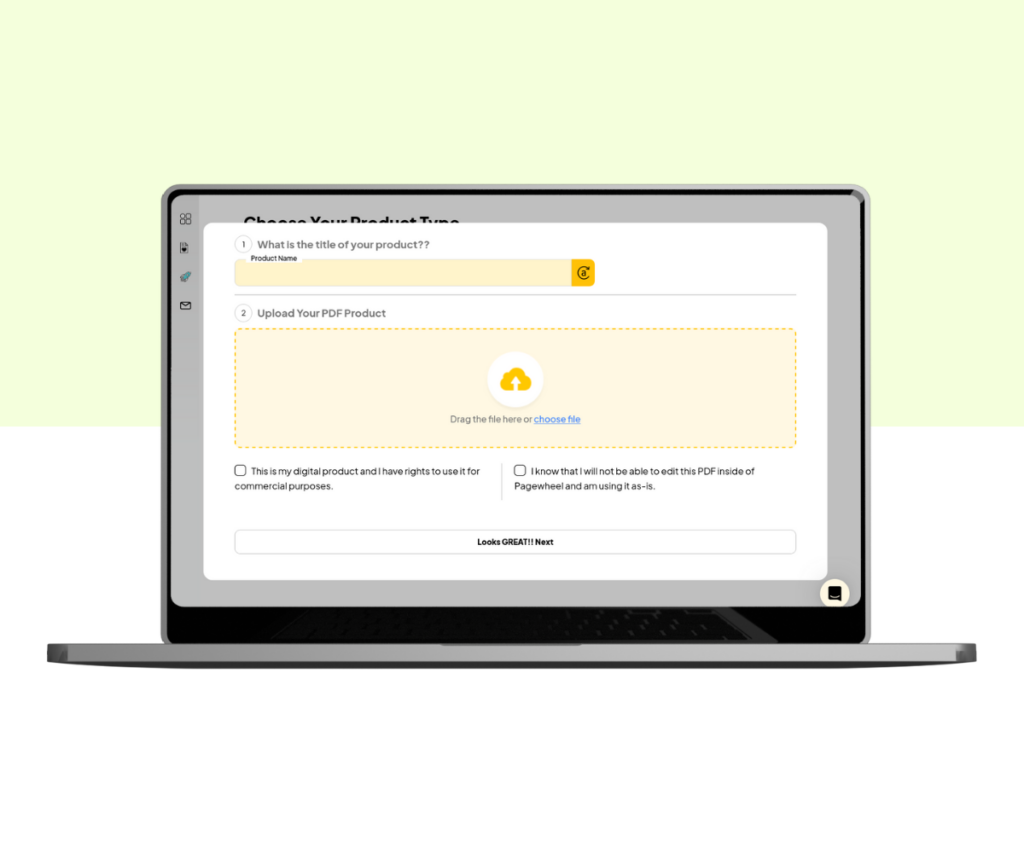
Follow these steps to upload your PDF to Pagewheel:
- Enter Product Title: Provide a title for your product
- Add PDF File: Click “choose file” to open your file browser or drag and drop the PDF into the yellow box
- Confirm Rights: Check the box to confirm you have the rights to use the PDF for commercial purposes. This needs to be checked to continue
- Accept Limitations: Check the box to acknowledge that the PDF cannot be edited within Pagewheel. This must be checked to continue
- Upload PDF: The next button turns yellow when everything is correct. Click it to upload your PDF
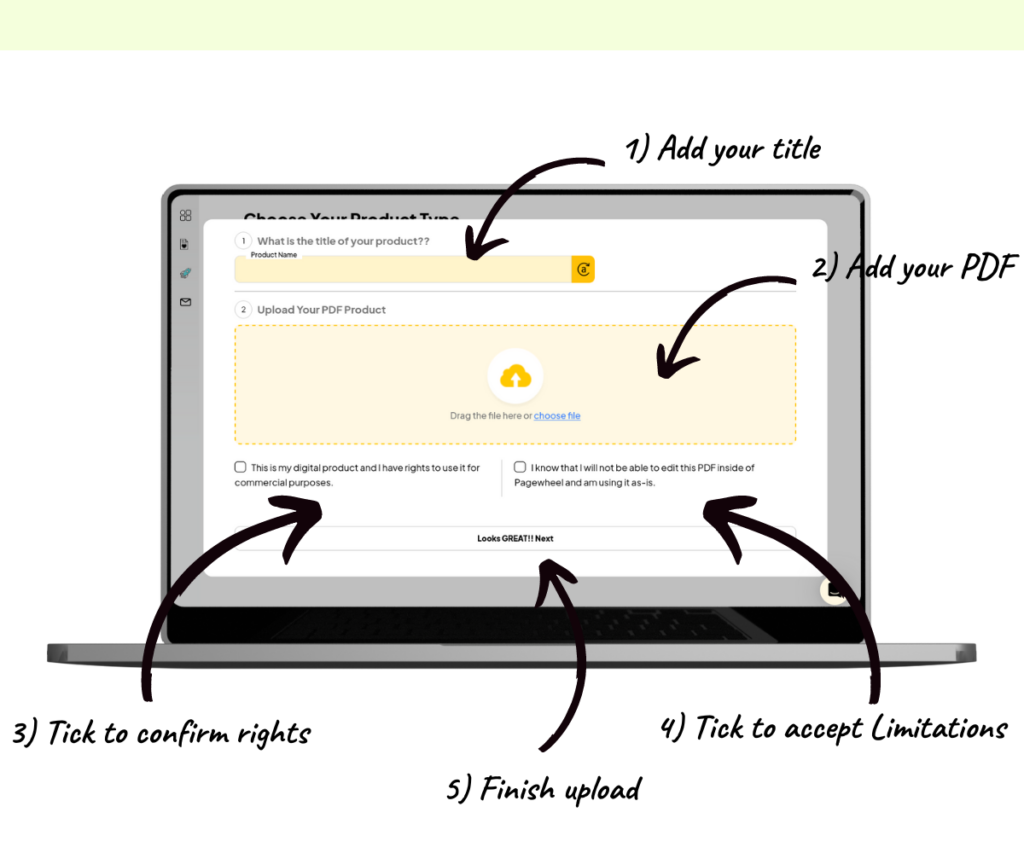
You’ll then see a loading screen while the PDF uploads. This may take 1-2 minutes.
Once the upload is complete, choose your next step:
- Add Pagewheel Generated Pages to Your PDF
- Upload More PDFs: You can combine multiple PDFs into one larger PDF
- Finish and Create Offer Website