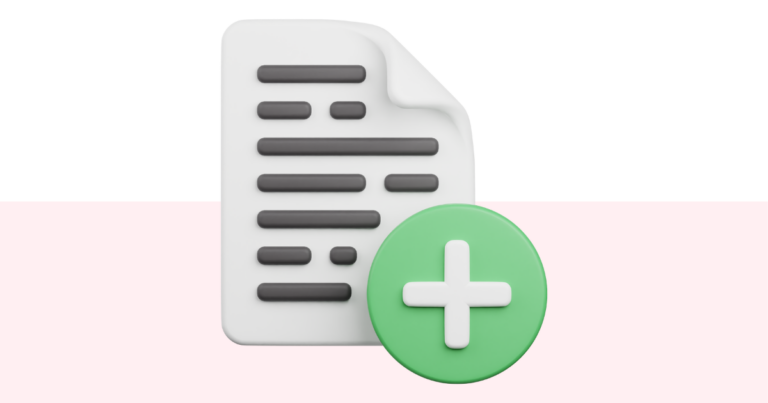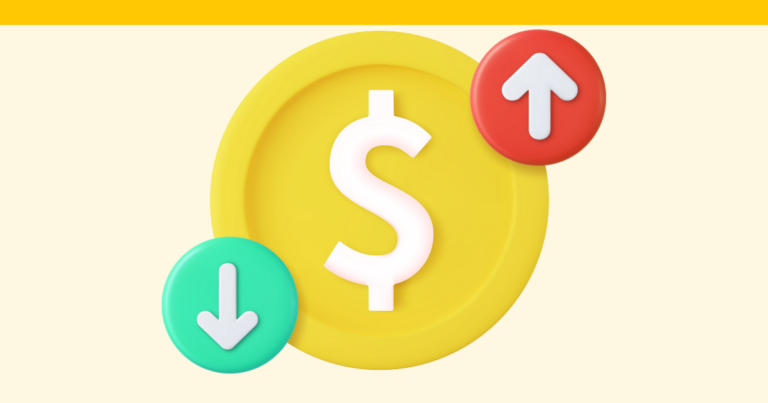How To Create A Website For Your Digital Product
You’ve created a digital product – congratulations! That’s a great accomplishment. The next step is creating a website for it. Follow these easy steps to make it happen!
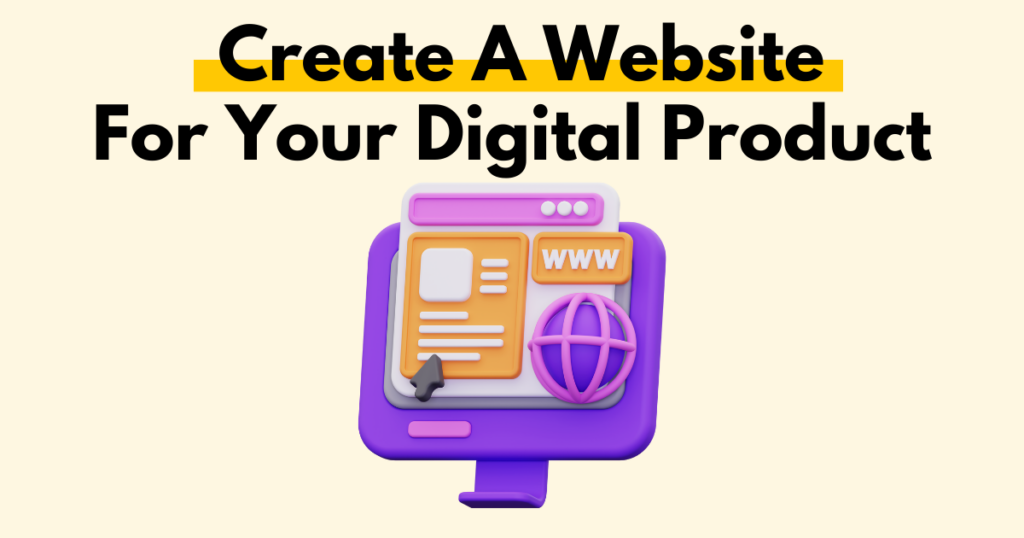
Creating A Website For Your Digital Product
Creating a website for your product is actually really simple. Once you’re done creating all your pages and publishing, click “Create My Website to Promote My Product”.
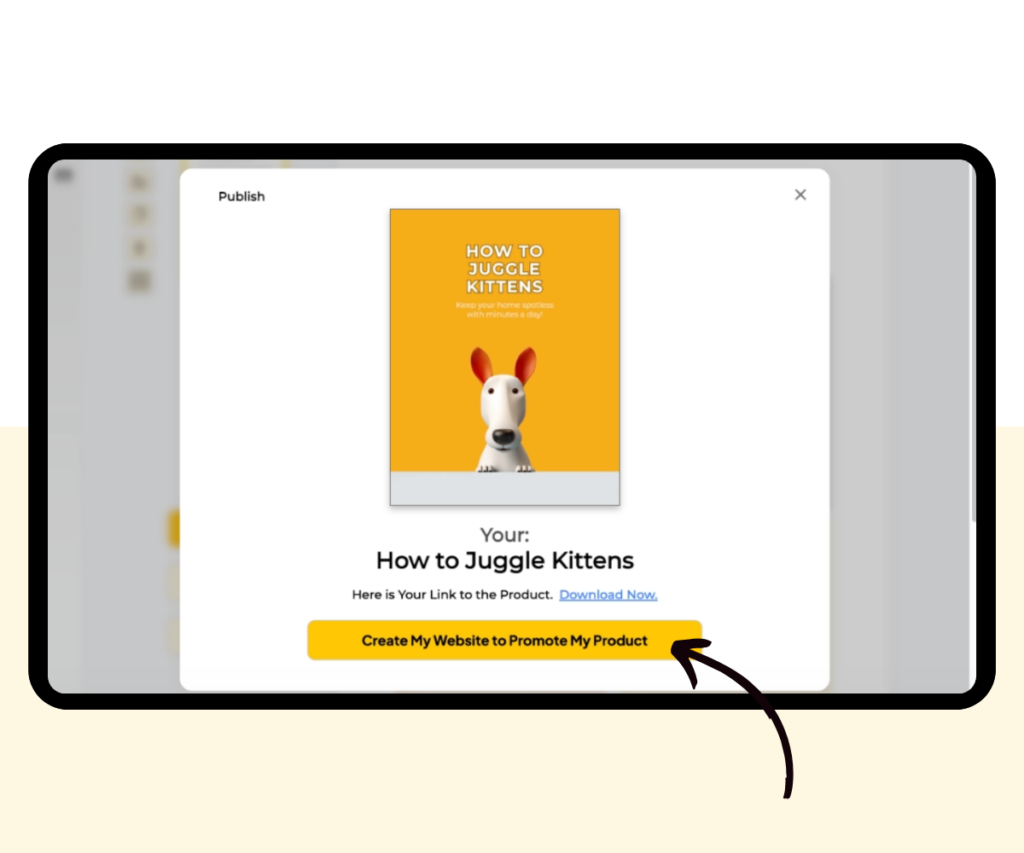
How To Create a Website After Publishing
If you have a product that you are working on, or you have already published the product but didn’t click the create website button, you can do it at a later time.
Simply go to your Dashboard, find the product you want to add the website for, and then click “Add a Website”.
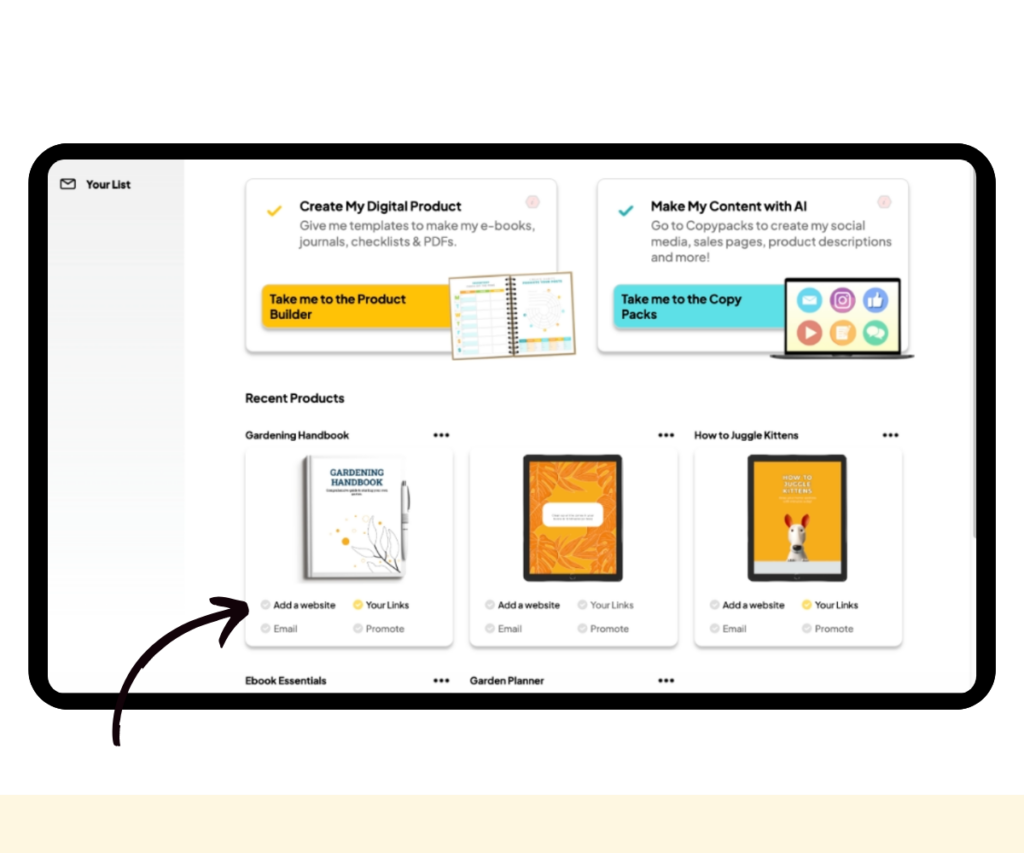
You’ll be taken to this window where you can click the next button and be ready for the next steps!
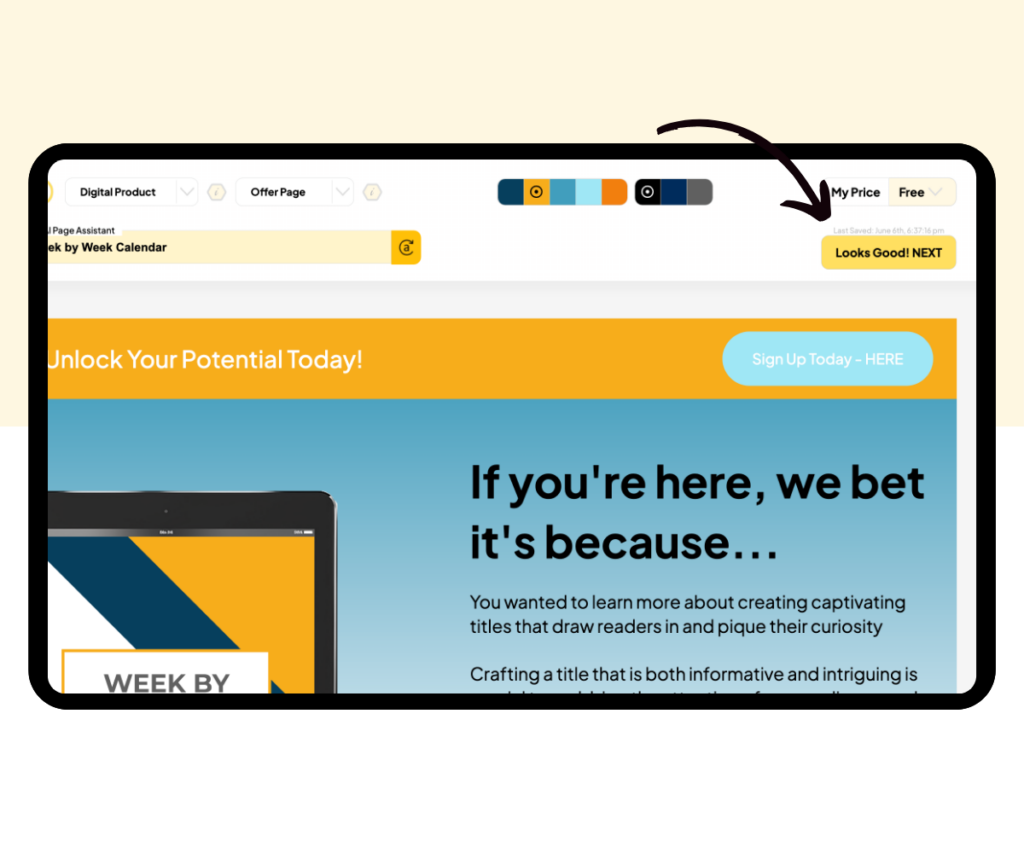
What To Do If I Get A Different Screen
However, you won’t be able to create a website if you’ve missed a step, but don’t worry – the editor will automatically guide you through it.
In the example below, the product is missing a title, so we need to add a title before creating the website for it. Once done, just repeat the previous steps to create your product website!
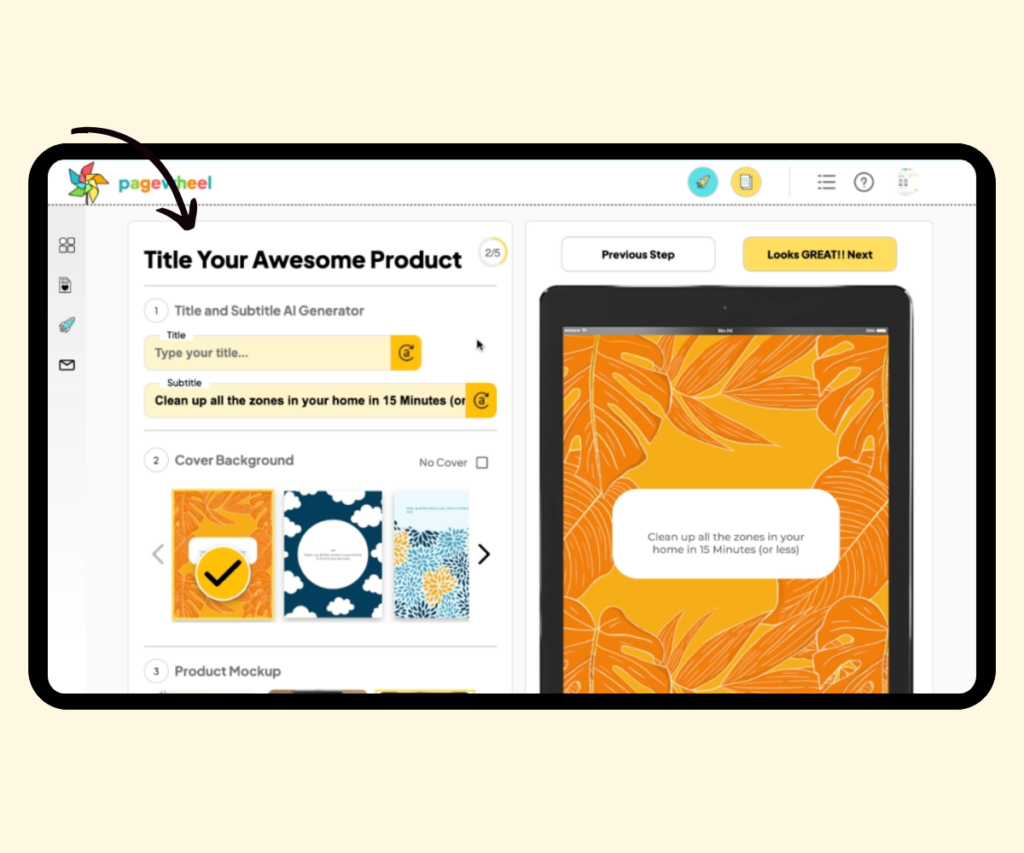
More Pagewheel Help Topics
- How to Get Help With Pagewheel
- How To Download An Invoice
- Navigating the Pagewheel Dashboard
- Finding the Links to Your Digital Product and Website
- How To Update Your Personal Information
- How to Update Your Payment Information
- Changing Your Subscription Plan
- How to Cancel Your Pagewheel Subscription
- Account Upgrade Guide
- Pagewheel User Guide
- Become a Referral Partner – join our Affiliate Program!