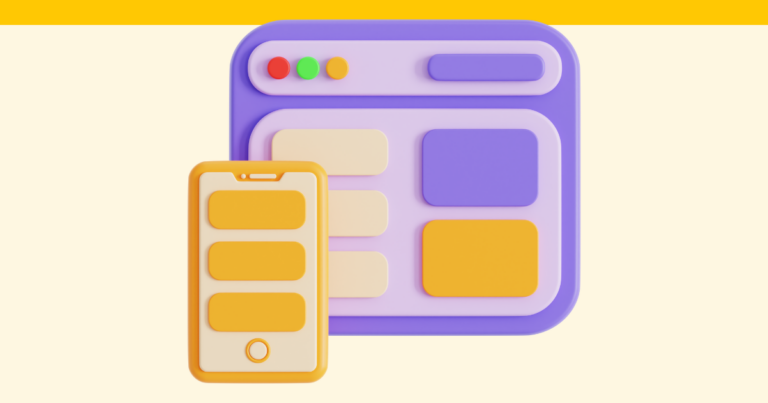How to Update Your Payment Information
Should you need to update your payment information at any point, Pagewheel makes it a simple process.

Payment Information Changes
As with most things on the Pagewheel app, you’ll need to start from the dashboard if you need to update your payment information.
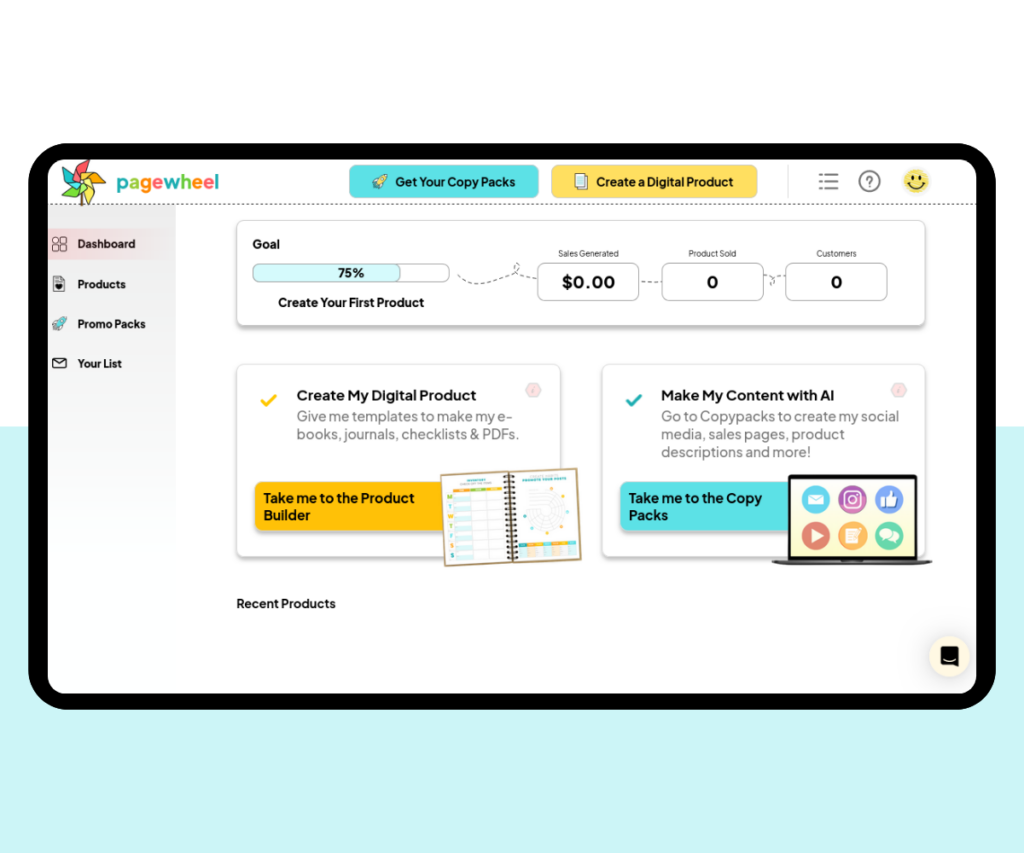
Click on your avatar on the top-right-hand side of the screen to go to your account settings.
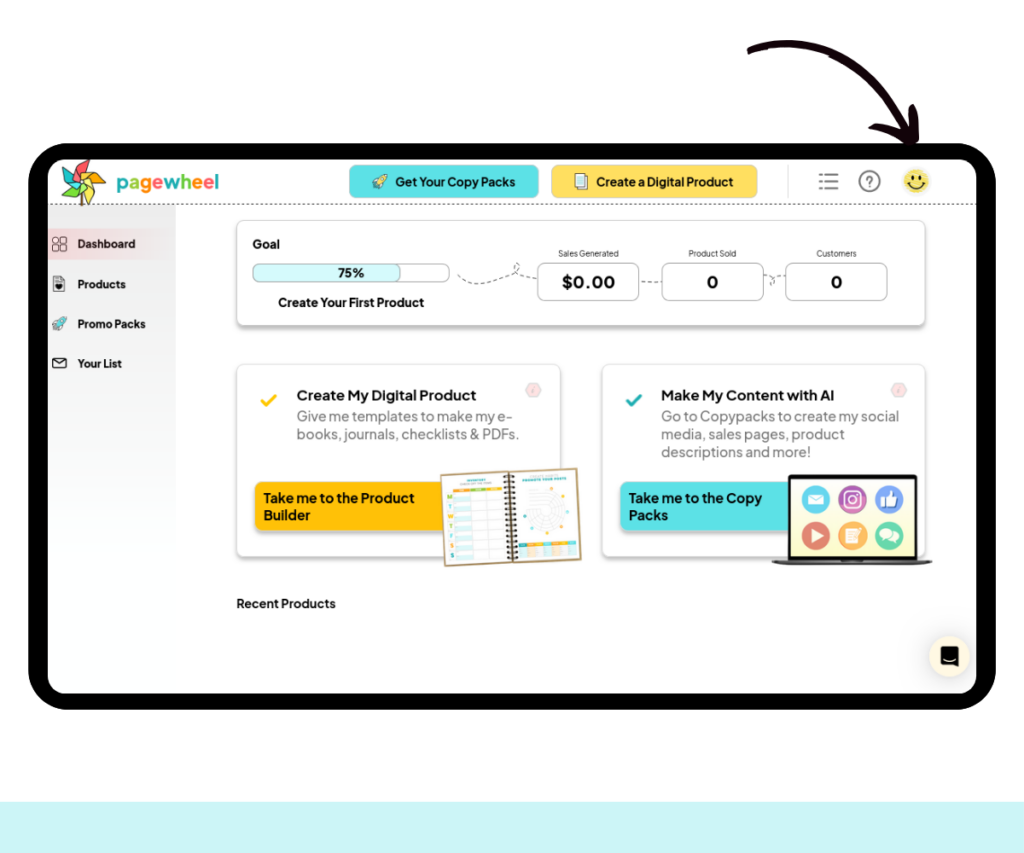
Once in your account settings, you need to click the second menu tab, ‘Update Payment Method’.
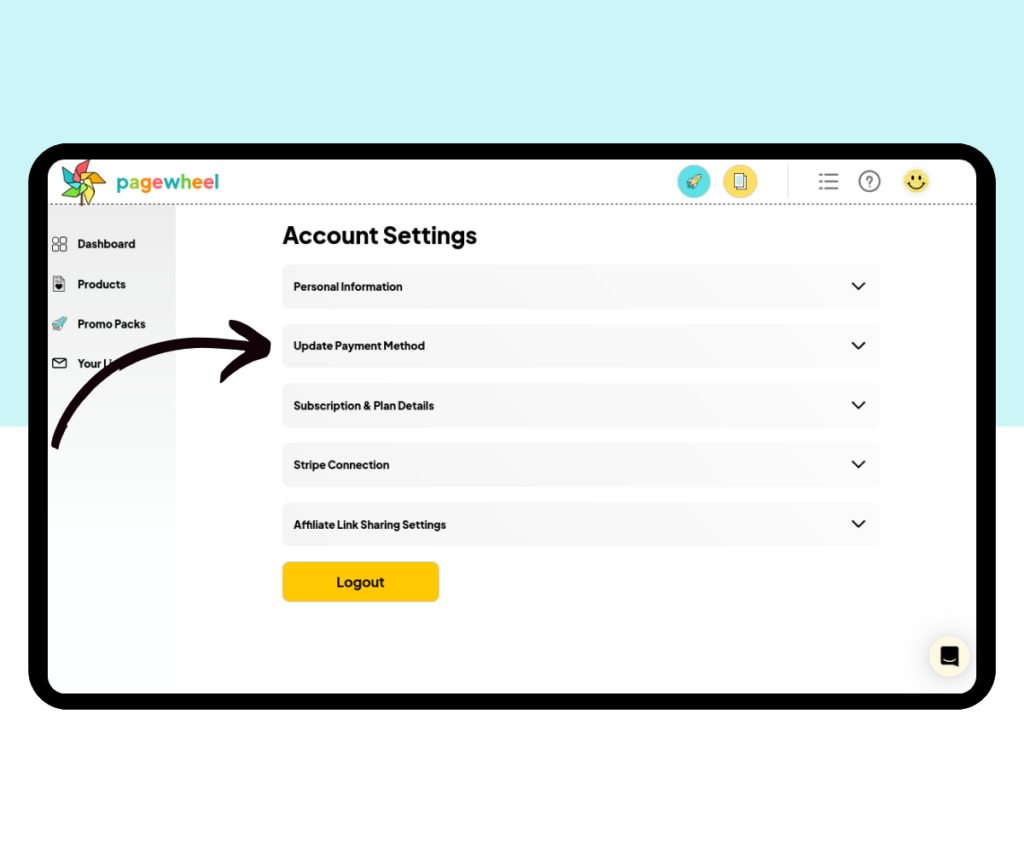
From there, you can change your credit card information easily. Simply click on the necessary section, delete the old information, and add the new. You can also pay via Google Pay and Cash App Pay.
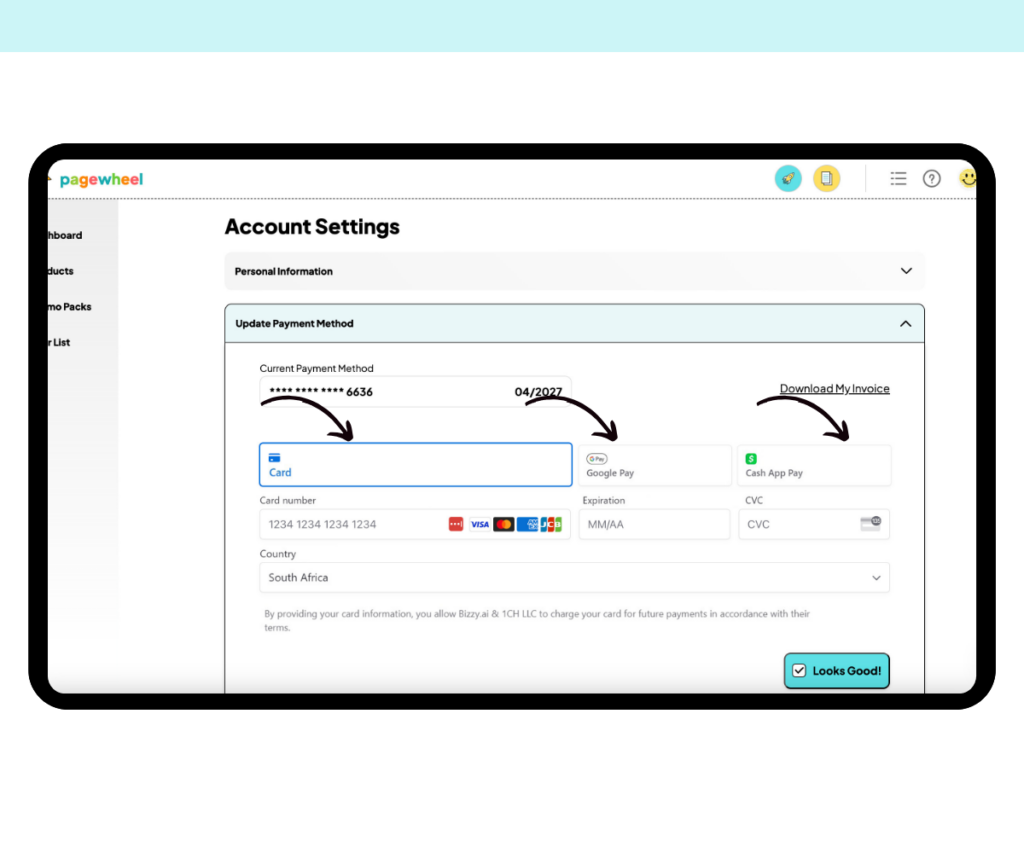
Once you are done, remember to click on the ‘Looks Good’ button to save your information.
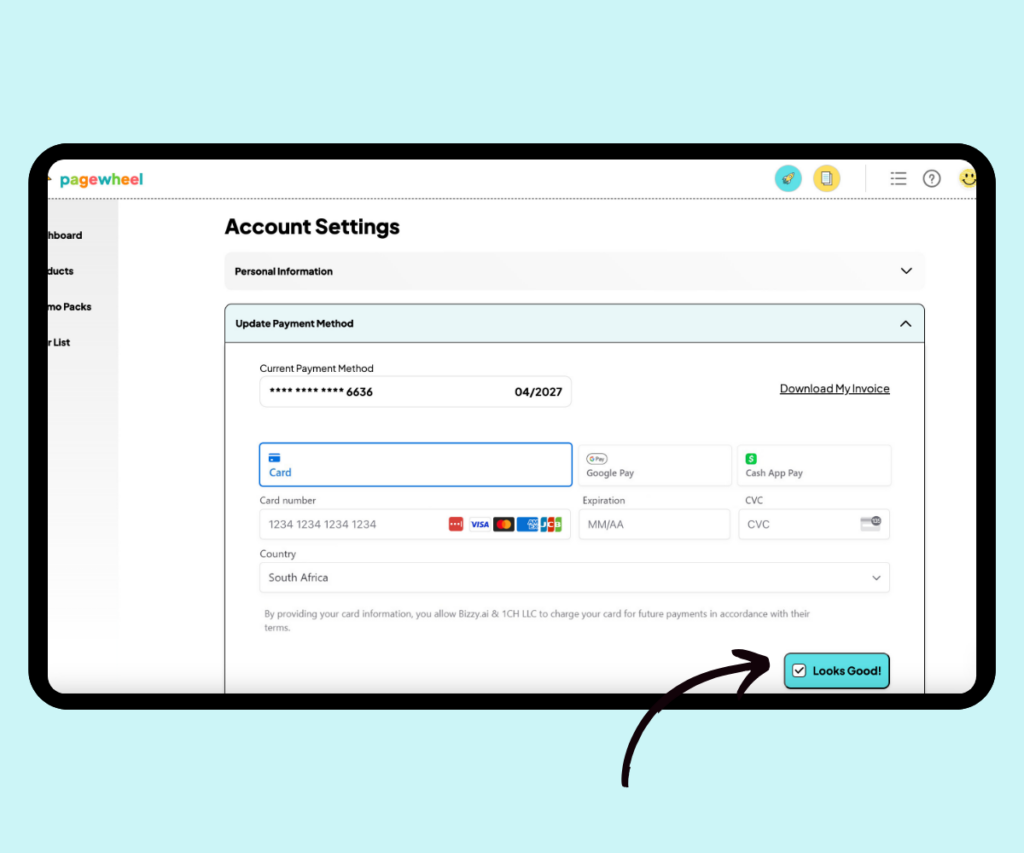
Downloading an Invoice
Click the ‘Download My Invoice’ button if you require proof of any payments you have made.
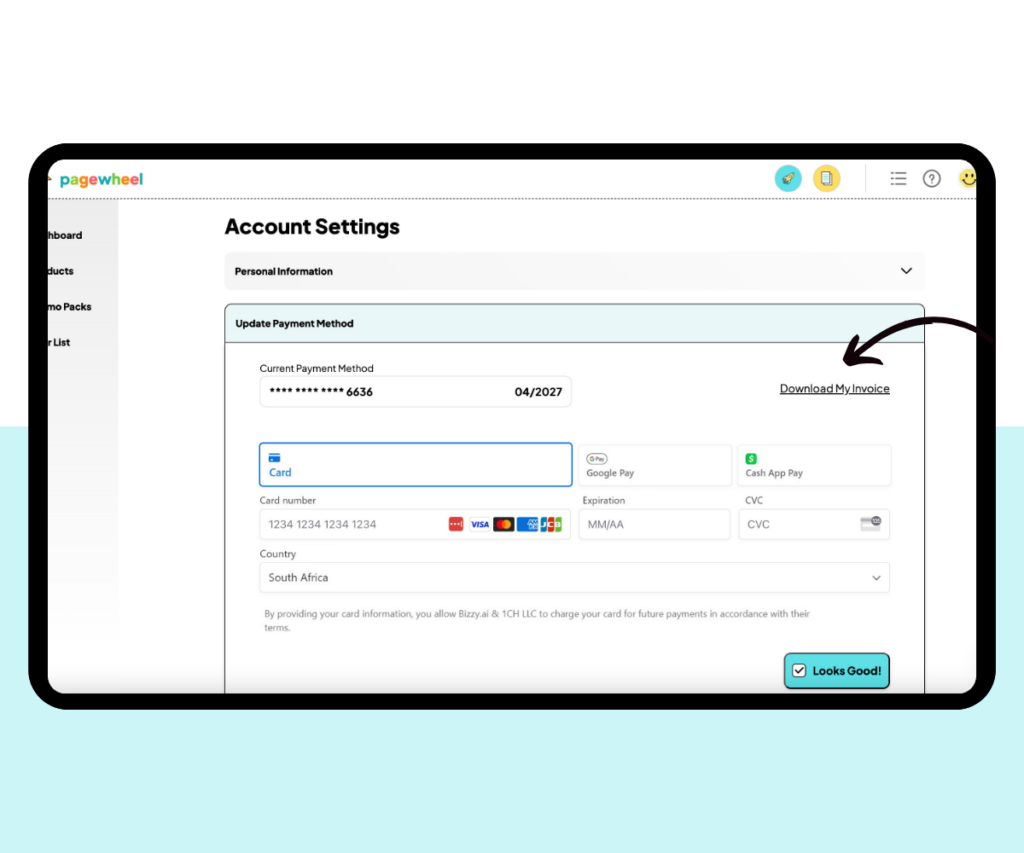
You have now updated your payment method successfully. Always remember to keep your payment updated to avoid payment suspensions.
It’s so easy to do, and you can check it whenever you like.
More Pagewheel Help Topics
- How to Get Help With Pagewheel
- Navigating the Pagewheel Dashboard
- How To Update Your Personal Information
- Changing Your Subscription Plan on Pagewheel
- How to Cancel Your Pagewheel Subscription
- Account Upgrade Guide
- Pagewheel User Guide
- Become a Referral Partner – join our Affiliate Program!
- Contact Support