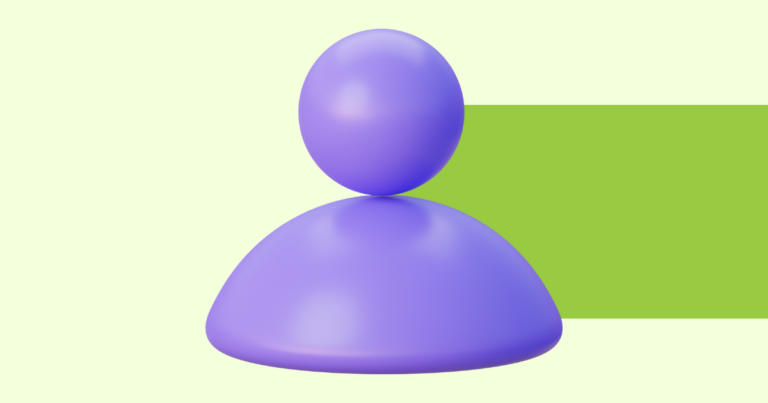How To Use Ready-To-Edit Templates To Create Your Digital Product
One of the best things about Pagewheel is we’ve have created tons of templates to make your work easier.
To use one of our ready-to-edit products, keep following our tutorial!
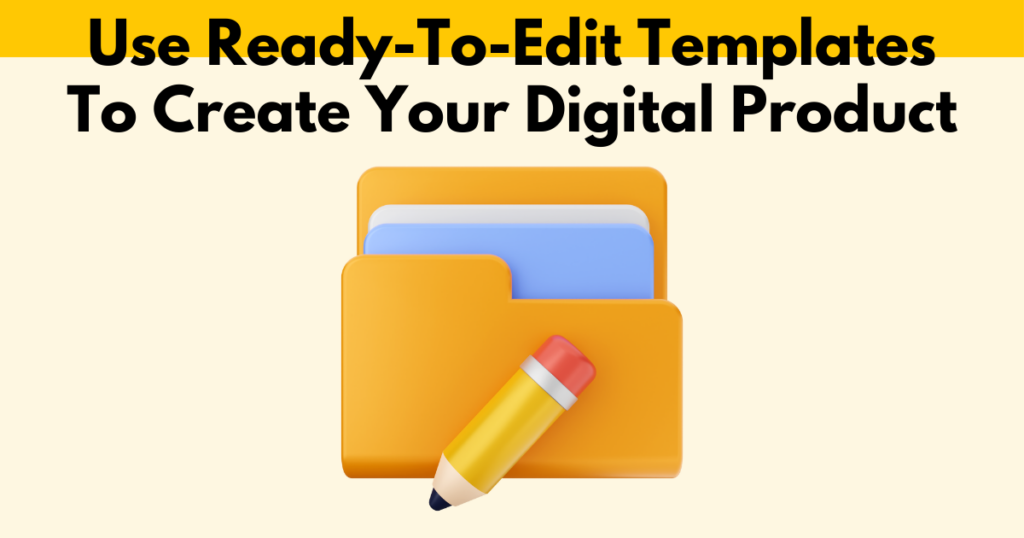
Choosing Your Product Type
The first step is, in your dashboard, click “Take me to the Product Builder”. This will take you to all the different options for creating a new digital product.
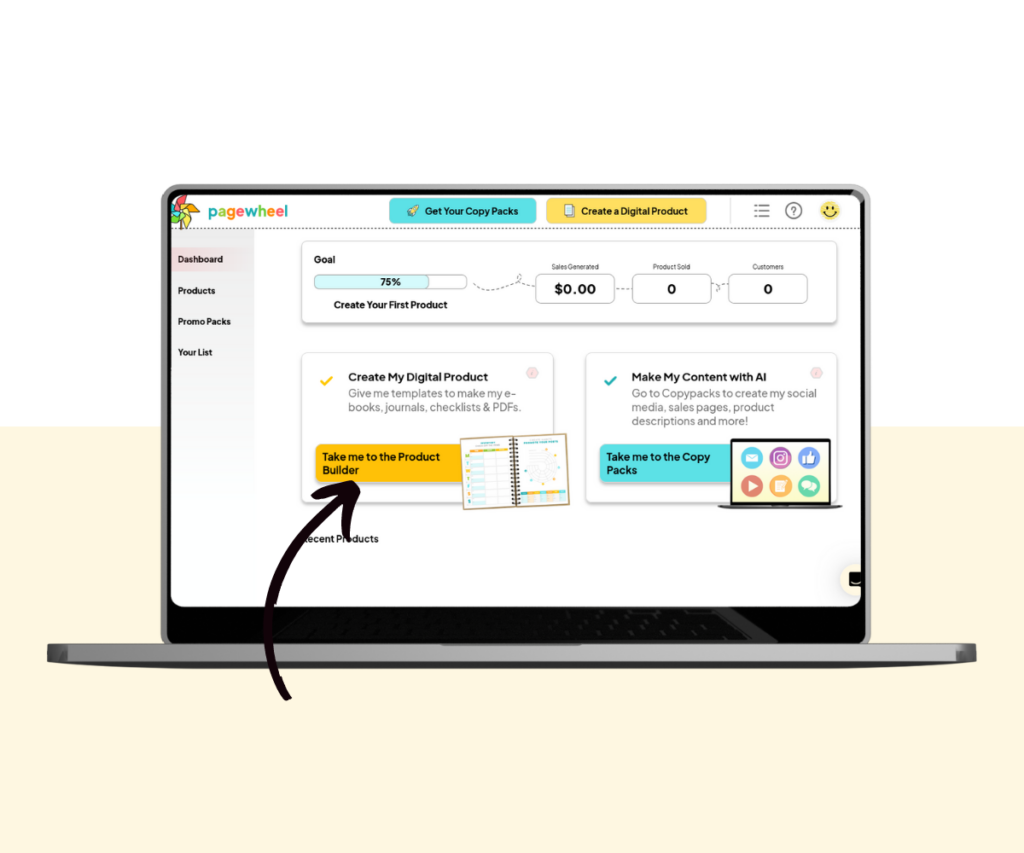
Once you’ve clicked there, click the option in the middle, “Ready-to-Edit Products”. This will take you to the templates we’ve created for you.
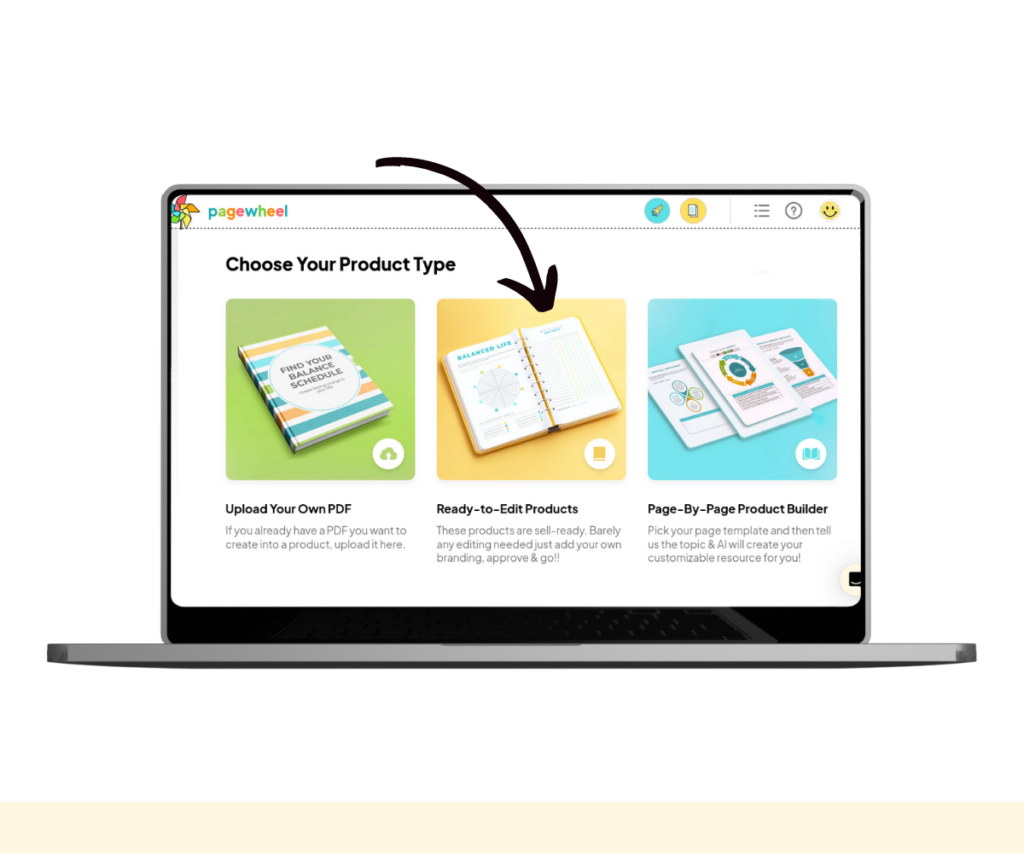
Alternatively, you can upload your own PDF or use the Page-by-Page Builder to create a new product.
Using the Template Library
From the template library, you can create a new awesome product using Pagewheel’s ready-to-go content.
Look up specific content batches by niche, topic, or a specific keyword. You can select up to six.
Isn’t that so simple?! Once you’re ready, click “I am ready to edit it”.
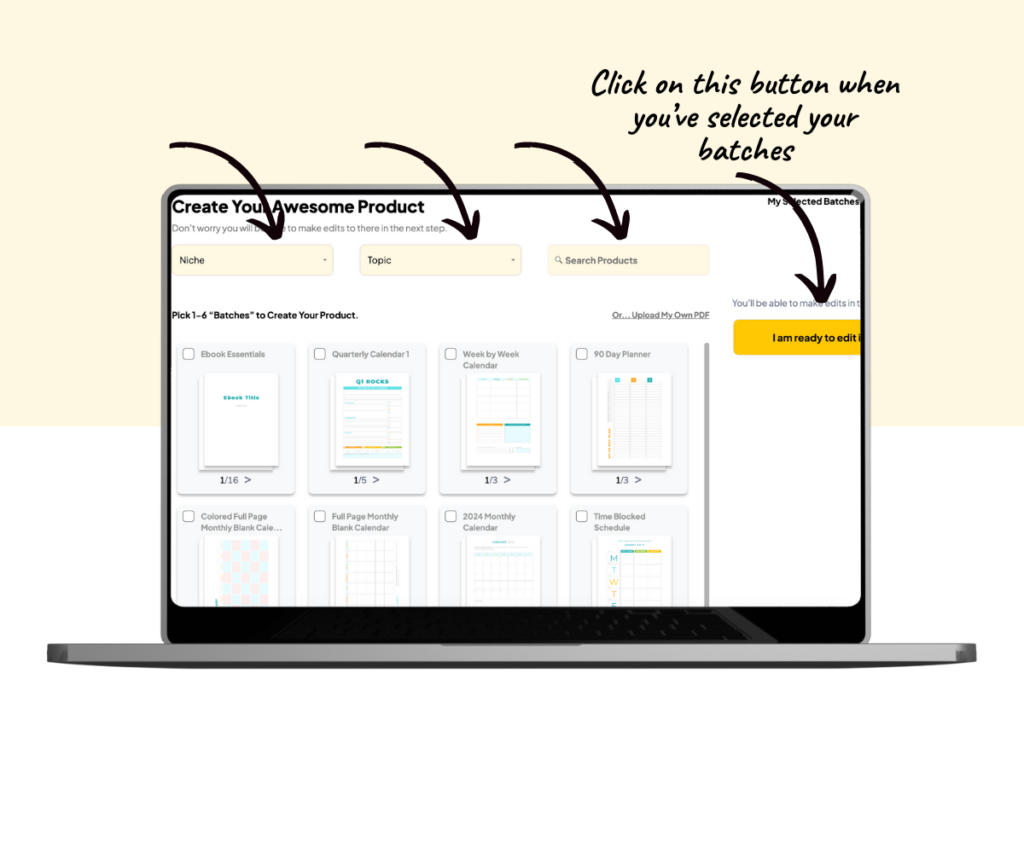
In this next step, you can brand your product with your preferred color theme.
You can also change the main text color, and choose a font for the headings.
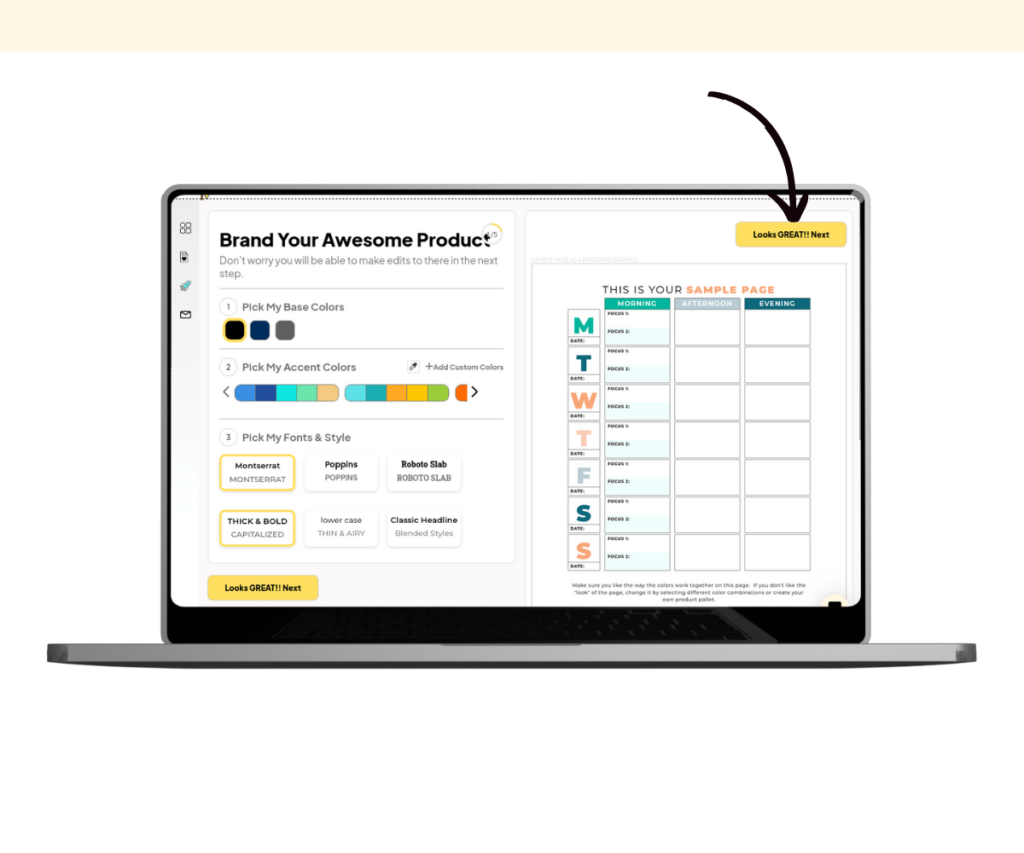
After making your choices, click the next button to continue editing your new product!
You’ll then be able to mix and match, duplicate, or delete pages. You can even add your own PDFs.
Keep following the steps. You’ll need to publish your product to generate the PDF.