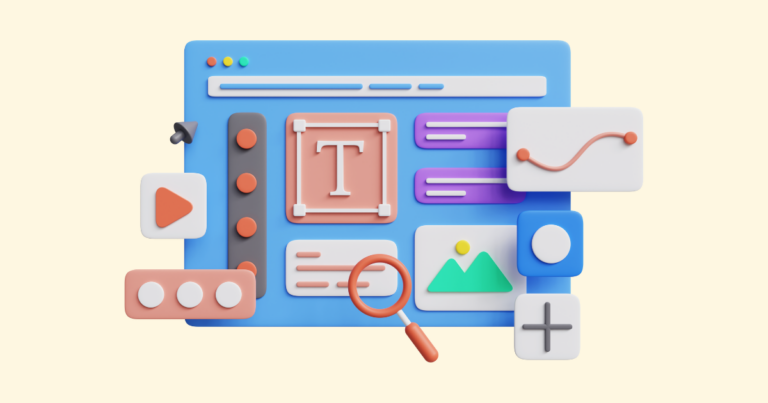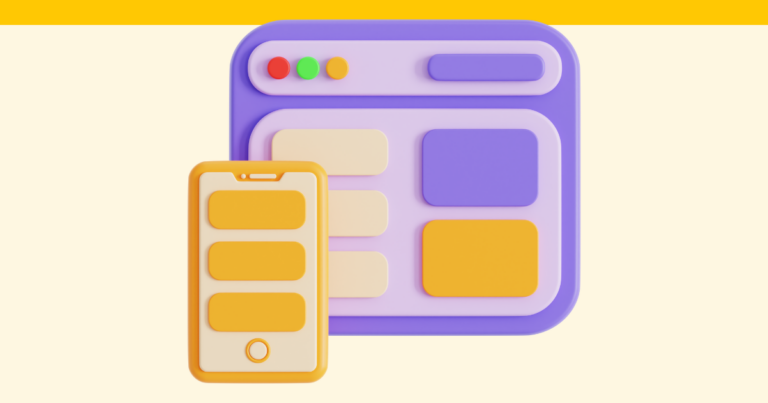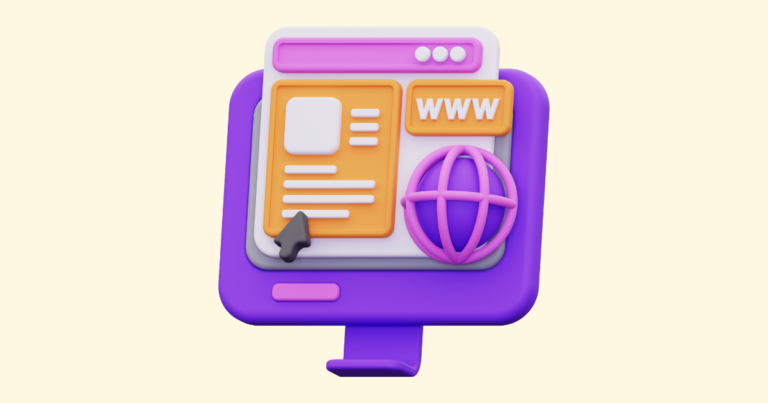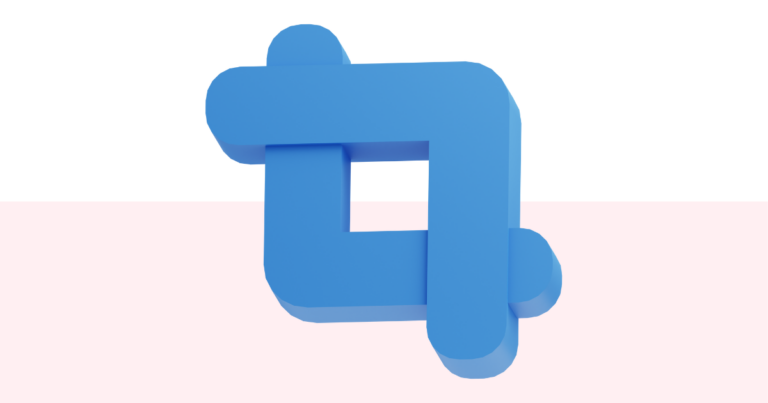How To Publish Your Digital Product
After publishing a digital product, you can download it as a PDF.
Following this, you can create a promotional website and generate links for the product.
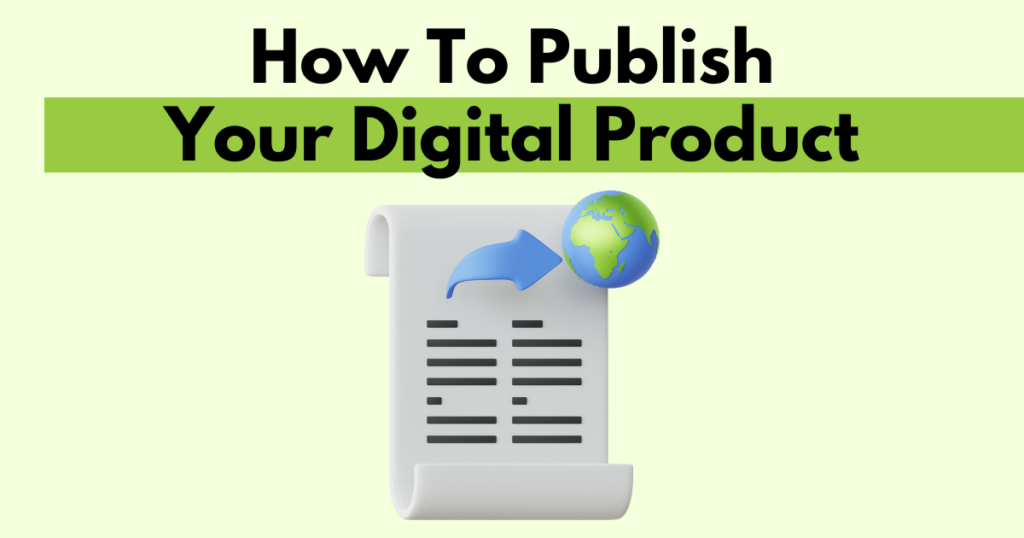
Completing the Page Editor Workflow
Begin by either creating a new product or opening an existing one.
Navigate through the steps by clicking the next buttons.
In step three, you’ll see the page editor screen.
Use the page editor to add, edit, rearrange, and delete pages as needed.
Finally, click the next button to preview your digital product.
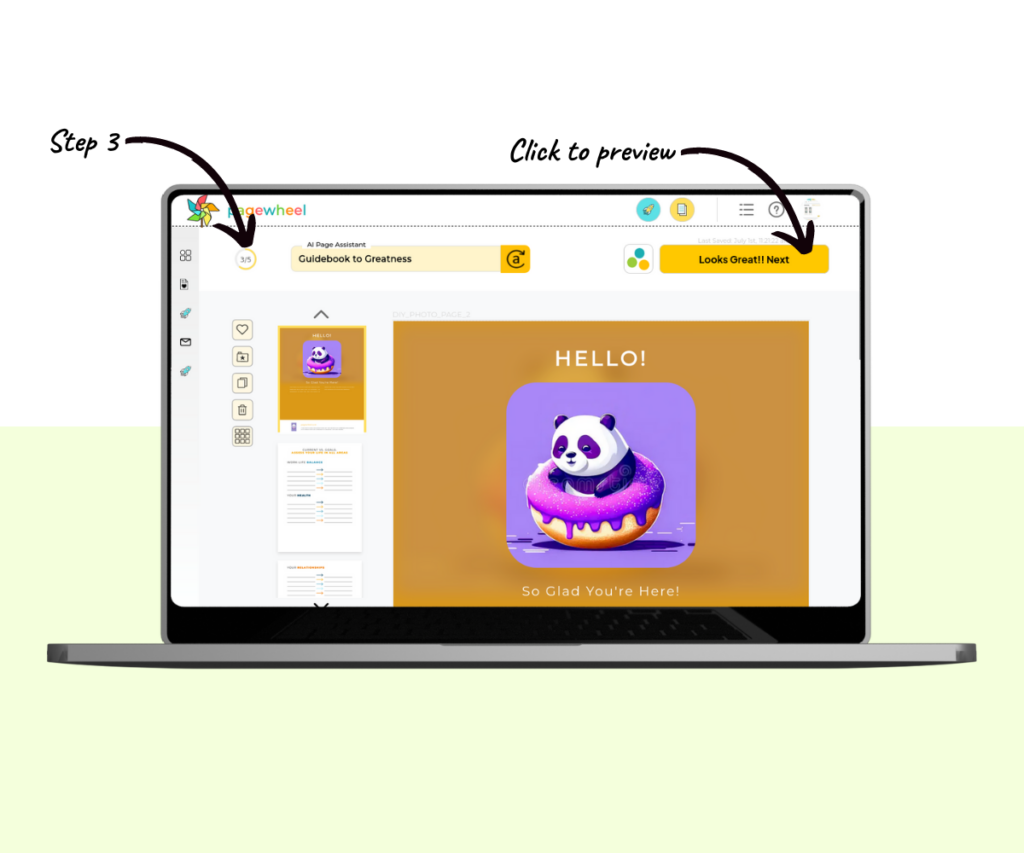
Previewing a Digital Product
The preview product box will then appear.
This feature allows you to review your product before publishing.
You can flip through the pages to see their appearance.
The carousel below helps you navigate through the pages — use the left and right arrows to scroll.
Alternatively, you can view all pages at once using the grid view.
Select the grid view button located at the top right.
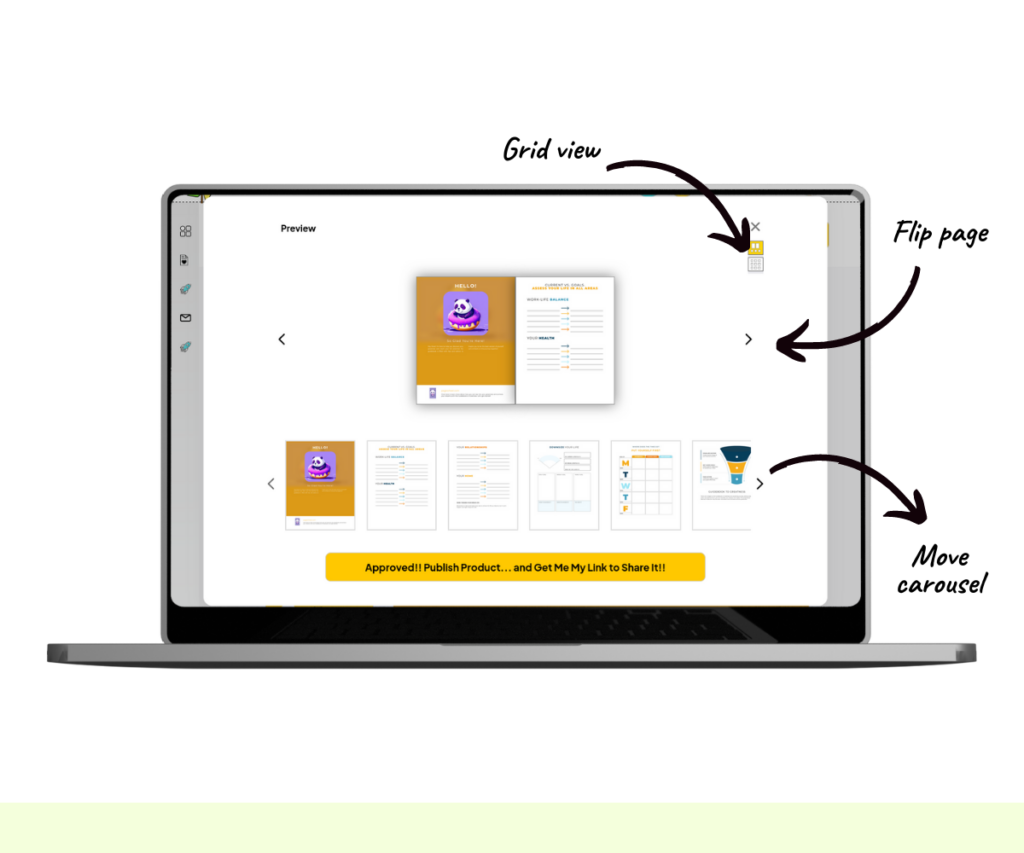
The pages of your product will then be displayed in a grid.
To switch back to the normal view, press the carousel icon at the top left.
Publishing a Digital Product
If you are satisfied with your product, click the “Approved and Publish” button.
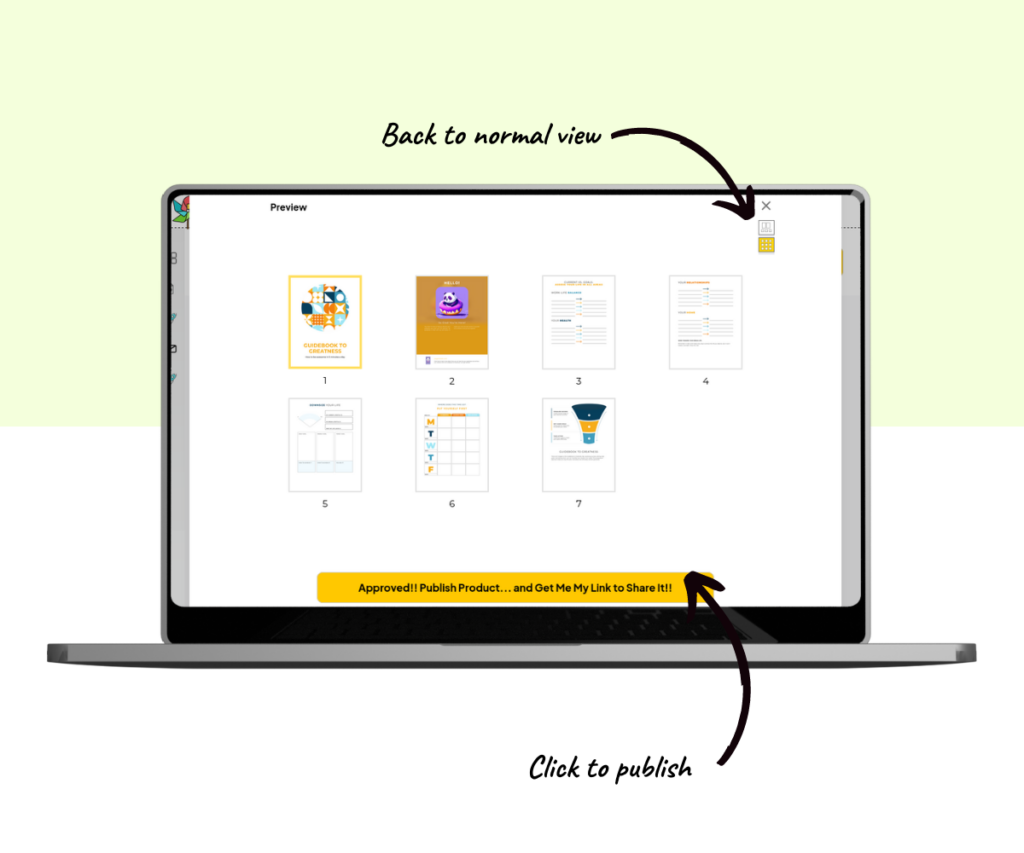
Wait a moment for the product to be published.
You will then see the published product box.
Congratulations! Your product is now online!
Click “Download Now” to get a PDF file of your finished product.
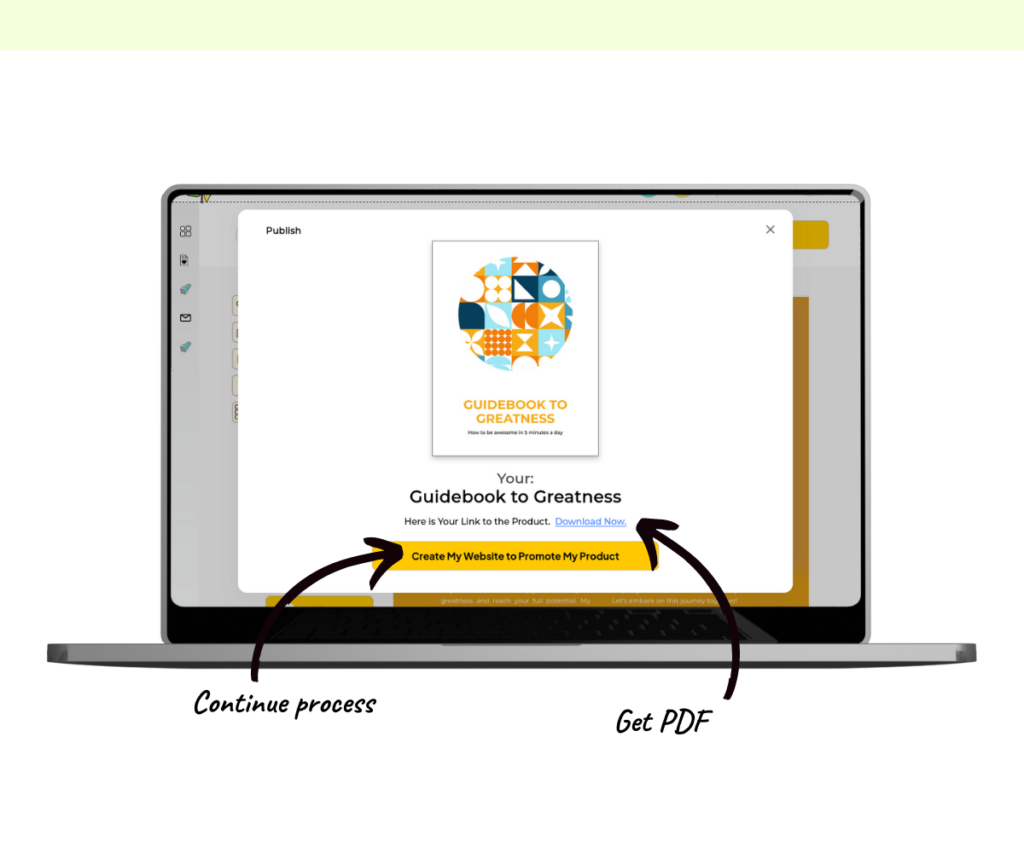
Continuing the Product Builder Process
From this point, you can continue the product builder process. The next step is creating a website to promote your product.
Simply click the “Create my Website” button and a promotional website will be generated by Pagewheel.
For detailed instructions, see How To Create A Website For Your Digital Product.
Pagewheel also automatically creates links for each of your digital products.
For more information, see How to Find the Links to Your Digital Product.