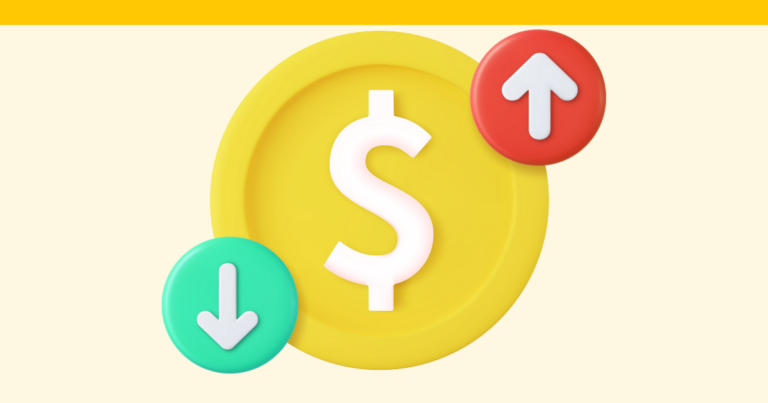How to Hide the Phone Number Field on the Sign-Up Form
Pagewheel creates an “Offer Page” to market each of your digital products.
By default, this webpage will ask for visitors’ phone numbers.
You can disable this feature if you don’t want to collect phone numbers.
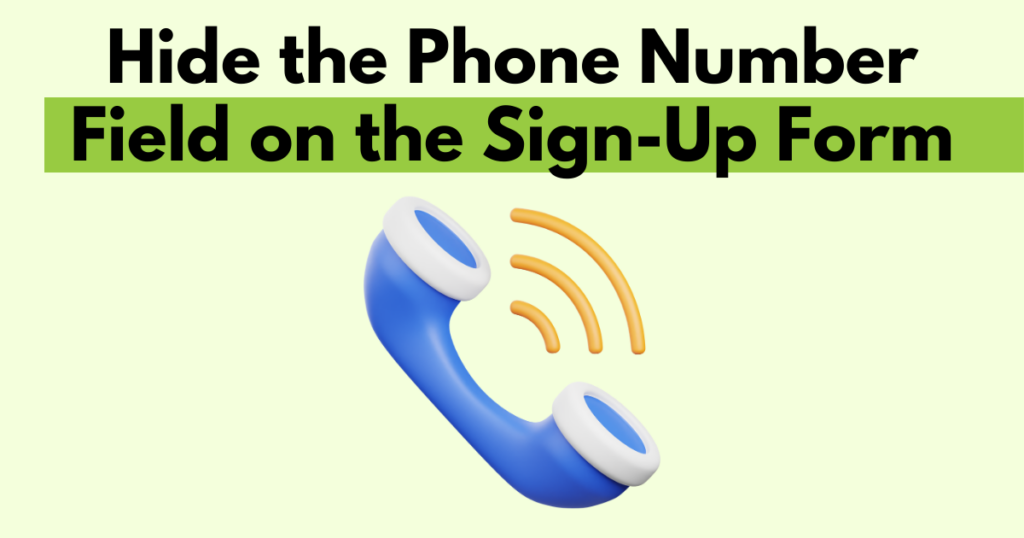
Opening the Offer Page Editor
In the fourth step of the product creation process, you can edit the product’s offer page.
You can also make changes to the offer page for existing products.
On Creating a New Website
Once you publish a product, Pagewheel can generate a promotional website for you.
The first part of this website is the “Offer Page”.
Complete and publish your digital product, then click “Create My Website to Promote My Product” to continue.
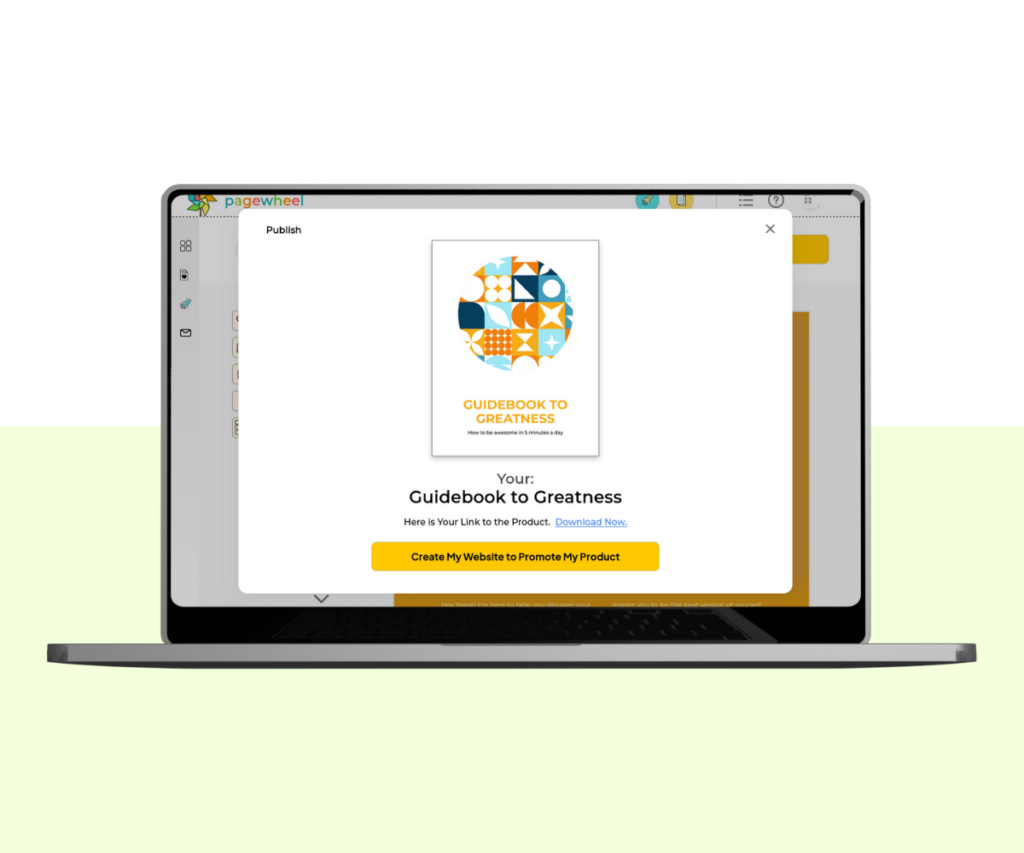
For more information, see How to Build an Offer Page.
Edit the Offer Page of an Existing Product
You can edit the offer page of an existing product.
Just follow these steps:
- Navigate to your recent product or the product library
- Locate the product you want to edit
- Click ‘Website’ below the product image
The website editor will then open.
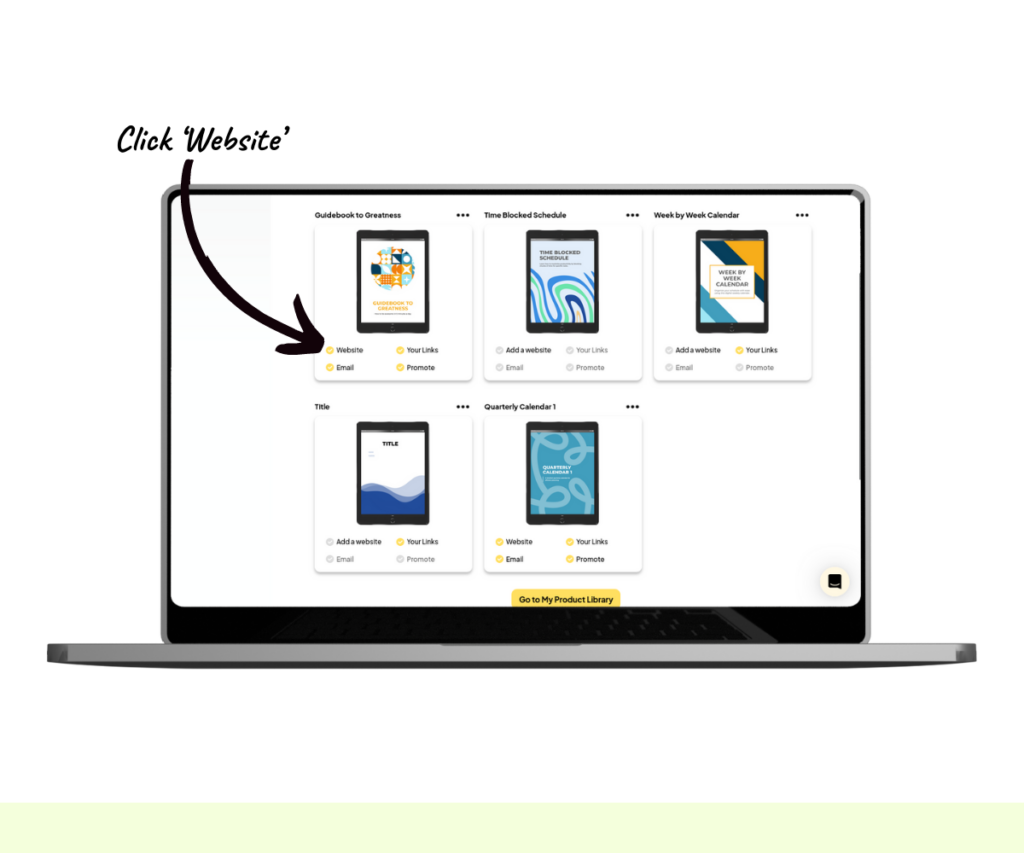
For more information, see How to Edit an Existing Website.
Editing the Offer Page
You should now see the first part of a product’s website, the Offer Page.
This webpage can be fully customized to your liking.
You can add, remove, or change sections and also add your own text.
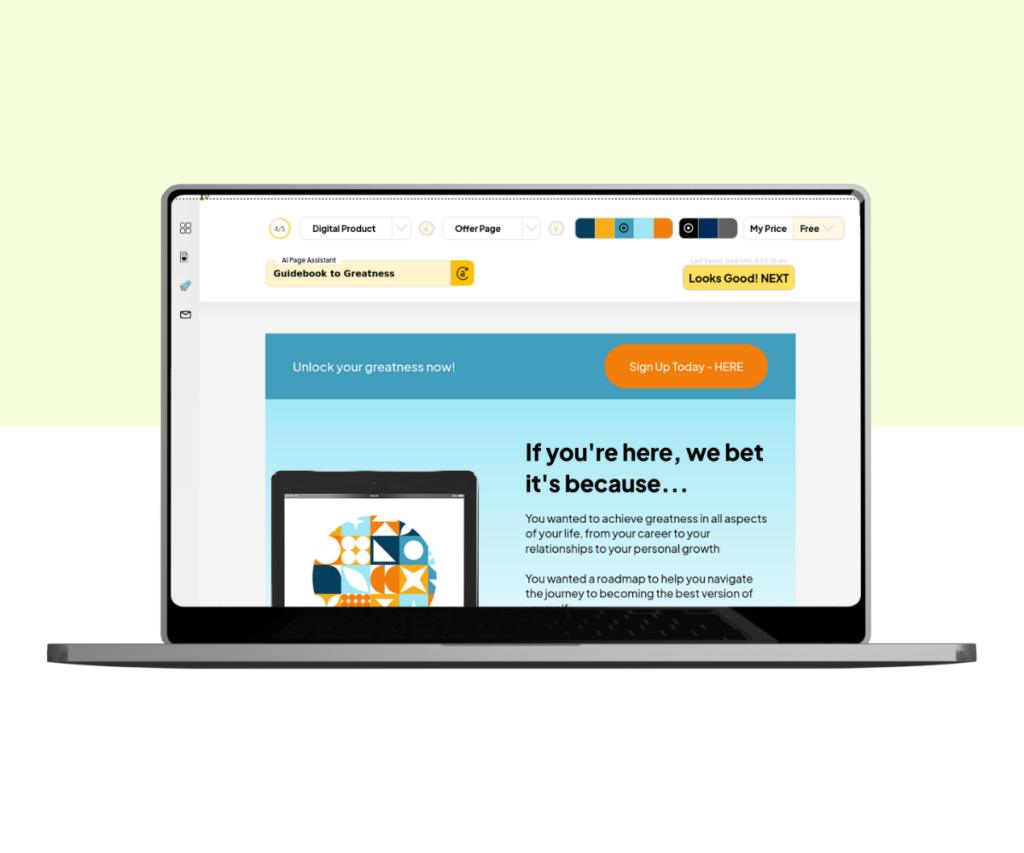
Scroll down, and you’ll see a sign-up form.
This form lets you collect customer details.
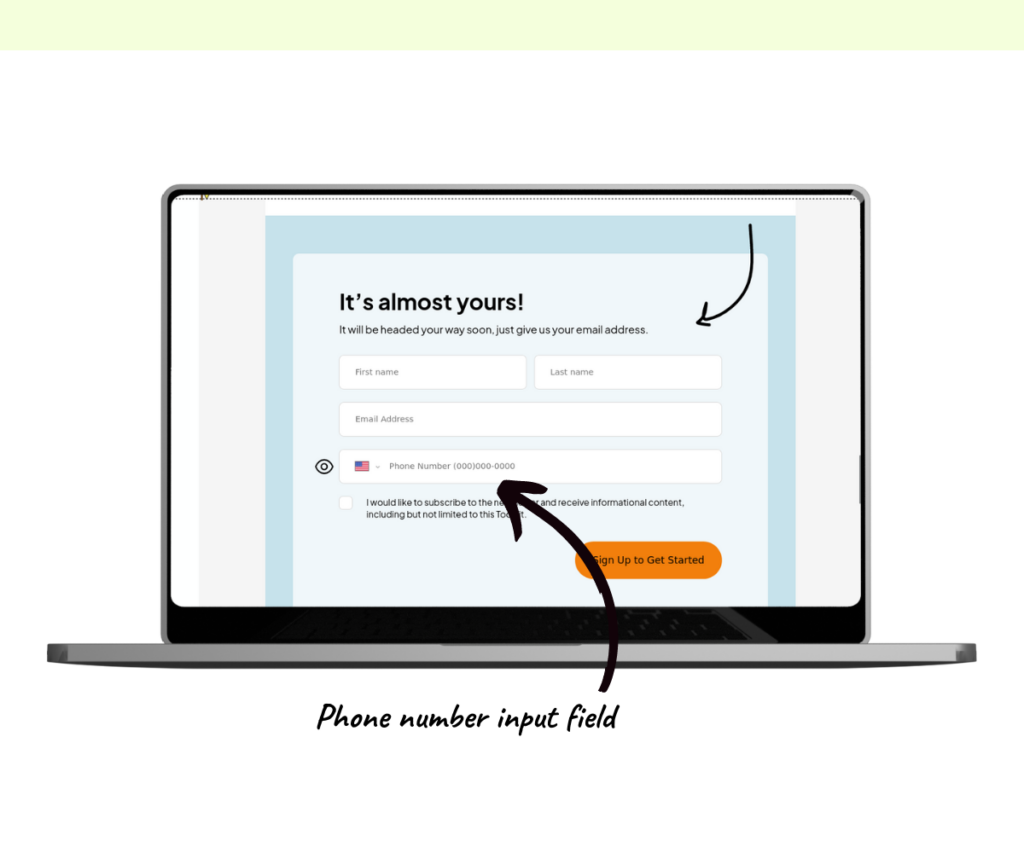
The sign-up form, by default, includes a phone number input field.
If you don’t need customer phone numbers, you can turn off this feature.
Simply click the eye icon to the left of the phone number input field.
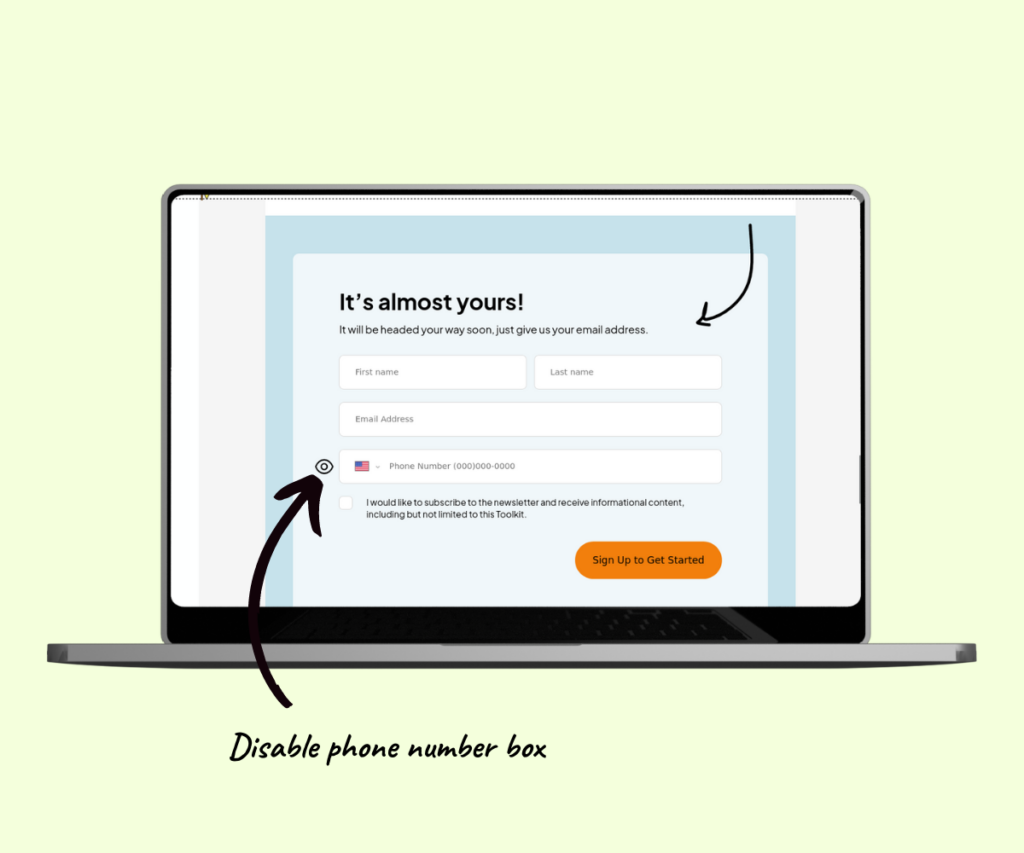
After clicking, you’ll see the phone number input field turn gray, and the eye icon will have a cross through it.
This means the phone number input field is now disabled.
Scroll to the top or bottom, and click the next button to save your changes.
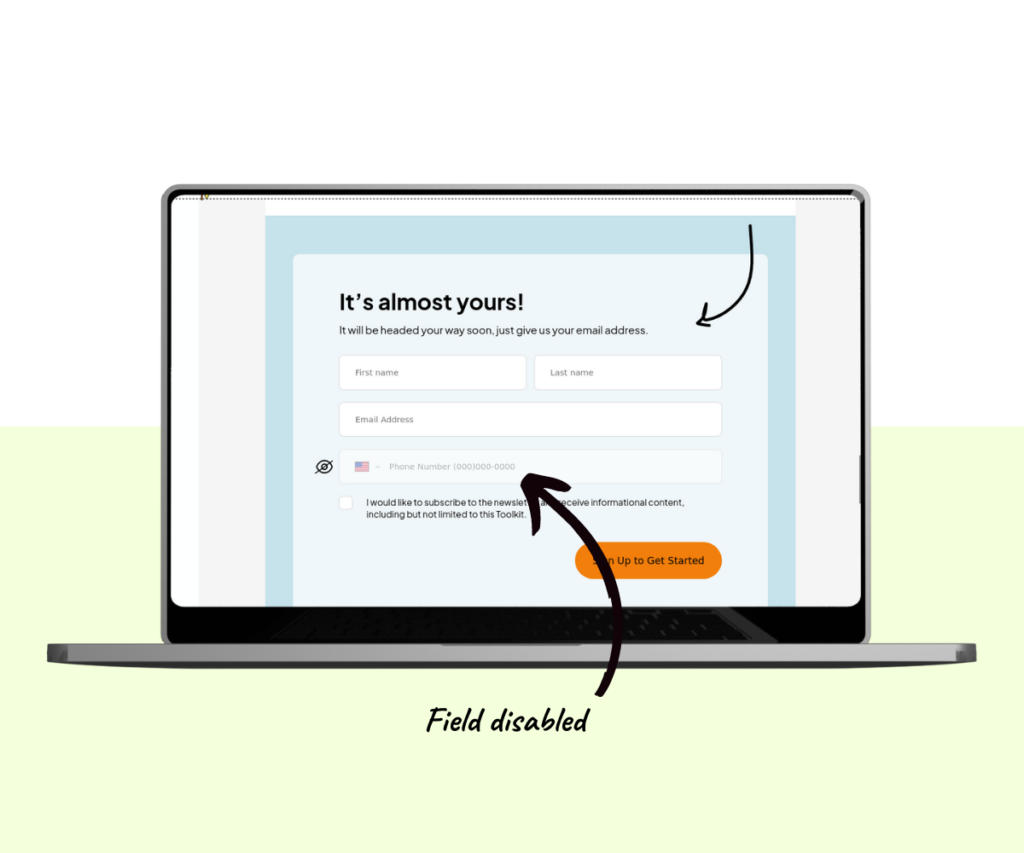
To reactivate the phone number input field, just click the crossed-out eye icon.