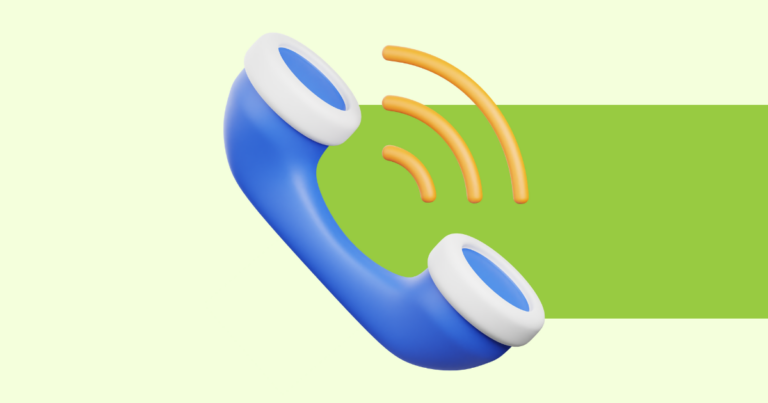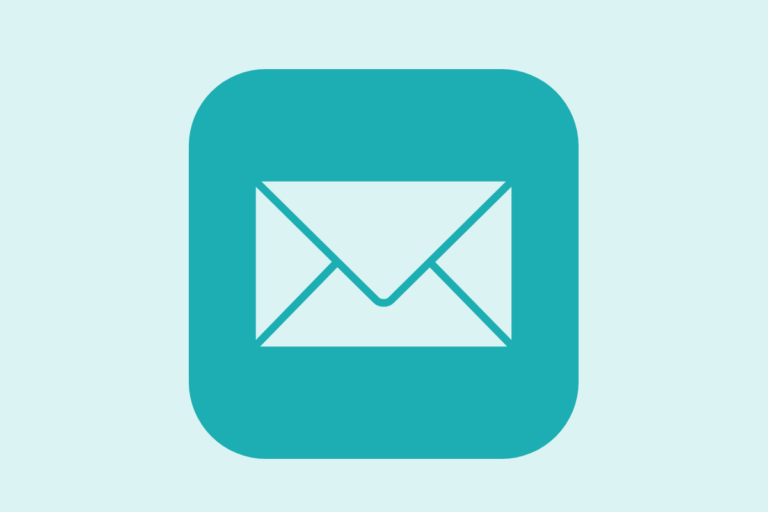How to Move Sections on your Offer and Delivery Pages
Pagewheel generates promotional websites for your digital products.
Each website includes an Offer Page and a Delivery Page, where you can easily rearrange sections as needed.
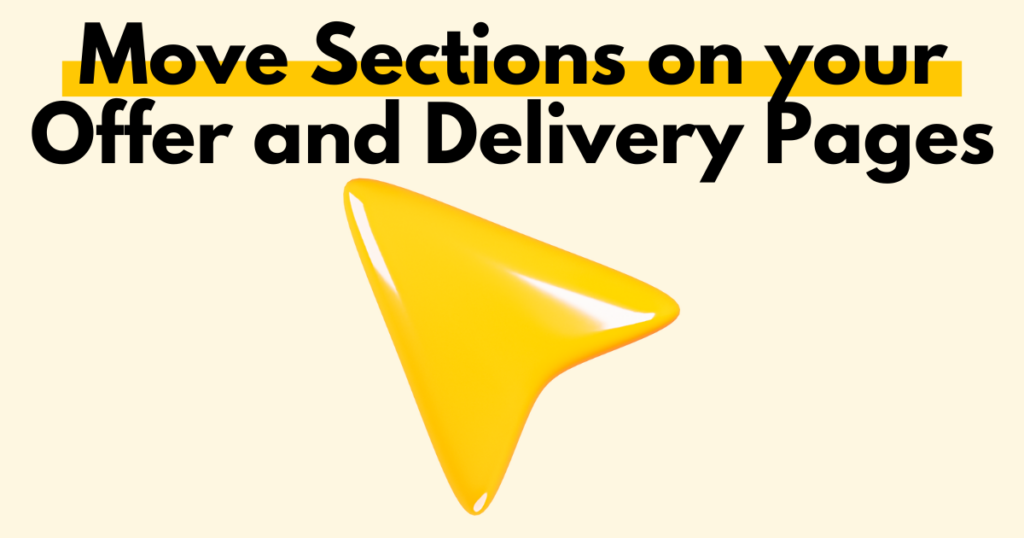
Accessing the Website Editor
Creating and editing your website pages begins in stage four of the product creation process. You’ll reach this step when setting up a new product.
If you want to create or update the Offer Page for an existing product, find the product listing and click the website button under it.
For more information, see Creating a Promotional Website for Your Product.
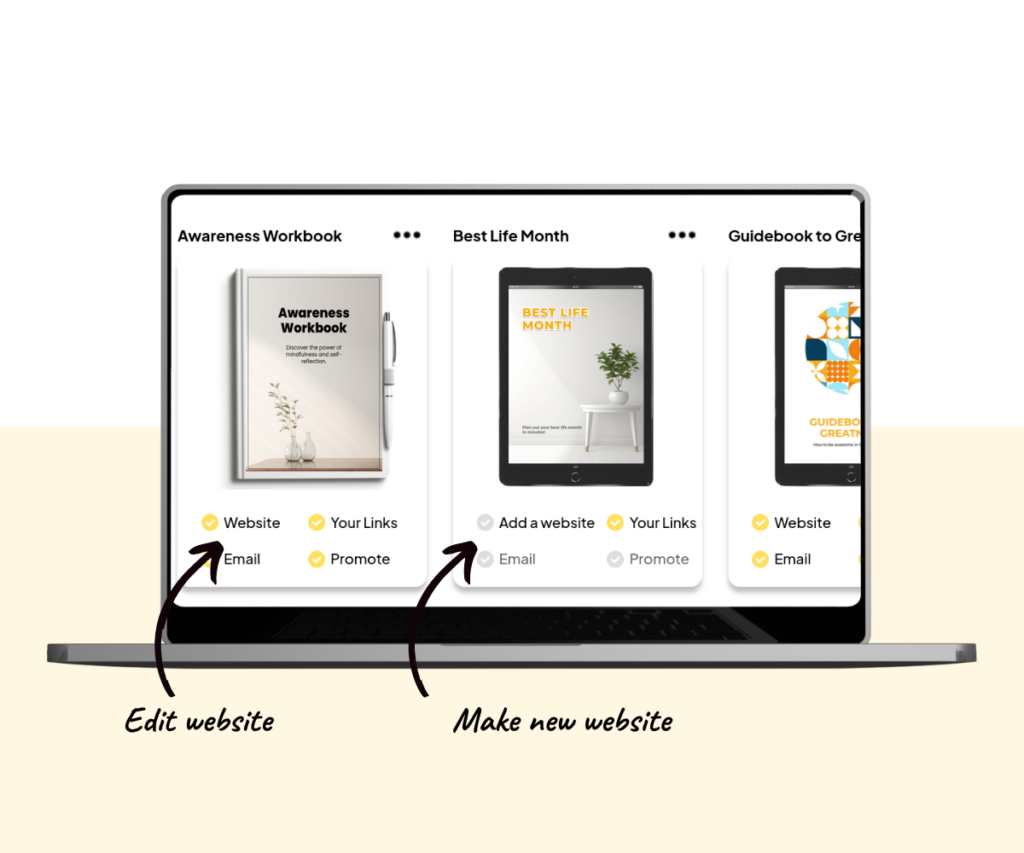
Clicking the website button opens the website editor.
To start editing, click any section, and the section editor toolbar will appear.
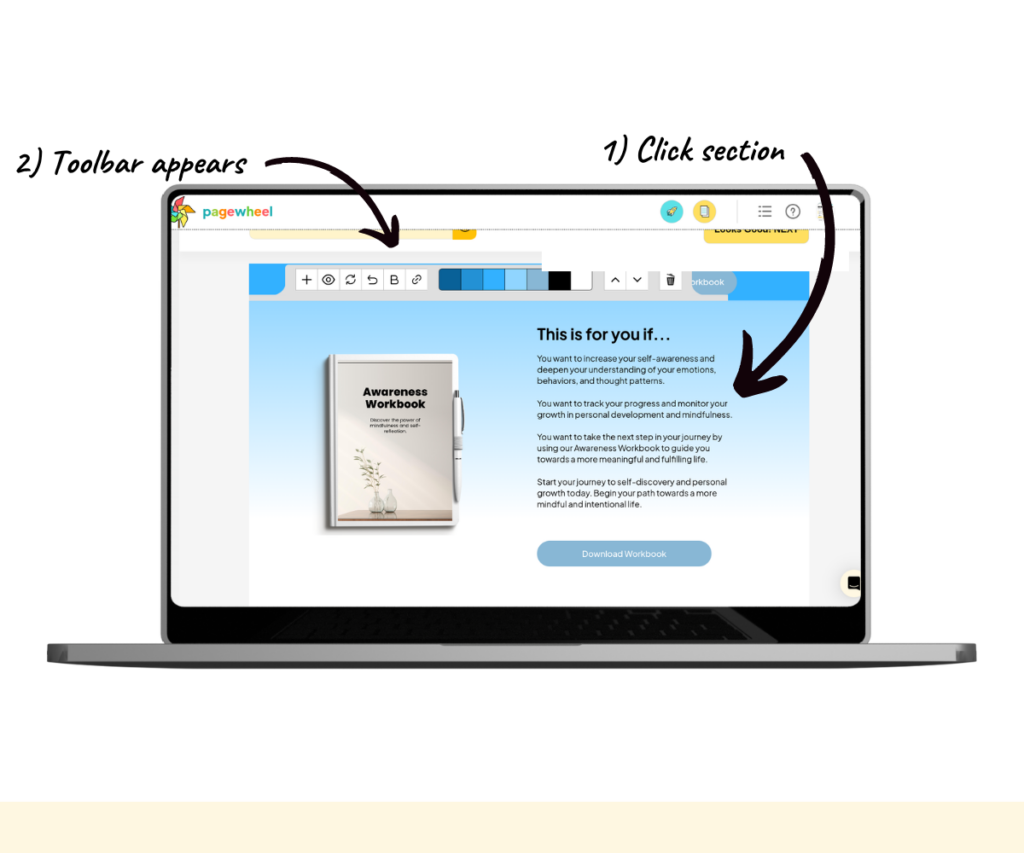
Moving Sections
To move a section, click the up or down buttons to the right of the toolbar.
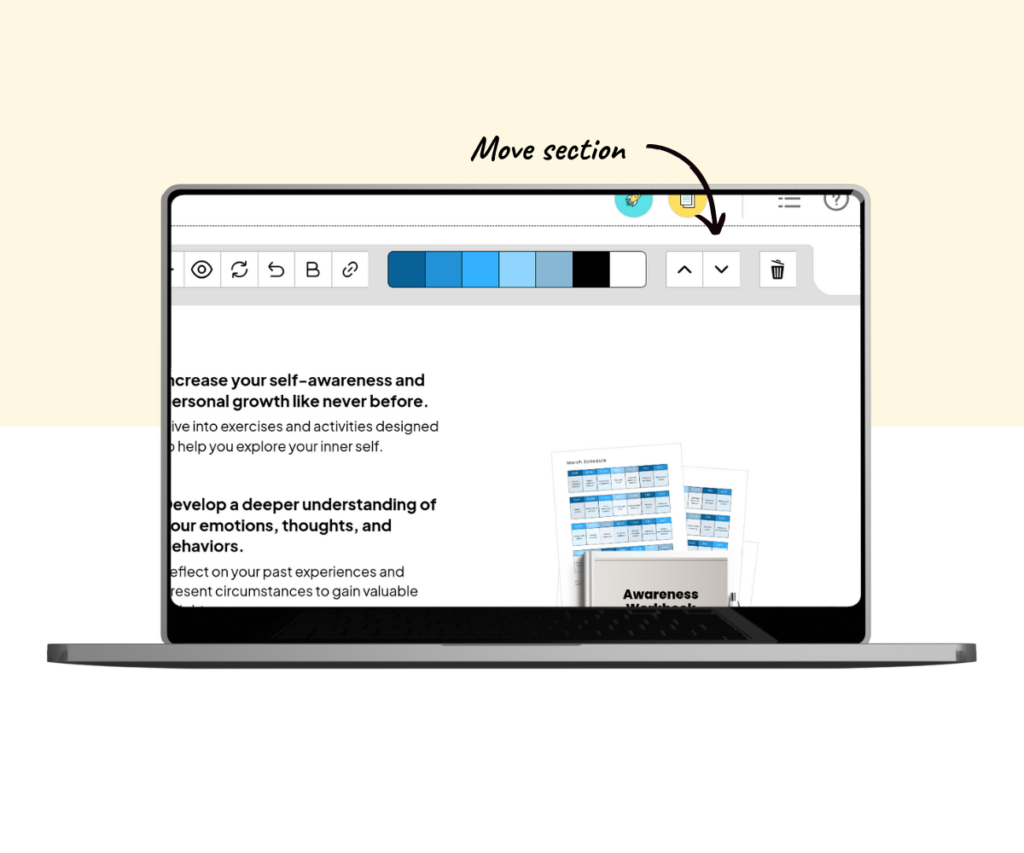
You can also add, delete, or hide sections.
Making Your Changes Live
Pagewheel automatically saves your changes whenever you click the next button. However, your updates won’t show up on the live website until you publish them.
Keep moving through the product builder until you reach the last step, then click the publish button to make your changes live.
For more details, see Differences Between Saving and Publishing.