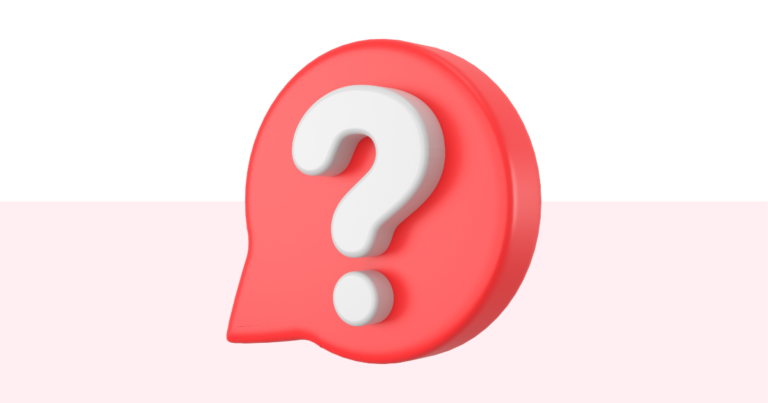How to Edit the Delivery Email for an Existing Product
If you find out you need to change the delivery email for a product you have created in the past, stay relaxed, it’s easier than you think! There are different ways to do it, just follow these simple steps.
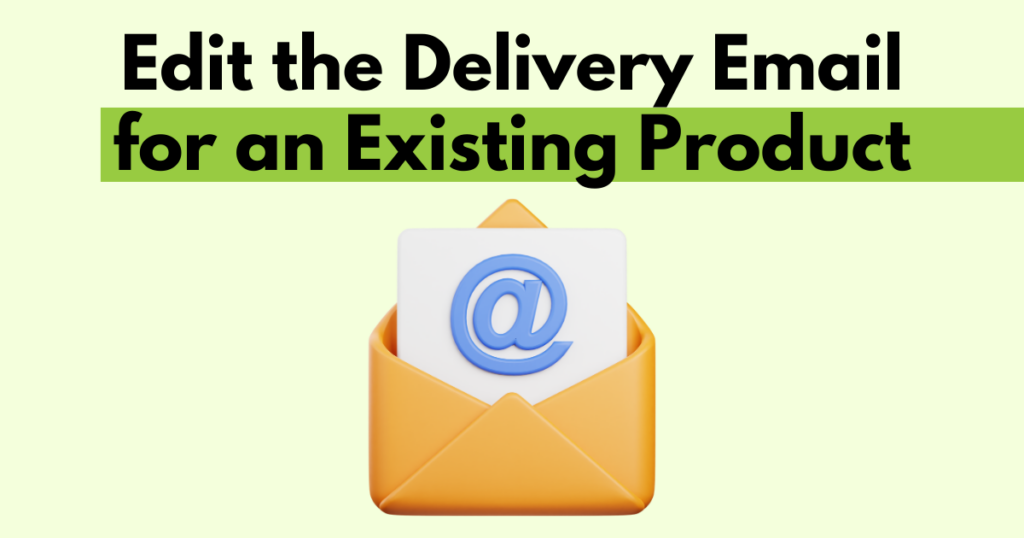
Accessing the Delivery Email Editor from the Dashboard
First, you need to go to your dashboard, where you can find the most recently created product under “recent products”. In this example, we have “My Amazing Lead Magnet”.
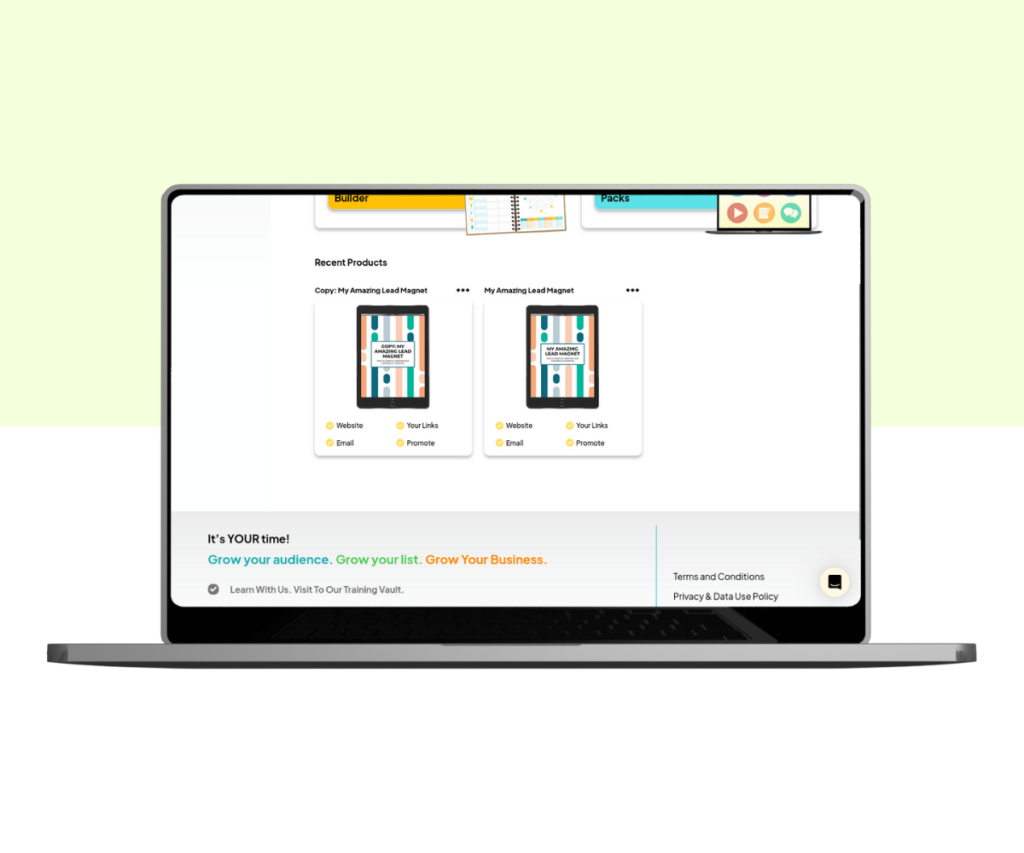
Once you’ve done that, click ‘Email’ to open the delivery email in the editor, and from there you can make changes to the content, email headline, preview text, and description. Save the changes before moving on!
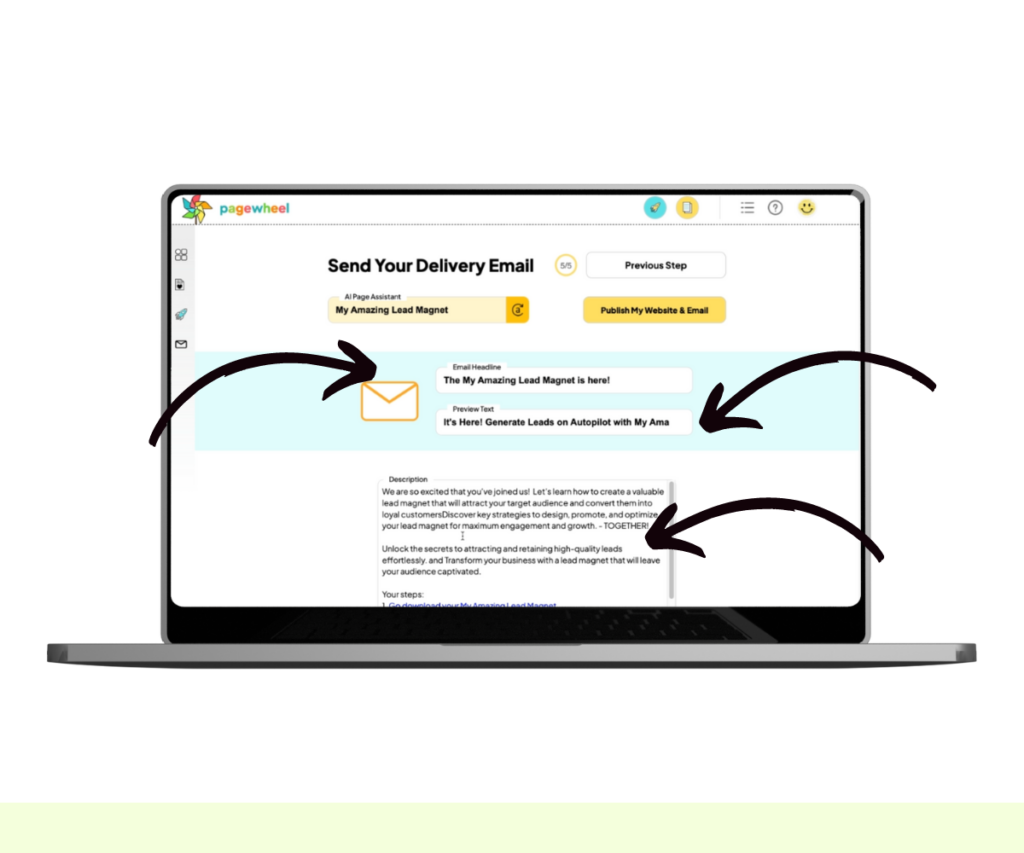
If You Can’t Find Your Email From The Dashboard
If you have too many products, you might struggle to find the specific product you want to edit. Here’s another way to find it! On the left menu, click on Products.
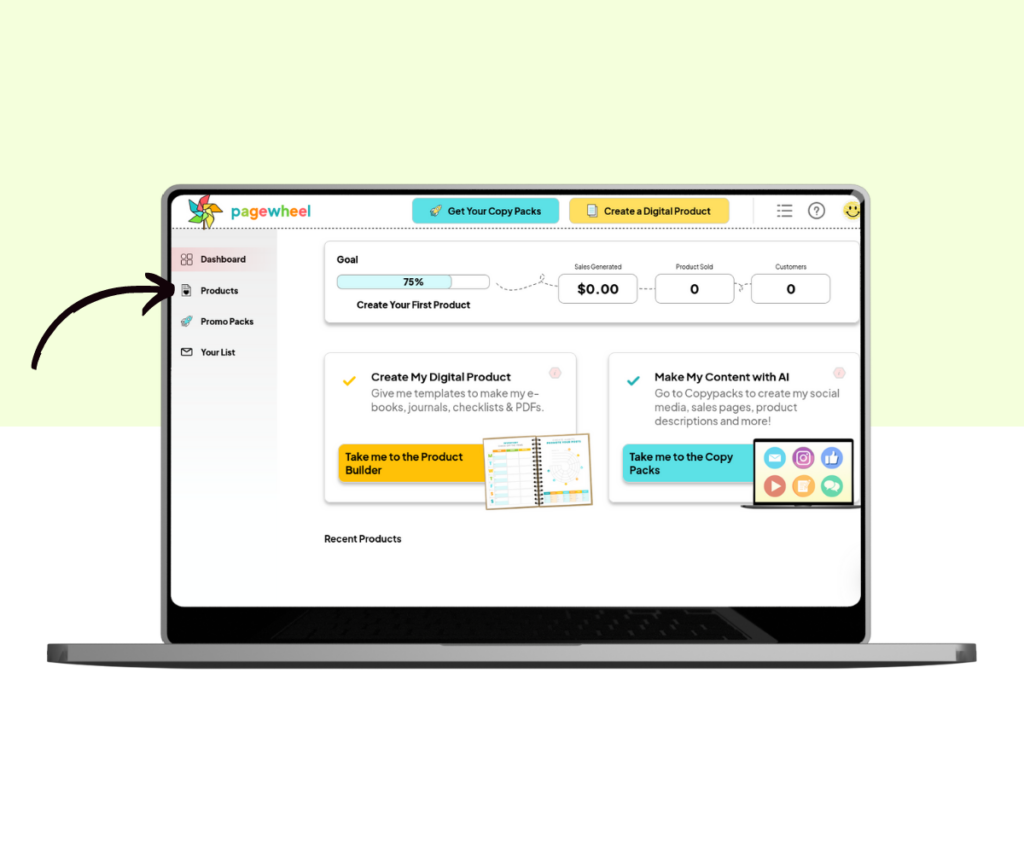
Once you’re there, click “Show Me More”, and keep clicking on it until you find the product you’re looking for.
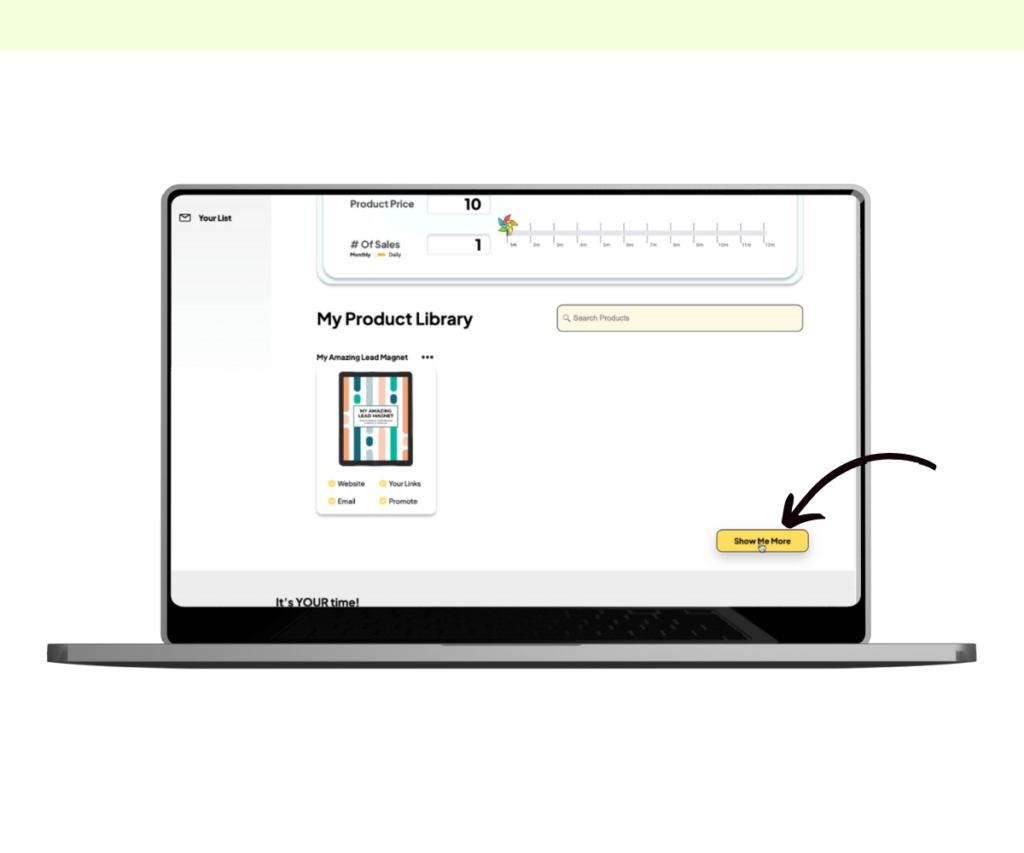
Last but not least, you can use the Search Products bar to look up the exact product name, then edit the email details as shown in the previous steps. It’s that easy!
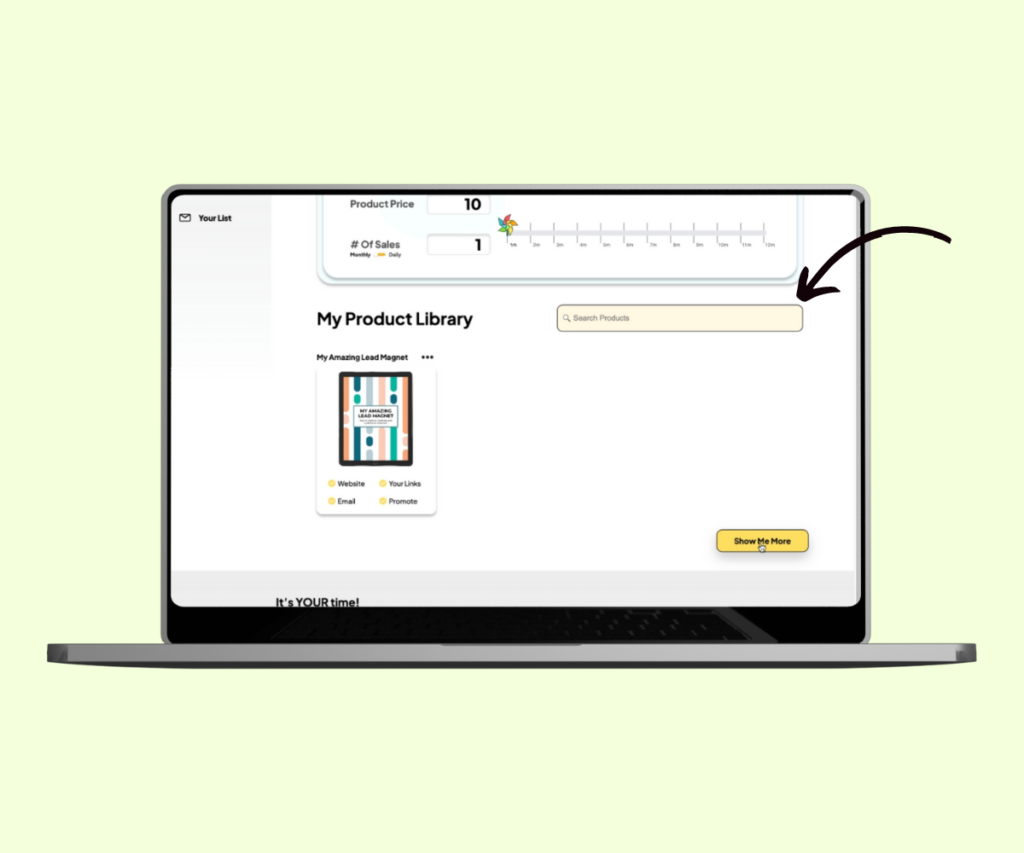
Don’t Forget To Save Your Changes
Remember you need to save your changes to your website, so simply click on the “Looks Good” button before moving to a different section.
Additional Resources
- How to Get Help With Pagewheel
- How To Download An Invoice
- Navigating the Pagewheel Dashboard
- Finding the Links to Your Digital Product and Website
- How To Update Your Personal Information
- How to Update Your Payment Information
- Changing Your Subscription Plan
- How to Cancel Your Pagewheel Subscription
- Account Upgrade Guide
- Pagewheel User Guide
- Become a Referral Partner – join our Affiliate Program!