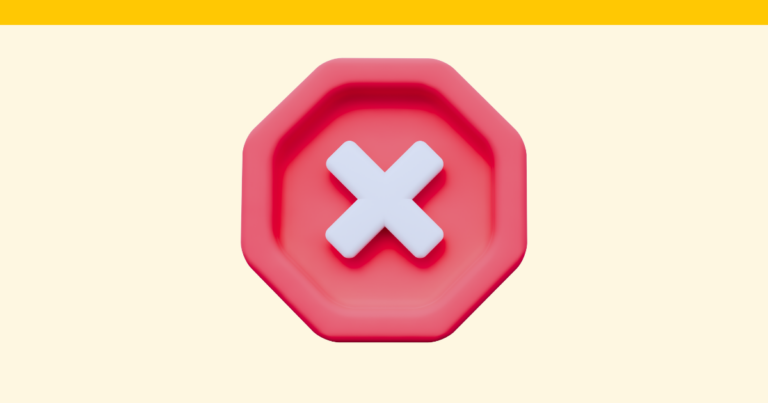How to Update Your Profile Image in Pagewheel
You can easily customize your profile image in Pagewheel. This avatar is then shown in the topbar, and used to access account settings.
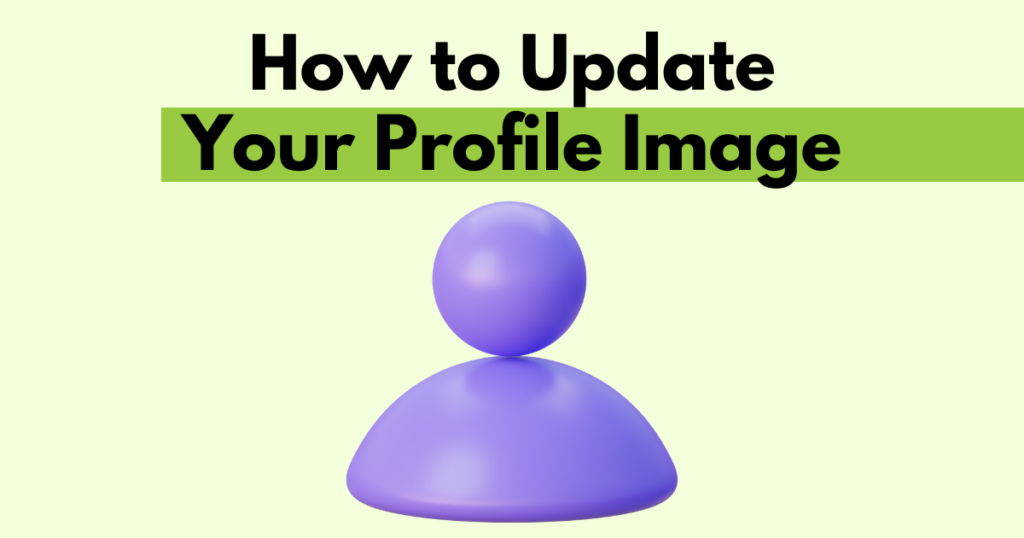
Accessing Account Settings
To get to your account settings, click on your avatar in the top right corner.
If you haven’t uploaded a profile photo yet, your avatar will be a smiley face.
When you hover over the avatar, you’ll see “Account Settings” pop up.
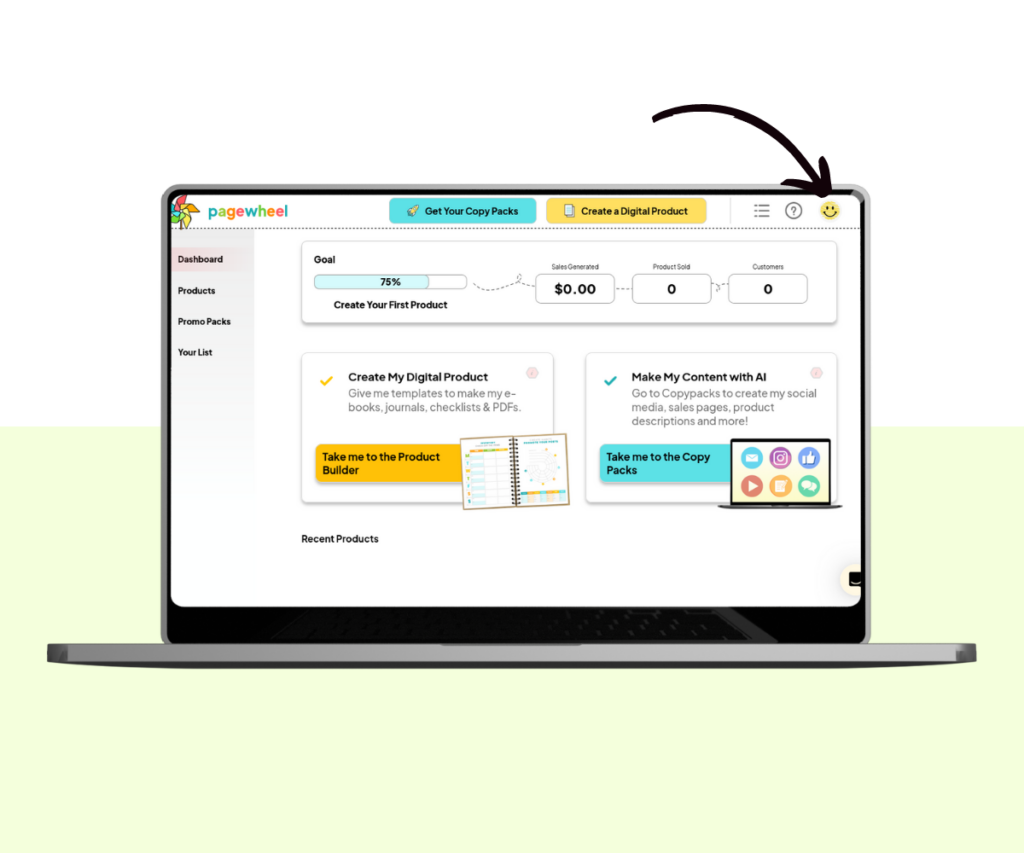
Account Settings Screen
Here, you can update various aspects of your account.
Click on the “Personal Information” text to open the section.
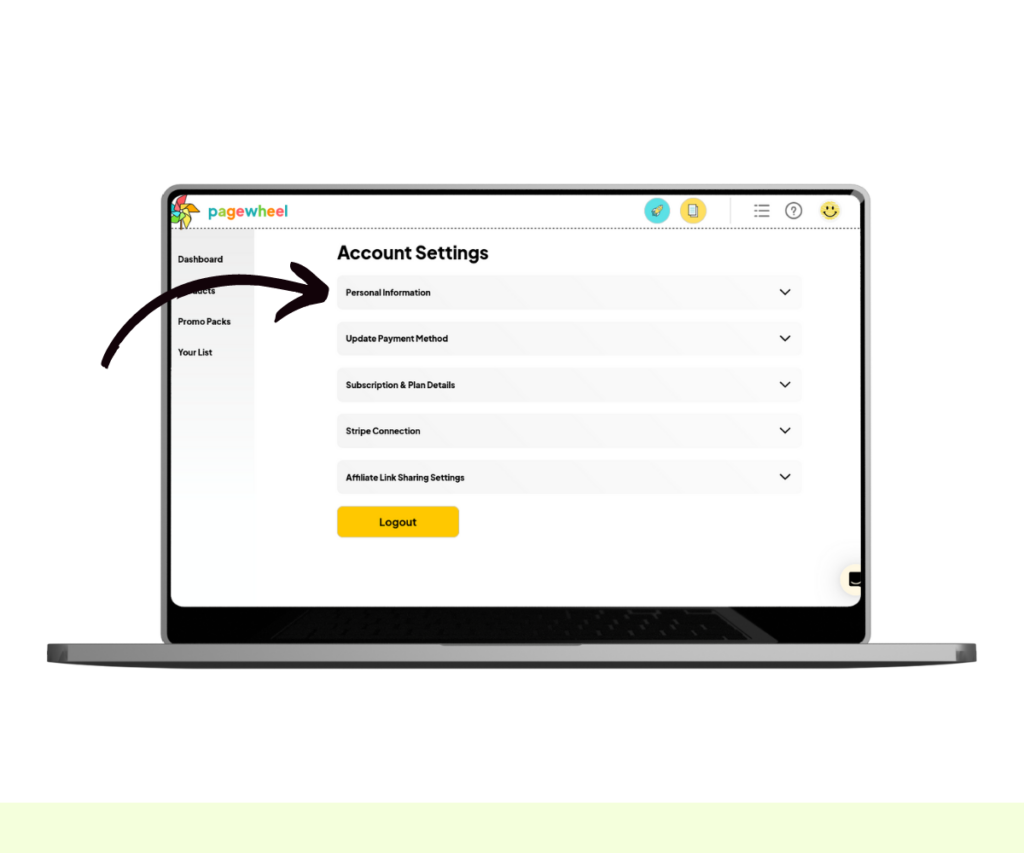
The Personal Information section will then open. It should already show some of your personal details.
For more information, see the Update Your Personal Information Guide.
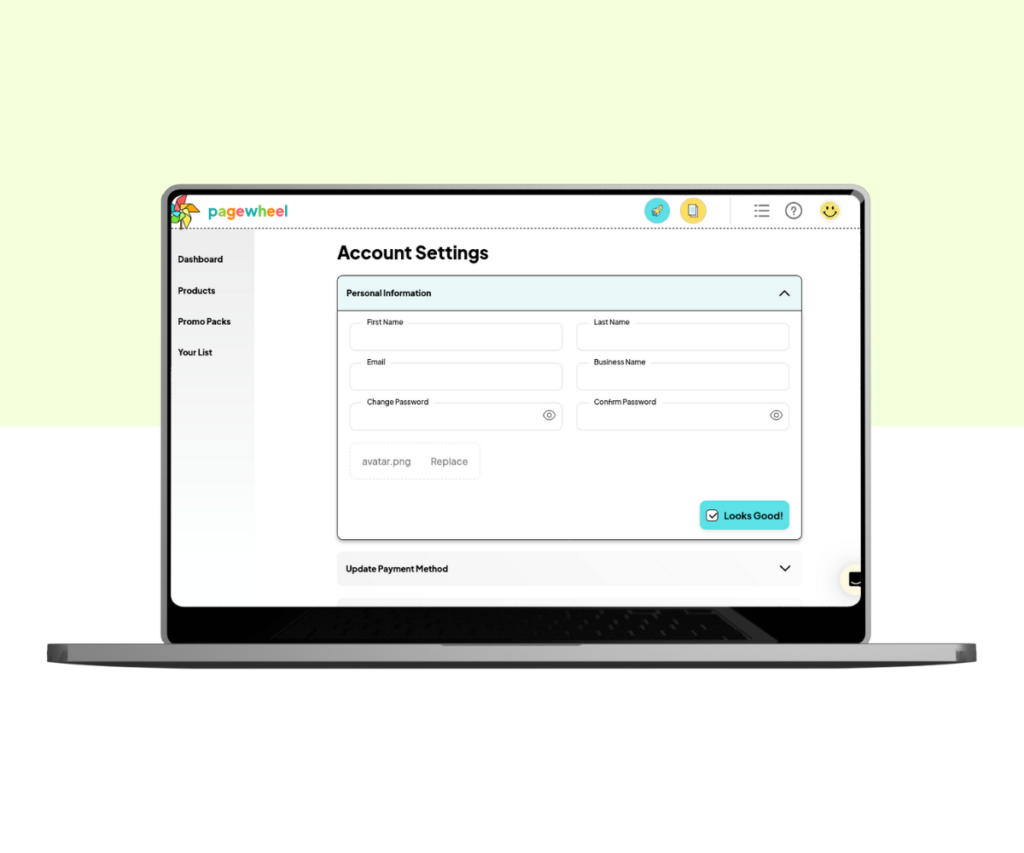
To add your personal profile picture, look for the image upload box.
Click the ‘Replace’ text to open your file browser.
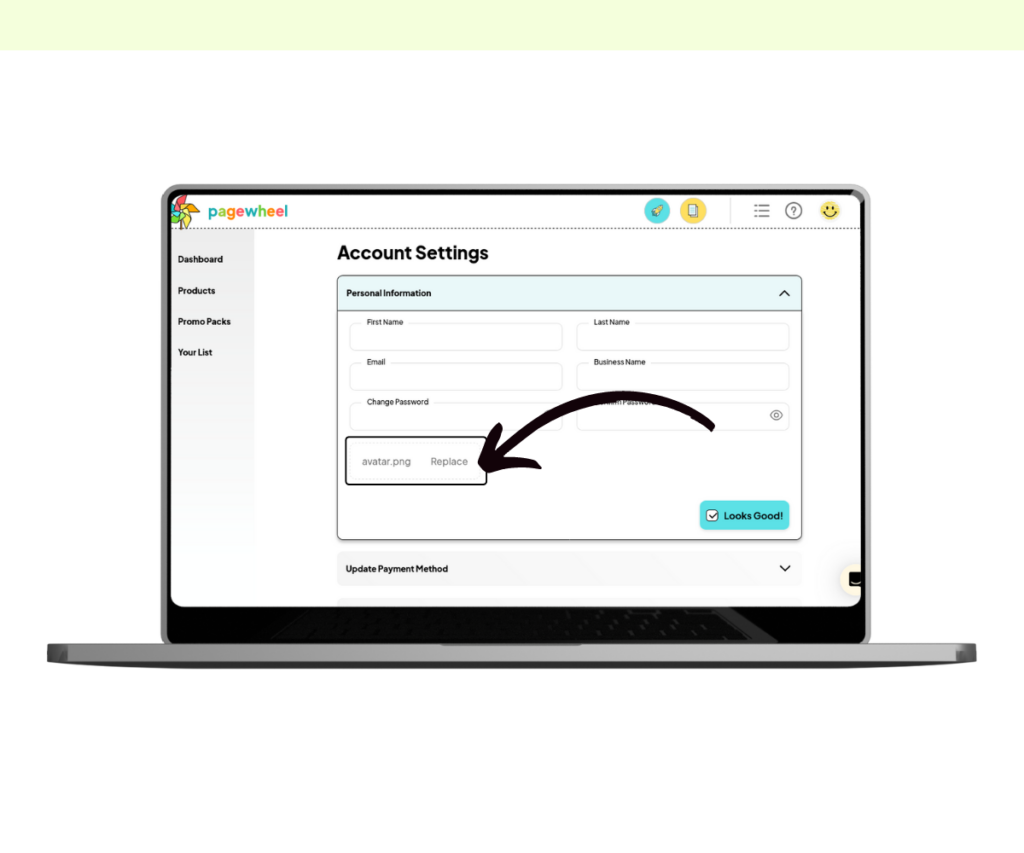
Your file browser will then appear. Choose your desired profile photo and press ‘Open’ or ‘Confirm’.
Wait for your image to upload, which might take up to a minute.
Once the upload is complete, you’ll see a “Profile image uploaded successfully” notification in the bottom-left corner.
Additionally, you’ll notice the avatar image has updated in the top bar.
Click the “Looks Good!” button to confirm your changes.
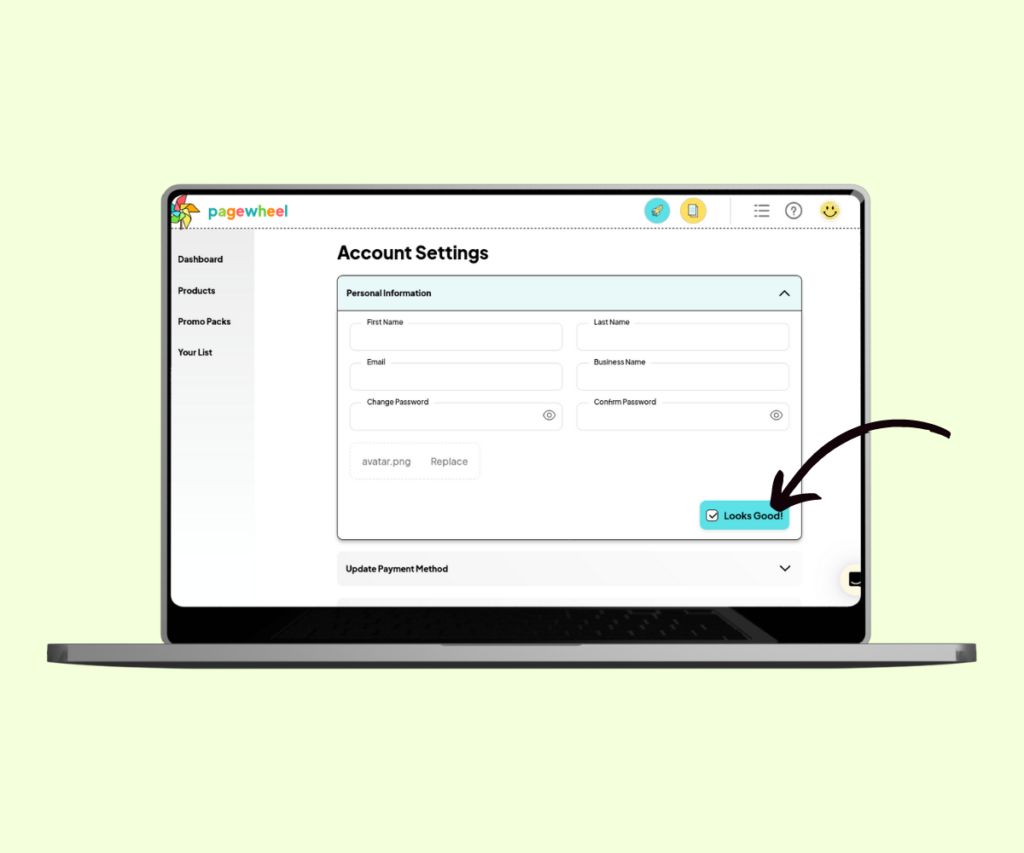
Return to the dashboard by clicking the dashboard icon in the sidebar.
You can also click the Pagewheel logo in the top bar.