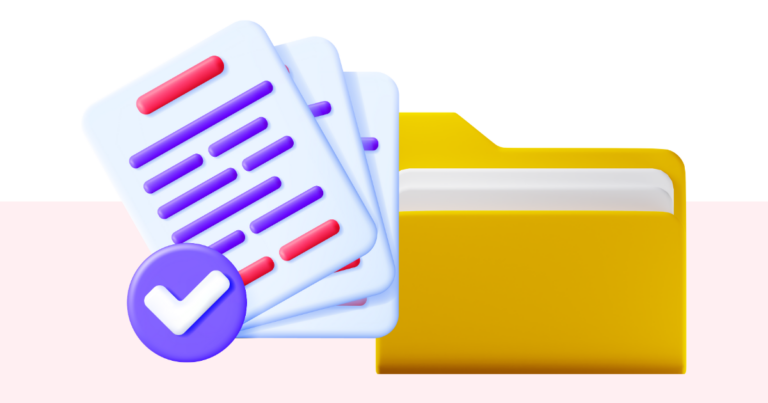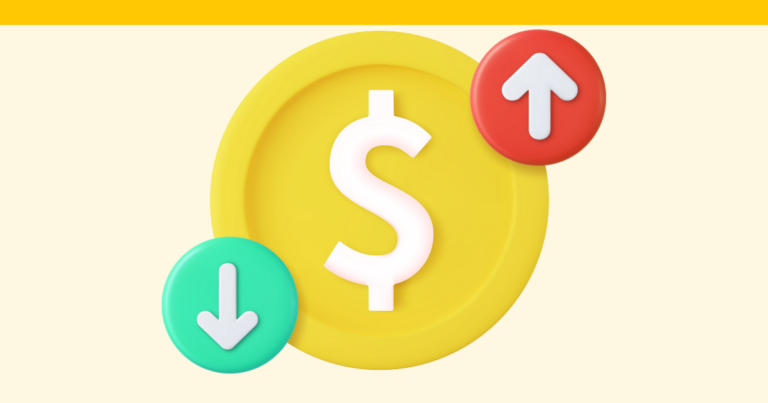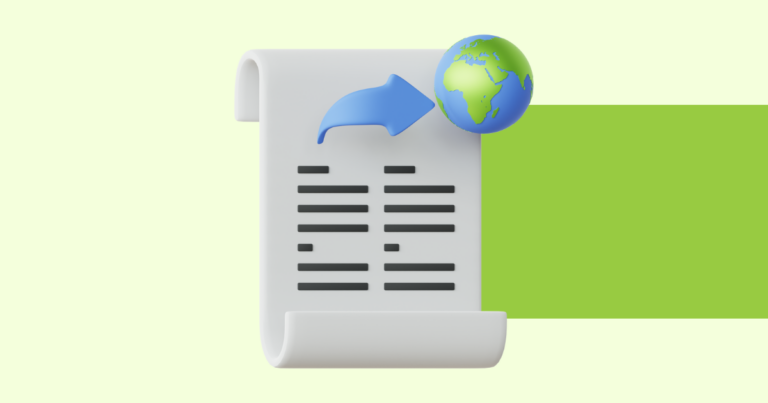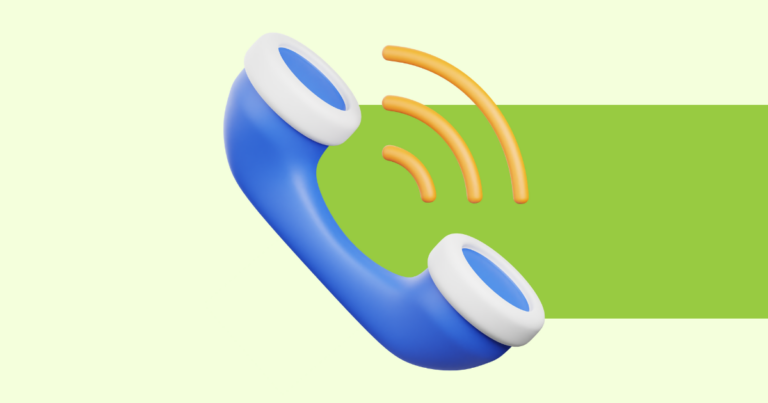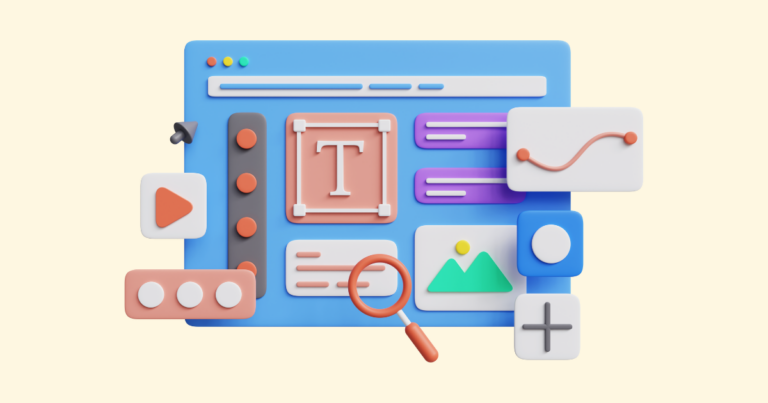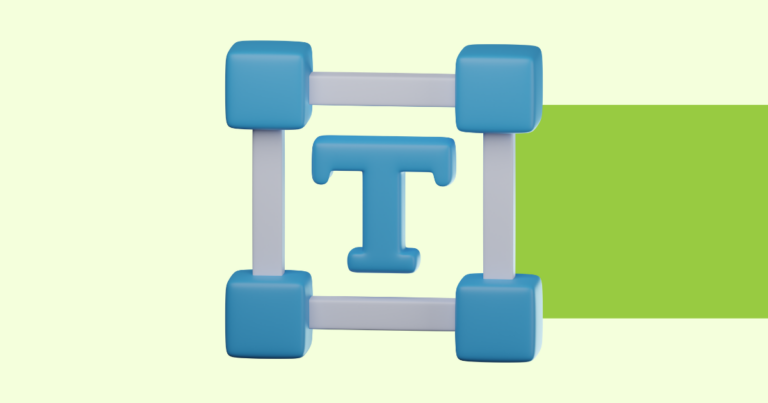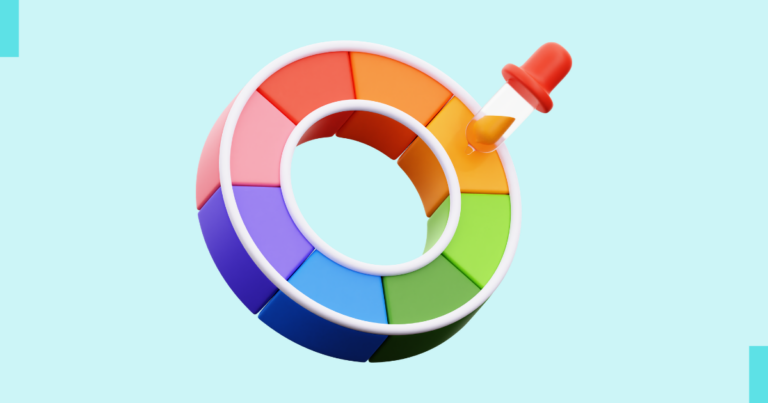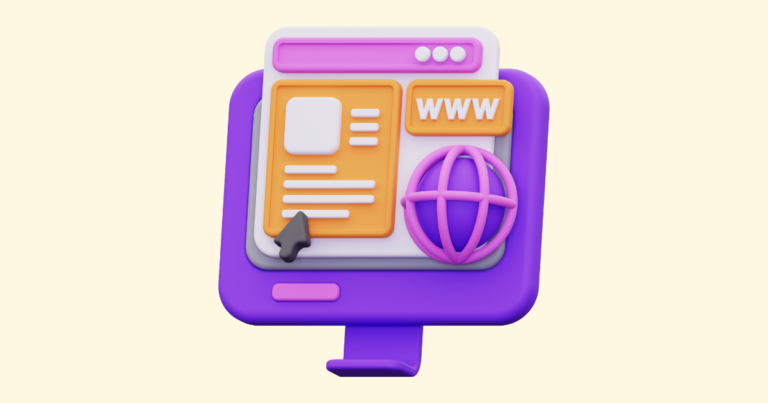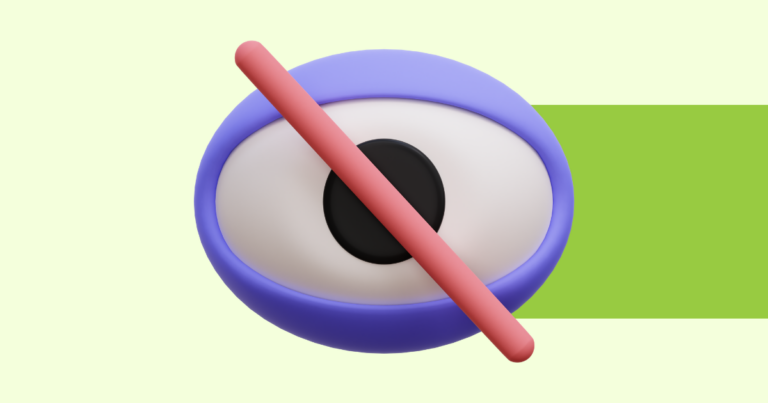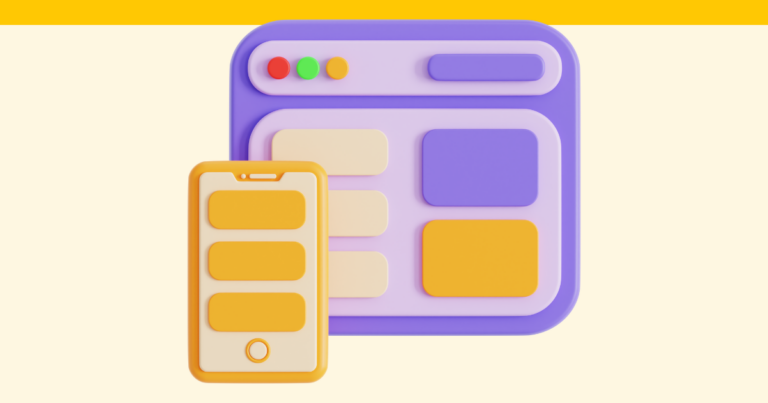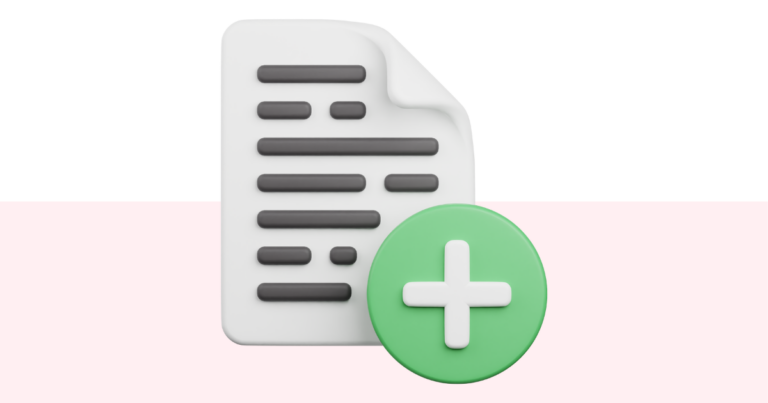Saving vs Publishing Your Product and Website
With Pagewheel, your work is automatically saved at every step of the product creation workflow, so you won’t lose any progress. You can then easily publish these changes to your product’s PDF and website. Understanding the Difference Between Saving and Publishing Pagewheel saves your work at each stage of the product creation process. However, the…