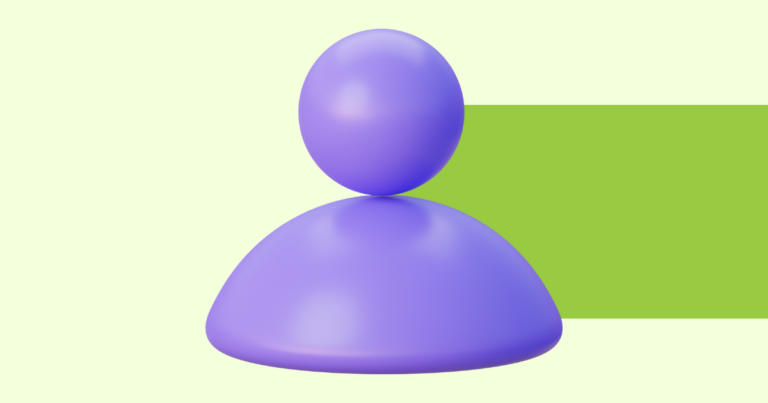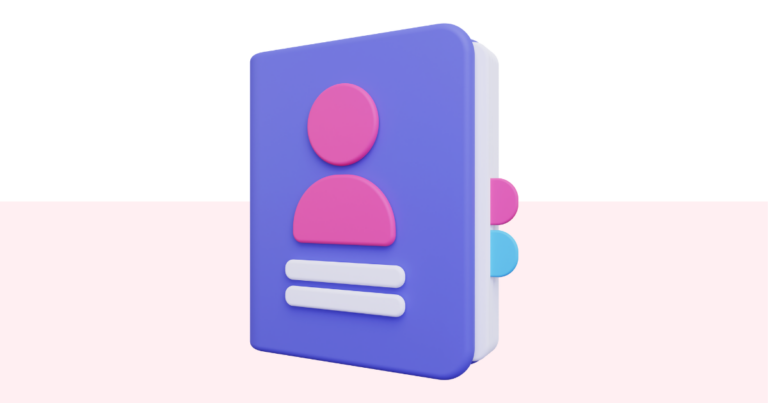How to Download an Invoice on Pagewheel
You can download an invoice on Pagewheel by going to the account settings.
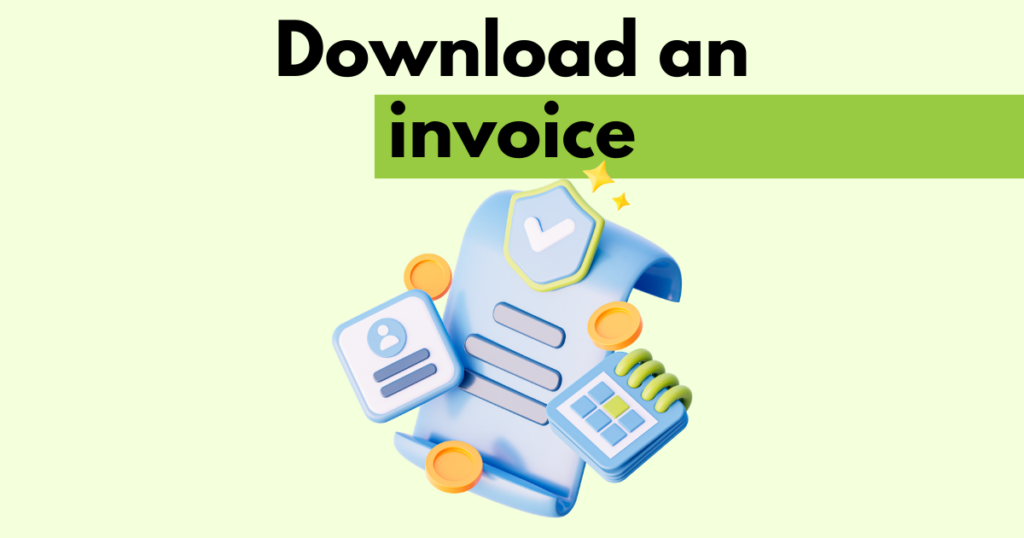
Accessing Account Settings
You can access your account settings by clicking your avatar (account settings icon) in the top right corner.
You’ll notice the “Account Settings” text as you hover over the avatar.
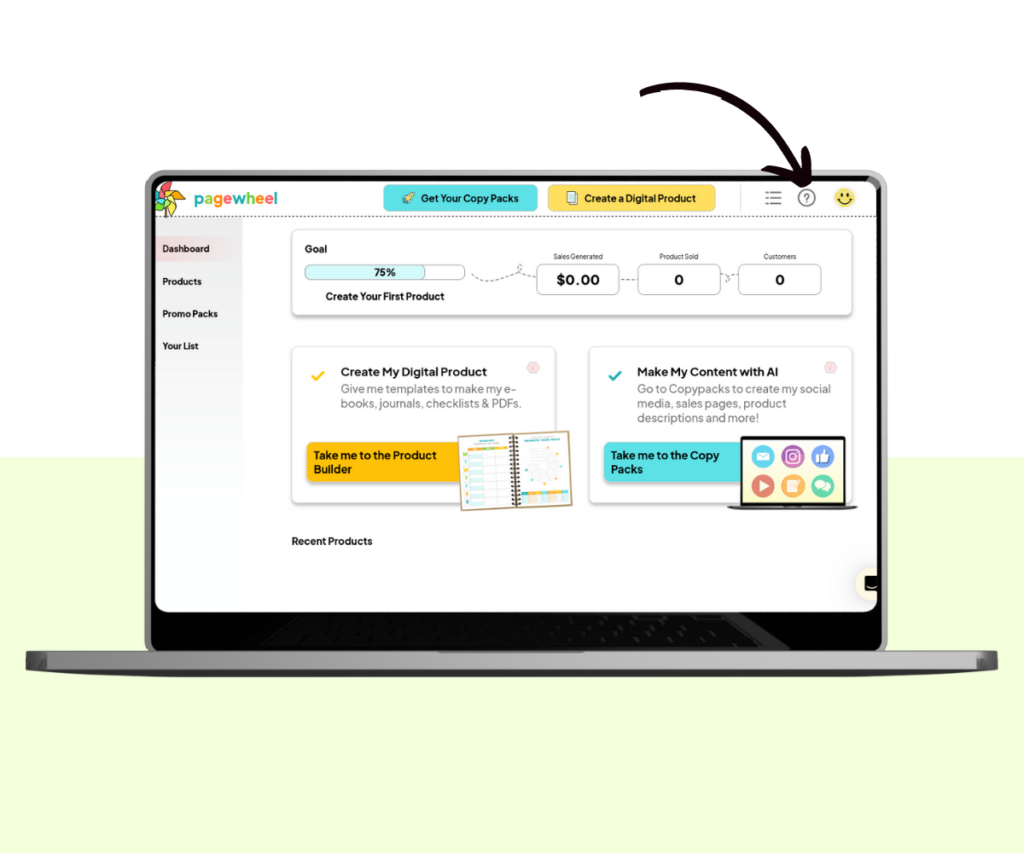
Account Settings Overview
Here you can update various items related to your account.
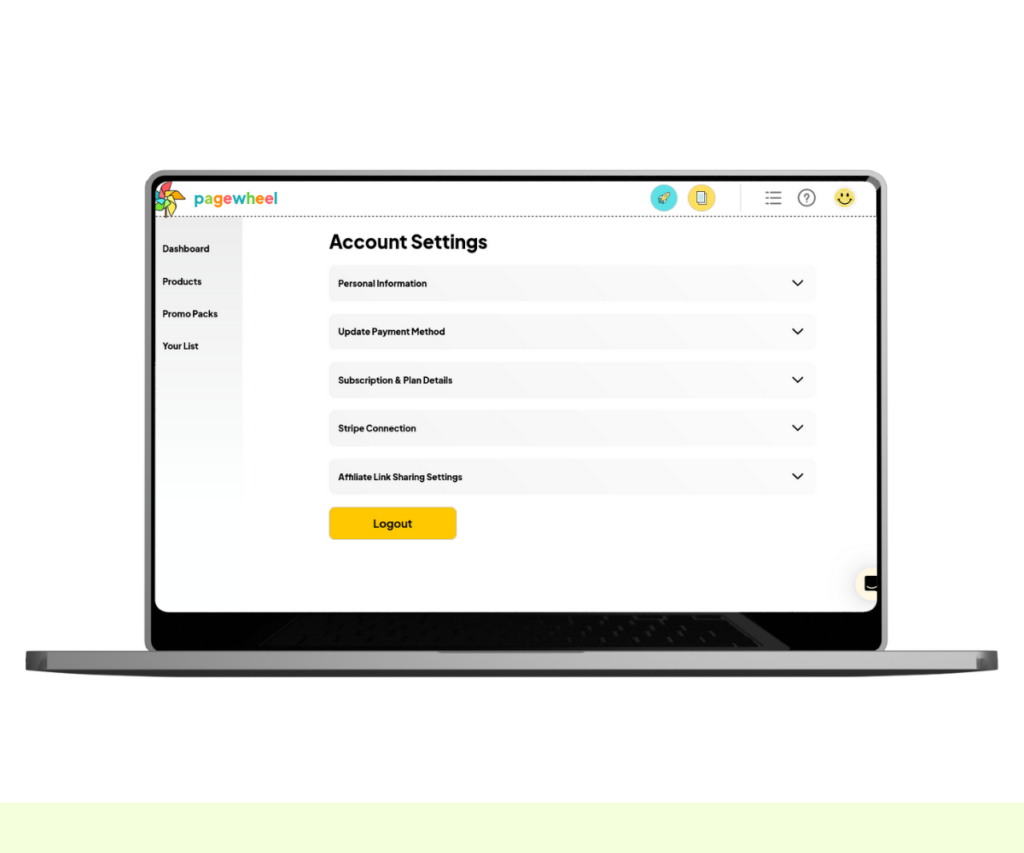
For more information, see How to Update your Personal Information.
Navigating to Subscription and Plan Details
Click on “Subscription & Plan Details” to access Pagewheel’s subscription options.
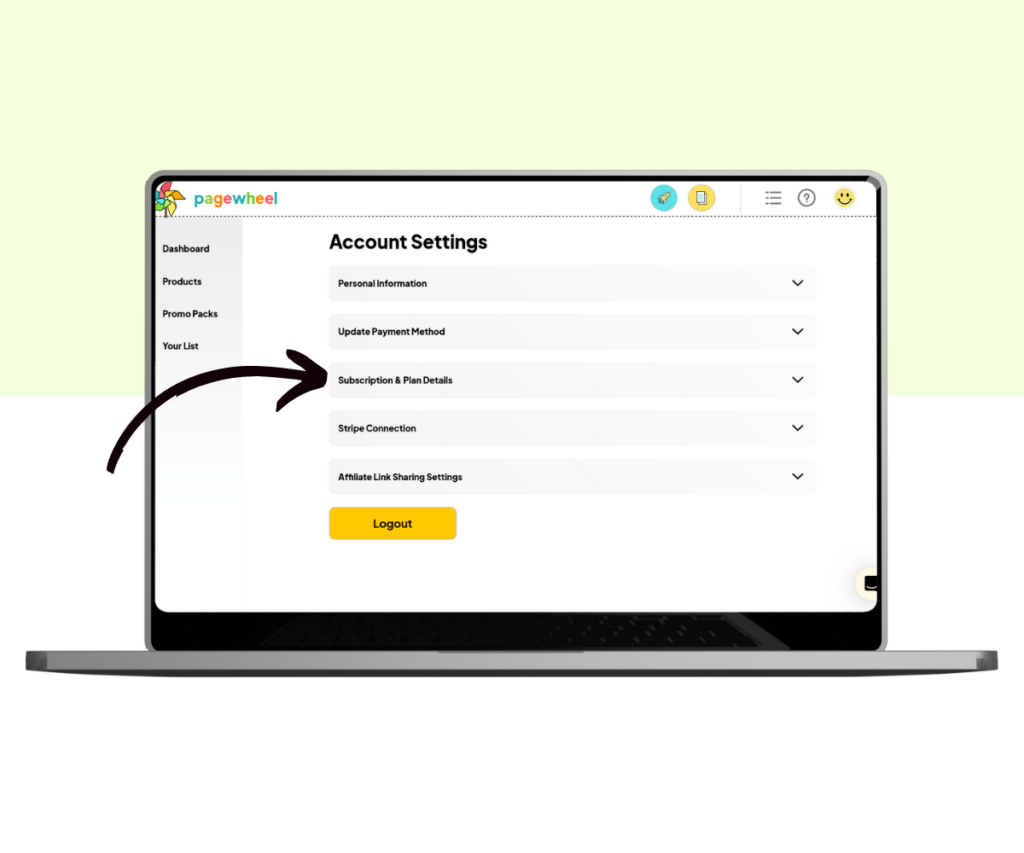
The section will open to show the subscription details.
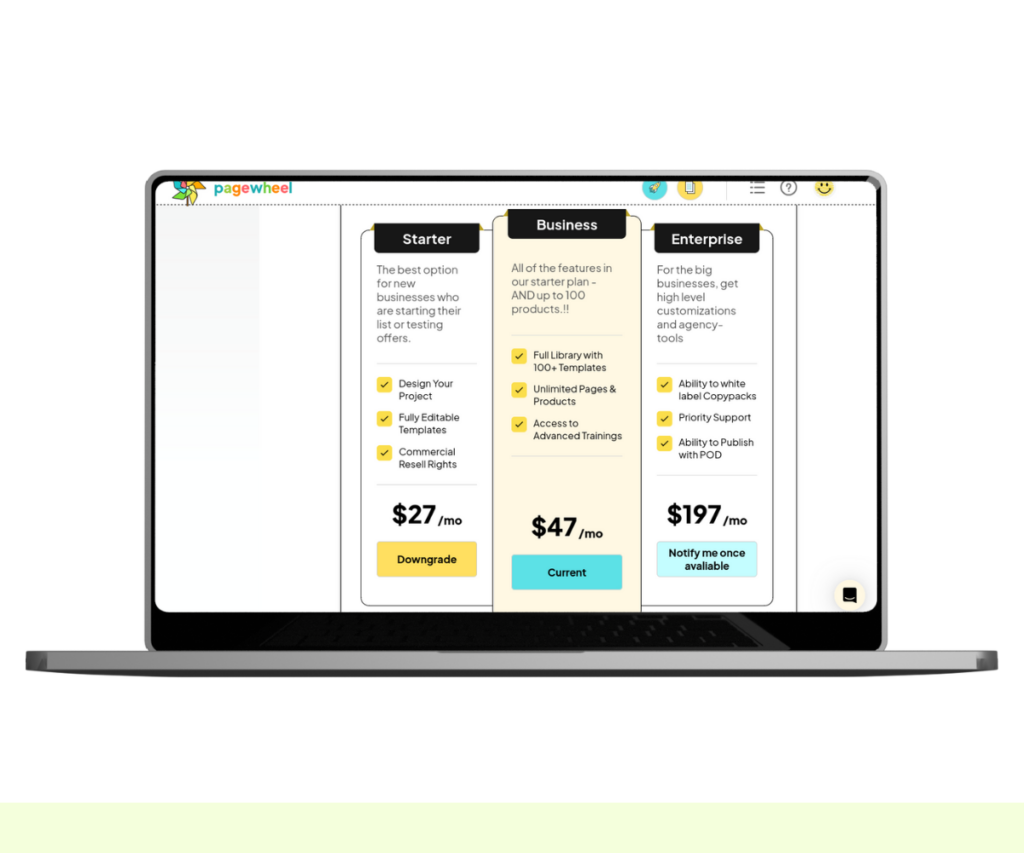
Here you can view your current plan, upgrade your plan, or download your invoice.
Downloading Invoices
View My Invoice Button
Click the “View My Invoice” button on the top right.
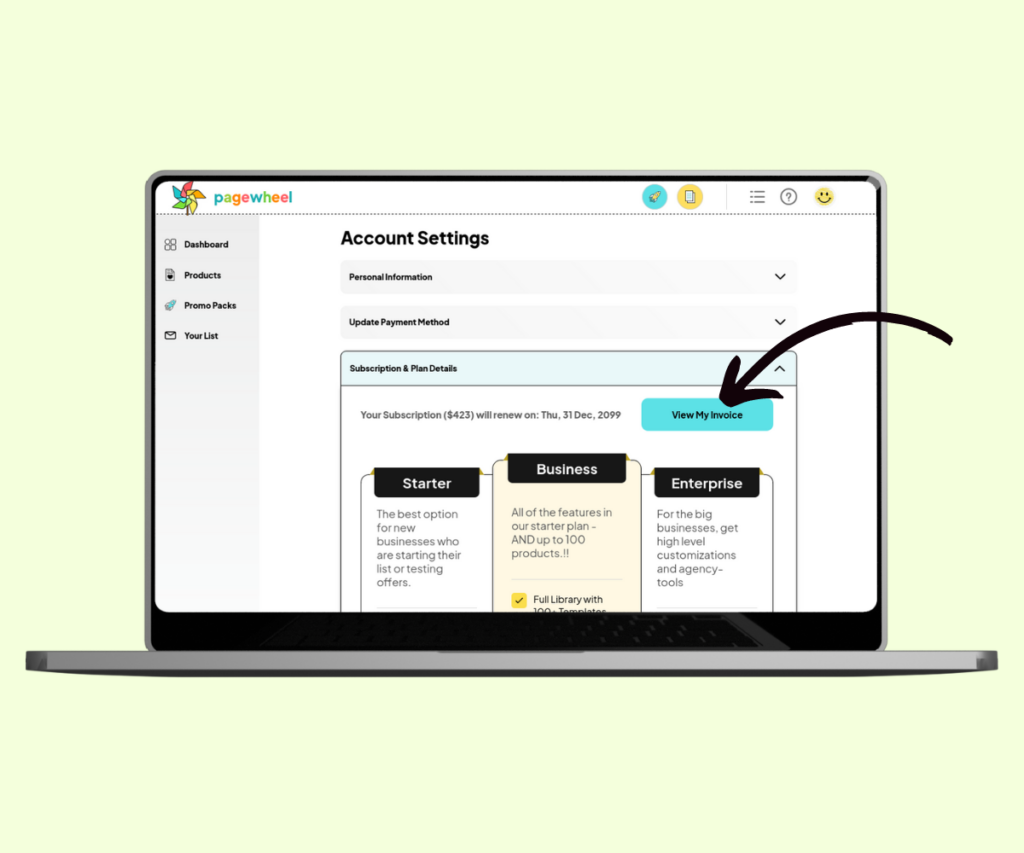
You will then be presented with the option to select the year.
Select which year you need the invoice for.
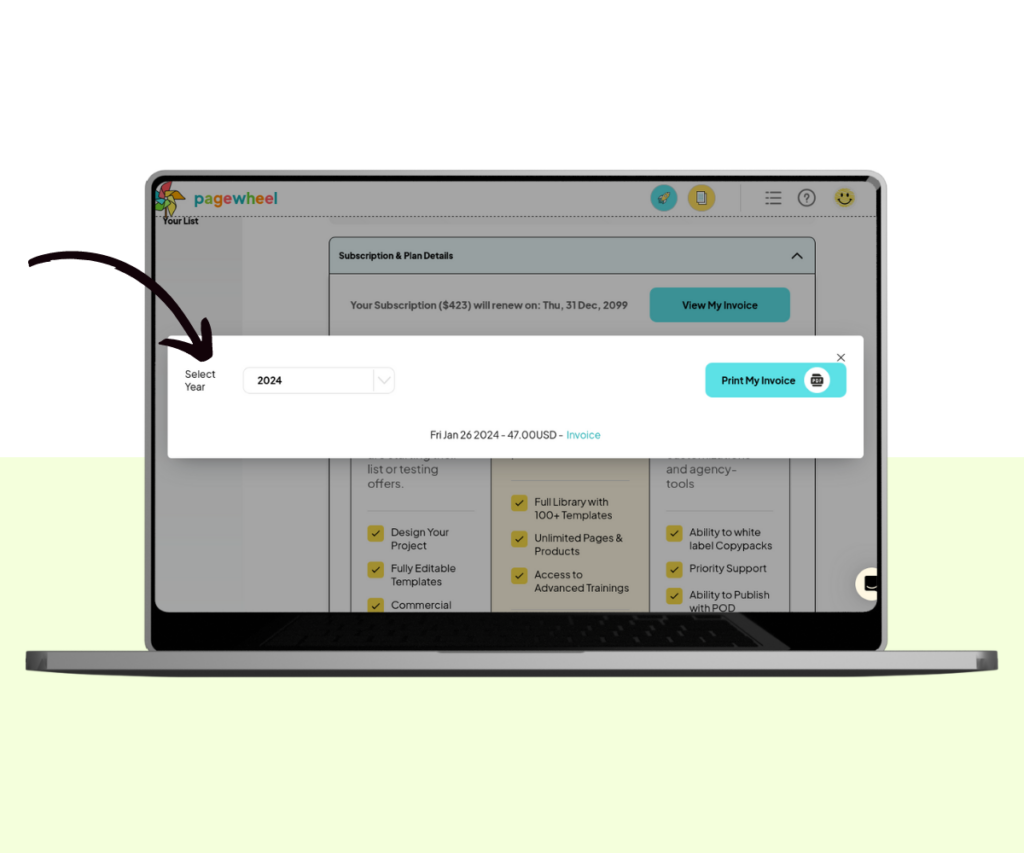
A list of your transactions for that year will be shown.
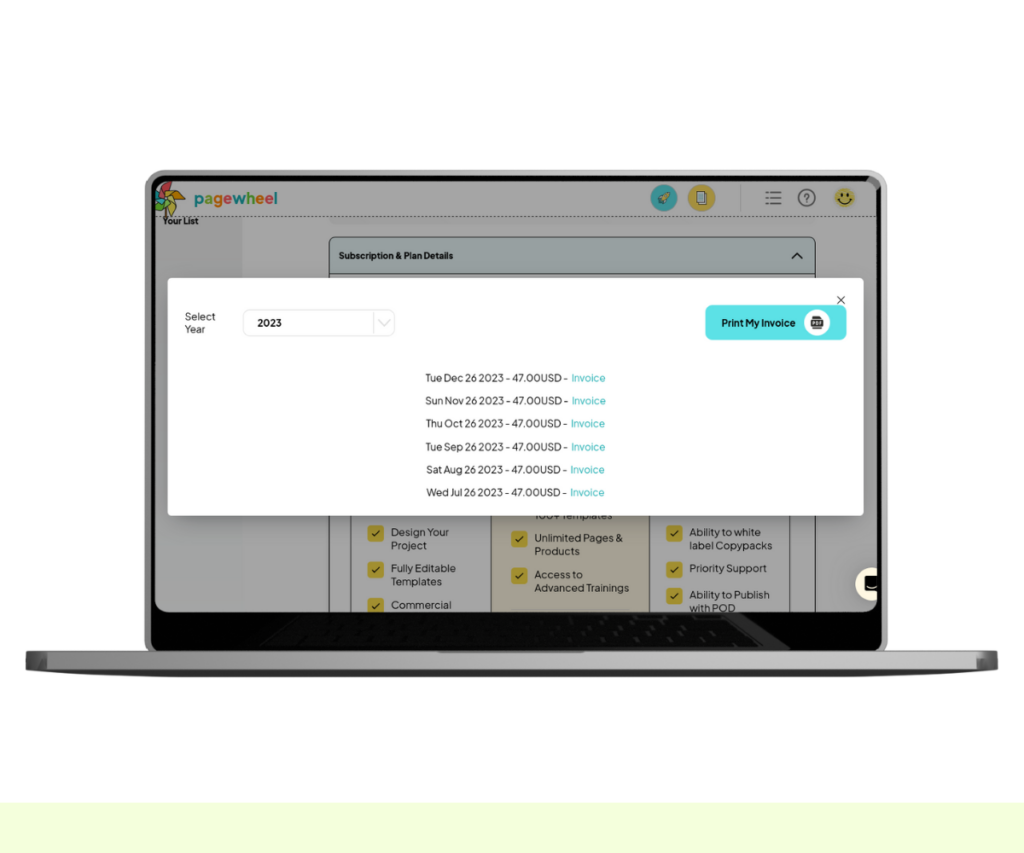
Printing the Invoice
Click “Print My Invoice” to download the invoice as a PDF file.
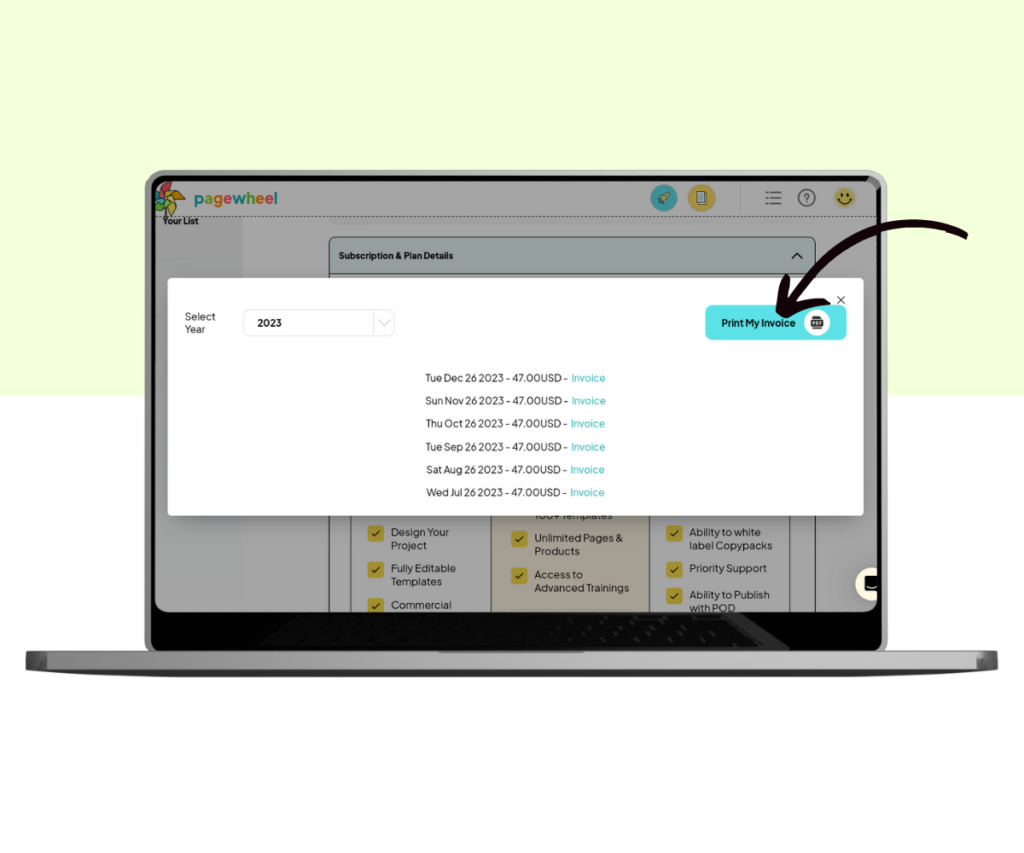
The file will then download as a PDF.
Click anywhere outside of the box to return to the previous screen.
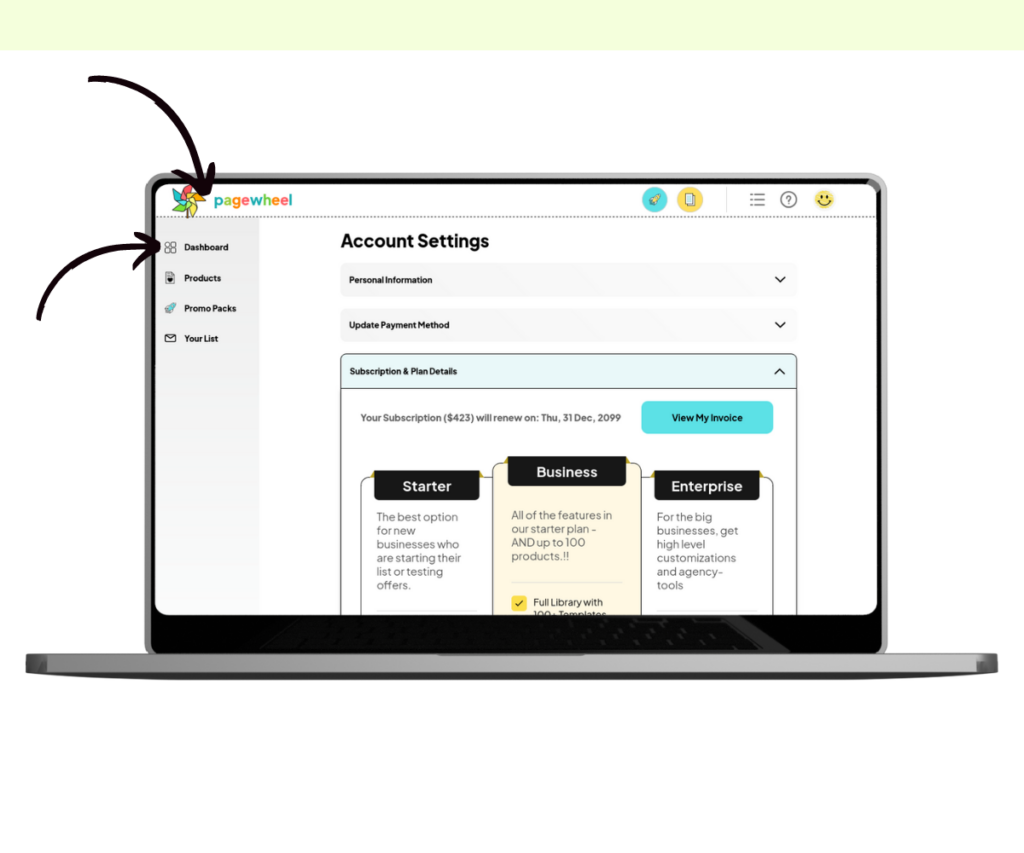
You can return to the dashboard by clicking the Pagewheel logo.
You can also click the dashboard icon in the sidebar.