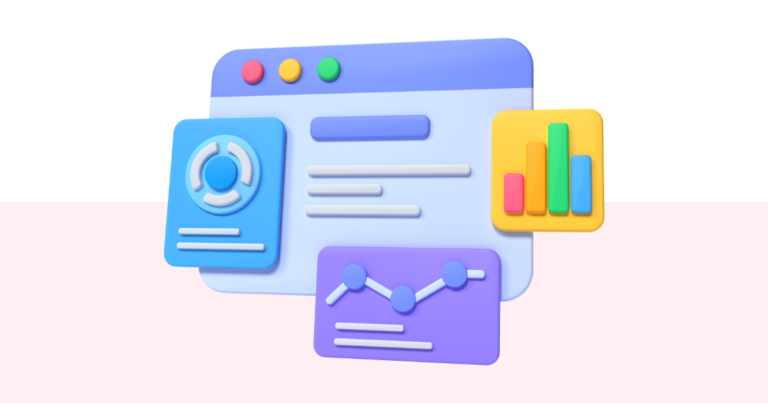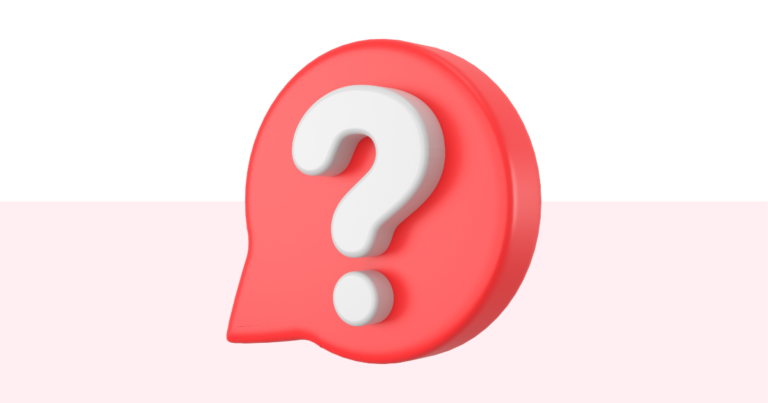How to Duplicate a Page in a Digital Product
You can easily duplicate a page in your digital product using Pagewheel’s editing tools.
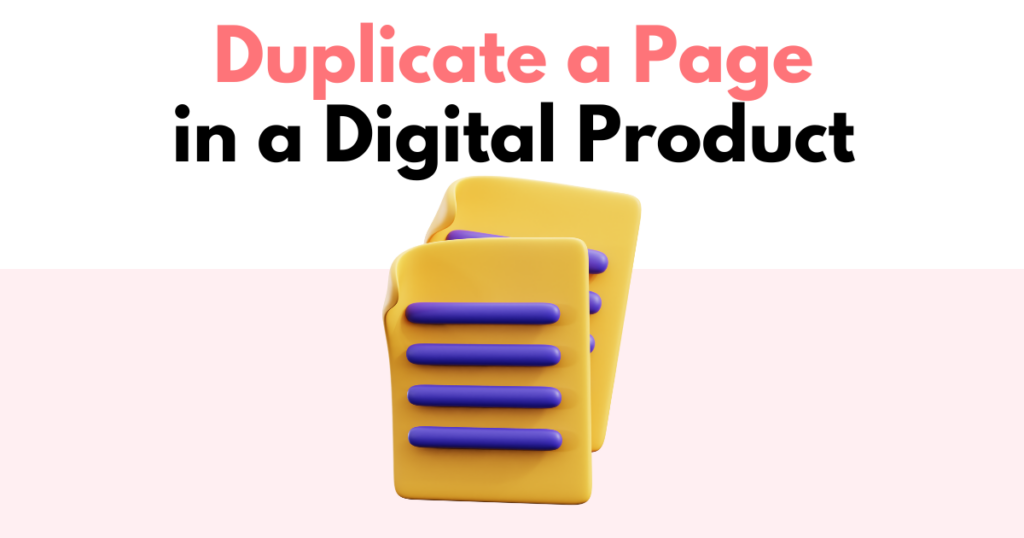
Accessing the Page Editor in the Product Builder
Begin by either creating a new product or opening an existing one.
Navigate to the third step, which brings you to the page editor screen.
On the left side, you’ll find the ‘DIY’ pages of your product. These are extra pages you’ve added.
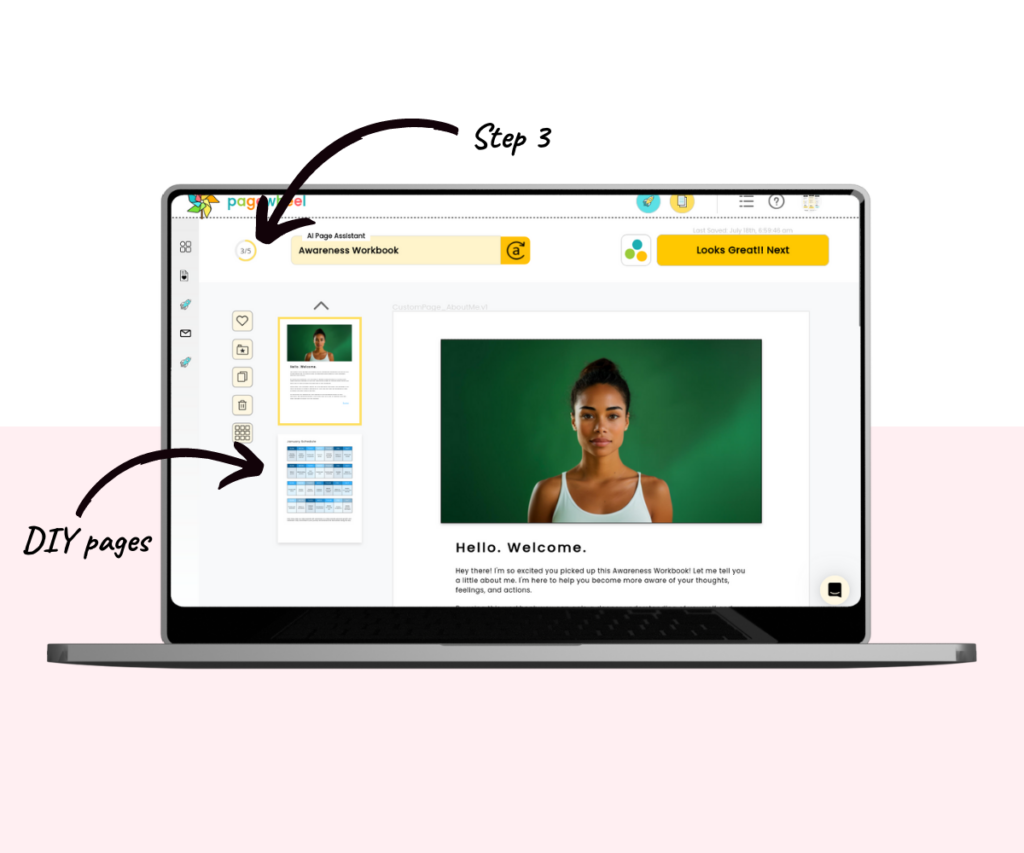
If no pages are listed, it means no DIY pages have been added yet.
To learn how to add pages, see Adding Pages to a Digital Product or Adding a Batch of Pages to a Digital Product.
Duplicating a Page
Find the page you wish to duplicate.
Click the page to select it. A yellow border will highlight the selected page.
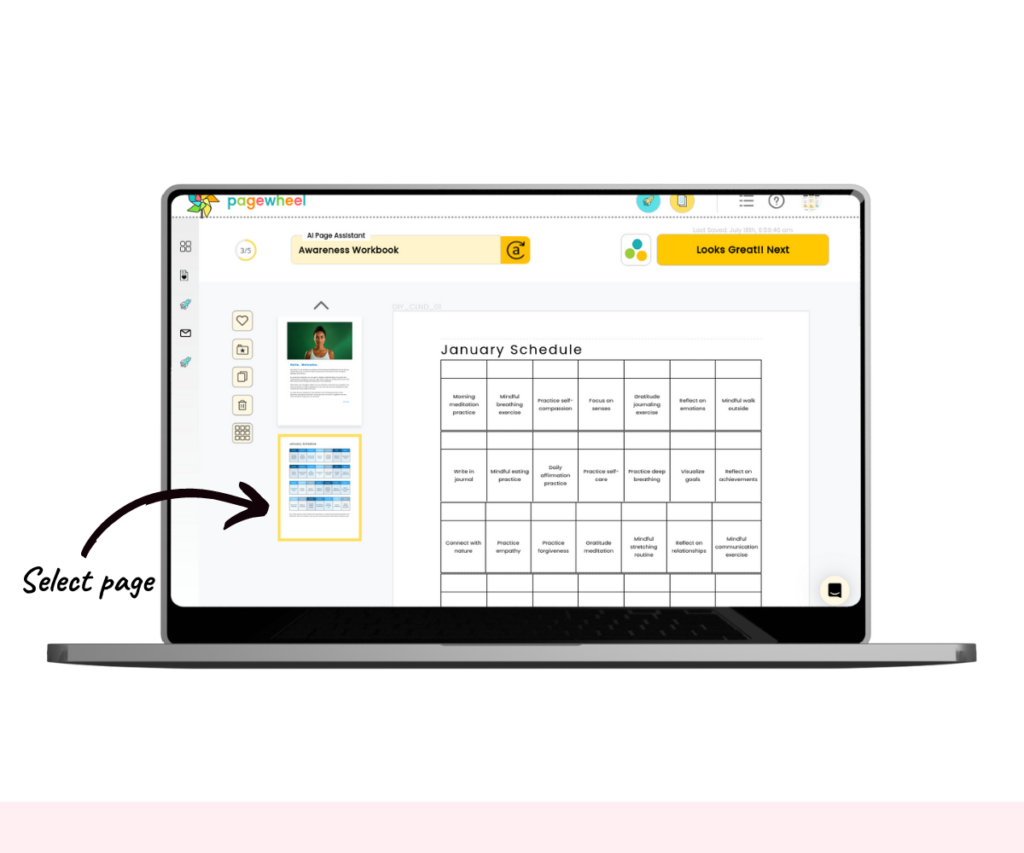
On the left side of the page panel, you’ll see buttons for editing your product’s pages.
To make a duplicate of a page, click the button that looks like two pieces of paper.
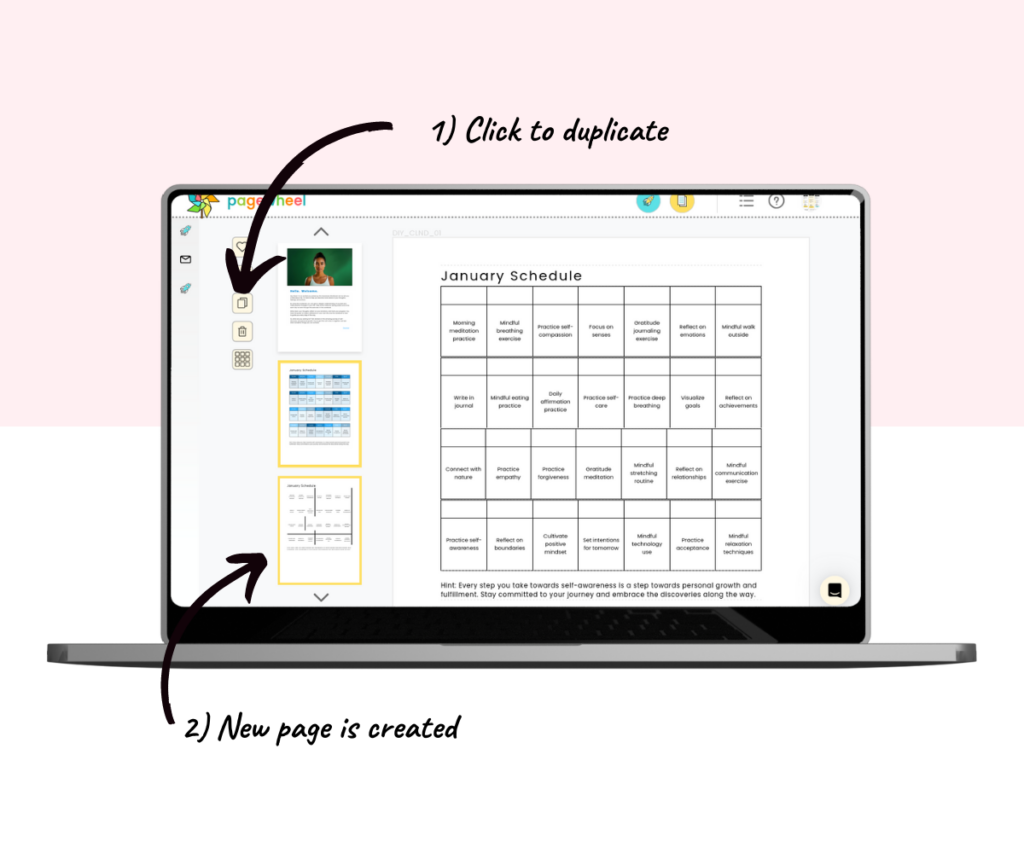
In the page editor screen, you can also add, edit, rearrange, and delete pages. You can even save pages to use in another product.
Editing the Duplicate Page
Click on the new duplicate page to open it.
You can make any changes you need by clicking on a section.
You can edit the text, change colors, apply bold or italics, and move sections as needed.
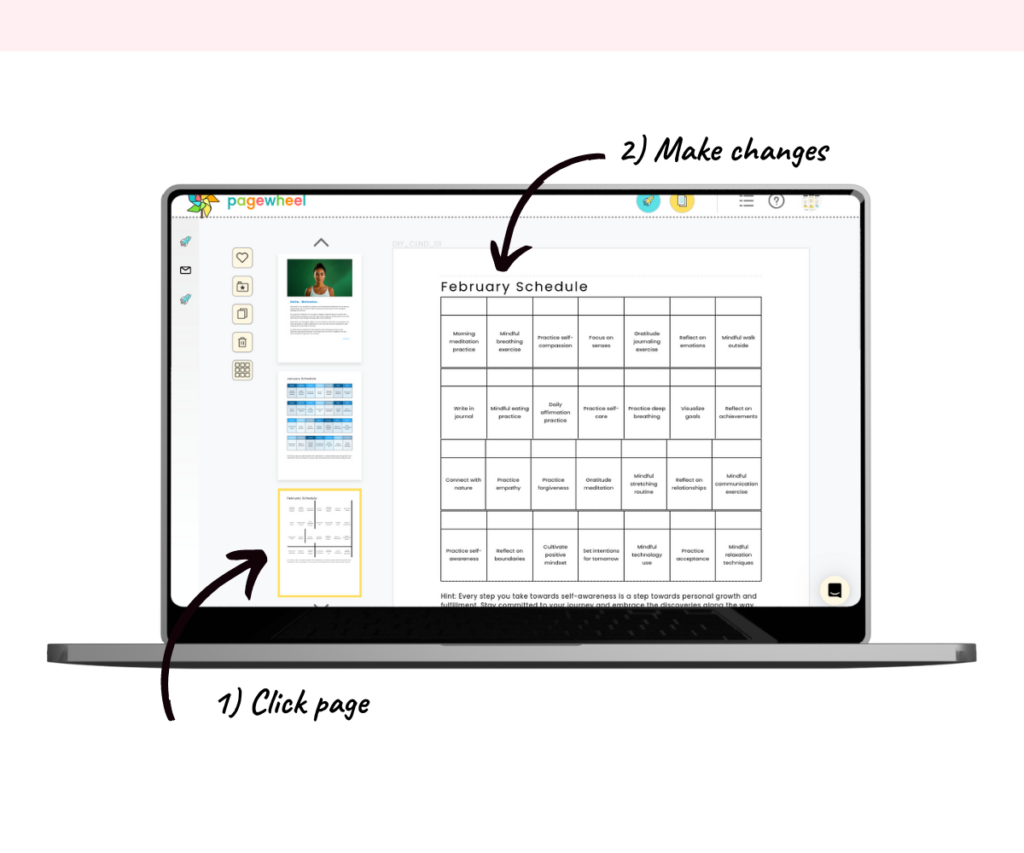
Publishing Your Product
If you’re creating a new product, continue by clicking the next button.
For existing products, don’t forget to re-publish the product to regenerate the PDF.
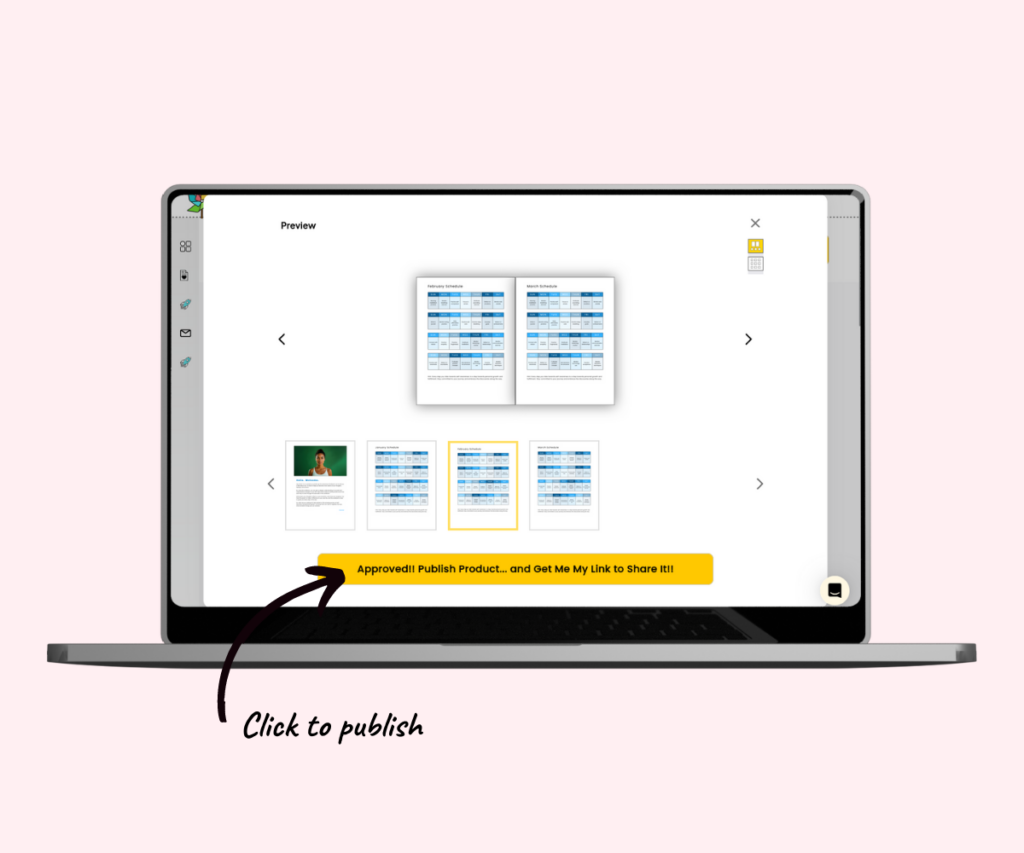
Additional Resources
- How to Use the Page Editor
- How to Save a Page to Use Again in Another Product
- How to Add a Page to a Digital Product
- How to Add a Batch of Pages to a Digital Product
- How to Add a PDF to a Digital Product
- How to Delete a Page from a Digital Product
- Pagewheel User Guide
- Become a Referral Partner – join our Affiliate Program!