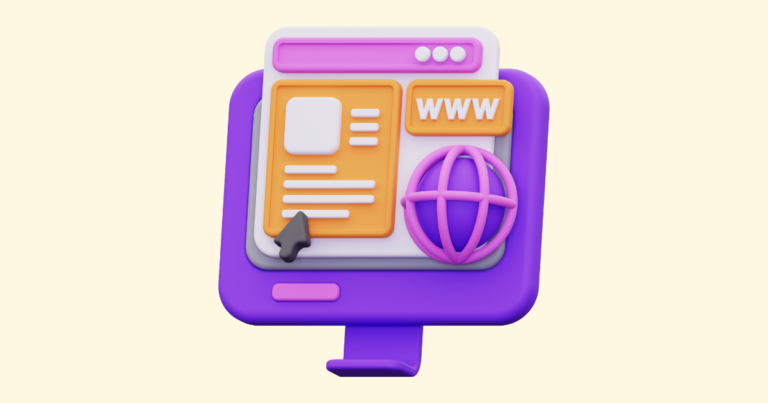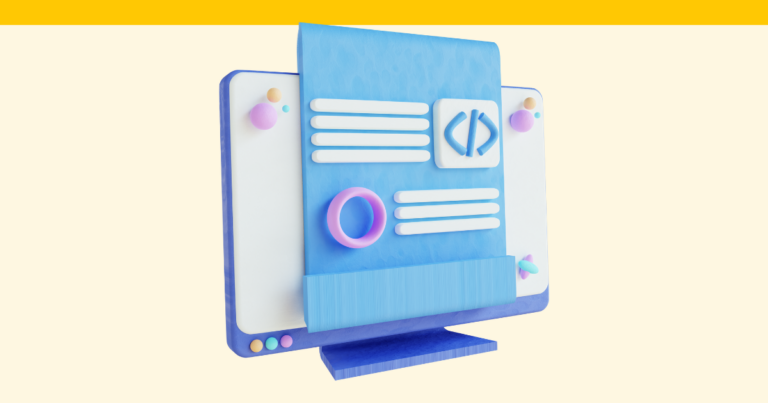How to Delete Sections from Your Offer and Delivery Pages on Pagewheel
You can delete sections from your offer and delivery pages on Pagewheel. These pages are automatically created to promote each of your digital products.
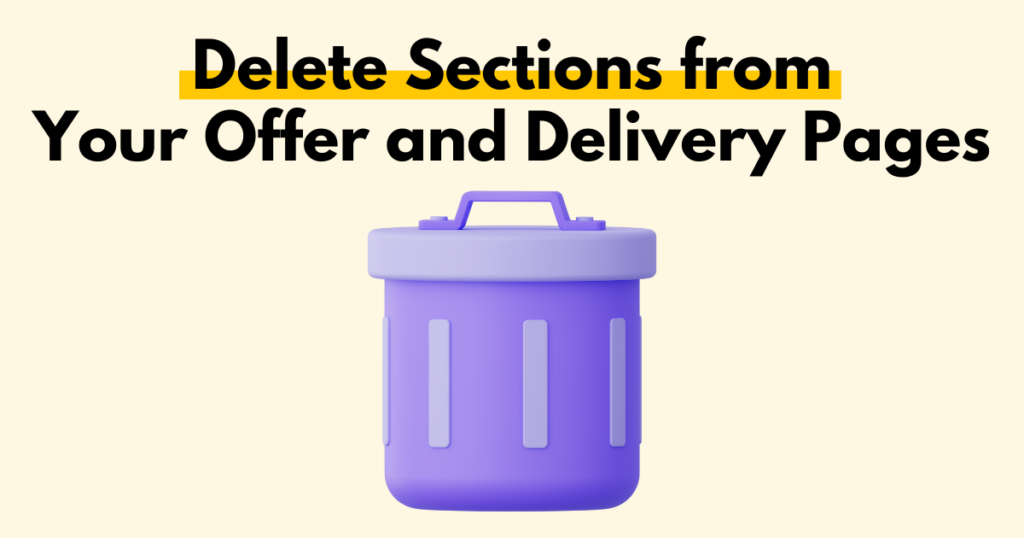
Opening the Section Editor
After publishing a digital product, Pagewheel help you to create a promotional website.
Finish and publish your digital product, then click “Create My Website to Promote My Product” to proceed.
You can also make changes to the website of an existing product.
Fore more information, see How to Edit an Existing Website.
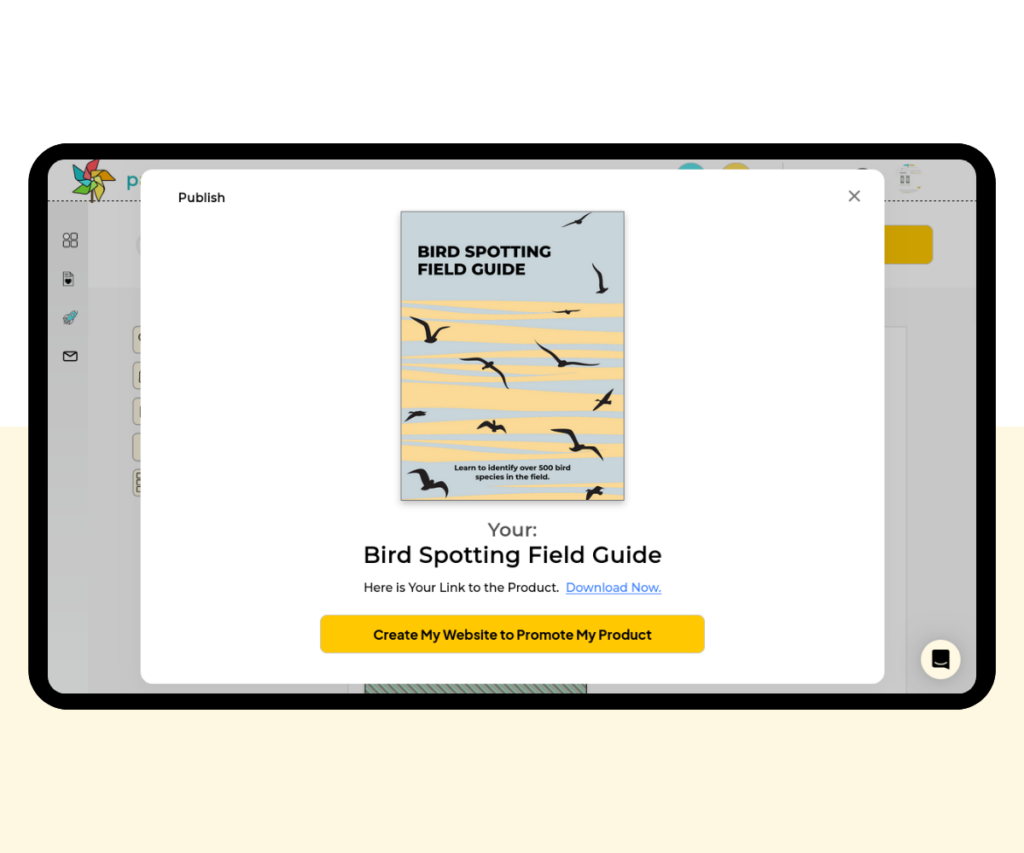
This will open the first part of your product’s website, known as the “Offer Page”.
For more information, see How to Build an Offer Page.
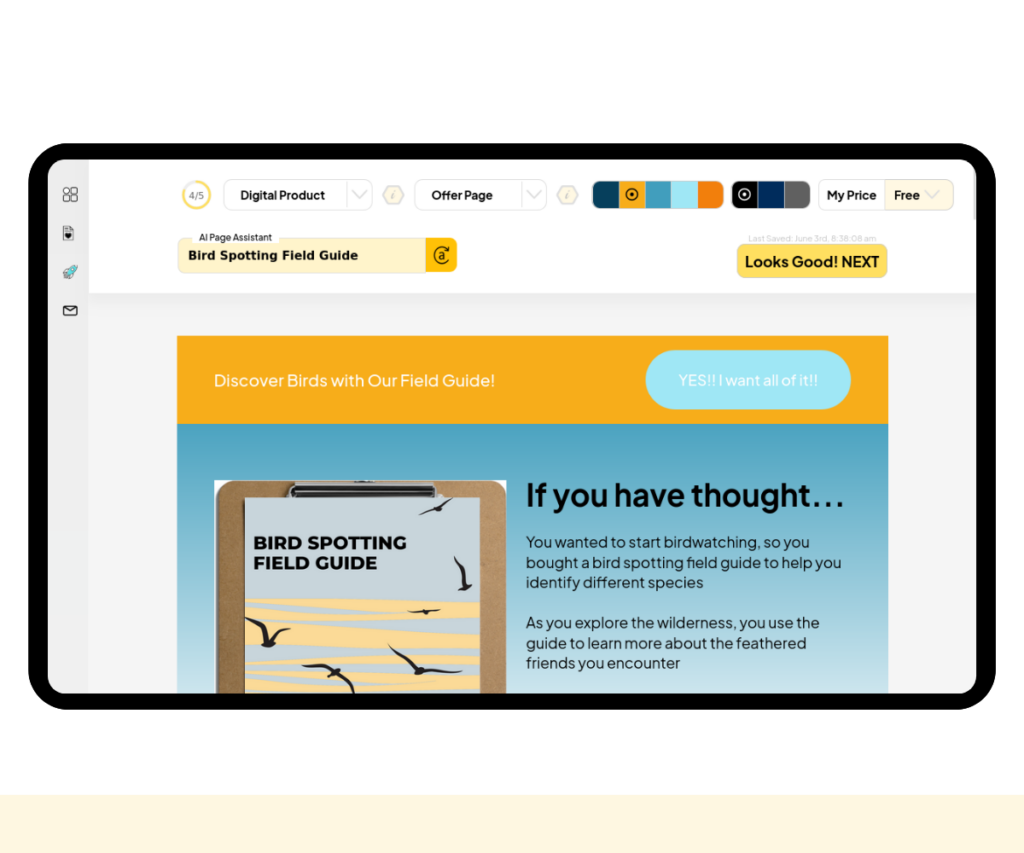
You can customize a product’s offer page using various tools.
One of these tools is the section editor, which allows you to add sections, cycle layouts, customize text, and more.
Click on a block of text to open the section editor.
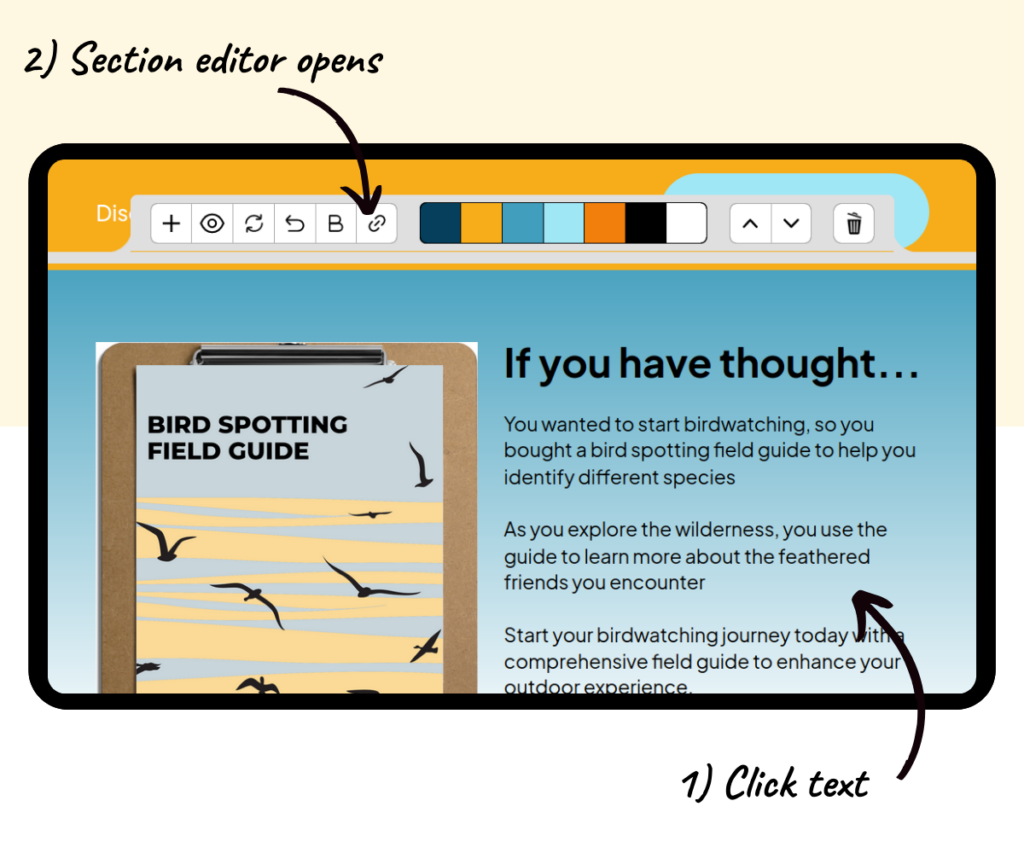
The section editor is a set of tools for making changes to your website.
To delete a section, click the trash icon on the far right of the section editor toolset.
A confirmation box will appear before the section is removed.
For more information, see the Introduction to the Section Editor.
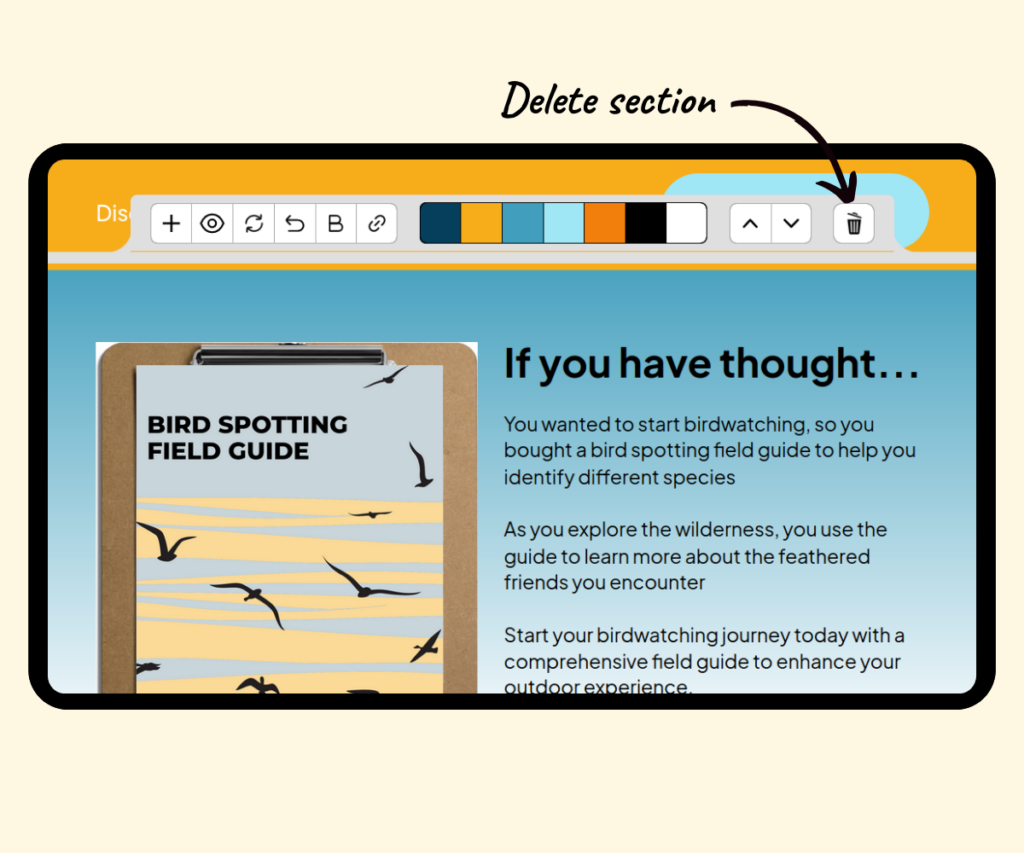
Additional Resources
- How to Edit an Existing Website
- How to Use the Section Editor
- Available Website Sections
- How to Hide a Section of a Website
- Pagewheel User Guide
- Become a Referral Partner – join our Affiliate Program!