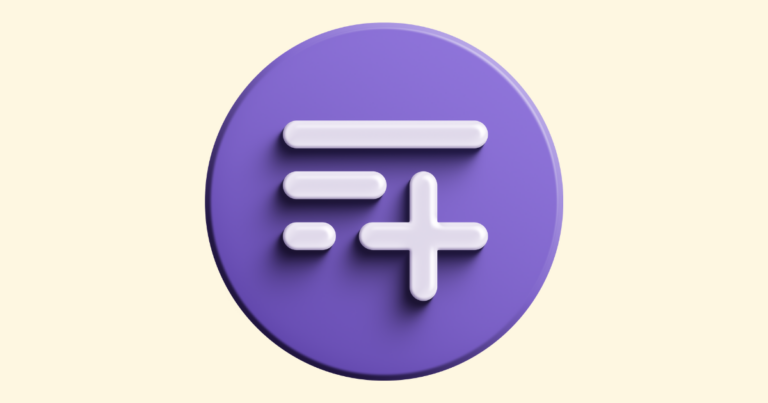Introduction to the Section Editor in the Website Builder
Pagewheel automatically builds a website to promote each of your digital products. Parts of these websites can be changed using the section editor tool.
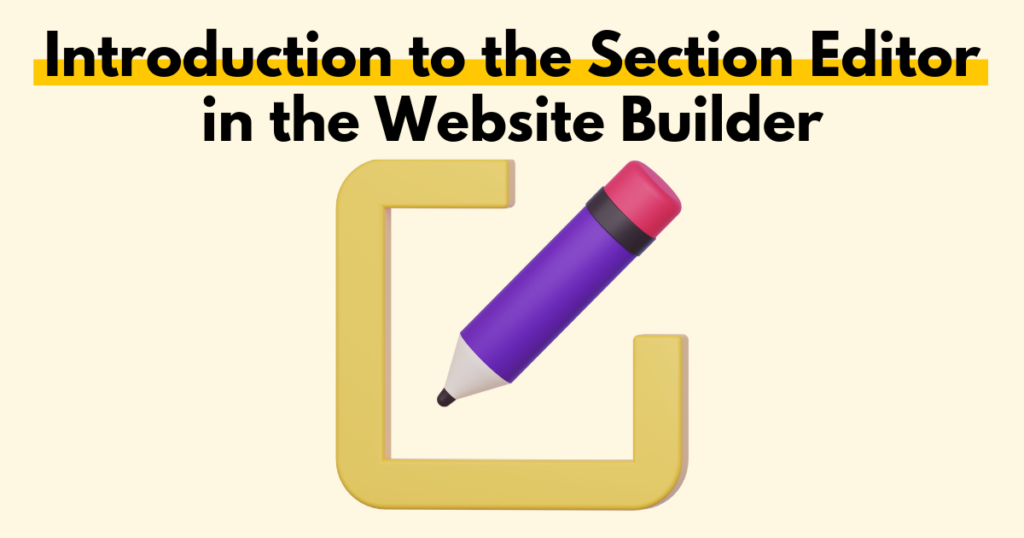
Accessing the Section Editor
After publishing a digital product, Pagewheel lets you create a promotional website.
Finish and publish a digital product, then click “Create My Website to Promote My Product” to proceed.
You can also make changes to an existing product’s website.
Fore more information, see How to Edit an Existing Website.
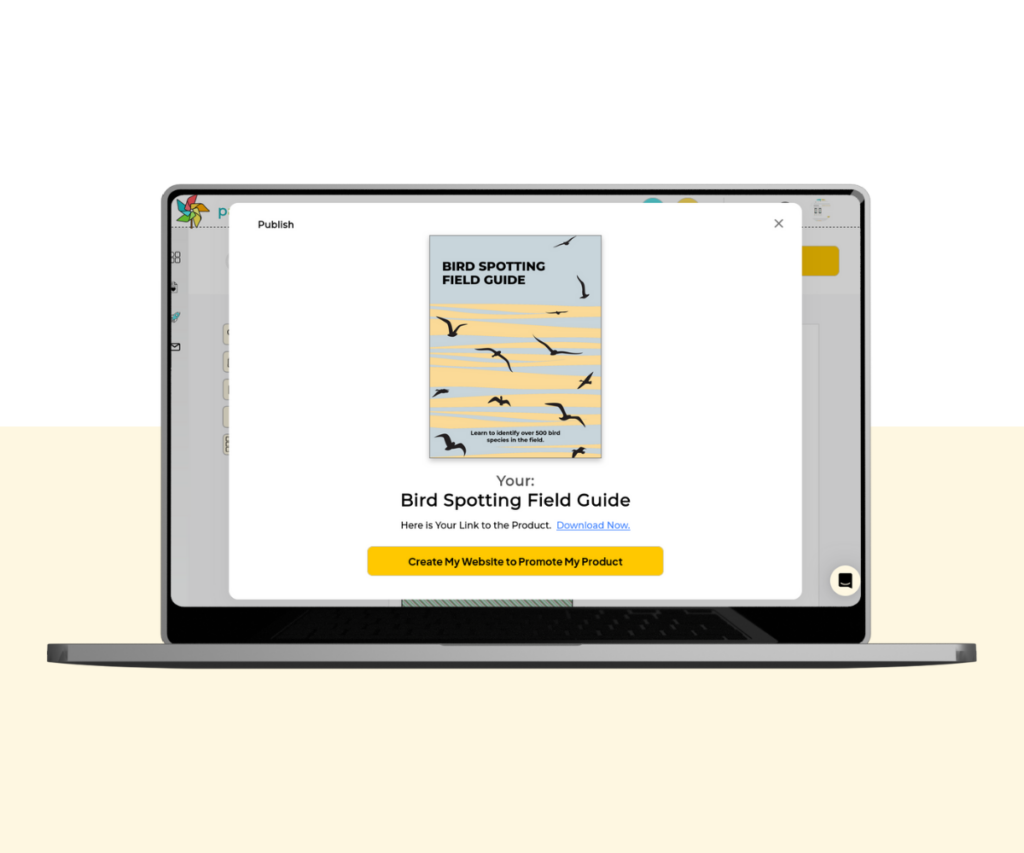
This will open the first part of your product’s website.
This is known as the Offer Page.
For more information, see How to Build an Offer Page.
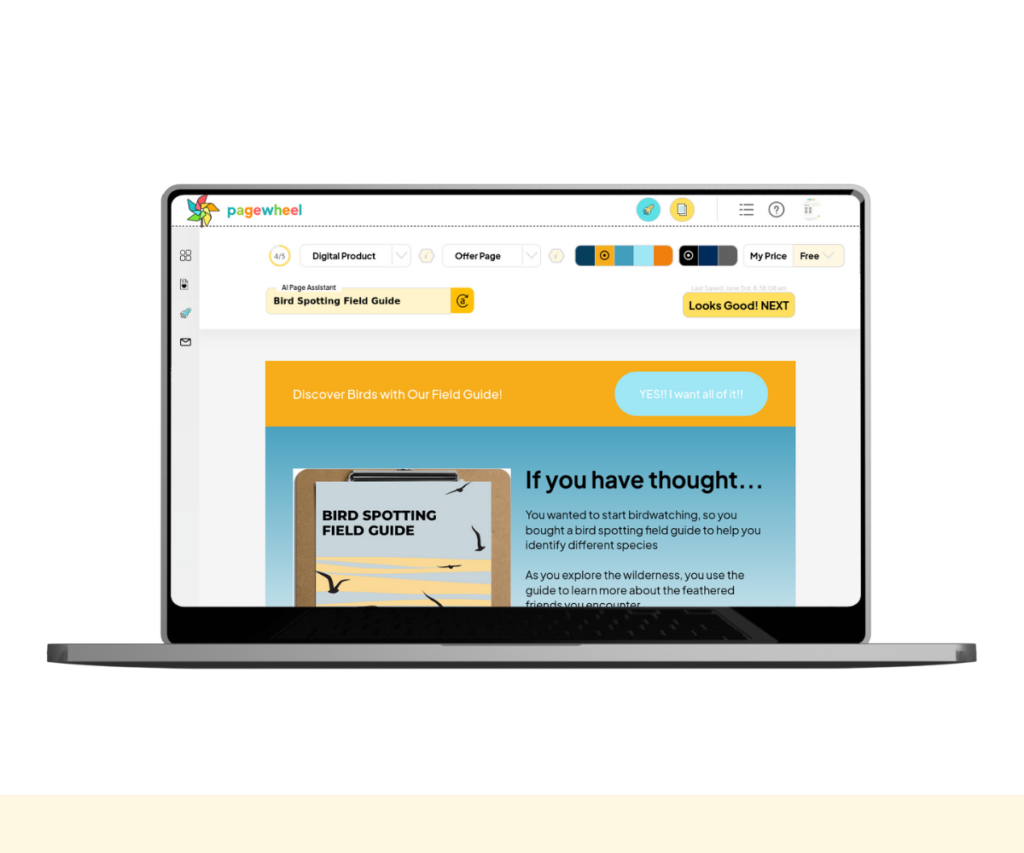
You can customize a product’s Offer Page with various tools.
One such tool is the section editor. This allows you to add sections, cycle layouts, customize text, and more.
Click a block of text and the section editor will open.
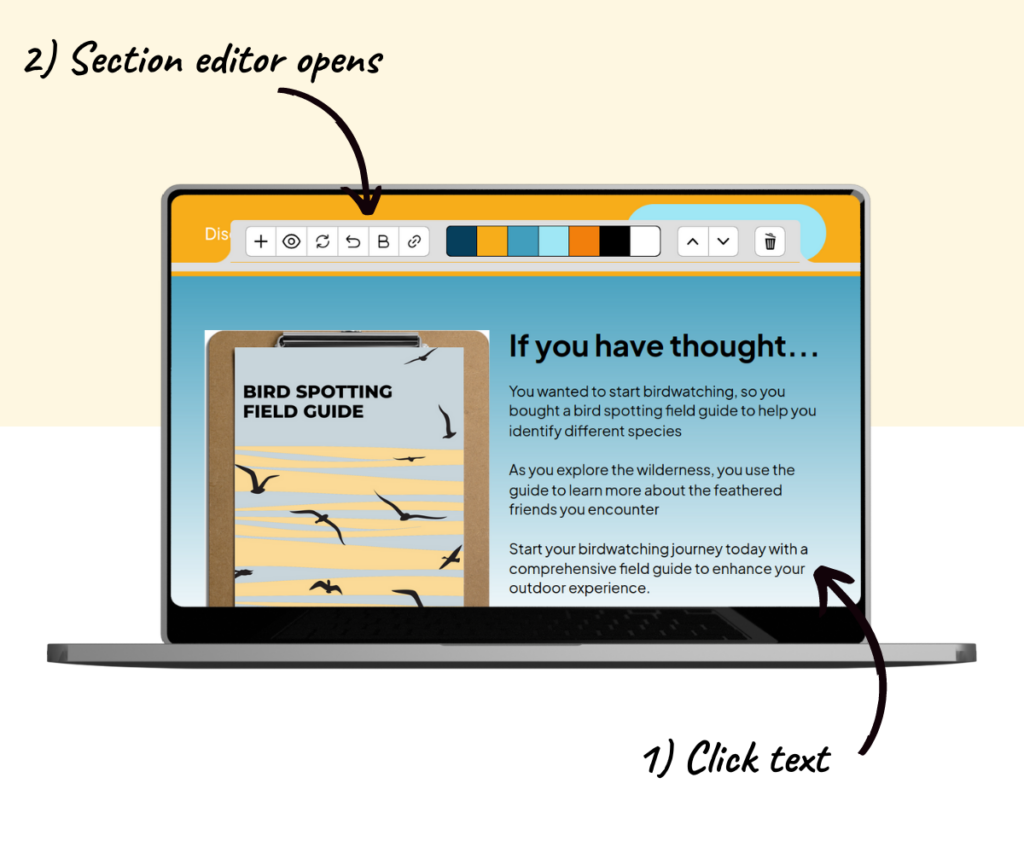
The section editor is a set of tools that allows you to make changes to your website.
Here are the tools you can use:
- Add Section: Add a new section from many options, including headings, buttons, and videos
- Hide/Display: Toggle to show or hide a section. This lets you hide parts of your website without deleting them
- Cycle Layout: Switch between different layout designs. Each section has several layout choices
- Undo Changes: Undo any changes if you make a mistake.
- Format Text: Underline, bold, or italicize text
- Add Link: Insert hyperlinks into your text
- Change Color: Change the color of headline text using your chosen accent colors. This does not work on paragraph text
- Move Up/Down: Move the section up or down on the page.
- Delete: Remove the section
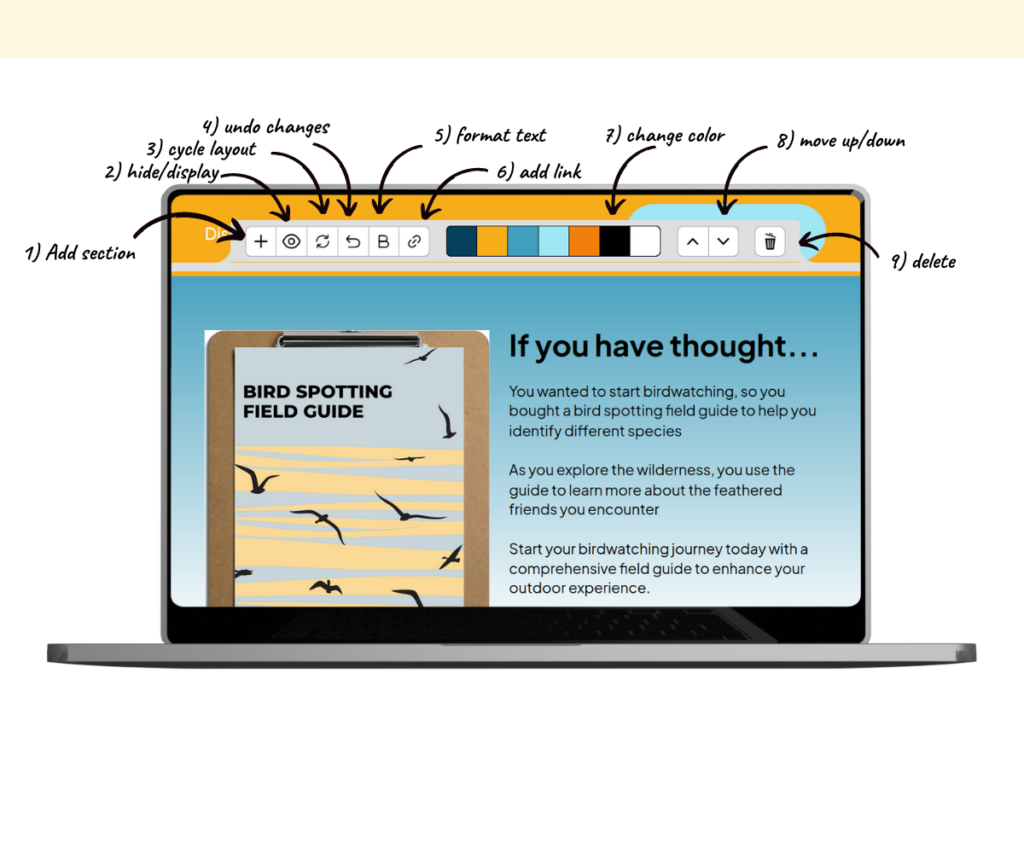
Additional Resources
- How to Edit an Existing Website
- All Available Website Sections
- How to Delete Sections from a Website
- How to Hide a Section of a Website
- Pagewheel User Guide
- Become a Referral Partner – join our Affiliate Program!