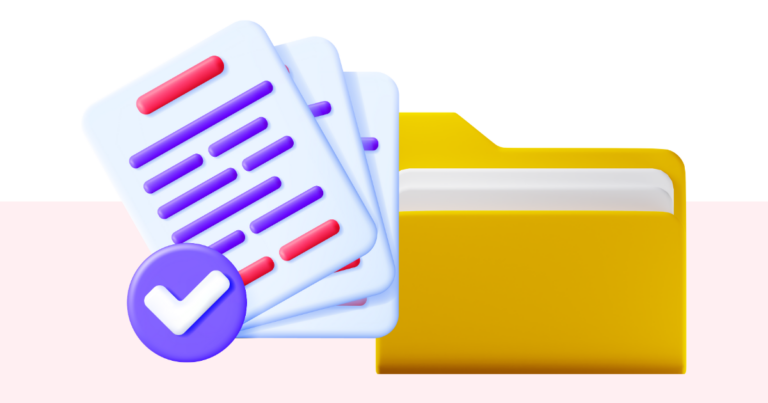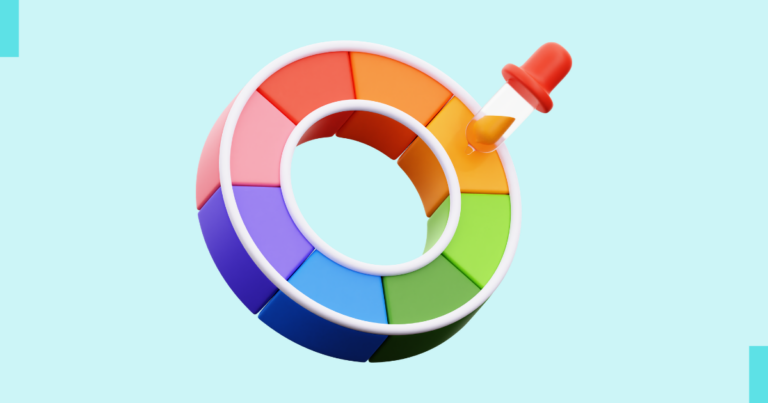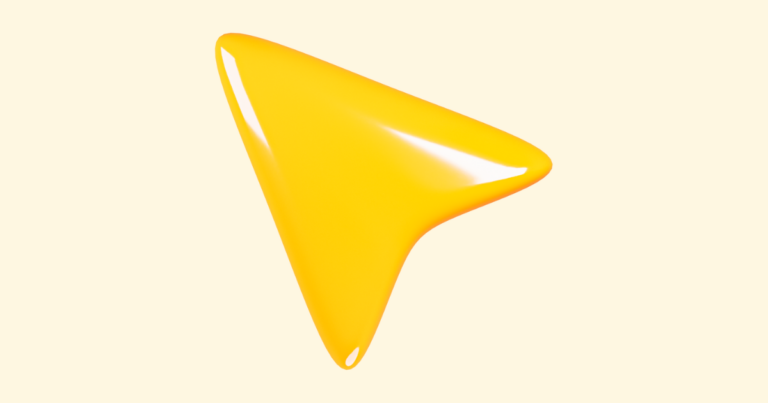How to Rotate an Image on Pagewheel
It’s convenient to rotate an Image on Pagewheel. There’s no need to pre-edit your images before uploading.
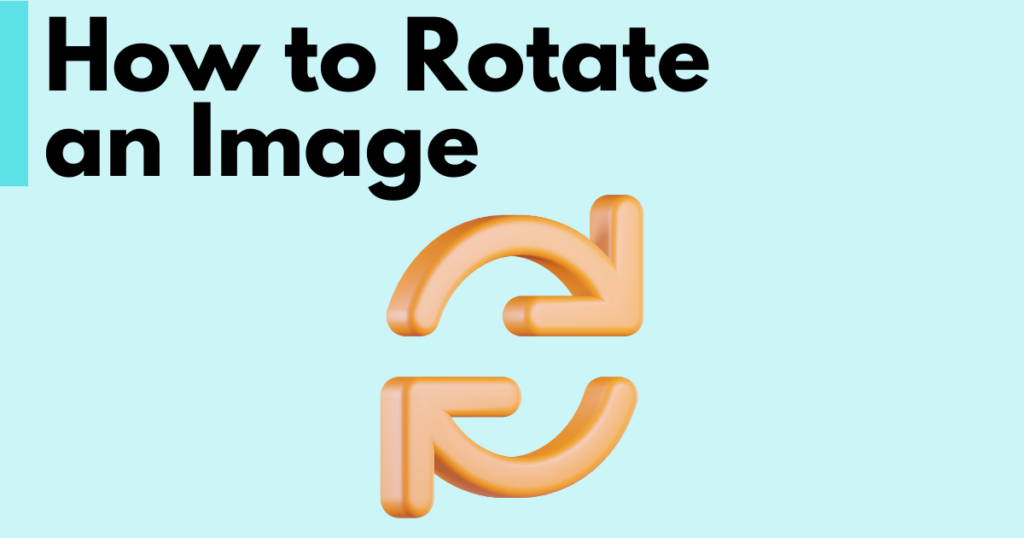
Accessing the Image Rotate Feature
The image rotate feature can be found anywhere you upload an image in Product Builder, whether pages for your product or on its website.
For a product, you’ll use it in the third step of the page creation process, when adding custom pages like the About Me page.
For more information, see How to Create a Product with the Page-by-Page Product Builder.
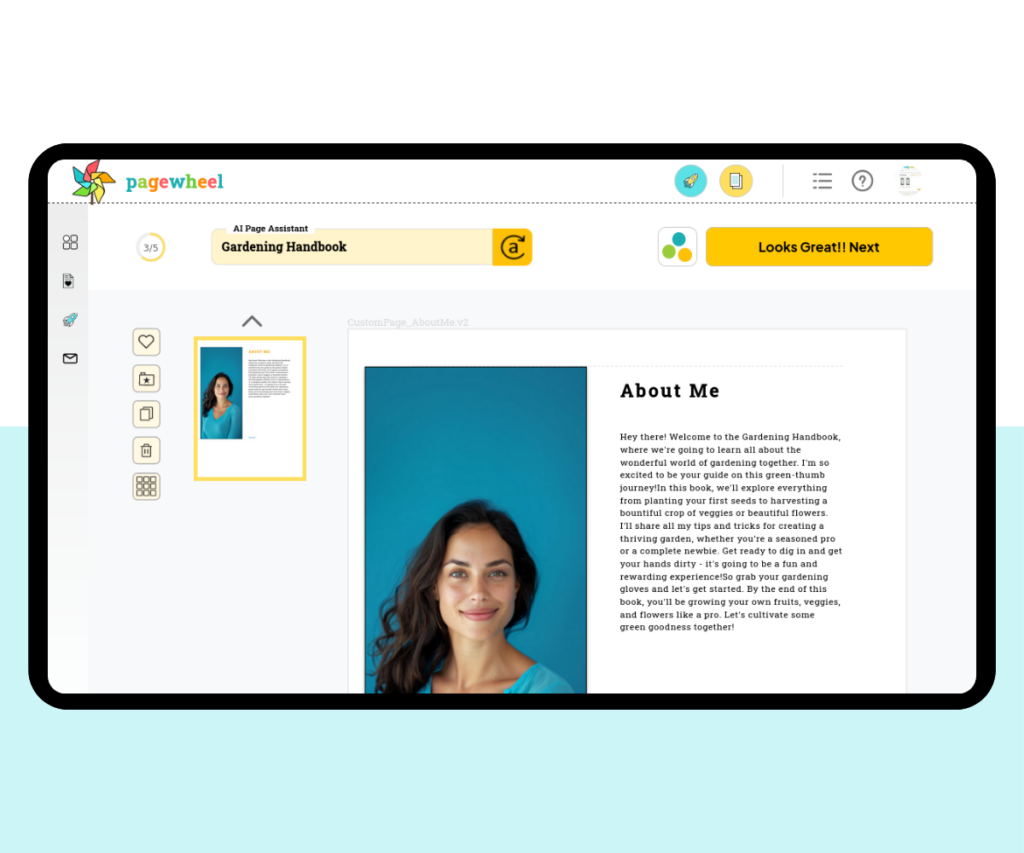
On these pages, you can swap out the stock images for your own.
Start by clicking on the image and uploading your desired photo.
After it’s uploaded, hover over the image to reveal the options. You can crop, rotate, or replace the images.
To rotate the image, select “Rotate Image”.
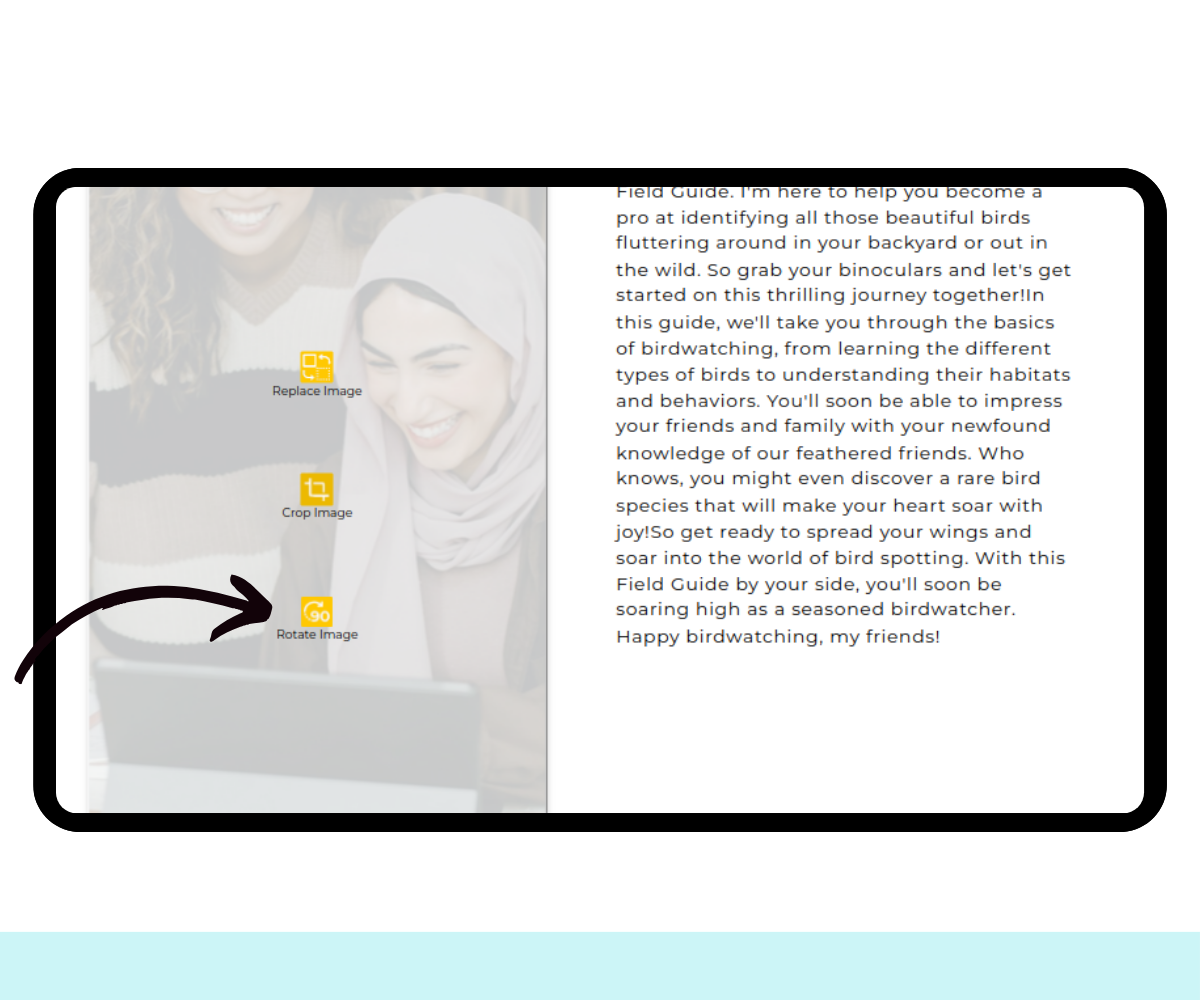
The image will then rotate 90° clockwise.
Click again if you need to rotate the image more.

The rotate feature works the same way across the page editor, offer page, and delivery page.