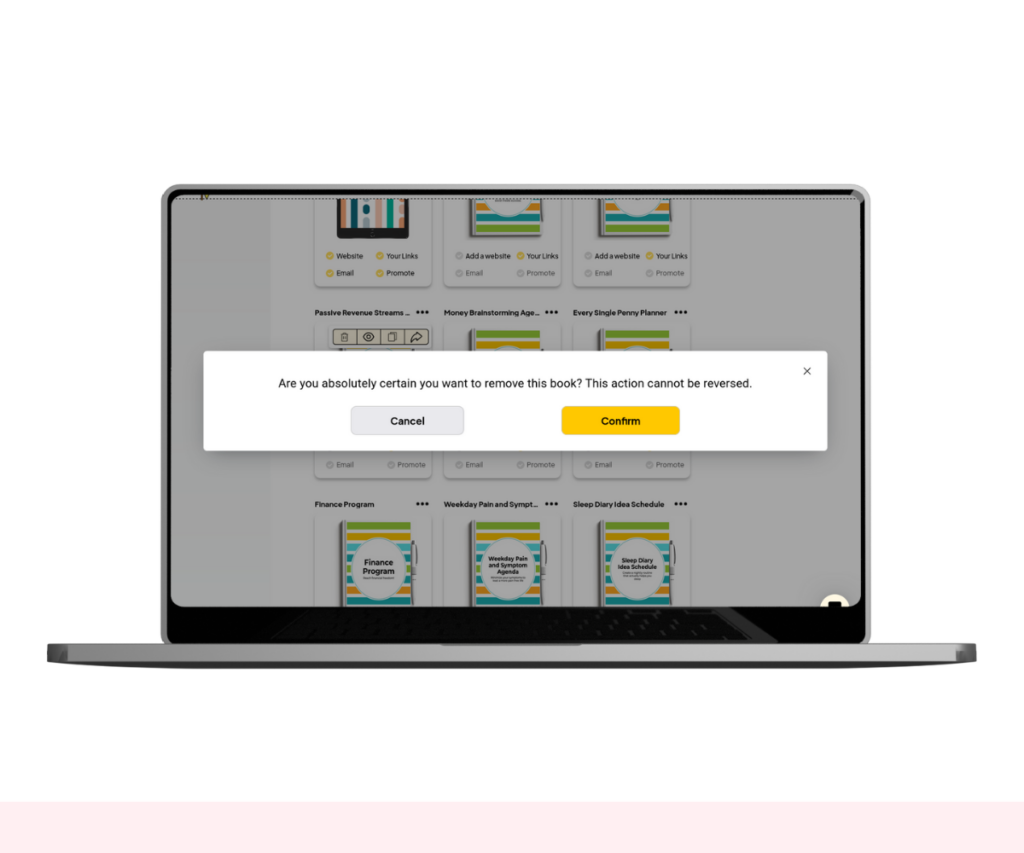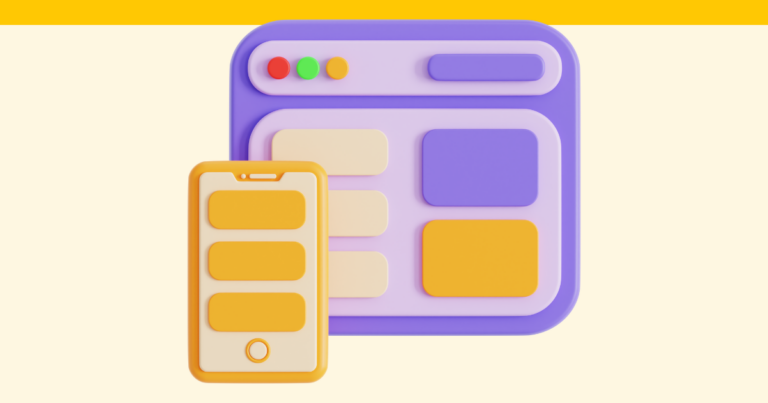How to Delete a Digital Product in Pagewheel
Keep your product library tidy – learn how to delete a digital product in Pagewheel.

Finding the Product
Find the digital product you want to delete on in the product library.
This is accessed via the sidebar. Click the page-with-heart icon, or the ‘Products’ text.
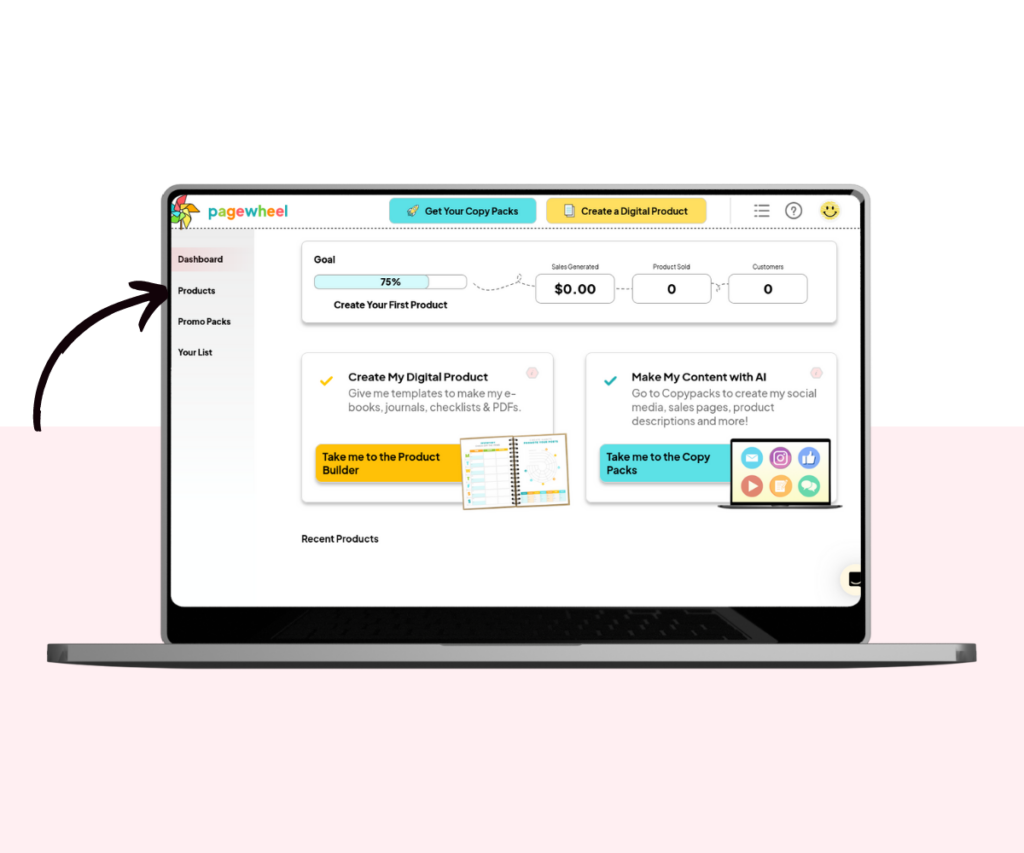
If you want to delete a recent product, it should be on your dashboard.
Just scroll down to see your recent products.
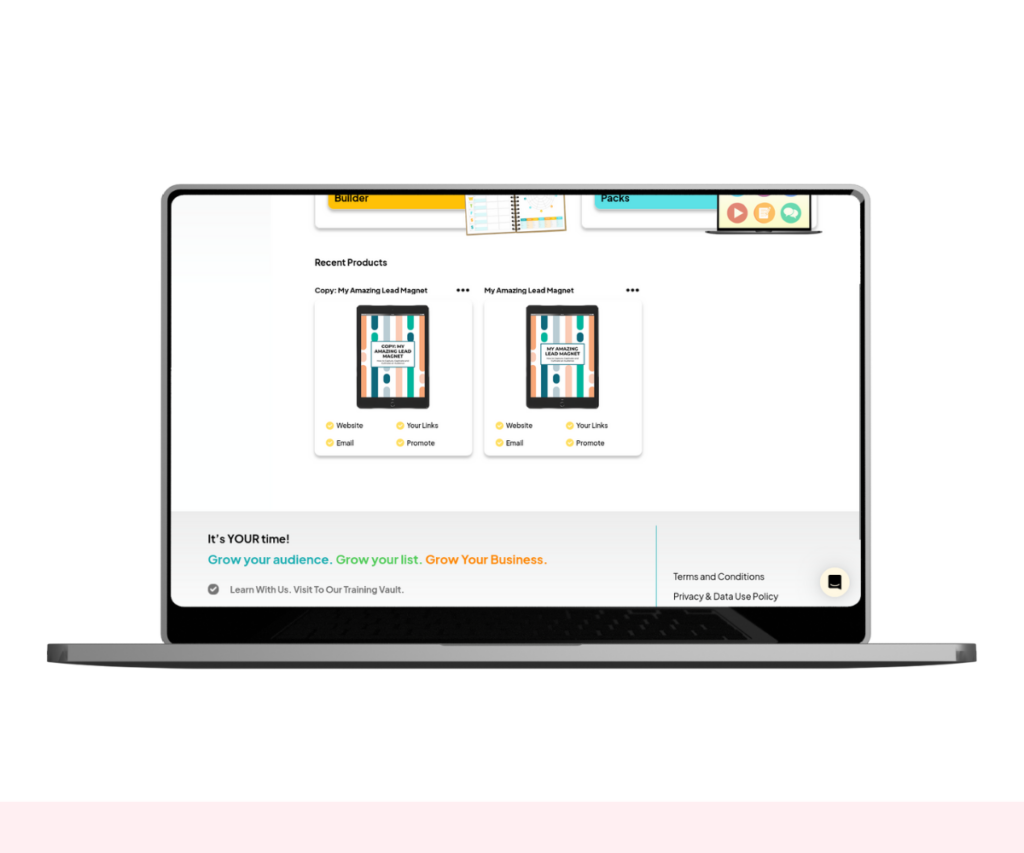
For more information, see the Guide to the Dashboard.
The Product Library
The product library is used to find your digital products.
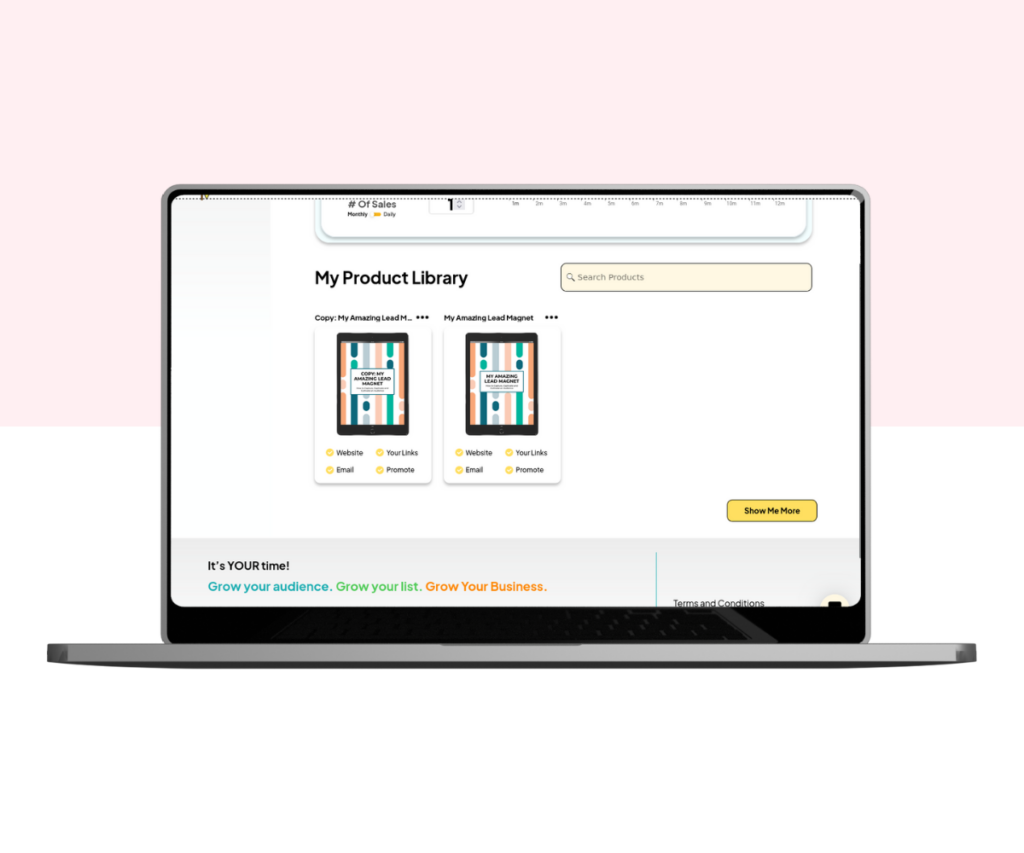
If you cannot see the product you’re looking for, click the “Show Me More” button.
All your digital products should then be displayed.
Look through, or search for the product you want to delete with the search bar.
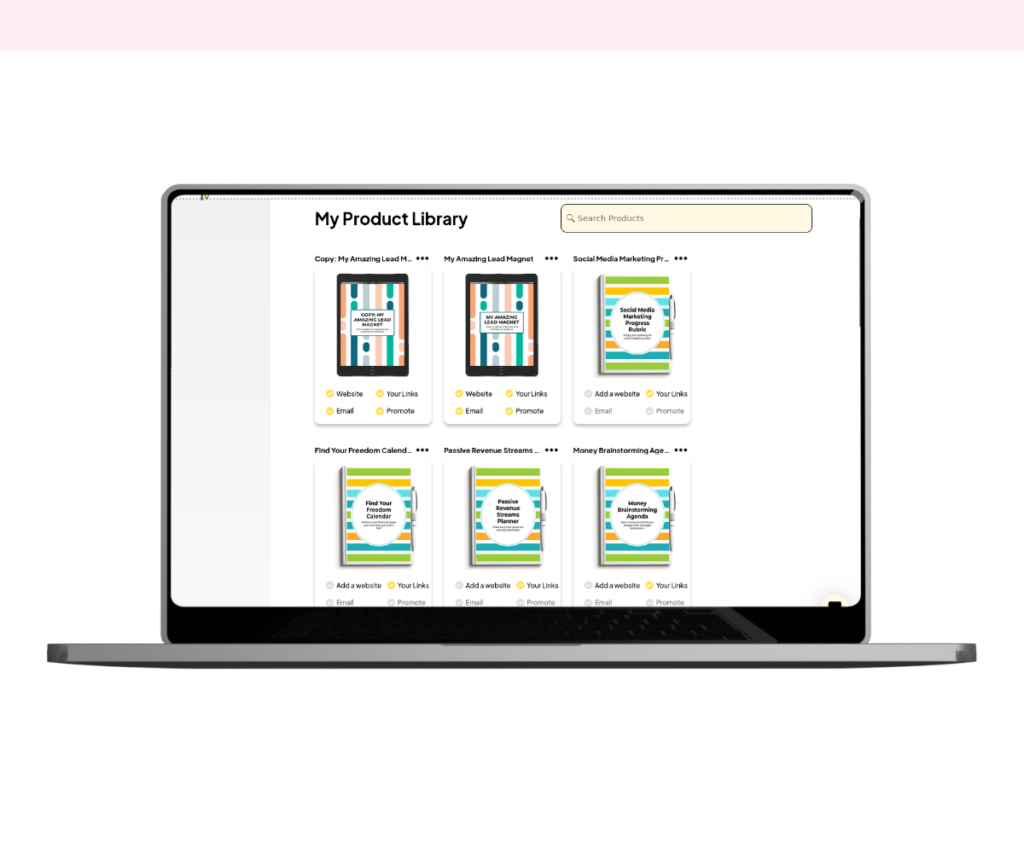
For more information, see How to Find a Digital Product.
Deleting the Product
Find the product you want to delete.
Each product has three small dots in the top-right corner.
Click these dots to open the product menu.
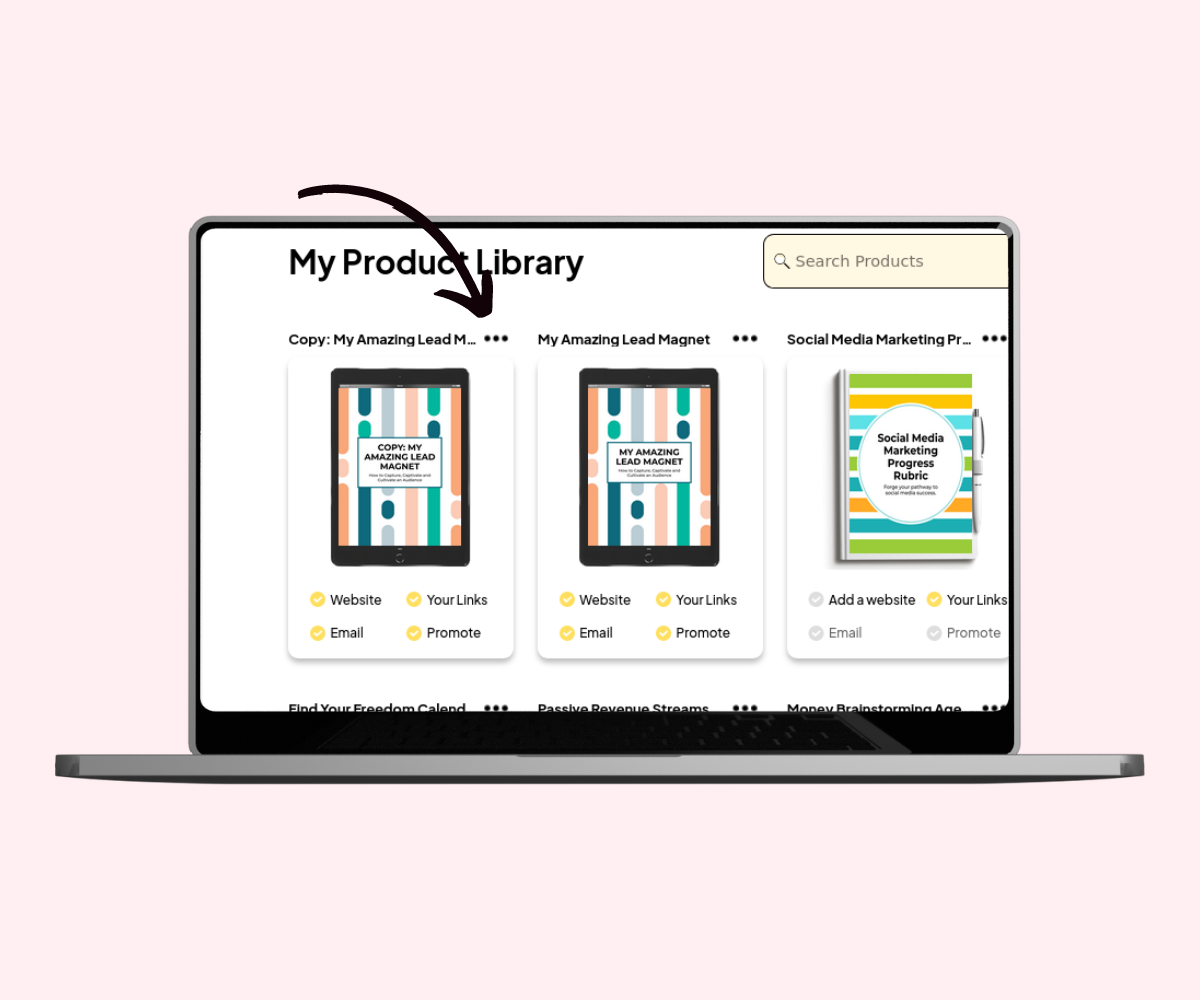
A menu of four icons will then appear.
Click the trash-can icon to delete the product.
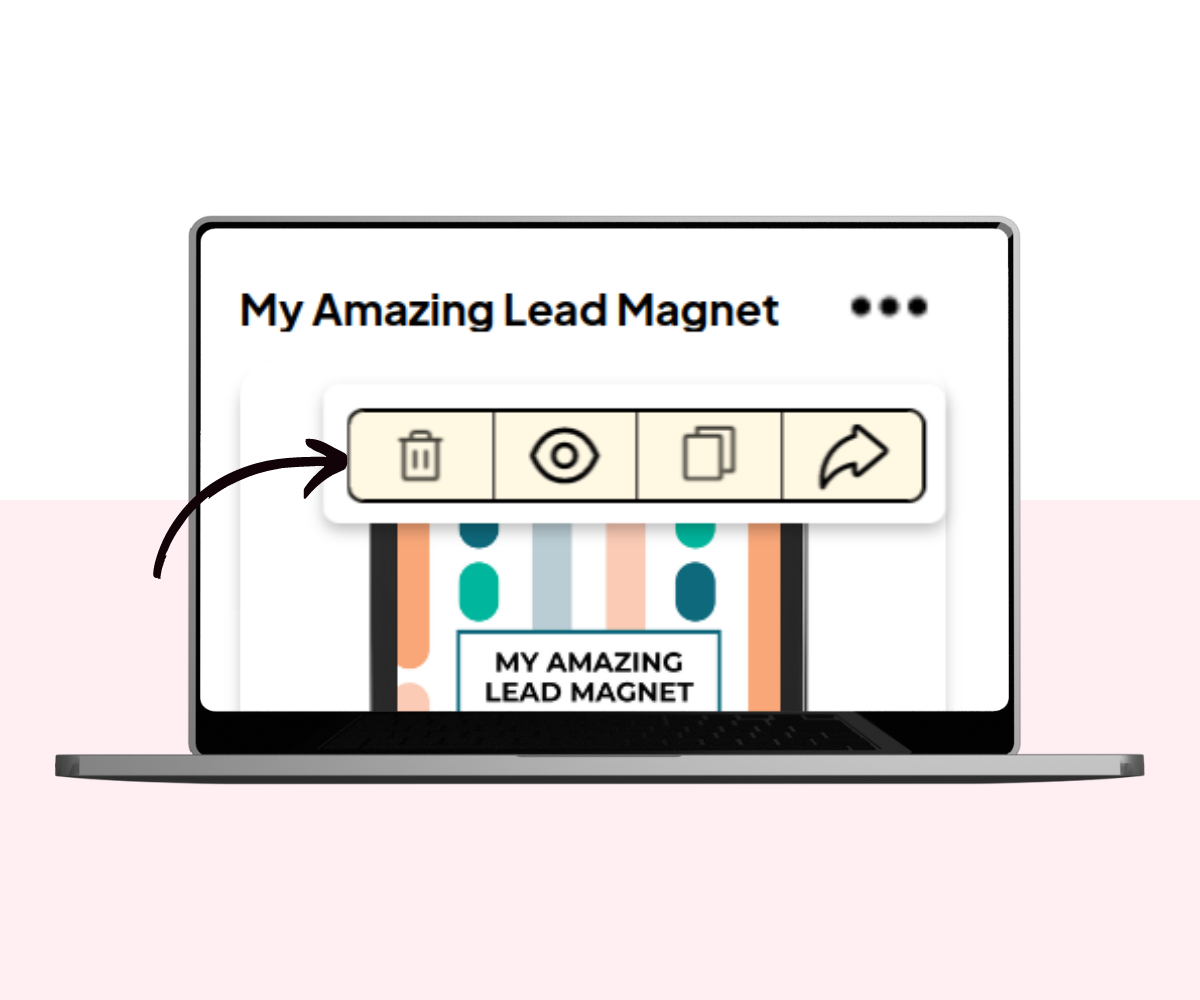
The delete confirmation box will open.
Press confirm to permanently delete the product.
Note that once products are deleted, they cannot be restored.