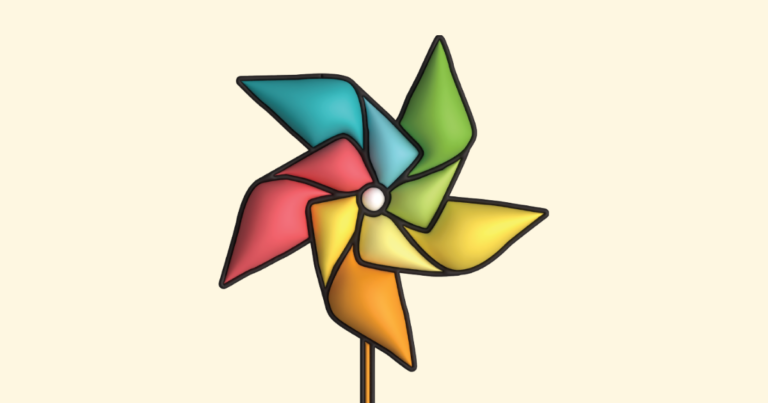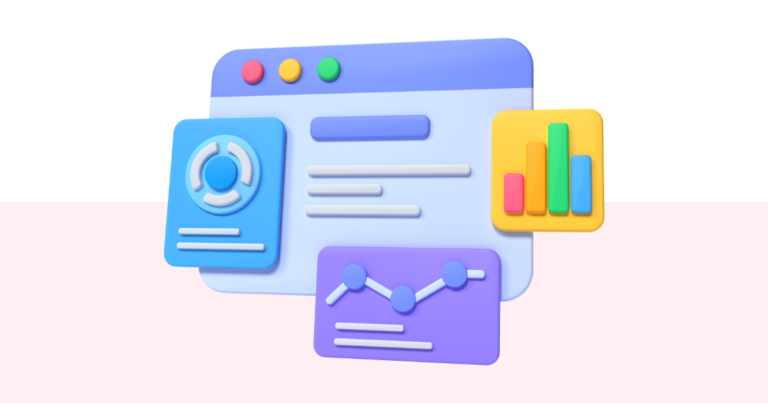How to Become a Pagewheel Affiliate
You can earn recurring commissions on referrals sent to Pagewheel.
To manage your affiliate account, simply log in to the affiliate dashboard.
From there, you can track your referrals, monitor earnings, and view payouts all in one place.
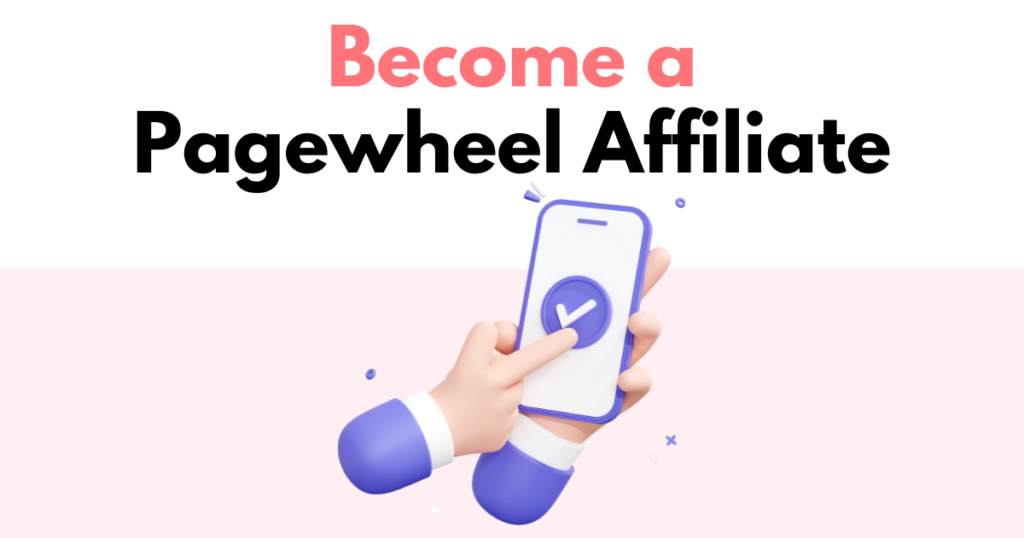
Accessing Affiliate Link Sharing Settings
To join the Pagewheel affiliate program, you first need to sign up through the affiliate dashboard.
This gives you access to your unique referral link, allowing you to start earning commissions.
Navigating to the Affiliate Settings
Begin by navigating to your Pagewheel dashboard.
In the top-right corner, click your avatar to open the account settings.
Scroll down and select “Affiliate Link Sharing Settings” to open the tab.
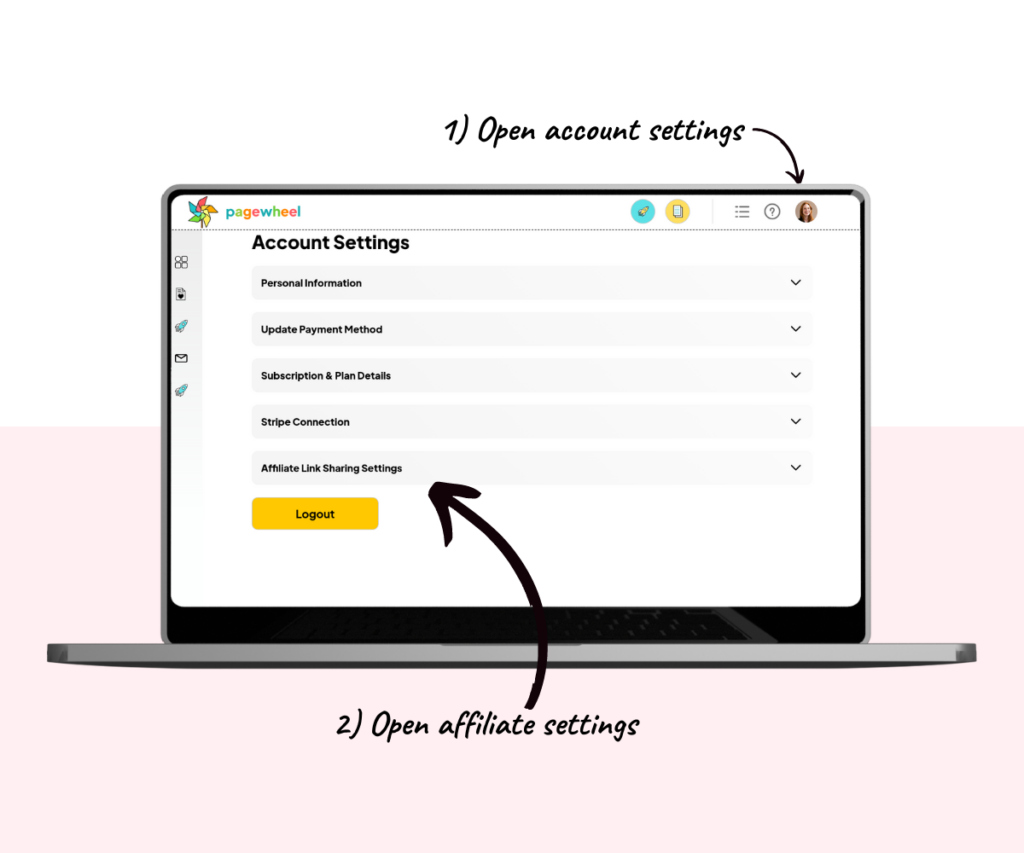
Signing up to an Affiliate Account
Pagewheel partners with First Promoter to manage all affiliate accounts.
Click the blue “Sign Up Here” button to get started.
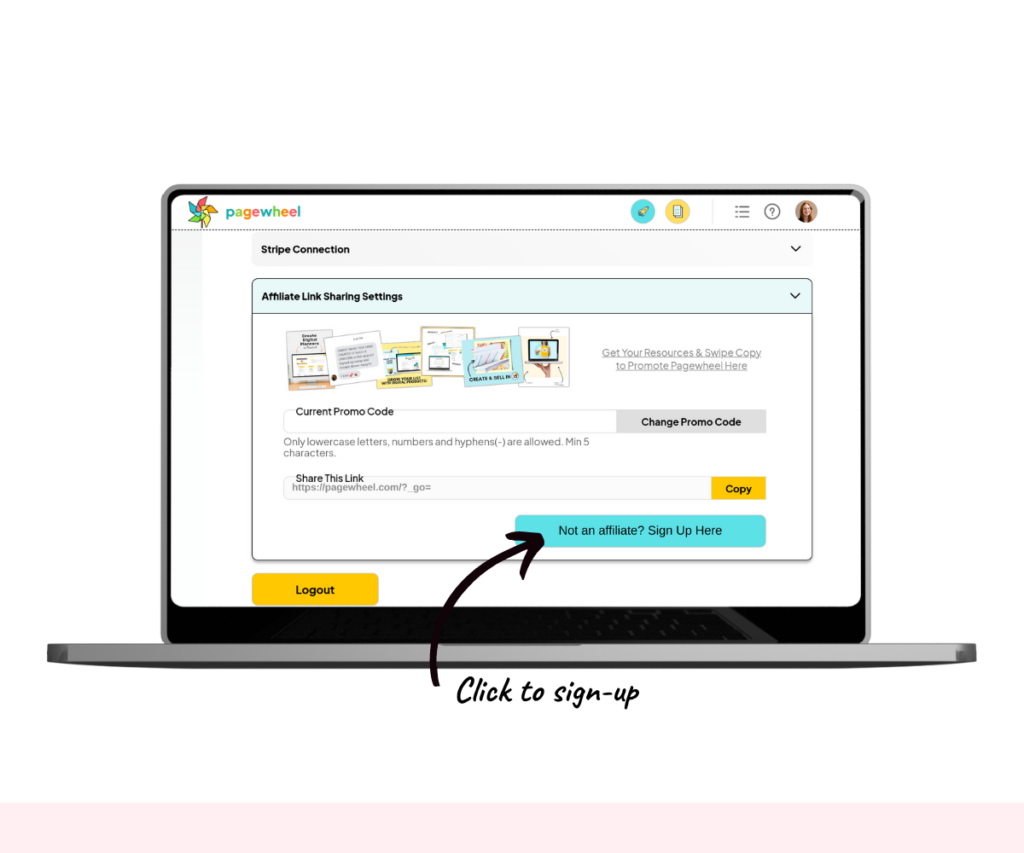
This opens the registration page in a new window.
On this page, click the red “Get Started as a Referral Partner Today” button to continue.
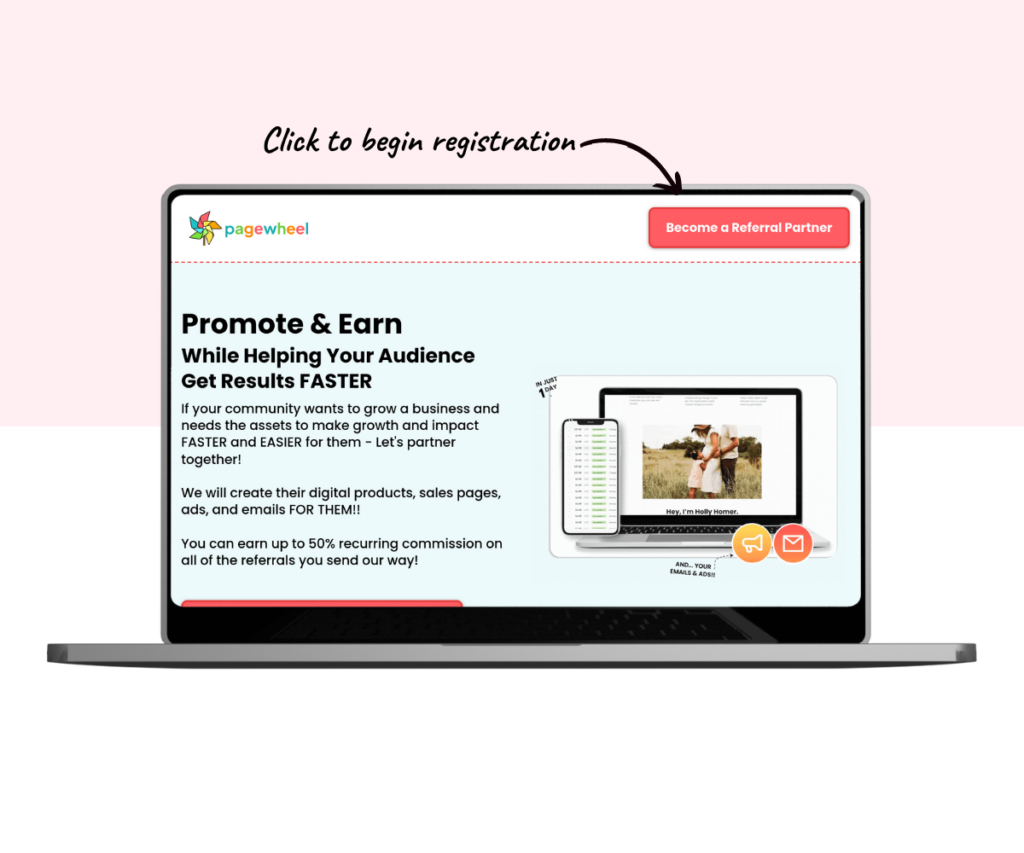
This takes you to the Pagewheel Partner Portal.
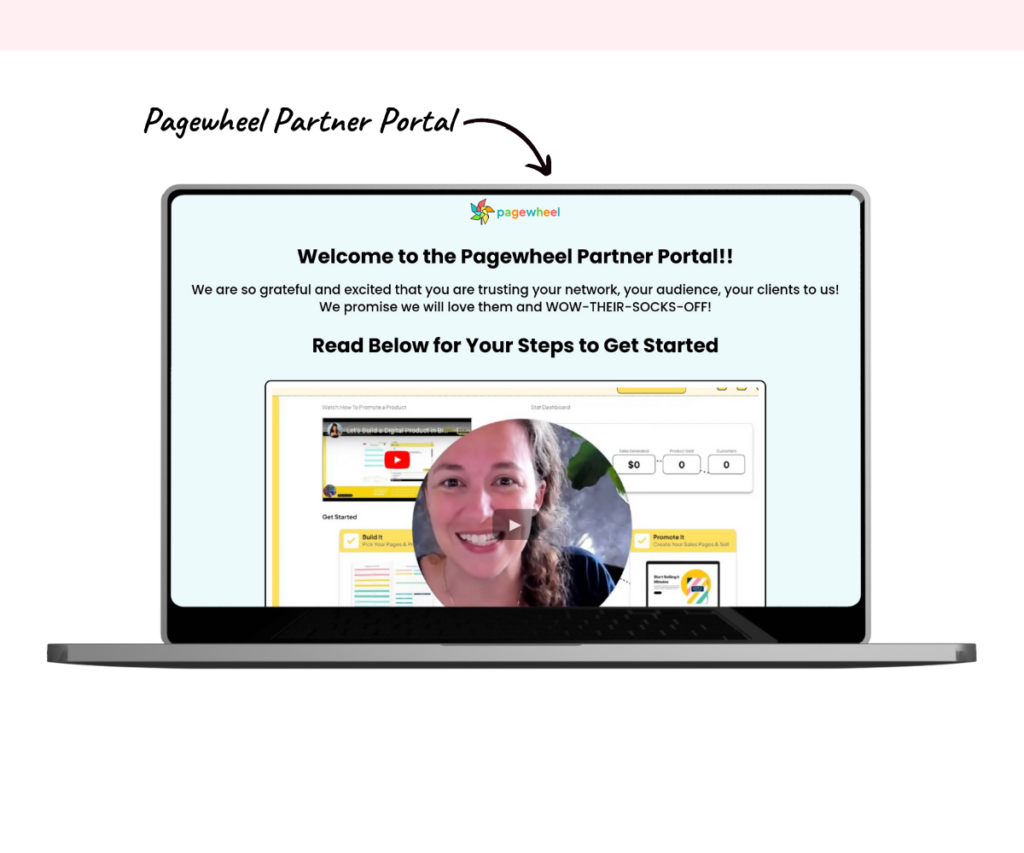
Scroll down and select the “CLICK to Create Your Affiliate Account” link to open the registration form.
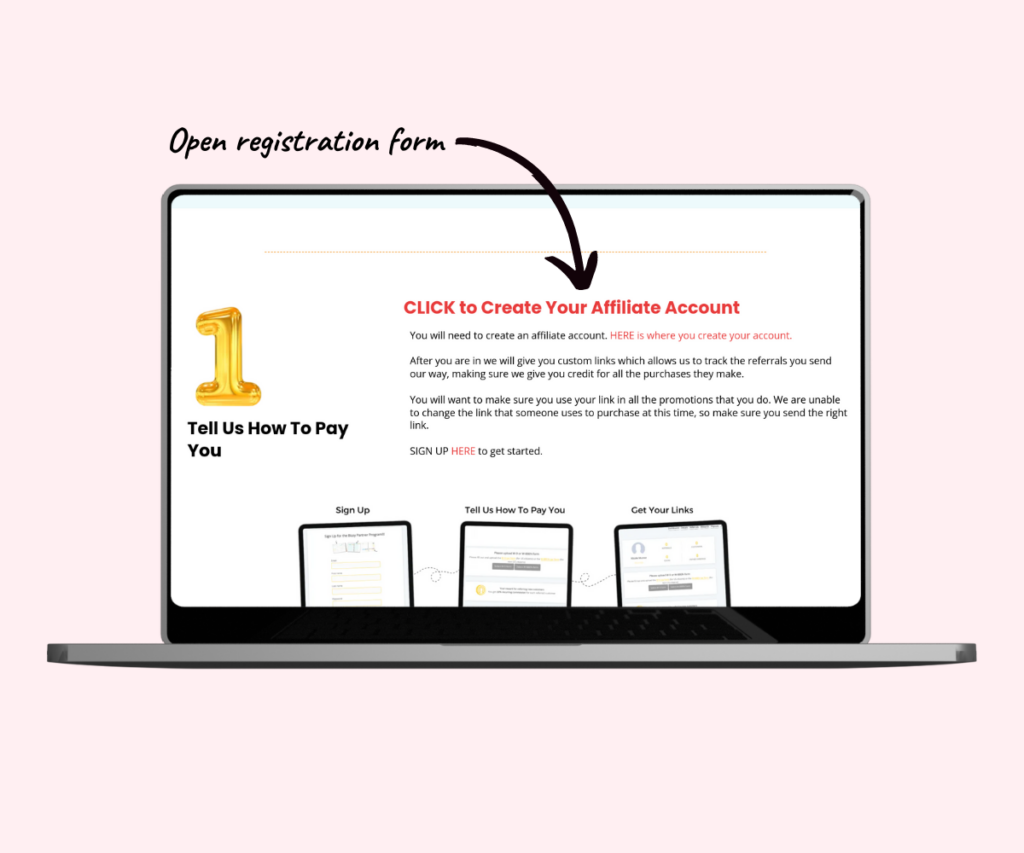
Filling in the Sign-up Form
Enter your information, including your name, email address, and password.
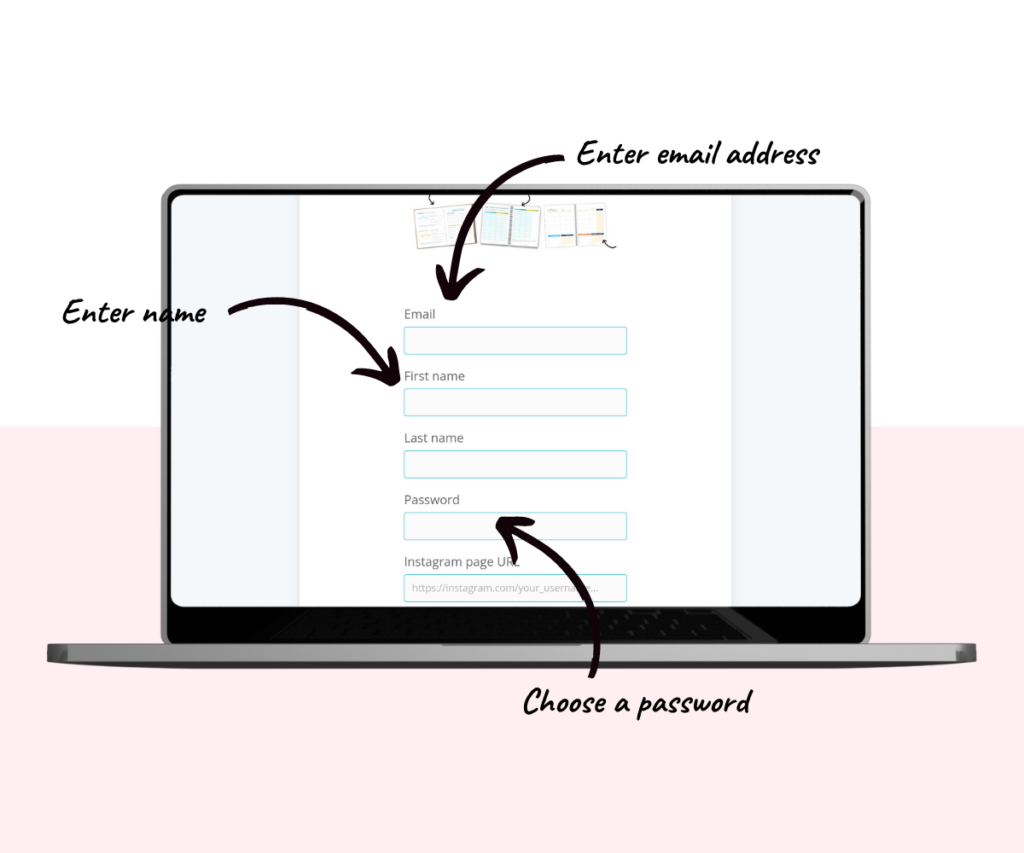
If you have an Instagram, Facebook, or YouTube link, you can add it in the fields provided. If not, you can leave them empty.
Check the box if you’d like to get email updates about your affiliate activity.
Click the “Sign Up” button to finish.
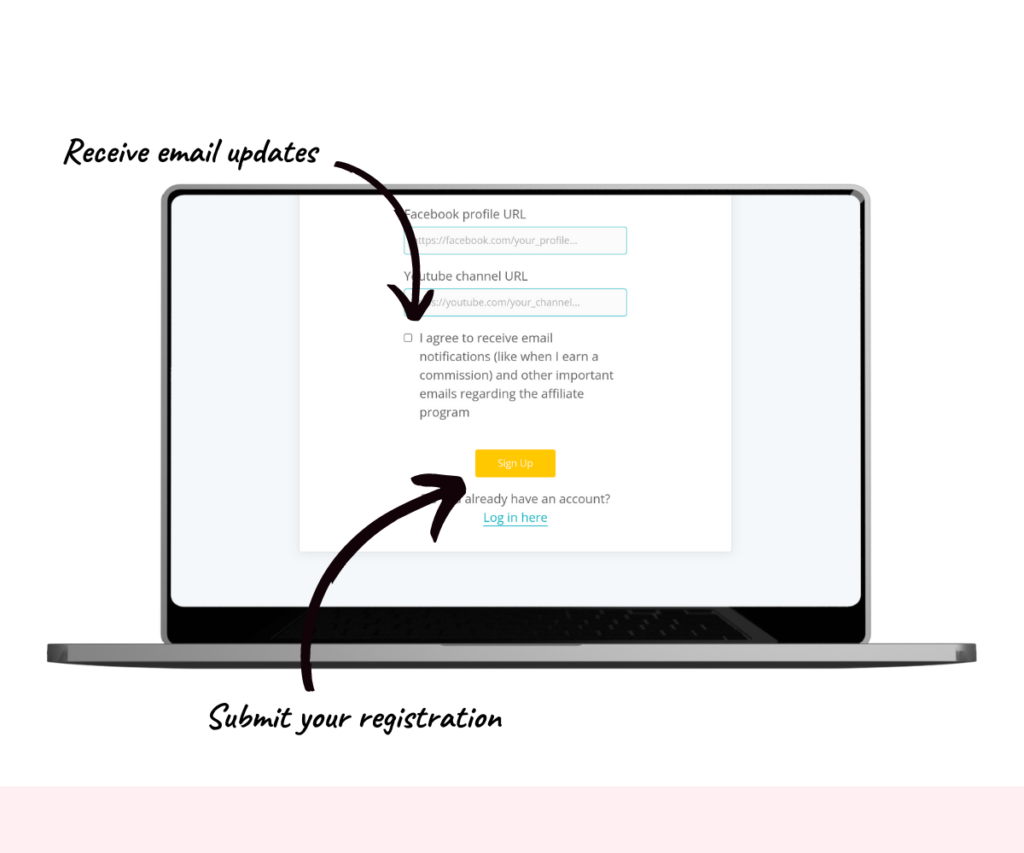
After submitting the form, you’ll get a confirmation email letting you know your account has been created.
Choosing a Payment Method
Next, you need to choose a payment method.
Click the “Select payout method” link to continue.
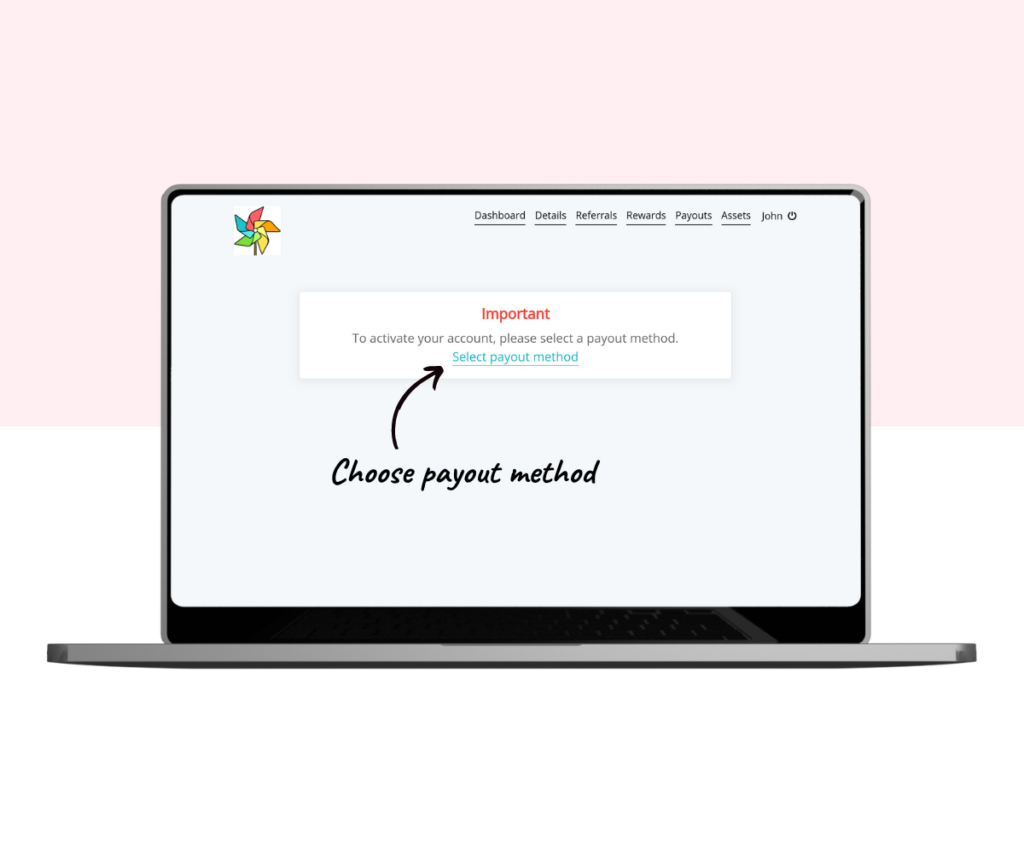
This will open a window where you can choose your payout option.
Currently, PayPal is the only available choice.
Click the ‘Select’ link to add your PayPal account.
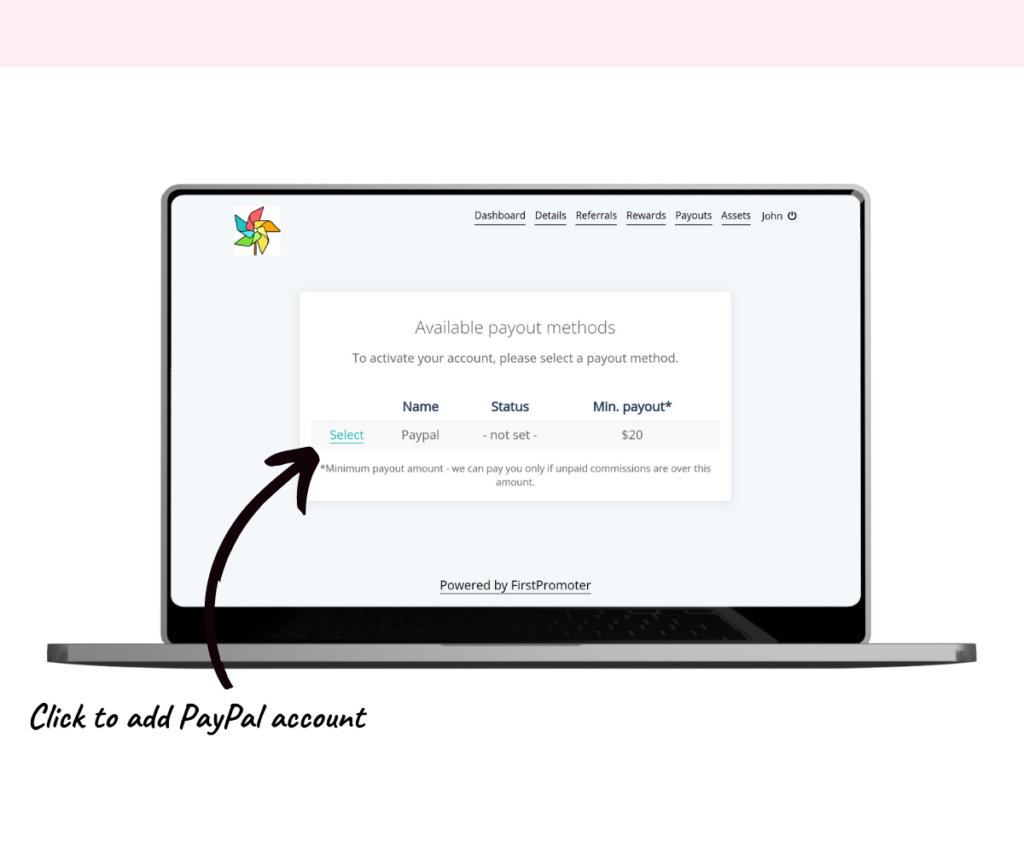
Enter your PayPal email address and click ‘Save’ to confirm.
Make sure the email address is correct to avoid any delays in payments.
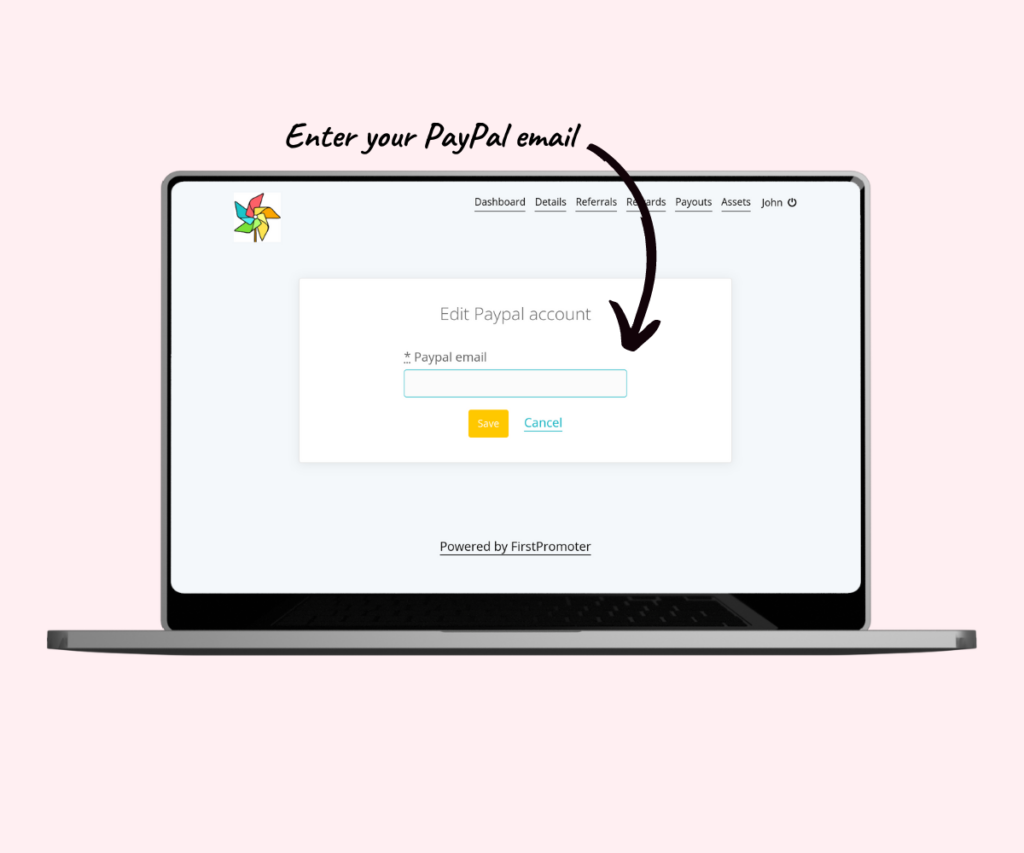
After adding your PayPal account, you’ll see a confirmation screen with a green checkmark.
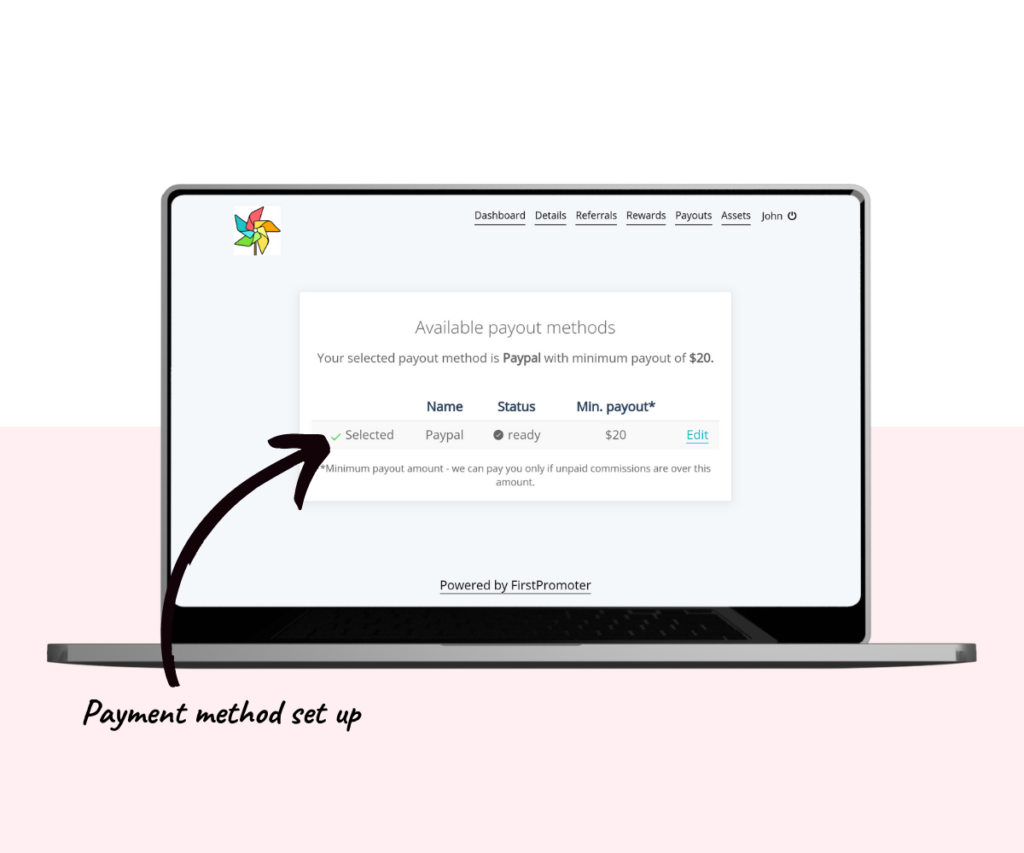
For more information about payment methods, see How to Change Your Payment Method.
Uploading Tax Documents
Before receiving payments, you’ll need to upload a W-9 tax form. This is required for year-end tax reporting.
Click ‘Dashboard’ at the top to go to your dashboard.
Downloading the Form
First, download the appropriate form:
- Click “W-9 tax form” if you’re a U.S. citizen.
- If you’re not a U.S. citizen, select the “W-8BEN form”.
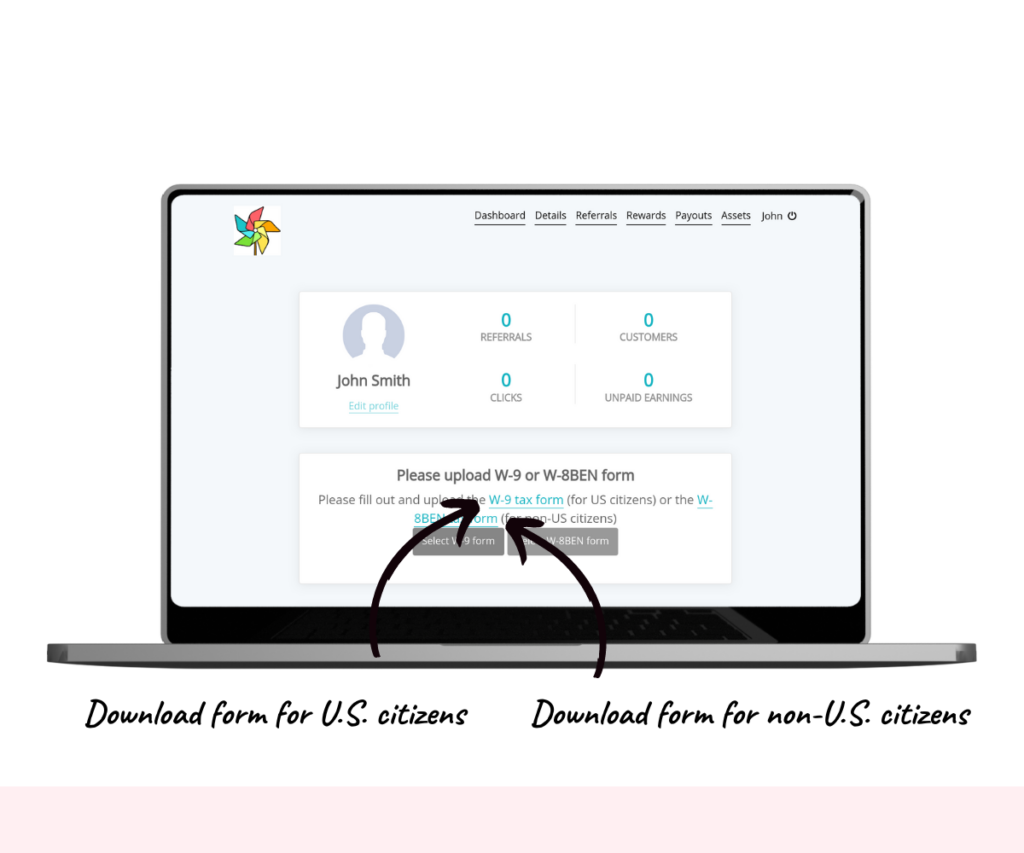
After downloading, open the form and fill in your details.
Uploading the Form
After completing the form, you need to upload it:
- If you are a U.S. citizen, click “Select W-9 form”.
- If you’re not a U.S. citizen, click “Select W-8BEN form”.
Once you’ve selected the file, click ‘Upload’ to complete the process.
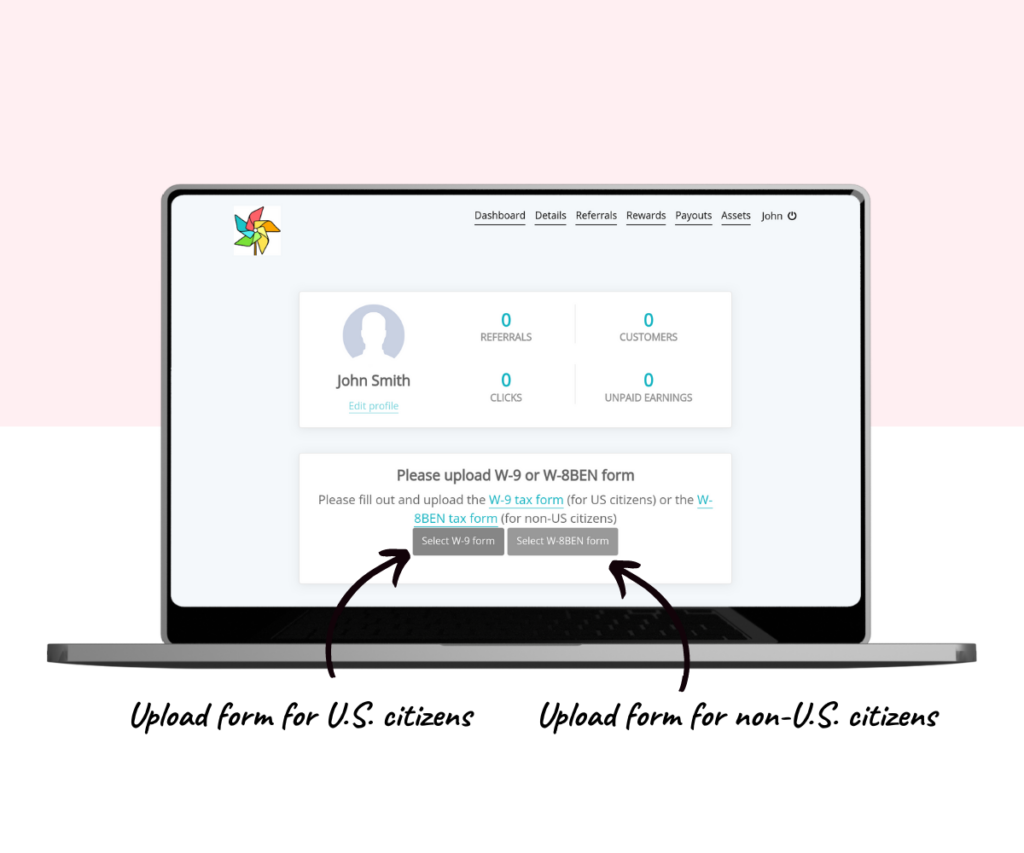
You’ll then be redirected to your profile screen, where a “Profile has been updated” message will appear at the top.

Finding and Customizing Your Affiliate Link
At this point, your account is fully set up, and you’re ready to start promoting your referral link to earn commissions.
Return to the affiliate dashboard and scroll down to find your unique affiliate link.
Press the ‘Copy’ button to copy your link.
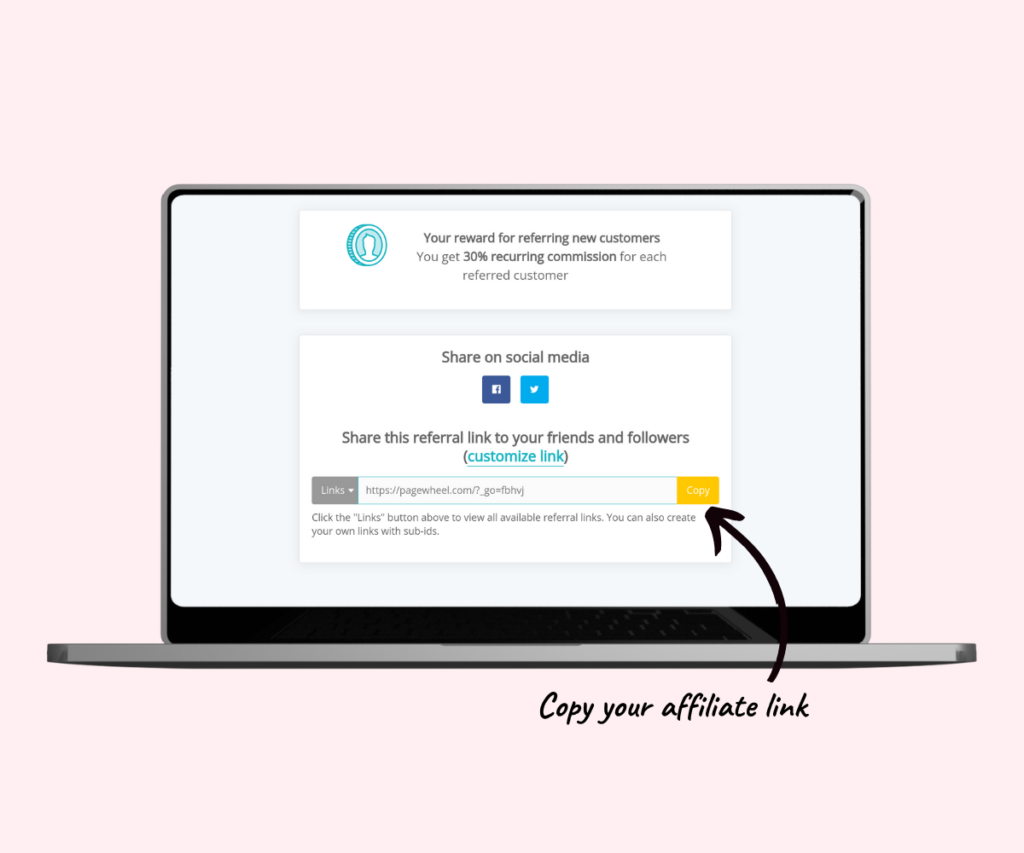
Changing Your Affiliate Link
If you like, you can change your affiliate link.
You can, for example, add your product or company name.
To begin, click the “customize link” text.
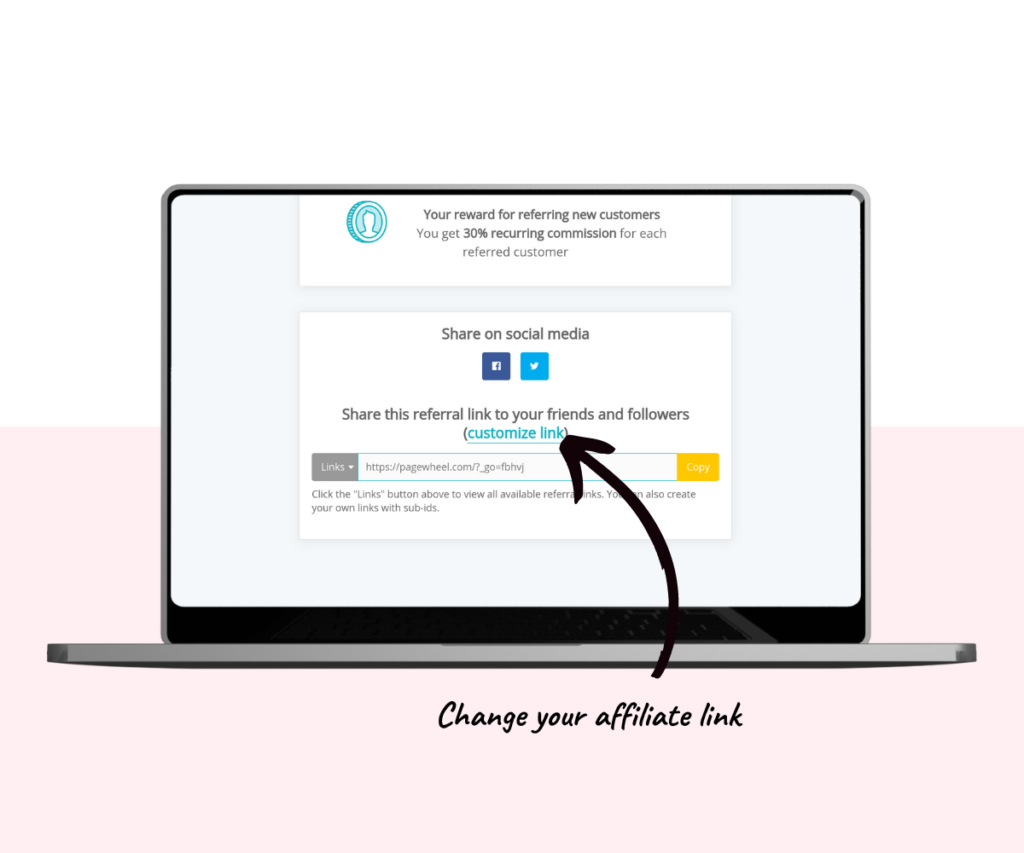
Enter your new link in the box.
Warning: Changing this link will invalidate any existing links, so you’ll need to replace them.
Press the orange ‘Save’ button to confirm your changes.
If you want to cancel, click the ‘cancel’ text to discard any changes.
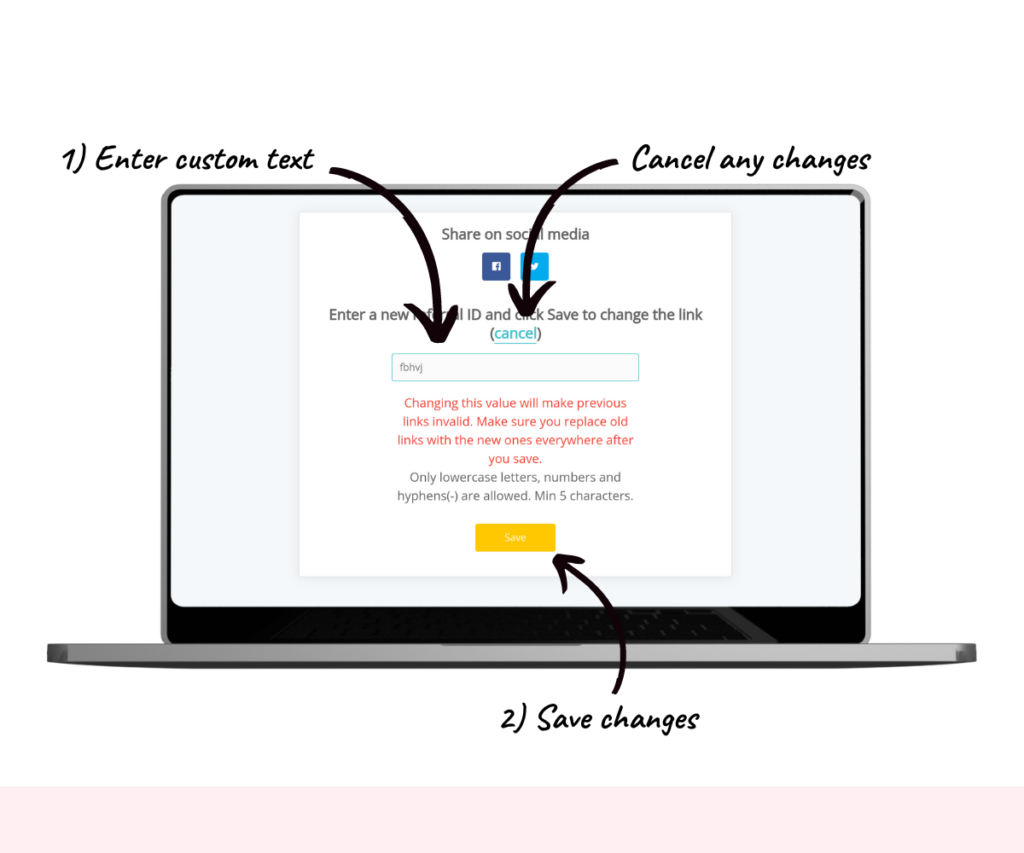
Navigating the Affiliate Dashboard
The affiliate dashboard shows your referrals, clicks, customers, and earnings.
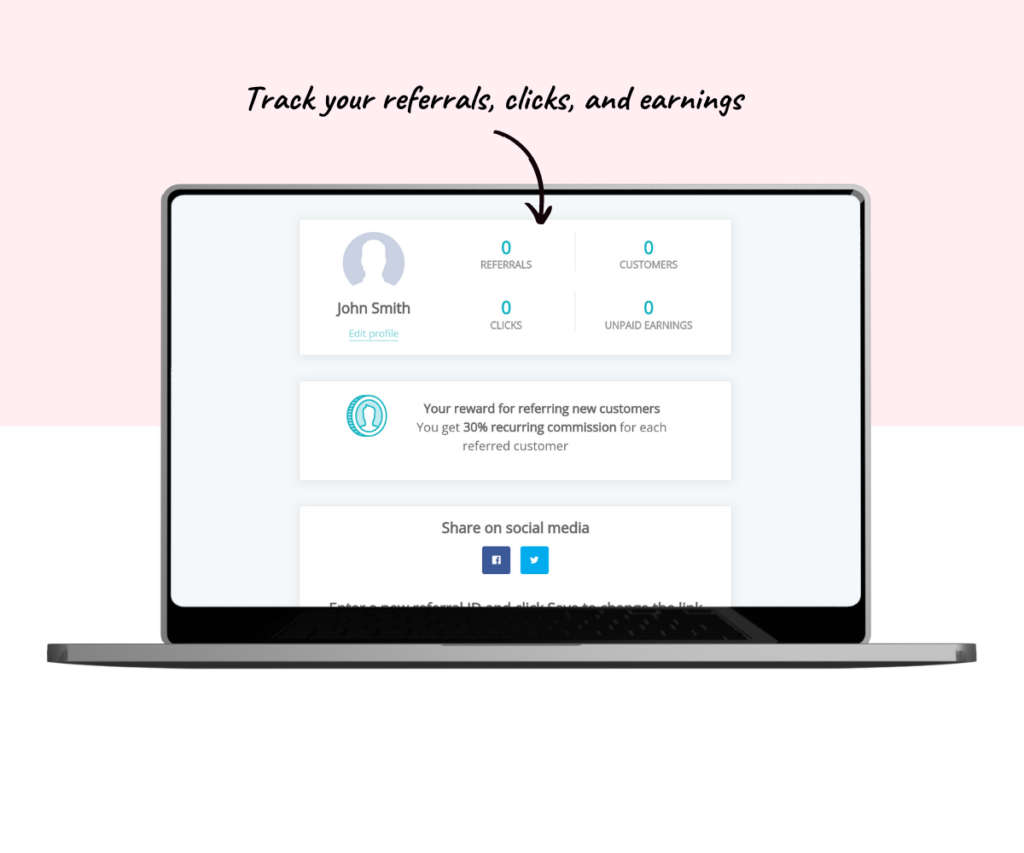
Pagewheel’s affiliate program follows a net +45 payout system, meaning you’ll get paid 45 days after a purchase is made.
There is a minimum payout of $20, so you need at least $20 in your First Promoter account before receiving a payment.
Utilizing Promotional Assets
Click the ‘Assets’ button in the top bar to access pre-made resources for promoting Pagewheel.
Next, click the resource link to reopen the Referral Partner Portal.
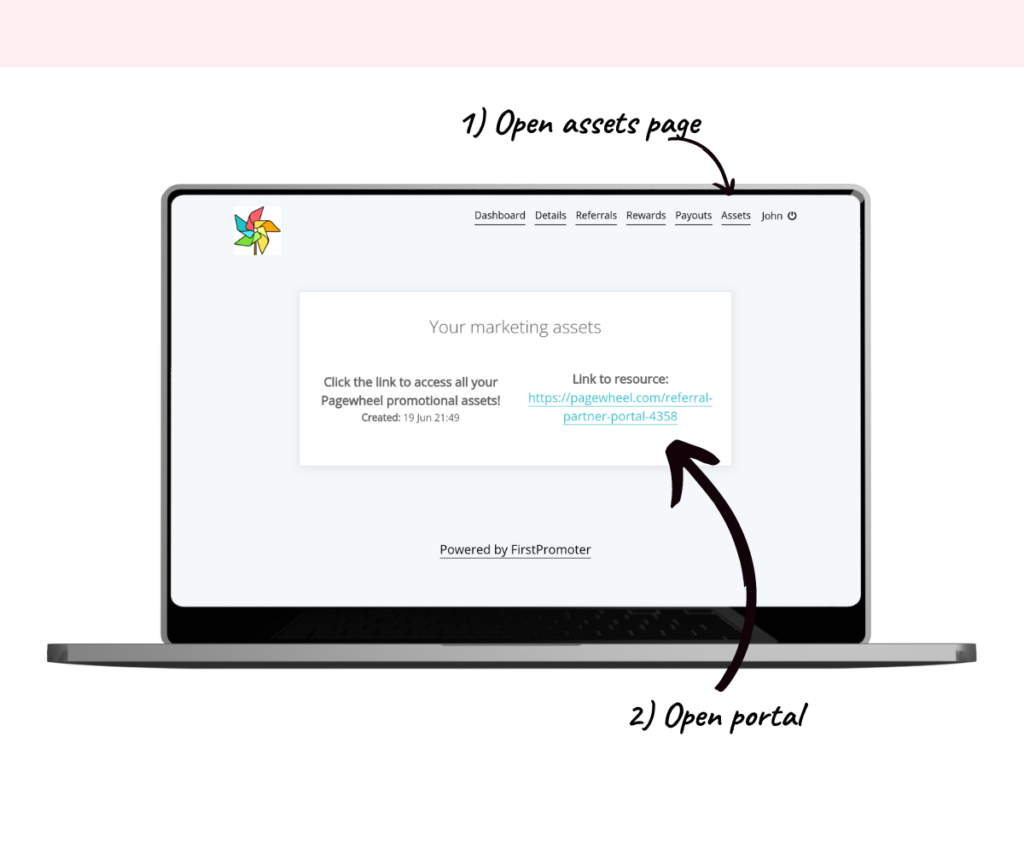
Scroll down to the second section to find different resources.
Click on any picture to open the template.
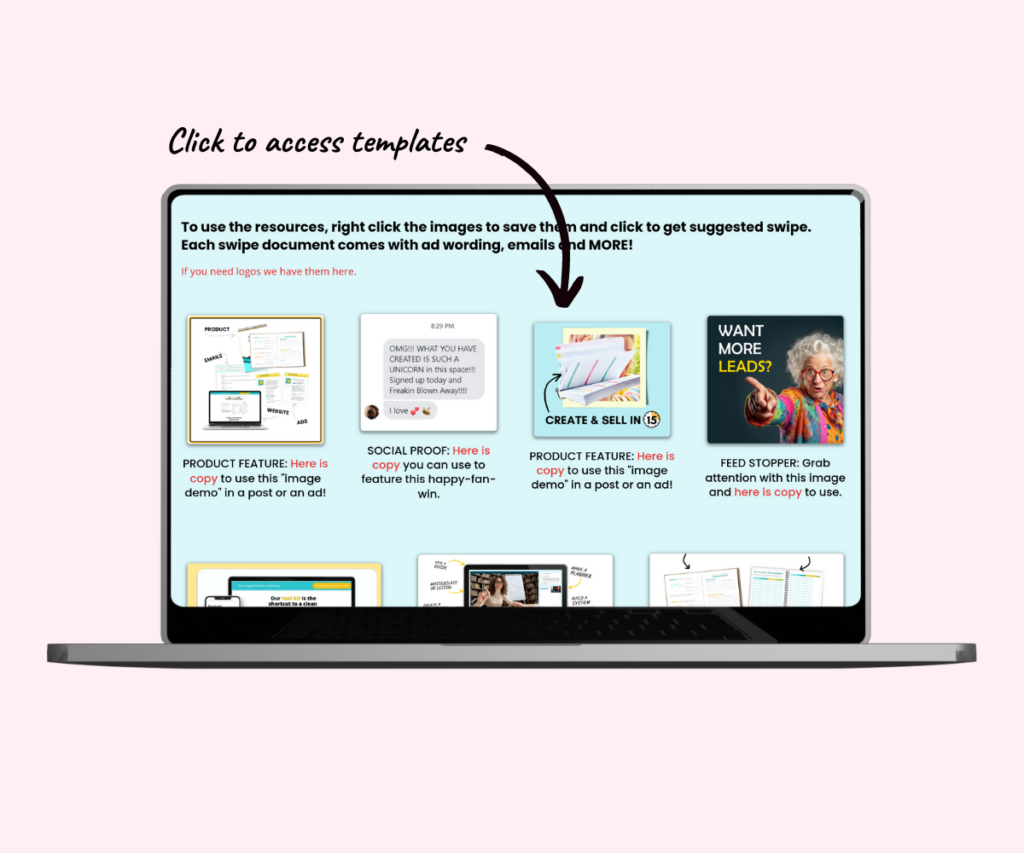
The Referral Partner Portal offers plenty of helpful information to guide you in promoting Pagewheel.
Make use of these ready-made assets to start promoting and boost your earnings!