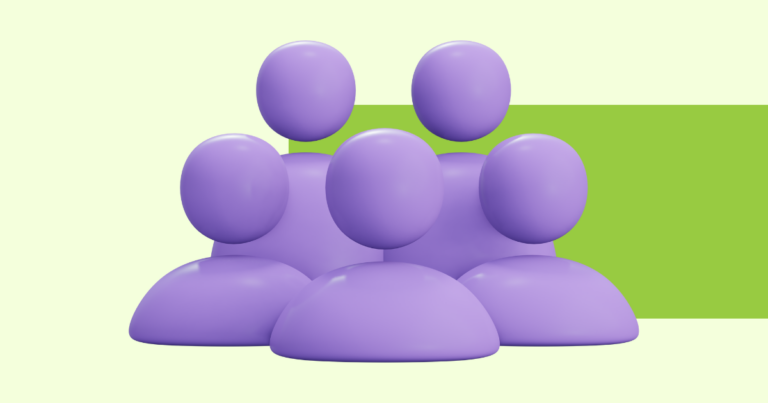How to Use the AI Page Assistant for the Offer and Delivery Pages
Pagewheel creates websites for your digital products. These pages include text generated using Pagewheel’s advanced AI capabilities.
If the text doesn’t suit your needs, you can regenerate it easily while adding additional keywords for more tailored results.
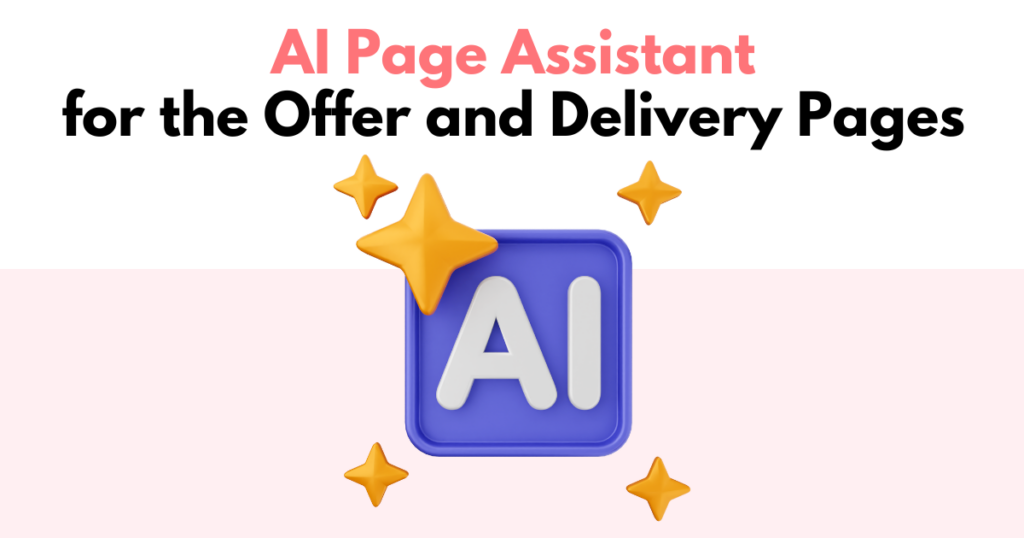
Navigating to the Website Editor
The AI Page Assistant is a feature of the Website Editor.
This is accessed in stage four of the product creation process. You’ll encounter this step as you create a product.
You can also edit the website of an existing product by finding the product listing and clicking the website button.
For more details, see Building a Promotional Website for Your Product.
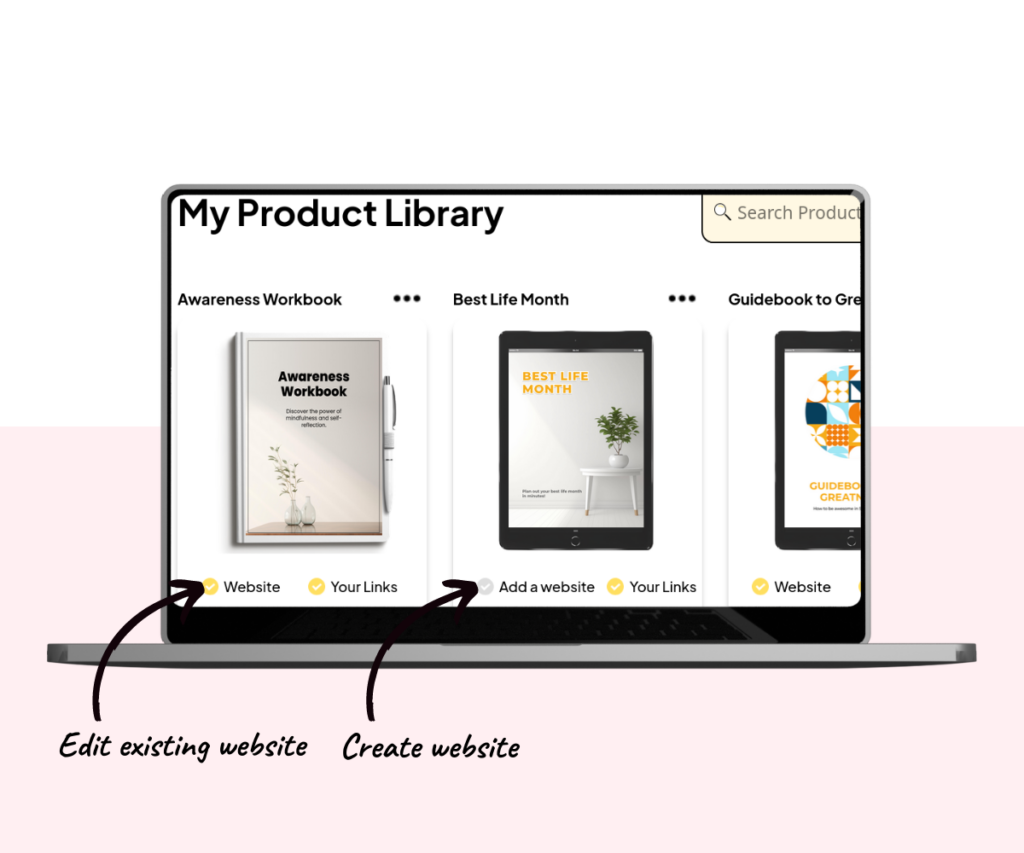
Using the AI Page Assistant
The website editor will open directly to your product’s Offer Page.
You’ll see that the page is already filled with text.
Take a moment to review the content and see if it suits your needs.
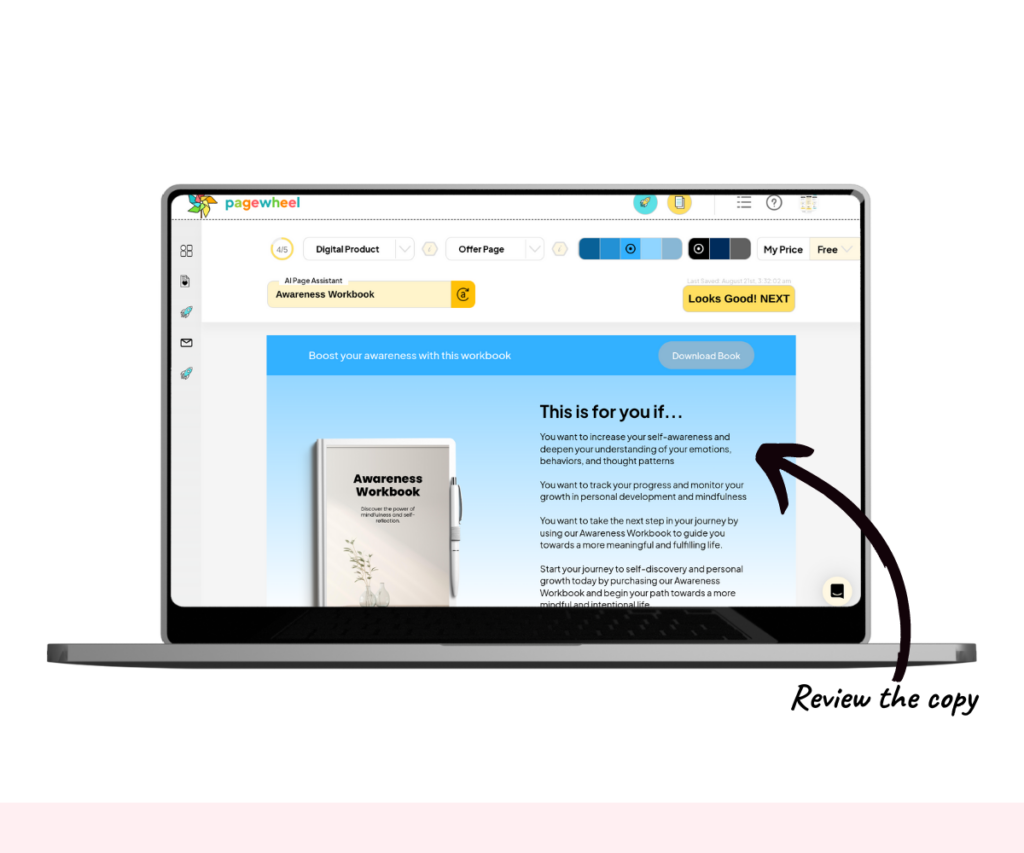
If you don’t like the initial copy, look for the AI Page Assistant box at the top.
The product title is already entered. This title is used by the AI system to generate the text.
You can change this text to get different results.
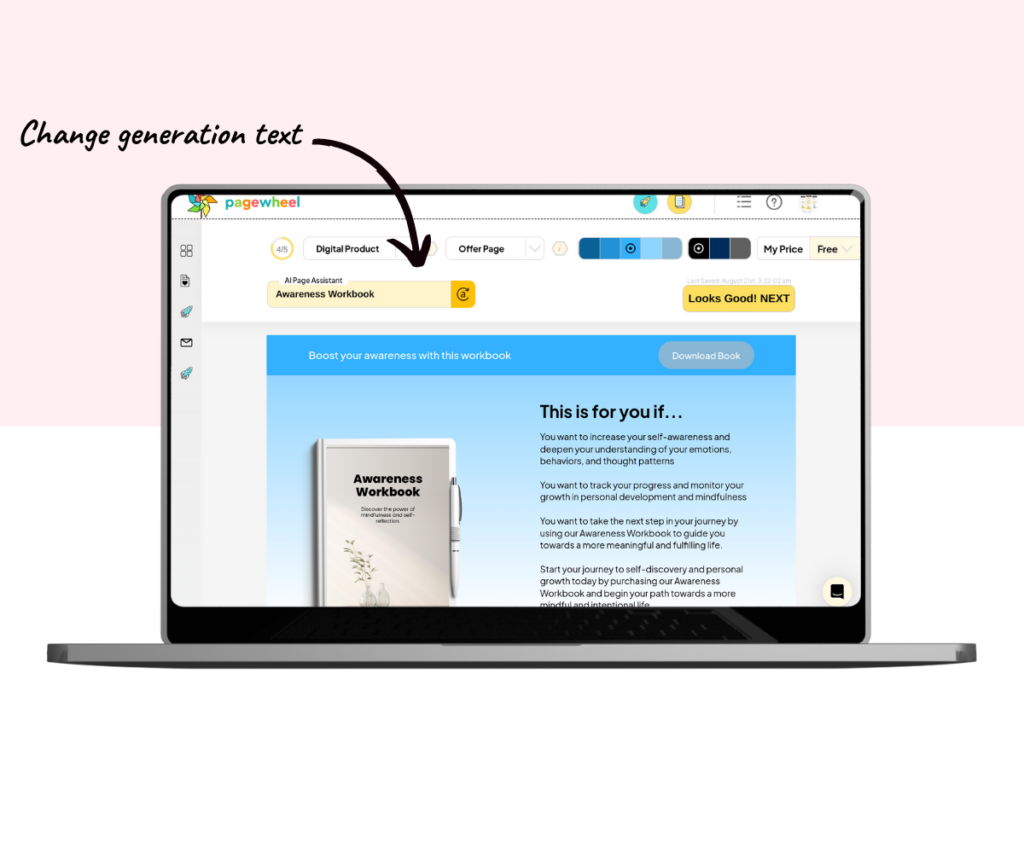
To regenerate the content, click the AI regenerate button on the right side of the text box.
In the following screenshot, the word ‘meditation’ has been added to the generation text.
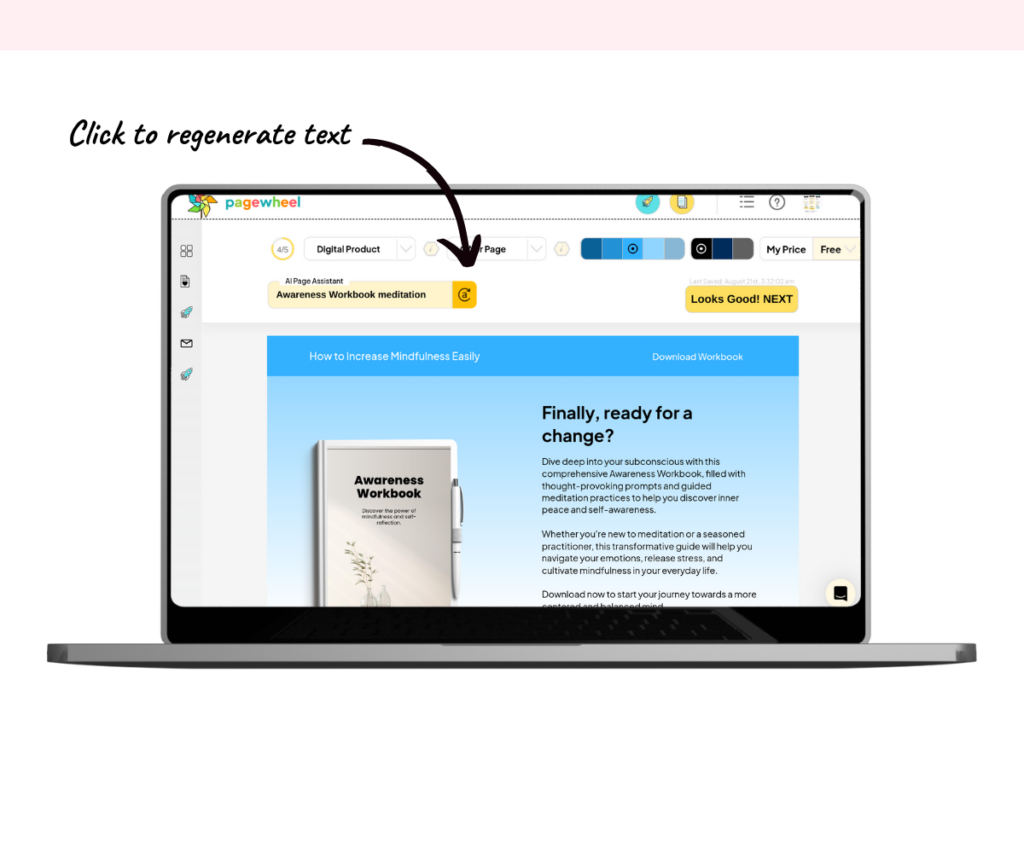
The copy has changed, and you’ll notice the text now includes information about meditation.
Use this feature to quickly fine-tune your content. Simply add specific keywords that you want the copy to include, and the AI will adjust the text accordingly.
Keep in mind that when you use the AI Page Assistant, the text for both the Offer Page and the Delivery Page is updated.
Final Steps: Saving and Publishing
Saving or Discarding Changes
Your changes are only saved when you click the next button.
If you’re not satisfied with the new text, you can return to the dashboard by clicking the Pagewheel logo, and your changes won’t be saved.
Publishing Your Updates
Your updates won’t appear on your live website until you publish them.
Continue through the product builder until you reach the final step, then click the publish button to make your changes live.
For more details, see Saving vs Publishing.