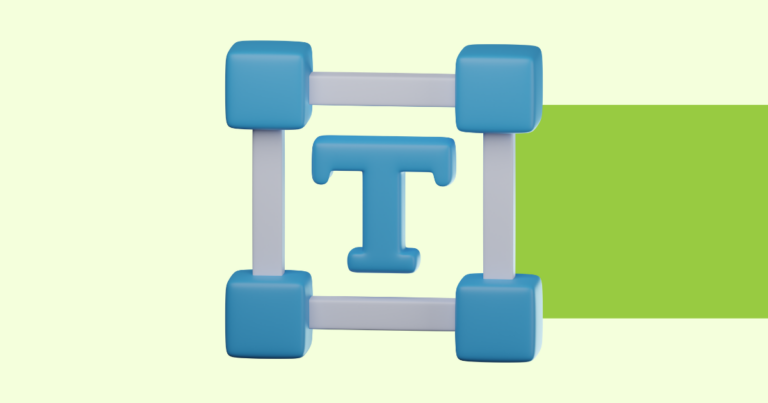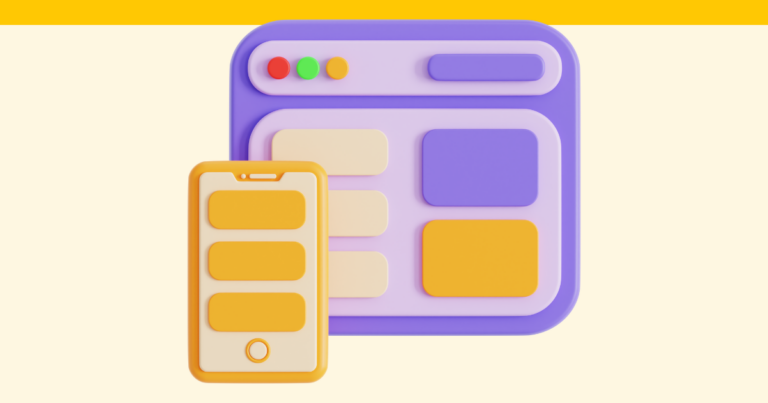Pagewheel Product Builder
Product Builder is the perfect tool that will help you design your product from templates or use the ready-made copy that we’ve produced for you. Or you can come up with a subject of your own and use the power of AI to provide you with the necessary copy without needing to be a skilled prompt engineer.

If you are new to Product Builder or want a refresher as to its capabilities, we’ve rounded up all our help posts and put them together in one easy guide where you can find the exact help you may be looking for.
Choose Your Product Type
How to Create a Product with the Page-by-Page Builder

Pagewheel allows you to create hundreds of different types of digital products in our page builder, and you can be sure we will have something specific to your unique needs.
How to Use Ready-Made Content in Pagewheel to Create Your Digital Product

We’ve got a huge library you can use to add ready-made content to create new digital products fast.
How to Upload a PDF to the Product Builder

Already have a PDF you’d like to promote with Pagewheel? Here’s how to get started with your ready-made content!
Brand Your Awesome Product
How to Brand Your Digital Product

Add your unique brand to each of your digital products in a simple process that allows you to start selling your offerings as soon as possible.
How to Change the Brand Colors of Your Digital Product

Changing the brand colors on one of your Pagewheel digital products is easy. Changing things up in the Page Editor can refresh your product, giving it a new lease of life!
How to Change the Text Color in Your Digital Product
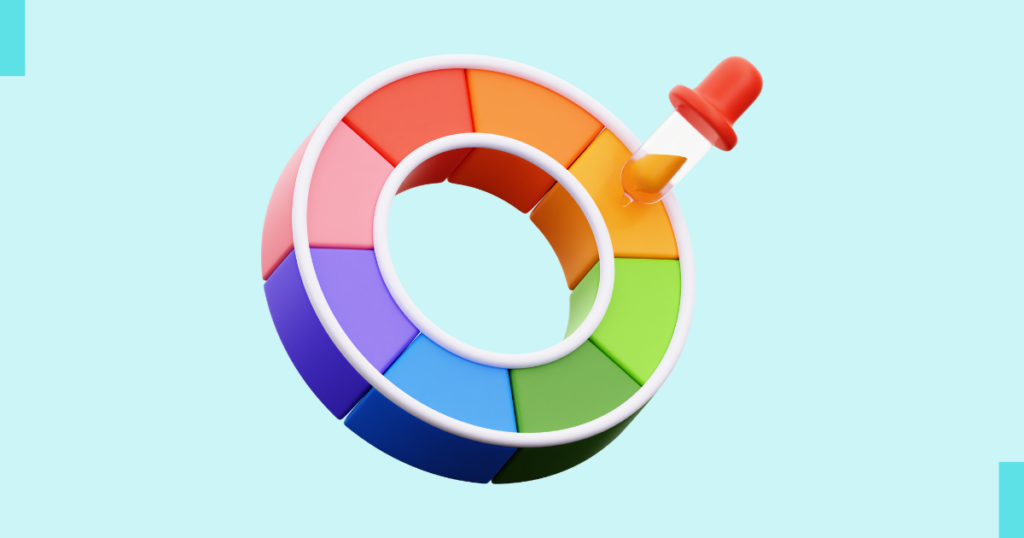
You can change the text color of your digital product in Pagewheel’s product builder.
How to Choose and Change Fonts in Your Digital Product
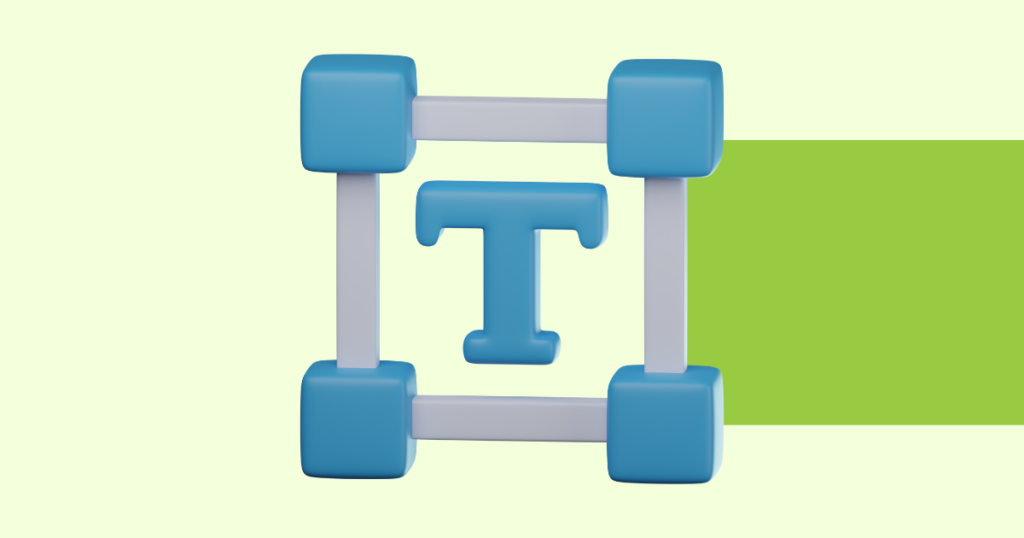
With Pagewheel, you can easily choose or update the fonts used in your digital product.
Choose A Title & Cover For Your Awesome Product
How to Edit Your Digital Product Title

You can edit the title of your digital product in Pagewheel. Simply access the product editor to make the changes.
How to Choose a Cover Design
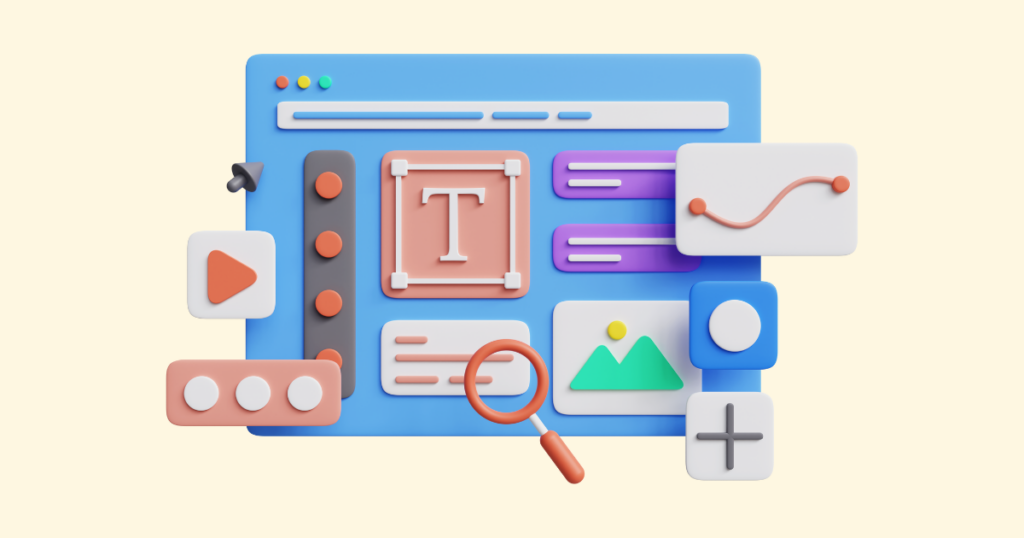
Pagewheel makes it simple to choose a cover design for your digital product. You can select from a wide variety of designs.
How to Choose a Product Mockup For Your Offer Page

Pagewheel makes it easy to choose a product mockup. This is used as part of the marketing materials for your product.
Building & Editing Your Product
Introduction to the Page Editor in the Product Builder

The Page Editor in Pagewheel is a tool that you will constantly use. It’s where you will build various digital products for your customers, and it’s a tool that offers so much.
How to Edit Text in a Digital Product

Should you wish to edit text in a digital product, you can use the Product Builder to do so. Changing your text is a simple process that you can carry out in a matter of minutes.
How to Save a Page from a Digital Product to Use Again in Another Digital Product

If you want to use a page from one product in another, you can easily do so with the save page tool.
How to Add a Saved Page to a Digital Product

If you want to add a save page to your digital product, it’s very simple! Just follow these steps.
How to Duplicate a Page in a Digital Product

You can easily duplicate a page in your digital product using Pagewheel’s editing tools.
How to Delete a Page from a Digital Product

If you need to delete a page from one of your digital products, the process isn’t difficult at all. You can do so from the page editor within Product Builder.
How to Rearrange Pages in a Digital Product

Should you wish to rearrange the order of the pages in your digital product, you can do so easily enough.
How to add a DIY page to a digital product
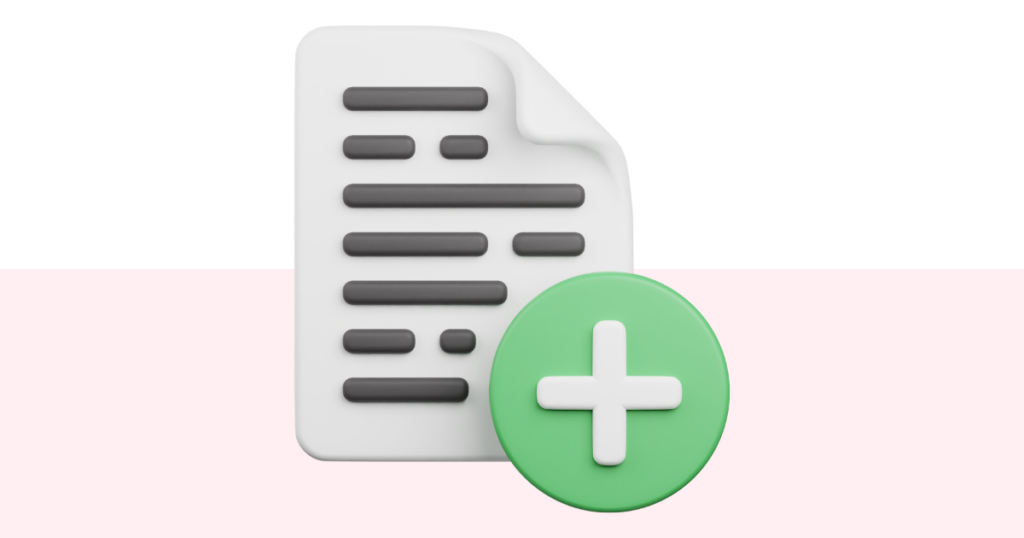
You can easily add a DIY page to any digital product while using Pagewheel. Let’s show you how.
You will need to access the page editor to add a DIY page to a digital product. This is step three in the product builder workflow.
How to Add Ready-Made Content to a Digital Product

Adding ready-made content to one of your digital products allows you to add suitable content from our batch library to further enhance what you are already offering your clients.
How to Add a PDF to a Digital Product

If you’d like to add a PDF to a digital product, either from already-made content or from a PDF you may have already uploaded, or even from our AI content tool, the process is simple.
How to Add an Image
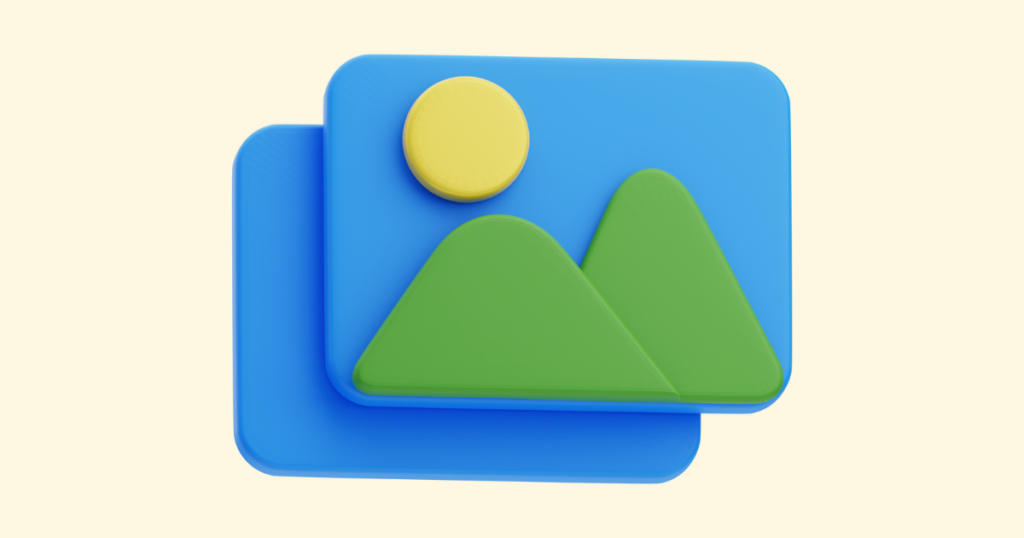
You can easily add images to your digital products and websites.
How to Replace an Image
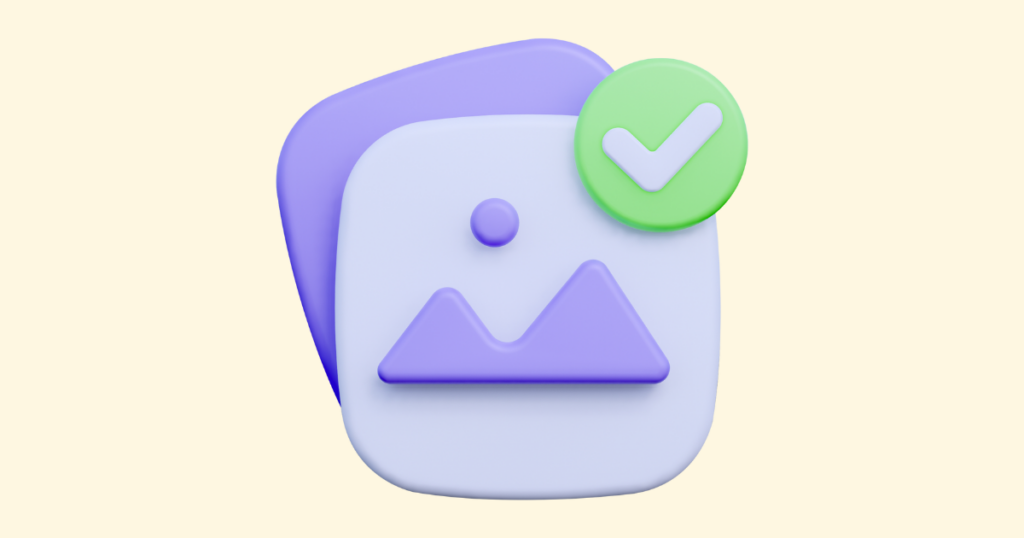
Updating your product or website? Replacing an image is quick and easy!
How to Crop an Image
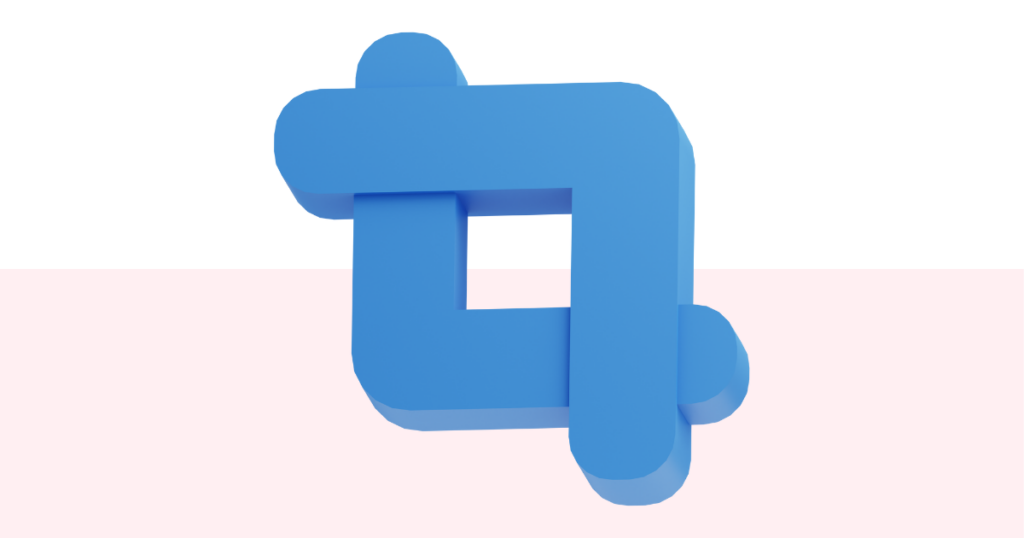
There’s no need to prepare images before uploading to Pagewheel. Cropping an image on Pagewheel is easy.
How to Rotate an Image
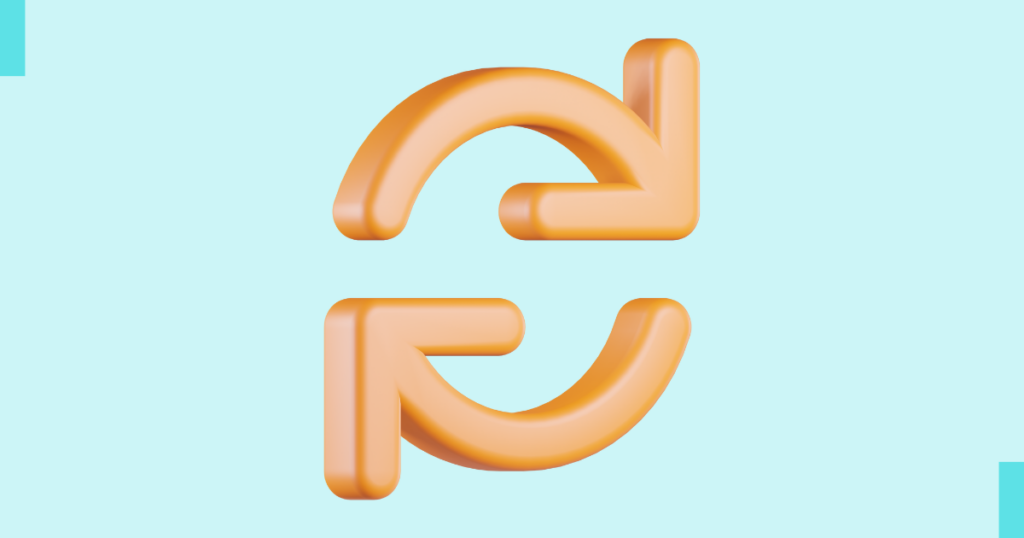
With Pagewheel, there’s no need to pre-edit your images before uploading. Rotating an Image on Pagewheel is simple.
How to Publish Your Digital Product
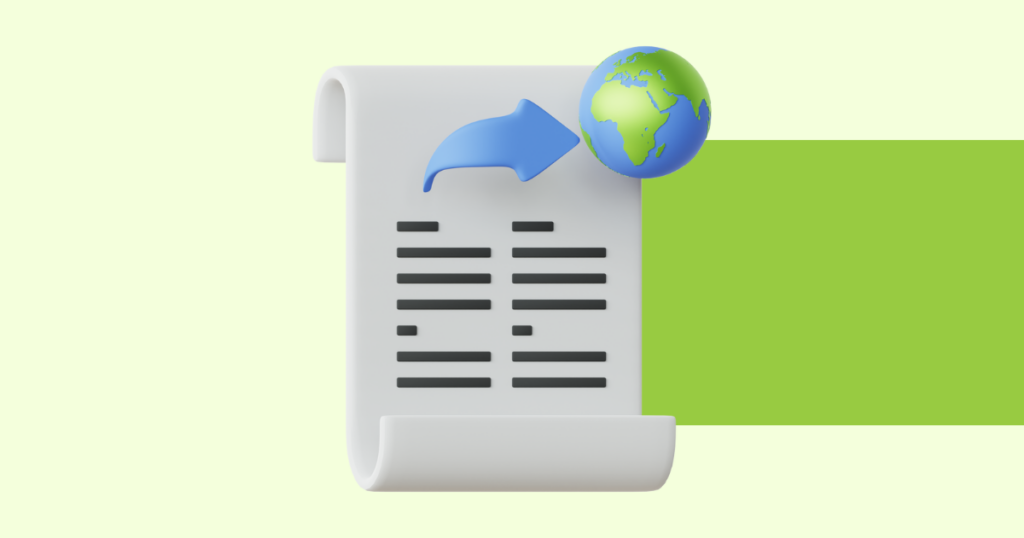
After publishing a digital product, you can download it as a PDF or simply share the link!
Offer & Delivery Pages
How to Create a Website For Your Digital Product
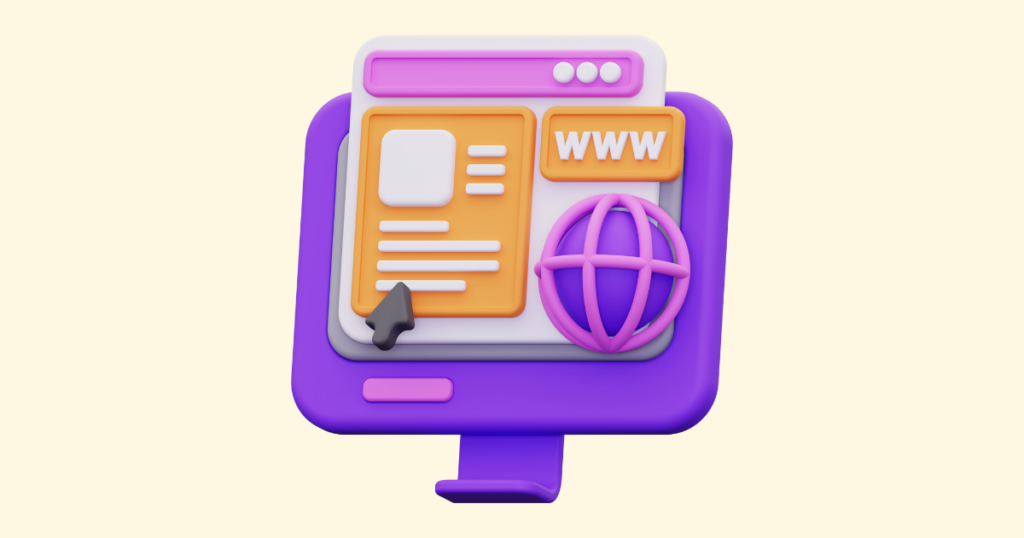
You’ve created a digital product – congratulations! That’s a great accomplishment. The next step is creating a website for it. Follow these easy steps to make it happen!
How to Edit Your Offer Page

Never struggle with a blank page, then edit your Offer Page to fit your specific needs!
How to Edit Your Offer & Delivery Page With the AI Assistant

Pagewheel creates websites for your digital products. These pages include text generated using Pagewheel’s advanced AI capabilities. It’s so easy to edit with or without the help of Pagewheel’s AI!
How to Change the Price of Your Digital Product (or Make It a Free Lead Magnet)
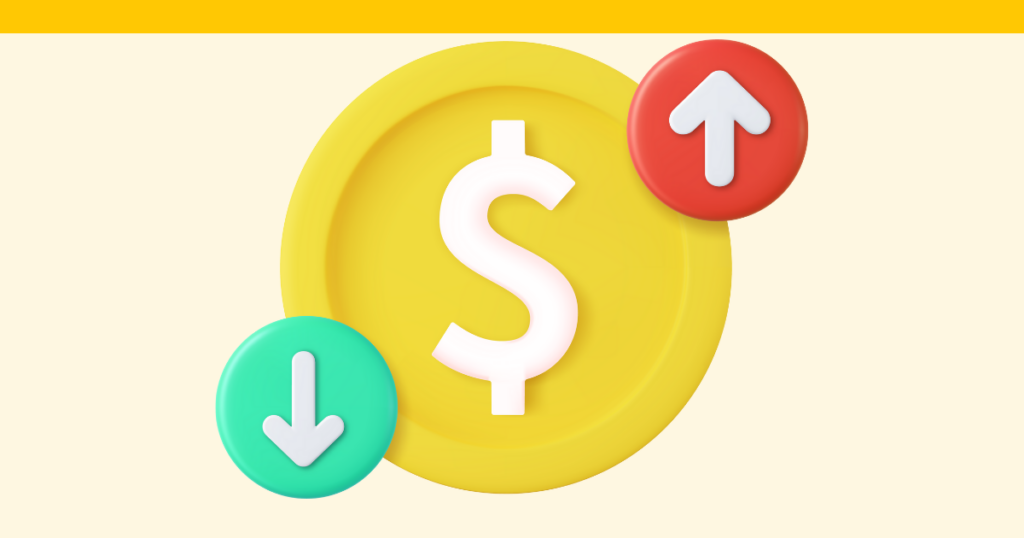
Whether you are offering a free optin or a paid offer, setting the price of your digital product on Pagewheel is simple and straightforward.
Introduction to the Section Editor Tab

Pagewheel automatically builds a website to promote each of your digital products. Parts of these websites can be changed using the section editor tool.
How to Add New Sections to Your Offer Page
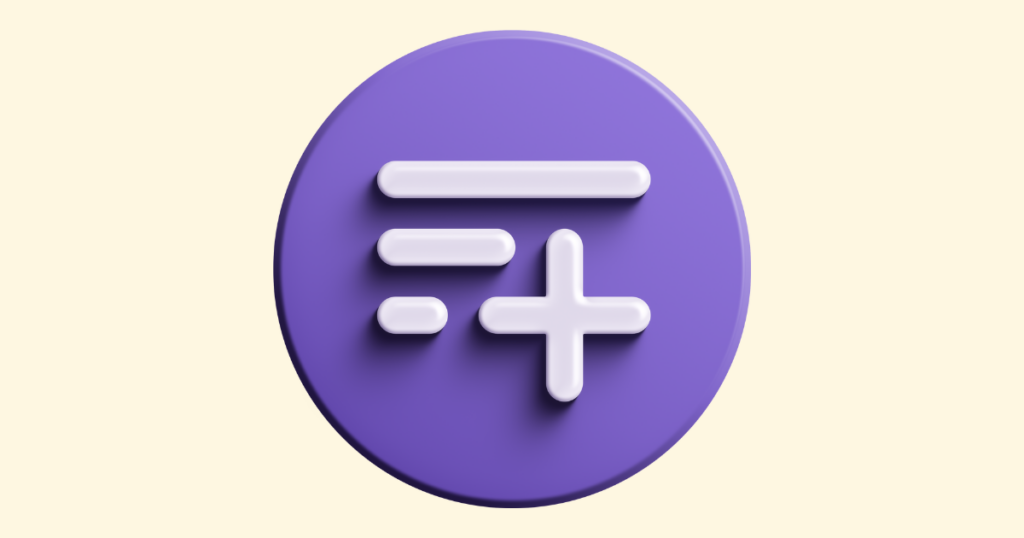
Pagewheel creates a promotional website for each of your digital products, and you can easily add more sections to customize it to your needs!
How to Move Sections on Your Offer and Delivery Pages
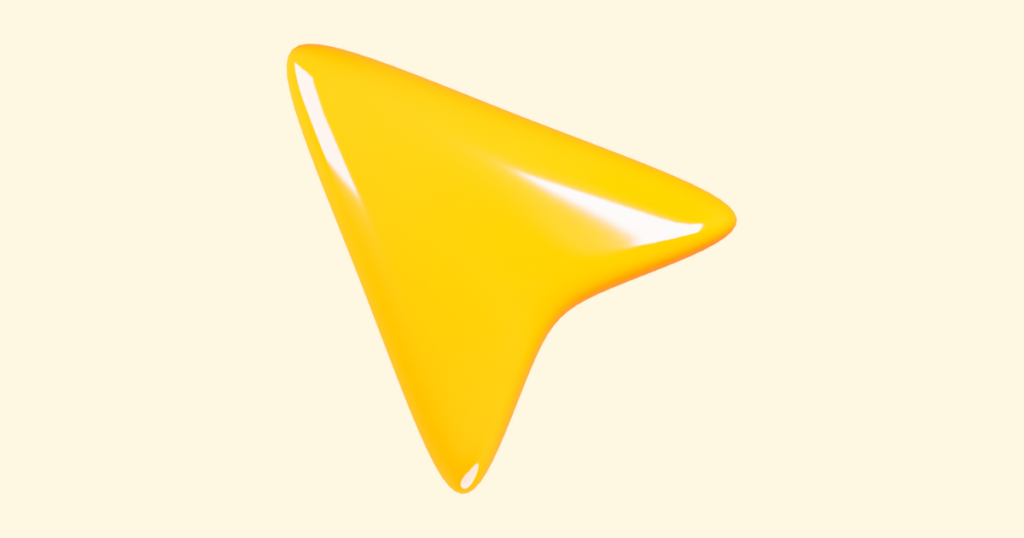
Quickly customize your offer and delivery pages!
How to Hide the Phone Number Field on the Sign-Up Form
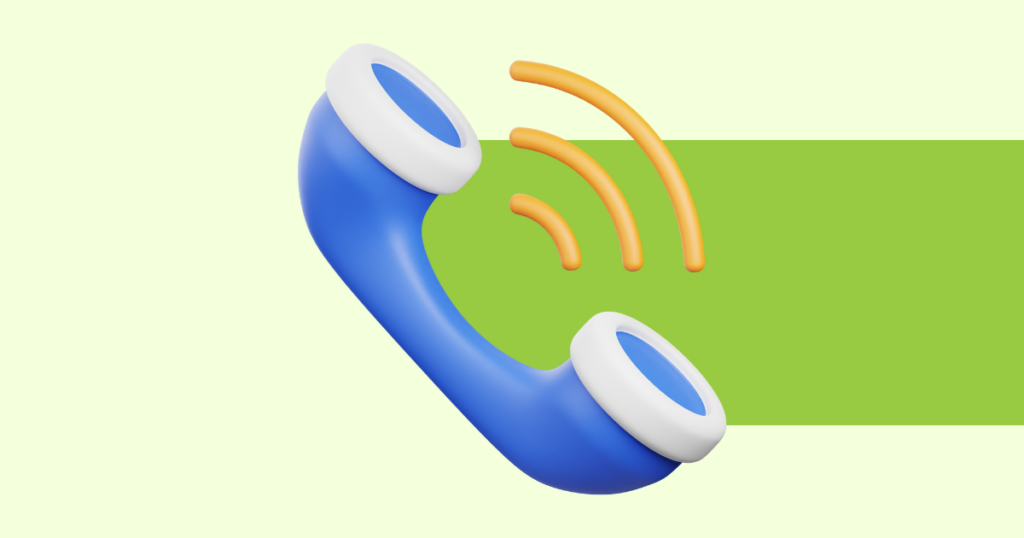
Pagewheel creates an “Offer Page” to market each of your digital products. By default, this webpage will request visitors’ phone numbers. You can disable this feature if you do not wish to collect phone numbers.
How to Hide a Section on Your Offer or Delivery Page
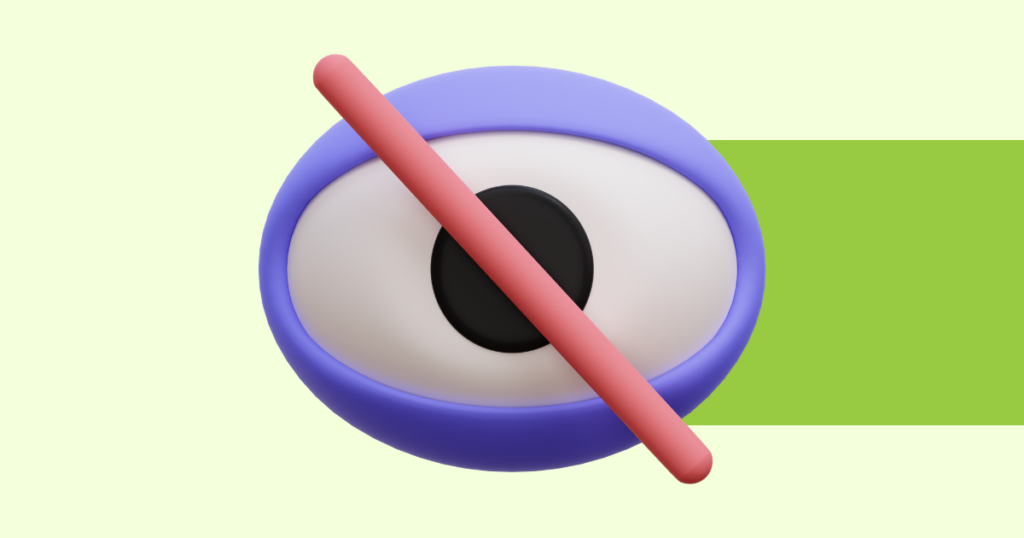
You can use the section editor tool to hide a section on your offer or delivery page without deleting it
This allows you to publish your website immediately, even if some sections are unfinished – simply hide those sections until they’re ready.
How to Delete Sections From Your Offer and Delivery Pages

Pagewheel automatically creates a website to promote each of your digital products. You can use the section editor tool to delete unwanted sections
All the Additional Section Options for Your Offer and Delivery Pages
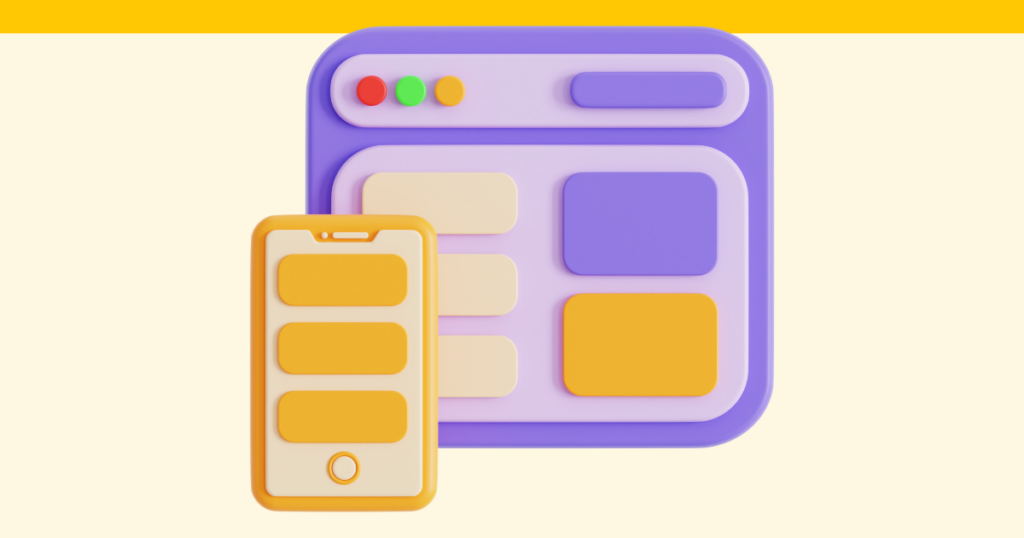
Pagewheel automatically creates offer and delivery pages to promote each of your digital products. You can further customize these web pages by adding more sections!
Powerful Things You Can Do With the Community Section on the Delivery Page
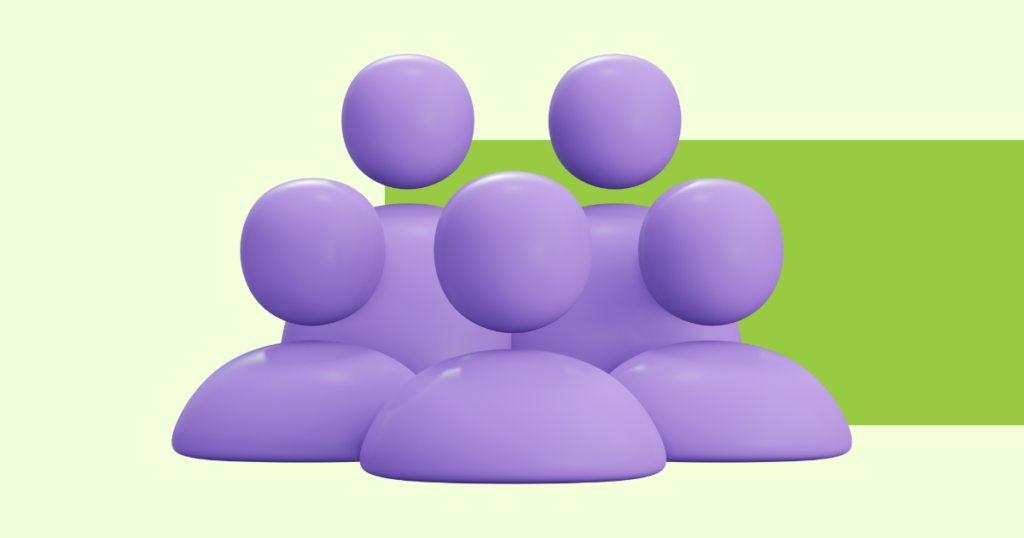
This page includes a “Community Section,” which lets you link directly to your product’s community. No community? No problem! There are LOTS of ways to leverage this section!
Use Your Delivery Page for a Course or Workshop

Deliver your course or workshop directly on the Delivery Page – here’s how!
Meta Data
Introduction to Meta Data
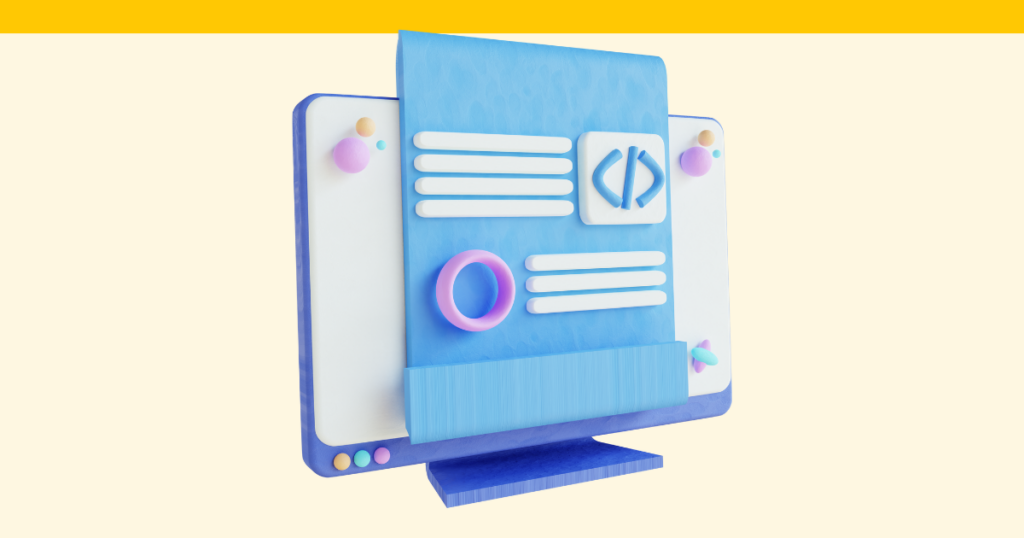
Pagewheel automatically creates strong metadata for your product for when search engines and social platforms display your content when a link is shared.
How to Edit Your Product’s Website Subdomain

Pagewheel automatically assigns a subdomain name for your product, but you have the option to change it to better match your branding.
How to Add Tracking Pixels

Pagewheel lets you add tracking pixels to a digital product. These can be used with Meta Pixel or Google Analytics pixels.
Delivery Email
How to Edit Your Delivery Email

Pagewheel automatically generates the content of the Delivery Email, and you have the option to customize it to better suit your needs!
Publish & Promote
Saving vs Publishing Your Product and Website
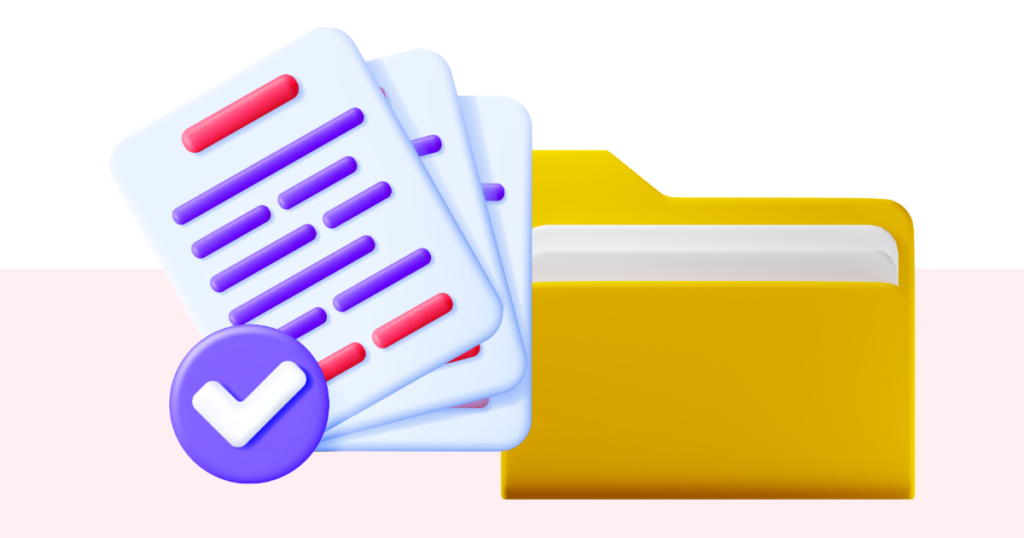
With Pagewheel, your work is automatically saved at every step of the product creation workflow, so you won’t lose any progress – but saved is NOT the same as published!
Additional Resources
- Pagewheel Knowledge Base Table of Contents
- Pagewheel Basics
- Pagewheel Copy Packs
- Become a Referral Partner – join our Affiliate Program!